If you write long complex formulas in Excel, then the new LET function is a perfect match for you.?It lets you define variables inside the formula and get calculation results. Excel LET function is useful when you use the same expression multiple times in a formula. This function is available exclusively for Excel 365 subscribers. Sign up to Office 365 to get access to all the cool updates and new functions that allow you to be more efficient in Excel.
Key Takeaways
-
Improves Formula Performance – The
LETfunction calculates a value once and reuses it multiple times, reducing redundant calculations and boosting performance. -
Makes Complex Formulas Readable – By assigning names to intermediate calculations,
LEThelps simplify long formulas and make them easier to understand and maintain. -
Supports Multiple Variables – You can define more than one variable inside the
LETfunction, ideal for building structured logic within a single formula. -
Only Available in Newer Excel Versions – The
LETfunction is available in Excel 365 and Excel 2021. It won’t work in older versions like Excel 2016 or 2019. -
Pairs Well with Other Functions – Combine
LETwith functions likeIF,SUM,FILTER, andLAMBDAfor advanced logic and dynamic calculations.
Table of Contents
Introduction to Excel LET function
You might have used Named Range in Excel while creating lengthy formulas and know how they make the formula easier to read. LET function is like an advanced version of named ranges.
It lets you assign names directly to the calculation. In this way, Excel calculates the value of the variables just once and uses it several times within the same formula.
The three benefits of using LET functions are:
- Improves formula readability?– Assigning a user-friendly name to a range/variable and using it repeatedly in the calculation will make the formula cleaner, easier to read and understand.
- Improves performance – Excel LET function eliminates duplicate calculation. The expression is evaluated at the beginning of the formula and then reused multiple times without further calculation. This increases the speed and performance of the worksheet.
- Easier to update – If you need to change the value of the defined variable, you can easily change it at the beginning instead of updating the same expressions multiple times.
Syntax & Arguments
The formula breakdown of the Excel LET function is:
=LET (name1, value1, [name2], [value2], calculation)
where:
- name1 – the name of the first variable defined (it should be without spaces, period, or special characters);
- value1– the value that should be assigned to the first name (it can be text, number, cell reference, or formula);
- name2 – the name of the second variable (optional);
- value2– the value assigned to second variable (optional);
- calculation – the expression or formula that uses these defined variables.
For example:
=LET(x, 5, y, 9, x+y/x)
Here, Excel will assign 5 to variable x, 9 to variable y, and then perform the calculation – 5+9/5. It will return the output as 6.8.

You can define numerous pairs of names and their values and insert a calculation that uses all of them. Excel can handle a total of 126 name-value pairs in this function.
Before you start using this incredible function, there are few things that you should note:
- LET function is not available in any of the older versions of Excel (2010, 2013, 2016, 2019). Only in Excel for Microsoft 365.
- The scope of defined names is limited to that formula only. You can reuse these assigned names multiple times within the formula but not anywhere else.
- There should be several name-value pairs but the last argument should be “calculation”.
- The name argument should start with a letter, an underscore (_), or a backslash (\). It cannot start with an “r” or “c” as they are reserved for the R1C1 style.
- The name argument should follow the same convention as the named range i.e. it should be without spaces, period, or special characters.
LET with one name-value pair
Let’s start with an easy example of one name-value pair to simply understand the working of the Excel LET function.
In this example, we have date, expected output, actual output in columns B, C, and D respectively. Since there is a discrepancy between the actual and expected output, we have calculated the difference in percentage between the two in column E.
This will give an estimate regarding how much was actually produced over how much was expected to produce.
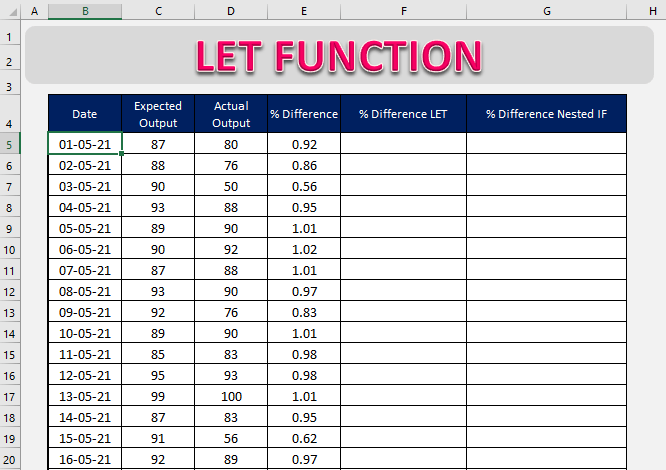 Based on the difference % mentioned in column E, we would like to give feedback as below:
Based on the difference % mentioned in column E, we would like to give feedback as below:
- If the difference is less than 0.8, we want to return the word “bad”. It was not a productive day as the units produced was below the expected units.
- If the difference is greater than 1, we want to return the word “good”. It was a productive day as we produced more than what we had expected.
Now, we can use either the Nested IF function or the LET function to achieve this result.
Nested IF Function
IF function is used to test a condition and return a value if the condition is met, and a value if it is not. The syntax of the IF function is:
=IF(Logical Test, Value if True, Value if False)
In the example, you will be using the Nested IF function to test both conditions. So, let’s begin!
STEP 1: We need to enter the IF function in a blank cell:
=IF(

STEP 2: Enter the first argument –?Logical_test
What is your condition? The difference % should be greater than 1.
=IF(E5>1,

STEP 3: Enter the second argument – Value_if_true
What value should be displayed if the condition is true??We want “good” to be displayed.
=IF(E5>1, “good”,

STEP 4: Enter the third argument – Value_if_false
What value should be displayed if the condition is false??If the condition is not met, we want to insert another IF function.
=IF(E5>1, “good”, IF(E5

STEP 5: Enter the value if the condition of the second IF function is met.
=IF(E5>1, “good”, IF(E5“bad”

STEP 6: Lastly, enter a blank when both conditions are not met.
=IF(E5>1, “good”, IF(E5“”)

STEP 7: Copy the formula below in the column.

LET Function
In this example, we will assign the difference % to a variable “pchg” using the LET function and then calculate the result.
STEP 1: We need to enter the LET function in a blank cell:
=LET(

STEP 2: Enter the first argument i.e. name
=LET(pchg,

STEP 4: Now enter the entire nested IF function and replace the cell reference D5 to the variable pchg.
=LET(pchg, D5, IF(pchg>1,”good”,IF(pchg

As you can see, the LET function does exactly what the IF function was doing when we are using just one variable.
Let’s look at another example where using the LET function will be more useful than the nested IF .function.
Example 2:
In this example, we have sales from two branches, and we need to calculate commission based on it:
- If the total sales are greater than $7,000, the commission will be 10%;
- If the total sales are greater than $5,000, the commission will be 8%;
- If the total sales are less than or equal to $5,000, the commission will be 0.
In the worksheet below, we have two columns E and F that will contain the commission amount calculated using LET and Nested If respectively.

Using the Nested IF function, we can use the following formula to total commission:
=IF(SUM(C5:D5)>7000, SUM(C5:D5)*10%,IF(SUM(C5:D5)>5000, SUM(C5:D5)*8%,0))

Follow the steps below to get the work done using the LET function:
STEP 1: Enter the LET function in a blank cell:
=LET(

STEP 2: Enter the name for the variable to calculate the total sales i.e. total
=LET(total,

STEP 3: Enter the formula?for the defined variable i.e. SUM(C5:D5)
=LET(total, SUM(C5:D5),

STEP 4: Enter the IF formula using the variable “total”.
=LET(total,SUM(C5:D5), IF(total>7000,total*10%,IF(total>5000,total*8%,0))

If we are using the Nested IF function only, Excel has to calculate the SUM function four times:
=IF(SUM(C5:D5)>7000, SUM(C5:D5)*10%,IF(SUM(C5:D5)>5000, SUM(C5:D5)*8%,0))
Whereas, when we are using the LET function, SUM is calculated just once at the beginning and the calculated value is used in the formula later. This makes the calculation faster and the formula cleaner.
=LET(total,SUM(C5:D5), IF(total>7000,total*10%,IF(total>5000,total*8%,0))
Using variables in Excel formulas makes updating the formula quick and easy.? Let’s say we have added another branch in our calculation i.e. West Branch and you need to update the formula.
To do so, simply edit the value of the defined variable from SUM(C5:D5) to SUM(C5:E5) and the total commission will be updated automatically.
=LET(total,SUM(C5:E5), IF(total>7000,total*10%,IF(total>5000,total*8%,0))
Until now, we have just used one name-value pair, let’s try using more and see how that works!
LET with five name-value pairs
In the previous feedback example instead of using one name-value pair, we will now be using 5.
You can see that there are five variables that we can use in this formula:
- Difference % – pchg
- Percentage you want to check if the difference is good – pergood
- Percentage you want to check if the difference is bad- perbad
- The text you want if the difference is good – textgood
- The text you want if the difference is bad- textbad
STEP 1: We need to enter the Excel LET function in a blank cell:
=LET(

STEP 2: Enter the first argument i.e. name of the 1st variable
=LET(pchg,

STEP 4: Enter the name for the 2nd variable i.e. pergood
=LET(pchg, E5, pergood,

STEP 5: Enter the value for the 2nd variable i.e.?1.
=LET(pchg, E5, pergood, 1,

STEP 6: Enter the name for the 3rd variable i.e. textgood
=LET(pchg, E5, pergood, 1, textgood,

STEP 7: Enter the value for the 3rd variable i.e. “good”.?Since it is a text make sure to put it within quotes.
=LET(pchg, E5, pergood, 1, textgood, “good”,

STEP 8: Enter the name for the 4th variable i.e. perbad
=LET(pchg, E5, pergood, 1, textgood, “good”, perbad,

STEP 9: Enter the value for the 4th variable i.e. 0.8
=LET(pchg, E5, pergood, 1, textgood, “good”, perbad, 0.8,

STEP 10: Enter the name for the 5th variable i.e. textbad
=LET(pchg, E5, pergood, 1, textgood, “good”, perbad, 0.8, textbad,

STEP 11: Enter the value?for the 5th variable i.e. “bad”
=LET(pchg, E5, pergood, 1, textgood, “good”, perbad, 0.8, textbad, “bad”,

STEP 12: Lastly, enter the nested IF function and replace the cell reference, text, and numbers with the defined variables.
=LET(pchg, E5, pergood, 1, textgood, “good”, perbad, 0.8, textbad, “bad”, IF(pchg>pergood, textgood, IF(pchg

Copy paste this formula to the remaining cells below.

Using the Excel LET function makes your formula easier to read and update if required in the future.
LET with Emojis
Instead of showing the text “good” or “bad, we can even use emojis. In windows, you can press keys – Windows + . to open the dialog box for emojis and simply click on the one you want to use.

In step 7, replace the text “good” with smile emoji:
=LET(pchg, E5, pergood, 1, textgood,”??”

In step 7, replace the text “bad” with a thumb down emoji:
=LET(pchg, E5, pergood, 1, textgood, “??”, perbad, 0.8, textbad, “??”

This is what the result will look like. Looks interesting, isn’t it?
=LET(pchg, E5, pergood, 1, textgood, “??”, perbad, 0.8, textbad, “??”,IF(pchg>pergood,textgood,IF(pchg

LET using Name manager
You can store the long LET formula using name manager and then easily reuse it whenever you want in the future without the need to type the formula again.
Before we do that, if you look at the formula you will see that column E is a relative reference i.e. if you use this formula the reference will also change. So, if you paste this column in column H, the reference will change from E5 to F5.
But we don’t want that. So, let’s lock column E by putting a dollar sign in front of it.

Now that your formula is ready, follow the steps below to learn how to store it in name manager:
STEP 1: Copy the entire LET formula by pressing the keys Ctrl + C.

STEP 2: Go to Formula Tab > Name Manager.

STEP 3: In the dialog box, click on New.

STEP 4: Type the following in the dialog box:
- Name – DisplayEmoji
- Scope – Select Workbook
- Refers to – Paste the formula using Ctrl +V
- Click OK

STEP 5: In cell H5, type the function
=DisplayEmoji

STEP 6: Copy-paste the formula below and you will see it is displaying the same result as before.

You can use this formula =DisplayEmoji anywhere in the spreadsheet and it will display the same result!
Frequently Asked Questions
What does the LET function do in Excel?
The LET function allows you to name and store intermediate values or calculations within a formula, improving readability and efficiency.
What is the syntax of the LET function?
Basic syntax: LET(name1, value1, calculation). You can define multiple name-value pairs before the final calculation.
Can I use LET with array formulas?
Yes! LET works great with array formulas and dynamic arrays, especially when combined with functions like FILTER or SEQUENCE.
Is the LET function available in Excel 2016?
No. LET is only supported in Excel for Microsoft 365 and Excel 2021. It will result in an error if used in earlier versions.
How is LET different from named ranges?
Named ranges are global and static, while LET variables are local to a formula and calculated dynamically every time the formula runs.
Conclusion
The Excel LET function is a super useful function that helps you eliminate redundancy in a formula and make the formula easy to read and compose. It improves the performance of your spreadsheet since the variables in the Excel formulas are calculated at the beginning and reused later in the formula.
This function is currently available for Office 365 users only. So if you want to use this function make sure to install Office 365 in your system!
Das obige ist der detaillierte Inhalt vonSo verwenden Sie Excel -Let -Funktion. Für weitere Informationen folgen Sie bitte anderen verwandten Artikeln auf der PHP chinesischen Website!

Hei?e KI -Werkzeuge

Undress AI Tool
Ausziehbilder kostenlos

Undresser.AI Undress
KI-gestützte App zum Erstellen realistischer Aktfotos

AI Clothes Remover
Online-KI-Tool zum Entfernen von Kleidung aus Fotos.

Clothoff.io
KI-Kleiderentferner

Video Face Swap
Tauschen Sie Gesichter in jedem Video mühelos mit unserem v?llig kostenlosen KI-Gesichtstausch-Tool aus!

Hei?er Artikel

Hei?e Werkzeuge

Notepad++7.3.1
Einfach zu bedienender und kostenloser Code-Editor

SublimeText3 chinesische Version
Chinesische Version, sehr einfach zu bedienen

Senden Sie Studio 13.0.1
Leistungsstarke integrierte PHP-Entwicklungsumgebung

Dreamweaver CS6
Visuelle Webentwicklungstools

SublimeText3 Mac-Version
Codebearbeitungssoftware auf Gottesniveau (SublimeText3)
 So gruppieren Sie sich nach Monat in Excel Pivot -Tabelle
Jul 11, 2025 am 01:01 AM
So gruppieren Sie sich nach Monat in Excel Pivot -Tabelle
Jul 11, 2025 am 01:01 AM
Wenn Sie nach Monat in Excel Pivot-Tabelle gruppieren, müssen Sie sicherstellen, dass das Datum korrekt formatiert ist, dann die Pivot-Tabelle einfügen und das Datumfeld hinzufügen und schlie?lich mit der rechten Maustaste auf die Gruppe "Monat" klicken. Wenn Sie auf Probleme sto?en, prüfen Sie, ob es sich um ein Standarddatumformat handelt und der Datenbereich angemessen ist, und passen Sie das Zahlenformat an, um den Monat korrekt anzuzeigen.
 So ?ndern Sie Outlook in Dark Thema (Modus) und schalten Sie es aus
Jul 12, 2025 am 09:30 AM
So ?ndern Sie Outlook in Dark Thema (Modus) und schalten Sie es aus
Jul 12, 2025 am 09:30 AM
Das Tutorial zeigt, wie man den hellen und dunklen Modus in verschiedenen Outlook -Anwendungen umschaltet und wie ein wei?es Lesebereich in schwarzem Thema bleibt. Wenn Sie h?ufig sp?t in der Nacht mit Ihrer E -Mail arbeiten, kann der Dark -Modus von Outlook die Augenbelastung verringern und
 So wiederholen Sie auf jeder Seite Headerreihen beim Drucken von Excel
Jul 09, 2025 am 02:24 AM
So wiederholen Sie auf jeder Seite Headerreihen beim Drucken von Excel
Jul 09, 2025 am 02:24 AM
Verwenden Sie die Funktion "Top -Title -Zeile", um die sich wiederholenden Header pro Seite einzurichten. Spezifische Schritte: 1. ?ffnen Sie die Excel -Datei und klicken Sie auf die Registerkarte "Seitenlayout". 2. Klicken Sie auf die Schaltfl?che "Title". 3. W?hlen Sie im Popup-Fenster "Top-Titelzeile" und w?hlen Sie die zu wiederholende Zeile (z. B. Zeile 1). 4. Klicken Sie auf "OK", um die Einstellungen auszufüllen. Zu den Hinweisen geh?ren: Nur sichtbare Effekte beim Druckvorschau oder beim tats?chlichen Druck, vermeiden Sie die Auswahl zu viele Titelzeilen, um die Anzeige des Textes zu beeinflussen. Verschiedene Arbeitsbl?tter müssen separat festgelegt werden. ExcelOnline unterstützt diese Funktion nicht, erfordert eine lokale Version, die Mac -Versionsvorgang ist ?hnlich, aber die Schnittstelle ist geringfügig unterschiedlich.
 So Screenshot unter Windows PCs: Windows 10 und 11
Jul 23, 2025 am 09:24 AM
So Screenshot unter Windows PCs: Windows 10 und 11
Jul 23, 2025 am 09:24 AM
Es ist üblich, einen Screenshot auf einem PC aufzunehmen. Wenn Sie kein Tool von Drittanbietern verwenden, k?nnen Sie es manuell tun. Der offensichtlichste Weg ist, die PRT -SC -Taste/oder die Drucken von SCRN -Taste (Druckbildschirmschlüssel) zu drücken, die den gesamten PC -Bildschirm greifen. Du tust
 Wo werden Teams Meeting -Aufnahmen gespeichert?
Jul 09, 2025 am 01:53 AM
Wo werden Teams Meeting -Aufnahmen gespeichert?
Jul 09, 2025 am 01:53 AM
MicrosoftTeamsRecordingsarestoredIntheCloud, typischerweiseinonedriveorSharePoint.1.RECORDINGINGSUSUSUSUSAVETOTOTOTHEINITIATOR'SONEDRIVIINIONS "Aufnahmen" ordnerunder
 So finden Sie den zweitgr??ten Wert in Excel
Jul 08, 2025 am 01:09 AM
So finden Sie den zweitgr??ten Wert in Excel
Jul 08, 2025 am 01:09 AM
Das Finden des zweitgr??ten Wertes in Excel kann durch gro?e Funktion implementiert werden. Die Formel ist = gro? (Bereich, 2), wobei der Bereich der Datenbereich ist; Wenn der Maximalwert wiederholt erscheint und alle maximalen Werte ausgeschlossen werden müssen und der zweite Maximalwert gefunden wird, k?nnen Sie die Array -Formel = max (if (Rangemax (Bereich), Bereich) verwenden) und die alte Version von Excel muss durch die Strg -Verschiebung ausgeführt werden. Für Benutzer, die mit Formeln nicht vertraut sind, k?nnen Sie auch manuell suchen, indem Sie die Daten in absteigender Reihenfolge sortieren und die zweite Zelle anzeigen. Diese Methode ?ndert jedoch die Reihenfolge der ursprünglichen Daten. Es wird empfohlen, zuerst die Daten zu kopieren und dann zu arbeiten.
 So erhalten Sie Daten aus dem Web in Excel
Jul 11, 2025 am 01:02 AM
So erhalten Sie Daten aus dem Web in Excel
Jul 11, 2025 am 01:02 AM
Topulldatafromthewebintoexcelwithoutcoding, usePowerQueryForStructuredHtmltables ByenteringtheUrlunderdata> GetData> fromWebandSelectingThedEredTable;
 So kombinieren Sie mehrere Word -Dokumente
Jul 08, 2025 am 12:36 AM
So kombinieren Sie mehrere Word -Dokumente
Jul 08, 2025 am 12:36 AM
Um mehrere Word-Dokumente zusammenzuführen, k?nnen drei Methoden angewendet werden: Verwenden Sie zun?chst die integrierte "Einfügen" -Funktion von Word, um Dokumente mit einem einheitlichen Format und einer kleinen Anzahl von ihnen anzupassen. Zweitens kopieren und einfügen und einfügen und w?hlen Sie "Text behalten", um Formatkonflikte zu vermeiden, die für Situationen geeignet sind, in denen die Artensettung flexibel gesteuert werden muss. Drittens verwenden Sie dritte Tools wie PowerAutomat, WPSOffice oder Online-Tools, um die Stapelverarbeitung zu erreichen, die für die h?ufige Verschmelzung gro?er Mengen an Dokumenten geeignet ist. Jede Methode hat ihre eigenen anwendbaren Szenarien und sollte entsprechend den tats?chlichen Bedürfnissen ausgew?hlt werden.






