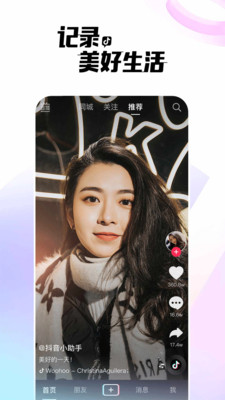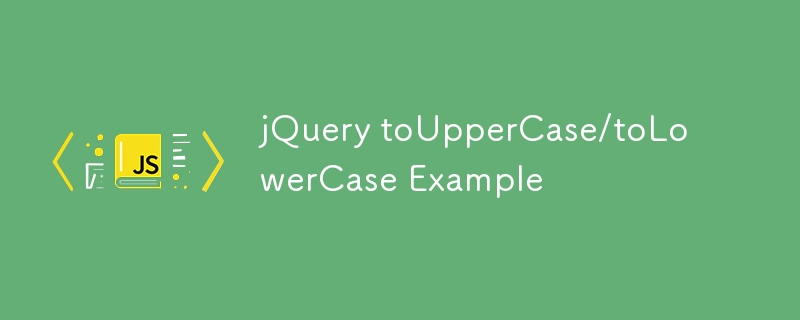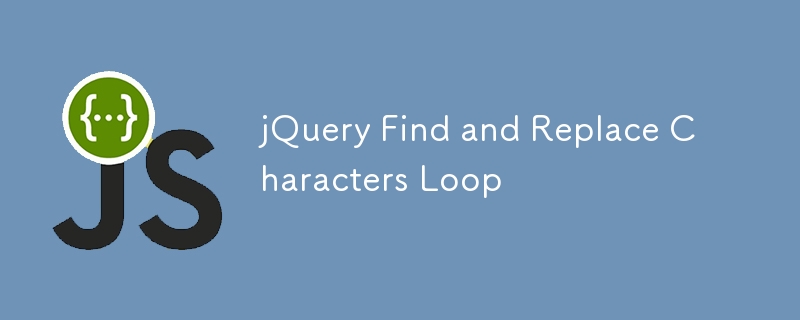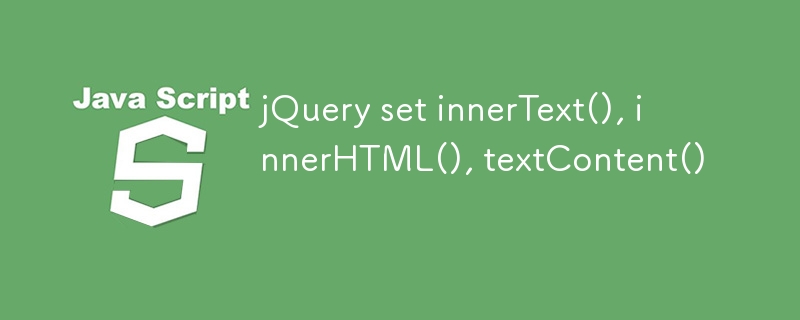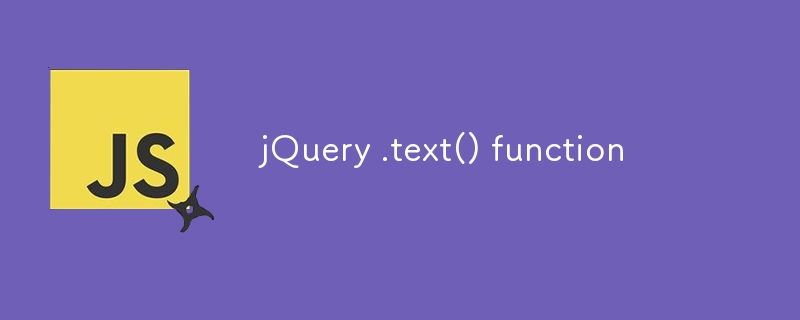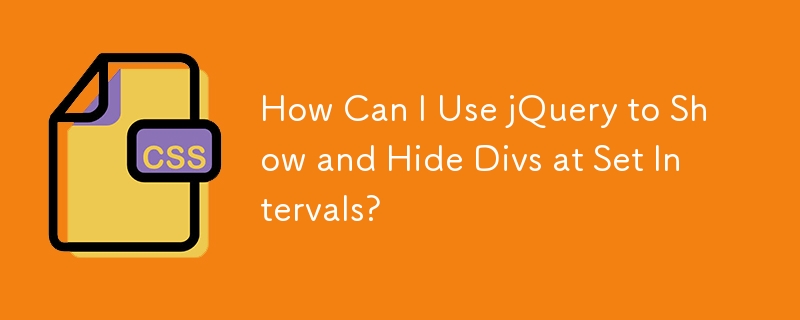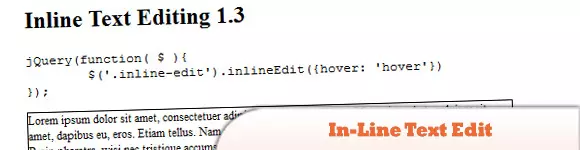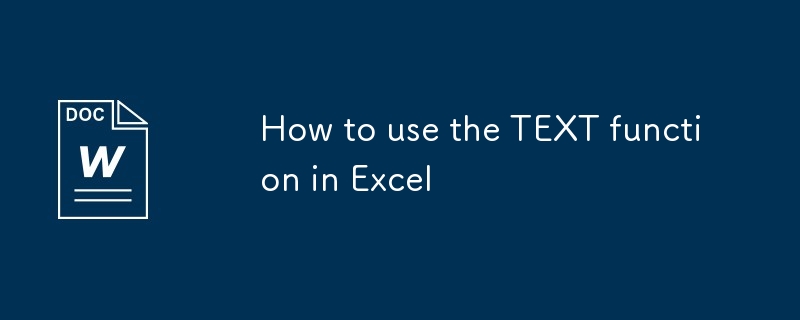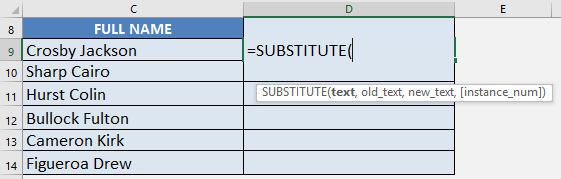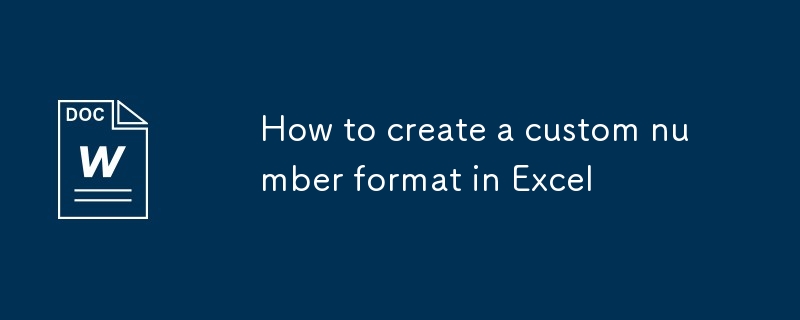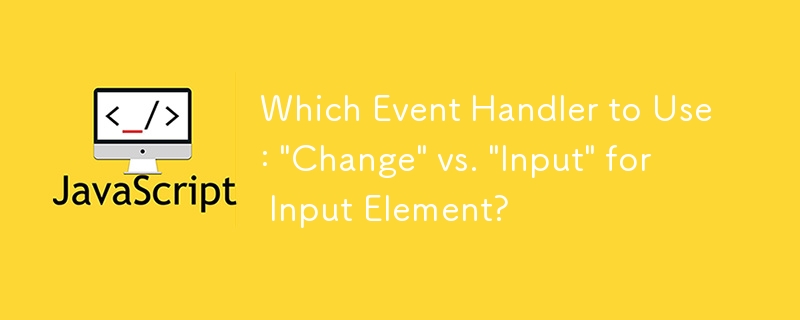Found a total of 10000 related content
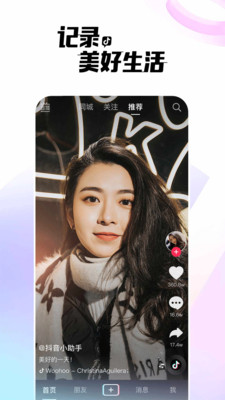
How to filter TikTok graphic content How to filter TikTok graphic content
Article Introduction:Douyin, the most popular short video platform at the moment, is deeply loved by users of all ages. It not only provides massive short video content, but also supports browsing and publishing in the form of graphics and text to meet the needs of different users. The recommended content that each user sees is personalized, but if you want to focus on graphic content, Douyin also provides a convenient filtering function. The following steps will teach you how to easily filter graphic and text content on Douyin: How to Filter Graphic and Text Content on Douyin Open the Douyin APP, click the search icon in the upper right corner, and enter the keywords you are interested in to search. After entering the search results page, you will see a "Filter" button at the top of the page, click it. In the pop-up filtering interface, find the "Content Form" option and select "Graphic and Text". In this way, the search results will only display graphics and text categories
2025-01-16
comment 0
789

HTML/CSS realizes multi-graphic card layout and automatic line wrapping
Article Introduction:This tutorial explains in detail how to create a responsive multi-graphic layout using HTML and CSS so that the pictures and their text below can be displayed side by side and automatically wrapped according to the browser width. The core solution is to wrap each image and its title in a container and apply the display: inline-block style, thereby overcoming the default line breaking of block-level elements such as figcaption and achieving flexible and beautiful graphic display effects.
2025-08-13
comment 0
615
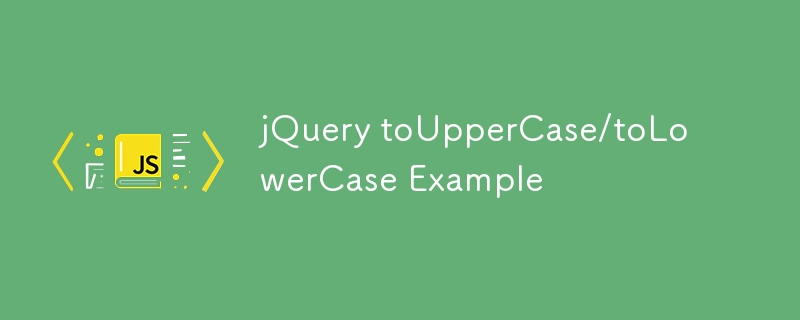
jQuery toUpperCase/toLowerCase Example
Article Introduction:JavaScript code snippets used to convert text to uppercase and lowercase. This is a simple example to demonstrate changes to form input values. See: jQuery titleCaps function
jQuery('form').submit(function() {
jQuery('input#value').val(function(i, val) {
return val.toUpperCase();
return val.toLowerCase();
});
});
jQue
2025-03-11
comment 0
706

Use conditions in jQuery table to dynamically display status text
Article Introduction:This article aims to provide a concise and efficient method to dynamically display the corresponding status text in jQuery tables based on the status code, avoiding lengthy if...else if... statements, and improving code readability and maintenance. Through this article, you will learn how to use function and object literals to simplify the transformation logic of state text and apply it to your jQuery table generation code.
2025-09-09
comment 0
548

Tutorial on using jQuery to display corresponding text in a table based on status values
Article Introduction:This article describes how to use jQuery and JavaScript to dynamically display the corresponding text information in a table based on the status value. By creating a state text mapping function and applying it to the rendering process of tabular data, the readability and maintainability of the code can be effectively improved, avoiding lengthy if-else statements.
2025-09-09
comment 0
582
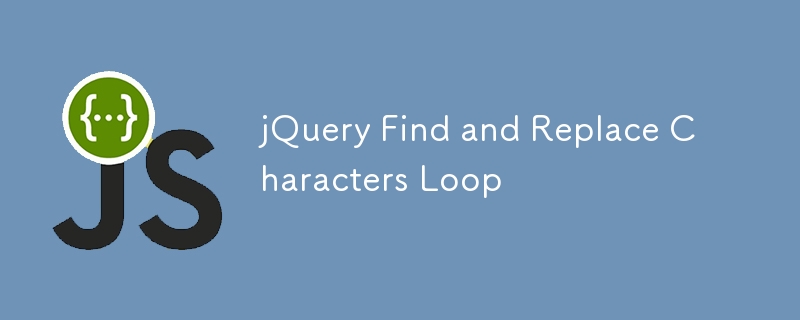
jQuery Find and Replace Characters Loop
Article Introduction:Use jQuery loop to find and replace characters in web pages
The following jQuery code snippet demonstrates how to loop through each HTML element in a webpage and find and replace characters. Please change the value in the replacement function as needed.
jQuery('html').each(function(i){
jQuery(this).text(jQuery(this).text().replace('Text that needs to be replaced','Replaced text'));
});
jQuery Find and Replace Character Loop FAQs (FAQs)
How to replace specific characters in a string with jQuery?
To replace the word with jQuery
2025-03-07
comment 0
1203
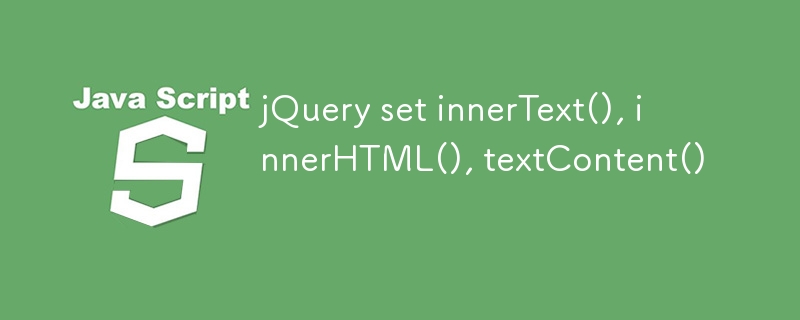
jQuery set innerText(), innerHTML(), textContent()
Article Introduction:Core points
jQuery combined with JavaScript can modify the text content of HTML elements to include new text, images, code, etc. This article focuses on three jQuery functions: innerText(), innerHTML() and textContent().
The innerText() function reads and writes the text between the element's starting tag and the end tag, including line breaks; the innerHTML() function modifies HTML in the page element, but removes line breaks; the textContent() function modifies the text of the page element, and also removes line breaks.
There is a line break problem with the textContent() function: it doesn't look like in
2025-03-09
comment 0
844

Use jQuery to display status information according to conditions in tables
Article Introduction:This article introduces how to dynamically display different status texts in jQuery tables based on the value of interaction_search[i].status. By creating a function that maps the status code to the corresponding text, the code can be simplified and readable, avoiding writing complex if...else if... statements directly in HTML templates.
2025-09-09
comment 0
219
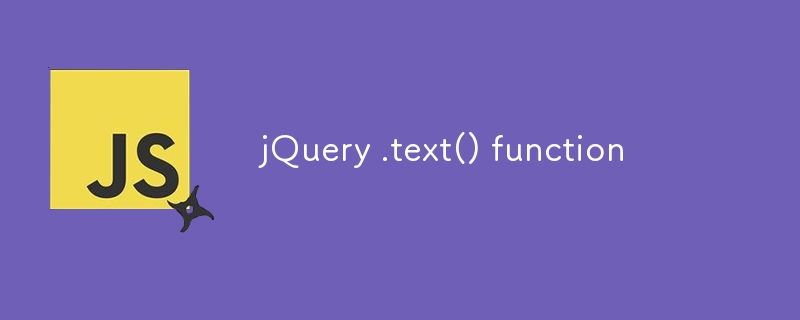
jQuery .text() function
Article Introduction:There are two versions of the text() property of jQuery: text() and text(val). Key points:
There are two versions of jQuery's text() function: text() gets the text content of all matching elements combinations; text(val) is similar to html(), but will escape HTML.
The alternative to text() is a custom function that preserves newlines. This function uses the innerText property (if available), otherwise use innerHTML, while replacing \n and removing all other HTML tags.
jQuery's text() function can be used to obtain or
2025-03-05
comment 0
606

6 jQuery Cursor Functions
Article Introduction:Here are some powerful jQuery code snippets for manipulating the mouse cursor! They can be used to set and get text cursor position and selection range in the input and text area fields. Enjoy it!
// jQuery get cursor position function call example
$("input[name='username']").getCursorPosition();
jQuery.fn.getCursorPosition = function(){
if(this.length == 0) return -1;
return $(this).g
2025-03-10
comment 0
853
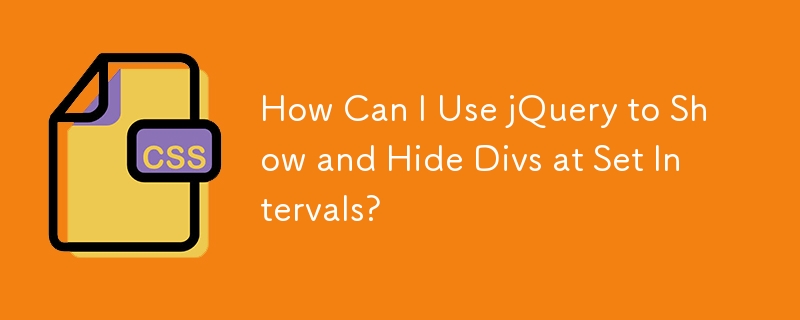
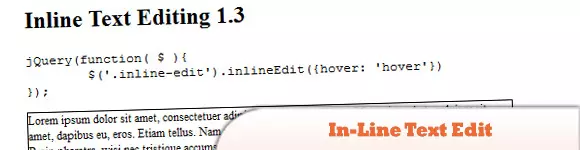
10 jQuery Live Page Edit Plugins
Article Introduction:Ten powerful jQuery real-time web editing plug-ins to help you easily modify web content in real time! This article will recommend ten excellent jQuery real-time web editing plug-ins to you, allowing you to say goodbye to the cumbersome web editing process and improve work efficiency.
jQuery plug-in: In-Line Text Edit
This plugin allows users to directly modify text blocks and view changes in real time. The data entered by the user will be passed to the server-side script for processing, and the parsed data will be returned to the user for display.
Source Code Demo
LiveXMLEdit
A tool for editing in line XML files. It can render uploaded XML files and allows you to click on the creation
2025-02-27
comment 0
992

Top 15 jQuery Forms Examples
Article Introduction:jQuery empowers form design: improve user experience and visual effects
jQuery simplifies form design, allowing you to easily achieve various graphic designs and interactive effects. Some jQuery plug-ins can enlarge text boxes to make them more eye-catching; some plug-ins provide ready-made form templates, including basic elements such as text boxes, radio buttons, and check boxes. Related readings: 30 jQuery form plugins
iPhone Style Checkbox
Check boxes that mimic the famous switch style of iPhone. Source: http://awardwinningfjords.com/2009/06/16/iphone-style-checkboxe
2025-03-07
comment 0
771

JavaScript implements text box input and display: a simple tutorial
Article Introduction:This article will guide you to create a simple text box and button using JavaScript, which realizes the function of clicking the button to display the text in another div after the user enters the text. We will focus on solving page refresh issues and provide clear code examples and notes to help you quickly master this practical trick.
2025-08-20
comment 0
200
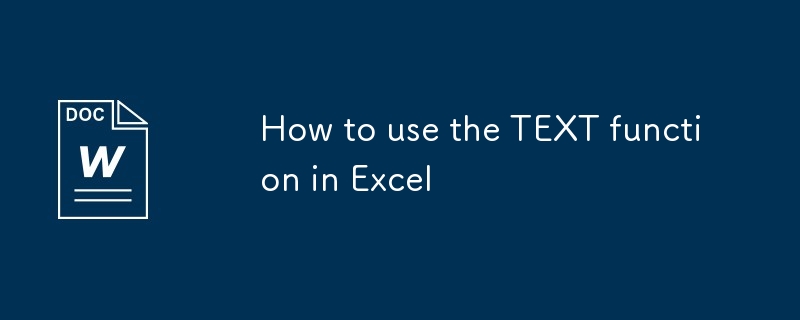
How to use the TEXT function in Excel
Article Introduction:The function of the TEXT function in Excel is to format numbers into a specified text format. 1. Its basic usage is =TEXT (value, "format code"), which is used to convert numerical values into custom display forms; 2. Common uses include converting numbers into fixed format strings (such as zero-compensation, percentage) and maintaining the format when splicing text; 3. In the format code, 0 means a must-have digit, # means optional digits, % means multiplying by 100 and adding a percent sign; 4. Note that the return result is the text type and cannot directly participate in the calculation; 5. It can be combined with TODAY, IF and other functions to achieve more flexible data display effects.
2025-07-23
comment 0
229
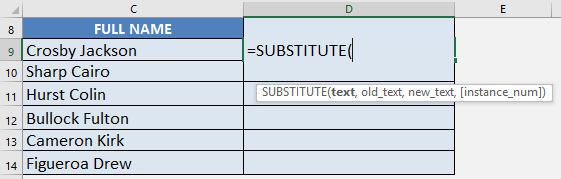
Add Comma in Excel between Names with SUBSTITUTE Formula
Article Introduction:In an Excel worksheet, you may encounter situations where the last name and first are not separated by commas, and manually adding commas can be a tedious task. Fortunately, this tutorial will teach you how to add commas to names in Excel using the SUBSTITUTE function. The SUBSTITUTE function is a text function used to search and replace text strings in Excel. This is a very useful function if you want to replace old text with new text. Let's start exploring the functions of this function right now. Key Points Simplify List Format – Use the SUBSTITUTE function to easily insert commas between names without manually editing each entry. Suitable for batch changes – you can quickly transfer formulas
2025-05-25
comment 0
610

how to use the track matte key in Premiere Pro
Article Introduction:Use TrackMatteKey in PremierePro to control the display range of another layer through the brightness or transparency of one layer. 1. Commonly used in scenes such as text masking, graphic outline display, and video embedding medium shape; 2. Setting steps include: putting the content video on the upper layer, putting the mask layer down layer, applying TrackMatteKey and setting Matte to the lower layer; 3. Supporting two modes: LumaMatte (based on brightness) and AlphaMatte (based on transparency), and you can check the Reverse inverting mask effect. Master the layer order, Matte type selection and Reverse status to achieve diverse creative effects.
2025-07-25
comment 0
1058
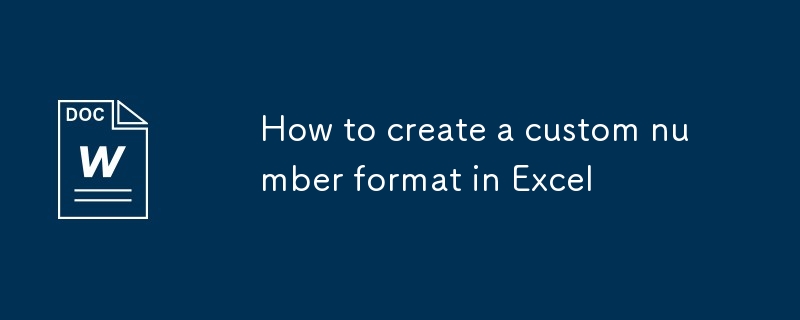
How to create a custom number format in Excel
Article Introduction:The key to setting up a custom number format in Excel is to understand the structure and rules of the format code. The custom format consists of up to four parts, corresponding to positive numbers, negative numbers, zero values and text, separated by semicolons, such as: positive numbers format; negative numbers format; zero values format; text format. Common symbols include: 0 (forced display of numbers), # (display of significant numbers), (millionite separator), % (percentage), . (decimal point), and @ (representative text). The operation steps are: select the cell → press Ctrl 1 to open the format window → select "Customize" → enter the code → click OK. Note that the custom format only changes the display method and does not affect the actual numerical calculation. Practical examples include hiding zero value, displaying unit (such as ten thousand yuan), adding text prefix/
2025-07-21
comment 0
872
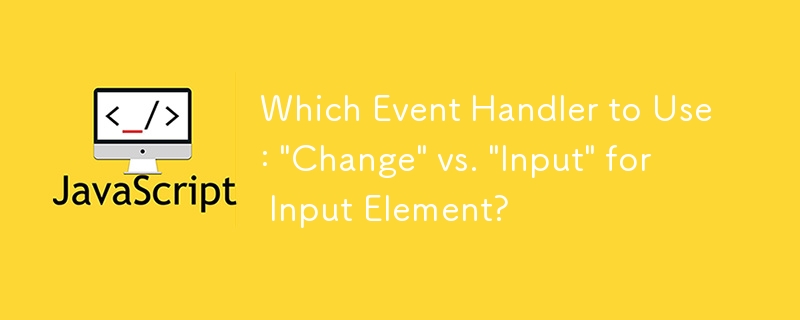
Which Event Handler to Use: \'Change\' vs. \'Input\' for Input Element?
Article Introduction:This article clarifies the difference between the 'input' and 'change' event handlers for elements when using jQuery. The 'input' event captures all user-initiated text content changes, while the 'change' event triggers when the final value is set o
2024-10-23
comment 0
578

how to compare two word documents
Article Introduction:To compare two Word documents, use Word's own features or third-party tools. 1. Use Word's "Compare" function: Click "Review" > "Compare" > "Compare Documents", select the original and revised documents, generate different documents, and display text additions and format changes; 2. Use the "Merge" function: Click "Review" > "Compare" > "Merge", retain the revision traces of the two documents, which are convenient for review one by one; 3. With the help of online tools or software: such as Word Online Comparison, Diffchecker, BeyondCompare or WinMerge, the interface is intuitive and supports complex content comparison; 4. Tips: Unify the font and paragraph format before comparison, clear the extra spaces to replace
2025-07-27
comment 0
473