Apple's iOS 18 brings a significant redesign to the Photos app, introducing a unified Library View that consolidates all sections into a single, scrollable interface. While this new layout aims to streamline navigation, you may want to tailor it to your preferences. Here's how you can customize and reorder collections in the new Photos app.
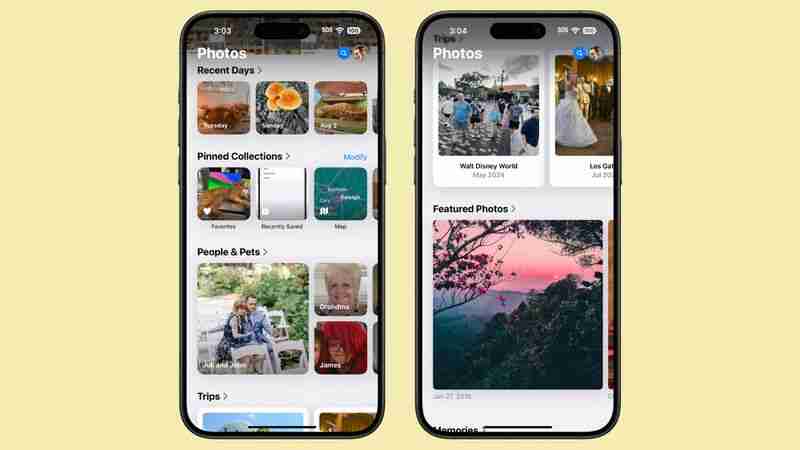
Understanding Collections in Photos
In iOS 18, everything outside the main photo grid in the Photos app is considered a "Collection." These include:
- Recent Days: Chronological view of your latest photos, similar to the previous iOS 17 Days view. Tap to see your entire library sorted by date.
- Albums: Access all your created albums, including those shared with others.
- People and Pets: AI-organized albums of individuals and animals. New Group feature automatically clusters frequent companions, with manual creation option.
- Memories: Auto-generated slideshows, now featuring Apple Intelligence Memory Maker for enhanced presentations.
- Trips: Location-based photo collections. View your travels organized by year.
- Shared Albums: Collaborative photo collections shared between users.
- Pinned Collections: Quick access to your most important albums or collections.
- Featured Photos: AI-curated showcase of your best shots, updated regularly.
- Media Types: Filter photos by capture mode (e.g., Live Photos, Portrait, Panoramas) or file type (e.g., Screenshots, Screen Recordings).
- Utilities: Smart filters for practical image types like handwritten notes or receipts.
- Wallpaper Suggestions: AI-selected images optimized for device wallpapers, with customizable visual elements.
Each collection offers different ways to view and organize your photos, from auto-generated slideshows to filters for specific types of images.
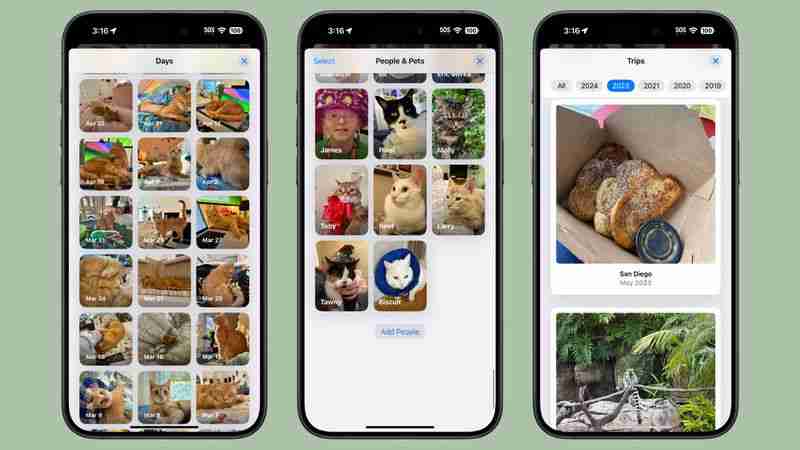
How to Customize and Reorder Collections
You can easily change the order of collections and choose which ones to display. By customizing your collections, you can prioritize the features you use most often, making your photo browsing experience more tailored to your needs. To do so, simply follow these steps:
- Open the Photos app.
- Scroll all the way down to the bottom of the main view.
- Tap the Customize and Reorder option.
- In the customization menu, you can deselect the checkmark next to a collection to remove it from view, and tap and hold the three bars next to a collection, then drag to rearrange its position.
- Once you're satisfied with your changes, tap the "X" in the top right corner to exit and return to the main Photos view.

Remember, you can always return to this menu to make further adjustments as your preferences change. As you explore the redesigned Photos app, take some time to experiment with different collection arrangements. You might discover new ways to interact with your photo library that enhance the overall experience.
Tag: Photos GuideThe above is the detailed content of iOS 18: How to Customize and Reorder the Photos App. For more information, please follow other related articles on the PHP Chinese website!

Hot AI Tools

Undress AI Tool
Undress images for free

Undresser.AI Undress
AI-powered app for creating realistic nude photos

AI Clothes Remover
Online AI tool for removing clothes from photos.

Clothoff.io
AI clothes remover

Video Face Swap
Swap faces in any video effortlessly with our completely free AI face swap tool!

Hot Article

Hot Tools

Notepad++7.3.1
Easy-to-use and free code editor

SublimeText3 Chinese version
Chinese version, very easy to use

Zend Studio 13.0.1
Powerful PHP integrated development environment

Dreamweaver CS6
Visual web development tools

SublimeText3 Mac version
God-level code editing software (SublimeText3)

Hot Topics
 1794
1794
 16
16
 1739
1739
 56
56
 1590
1590
 29
29
 1468
1468
 72
72
 267
267
 587
587
 70 hours later, and I'm convinced The Legend of Zelda: Tears of the Kingdom Nintendo Switch 2 Edition is a system seller
Jul 01, 2025 am 09:45 AM
70 hours later, and I'm convinced The Legend of Zelda: Tears of the Kingdom Nintendo Switch 2 Edition is a system seller
Jul 01, 2025 am 09:45 AM
The Legend of Zelda: Breath of the Wild is one of my favorite games of all time, so I fully expected the sequel, The Legend of Zelda: Tears of the Kingdom, to capture my heart too.Unfortunately, I never clicked with Tears of the Kingdom when it launc
 Donkey Kong Bananza is the bananas Super Mario Odyssey successor that I didn't know I needed
Jul 02, 2025 am 09:04 AM
Donkey Kong Bananza is the bananas Super Mario Odyssey successor that I didn't know I needed
Jul 02, 2025 am 09:04 AM
Donkey Kong Bananza finally answers the question: “What if everything in Super Mario Odyssey was made of Play-Doh?” The two titles are much more similar than you might think, especially given Nintendo’s hesitance to confirm that they bo
 The best SD cards for Switch in 2025: the perfect way to expand your Nintendo game collection
Jul 06, 2025 am 01:39 AM
The best SD cards for Switch in 2025: the perfect way to expand your Nintendo game collection
Jul 06, 2025 am 01:39 AM
The best SD cards for Switch are worth keeping an eye on, even now that the Nintendo Switch 2 has arrived.If you're still playing on the Nintendo Switch, Switch Lite, or Switch OLED, then you'll likely need to get your hands on a compatible SD card i
 Why the PS5 is still the console to buy, despite the arrival of the Nintendo Switch 2
Jun 28, 2025 am 10:28 AM
Why the PS5 is still the console to buy, despite the arrival of the Nintendo Switch 2
Jun 28, 2025 am 10:28 AM
The Nintendo Switch 2 has arrived, and it's already making waves in the console space. I've been testing Nintendo's latest hybrid handheld since it launched and absolutely love the many upgrades that it offers compared to the original Switch.That sai
 A free Monster Hunter Wilds and WWE 2K25 game trial, among other exclusive PlayStation Plus offers, will be available this summer as Sony celebrates 15 years of the subscription service
Jun 27, 2025 am 10:01 AM
A free Monster Hunter Wilds and WWE 2K25 game trial, among other exclusive PlayStation Plus offers, will be available this summer as Sony celebrates 15 years of the subscription service
Jun 27, 2025 am 10:01 AM
Sony celebrates 15 years of PlayStation Plus with a summer of exclusive offers for membersPS Plus Premium members can experience a Game Trial of Monster Hunter Wilds and WWE 2K25Several events, including an Online Multiplayer weekend, will also be he
 The Last of Us Part 2 will now let you play the game's emotional story in chronological order thanks to a new update, but I'd rather stick to the original format
Jul 12, 2025 am 09:06 AM
The Last of Us Part 2 will now let you play the game's emotional story in chronological order thanks to a new update, but I'd rather stick to the original format
Jul 12, 2025 am 09:06 AM
A new update for The Last of Us Part 2 lets you play the game's story in chronological orderNaughty Dog says Chronogical mode will allow players to "will gain even deeper insight into Part 2’s narrative"New trophies and Uncharted 4-themed s
 Safari in iOS 26: Everything New From Design to Privacy
Jun 28, 2025 am 09:01 AM
Safari in iOS 26: Everything New From Design to Privacy
Jun 28, 2025 am 09:01 AM
Apple updated many of its built-in apps in iOS 26, and Safari is one of the apps that has several notable changes. There's a new look, an updated layout, and a new feature set.This guide features all of the changes you can expect to see in Safari whe
 Apple's Low-Cost MacBook: Everything We Know So Far
Jul 11, 2025 am 09:01 AM
Apple's Low-Cost MacBook: Everything We Know So Far
Jul 11, 2025 am 09:01 AM
Apple is working on a more affordable version of the MacBook that's powered by an A-series iPhone chip rather than an M-series Apple silicon chip. We've rounded up all of the rumors about the new machine, which is expected next year.DesignThe upcomin




