iOS 18: Generate Verification Codes With the Passwords App
Oct 01, 2024 am 06:02 AMWith online account hacking becoming increasingly widespread, all users should make sure they're taking every security measure available to them. If you use Apple devices, consider using Apple verification codes to protect your accounts. Keep reading to learn how it works.

With iOS 18, Apple introduced its first dedicated Passwords app, which corrals all of your saved logins and passwords within a simple interface and secures them behind Face ID or Touch ID authentication.
In addition to storing your passwords and login credentials, the Passwords app can also generate verification codes for additional sign-in security.
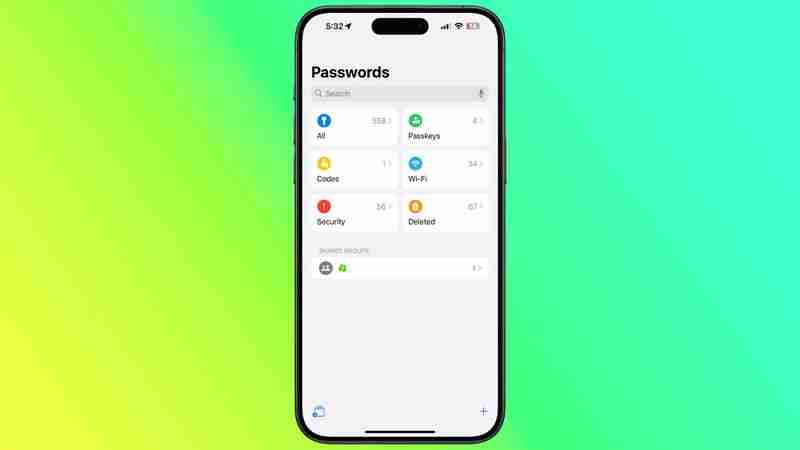
The use of verification codes is known as two-factor authentication (2FA). 2FA offers hardened security during login attempts by requesting that the user provides an extra piece of information only they would know – such as a randomly generated code from a third-party.
However, thanks to Apple’s Passwords app, if a site offers 2FA, you can set up verification codes for it without downloading a third-party app. Verification codes are backed up via iCoud, and once set up, the codes will autofill when you sign into the site using any Apple device linked to your Apple Account.
Enable 2FA on the Account or Service
Here we'll explain how to set up and use verification codes on ?iPhone? and ?iPad?. You'll first need to enable the use of a 2FA app on whichever website or service you are trying to secure. (It's easier to complete this initial step on a desktop computer, as it may well involve scanning a QR code displayed on the screen using your ?iPhone? or ?iPad?'s camera.)
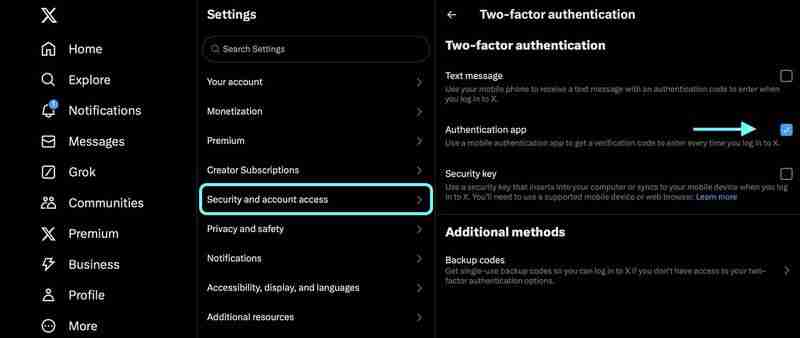
Some sites have text message 2FA enabled by default, so you'll likely need to explore the security or privacy settings to enable the use of an authenticator app instead. On X (Twitter) accounts, for example, the option is found in the Settings and Support menu, under Settings and privacy ? security and account access ? Security ? Two-factor authentication.
Using Setup Keys
Once you've enabled 2FA on the account or service in question, you'll be asked to either enter a setup key on your device or scan a QR code using your device's camera. Whichever option you are given, the following steps explain what to do next.
- Open the Passwords app on your iPhone or iPad.
- Using the search input field, type in the name of the account/service.
- Select the account/service, then tap Set Up Verification Code….
- Depending on the option you were given, either tap in the Setup Key or choose Scan QR Code with Camera, then follow the onscreen instructions.
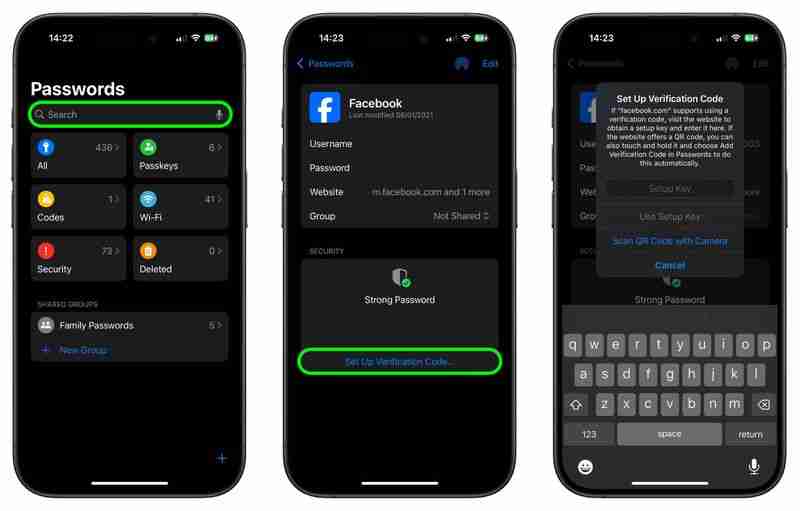
If you have been given a QR code, give the Passwords app permission to use your device’s camera, then scan the code. Once you've followed the above steps, the Passwords app is ready to generate verification codes on the fly that are valid for 30 seconds.
This means that when you come to log in to the site or service and you're prompted for a verification code, your device will automatically display the latest code above the virtual keyboard. All you need to do is tap the code to enter it into the input field, and away you go.
The above is the detailed content of iOS 18: Generate Verification Codes With the Passwords App. For more information, please follow other related articles on the PHP Chinese website!

Hot AI Tools

Undress AI Tool
Undress images for free

Undresser.AI Undress
AI-powered app for creating realistic nude photos

AI Clothes Remover
Online AI tool for removing clothes from photos.

Clothoff.io
AI clothes remover

Video Face Swap
Swap faces in any video effortlessly with our completely free AI face swap tool!

Hot Article

Hot Tools

Notepad++7.3.1
Easy-to-use and free code editor

SublimeText3 Chinese version
Chinese version, very easy to use

Zend Studio 13.0.1
Powerful PHP integrated development environment

Dreamweaver CS6
Visual web development tools

SublimeText3 Mac version
God-level code editing software (SublimeText3)

Hot Topics
 iPhone Long Press Too Slow? Speed Up Haptic Touch in Seconds
Jun 20, 2025 am 12:54 AM
iPhone Long Press Too Slow? Speed Up Haptic Touch in Seconds
Jun 20, 2025 am 12:54 AM
In iOS 17 and later, Apple includes an accessibility setting that makes the haptic feedback feature activate faster than in previous versions of its mobile operating system. If you fondly hearken back for the days of 3D Touch, you might just prefer i
 Review: ViewSonic's VP2788-5K Display Offers a Cheaper Alternative to Apple's Studio Display
Jun 20, 2025 am 06:02 AM
Review: ViewSonic's VP2788-5K Display Offers a Cheaper Alternative to Apple's Studio Display
Jun 20, 2025 am 06:02 AM
After years of there being few alternatives to the Apple-approved LG UltraFine 5K and later the Apple Studio Display in the 27-inch 5K display market, a number of new entrants have recently appeared to offer more options for consumers. ViewSonic 2788
 I’ve tested the Nintendo Switch 2 for over two weeks, and while there are some teething issues, it’s a phenomenal upgrade overall
Jun 21, 2025 am 10:01 AM
I’ve tested the Nintendo Switch 2 for over two weeks, and while there are some teething issues, it’s a phenomenal upgrade overall
Jun 21, 2025 am 10:01 AM
Nintendo Switch 2: two-minute reviewAfter what felt like an eternity of waiting after all the leaks and eventual official announcement back in January 2025, the Nintendo Switch 2 is finally here. To say the console’s had a rough start is an underst
 Share Audio Over Two Pairs of AirPods
Jun 24, 2025 am 03:01 AM
Share Audio Over Two Pairs of AirPods
Jun 24, 2025 am 03:01 AM
Apple's Audio Sharing feature on iPhone and iPad lets you share your device's Bluetooth audio with a second pair of wireless headphones, allowing two of you to listen to the same music together while running, or enjoy a movie on a plane without distu
 Hate 'fake frames'? Steam will soon tell you if AI-generated frames are in the game you're playing - and here's why that matters
Jun 21, 2025 am 09:52 AM
Hate 'fake frames'? Steam will soon tell you if AI-generated frames are in the game you're playing - and here's why that matters
Jun 21, 2025 am 09:52 AM
Steam is upgrading its in-game frame rate counter to be a full overlayThis will provide a lot more details on what's going on under the hood with any given game, and your CPU and GPU's status tooThat includes whether frame generation is being used, e
 Your Nintendo Switch 2 probably wants this case as much as I do
Jun 21, 2025 am 10:11 AM
Your Nintendo Switch 2 probably wants this case as much as I do
Jun 21, 2025 am 10:11 AM
I’ve finally gotten my hands on a Nintendo Switch 2, and having come from a Switch OLED (and an original Switch before that) and being a player that almost exclusively uses it in handheld mode, I was also keen to find the right accessories.Sure, Ni
 The Nintendo Switch 2 Pro Controller is expensive – here are the five upgrades that make it worth the money
Jun 21, 2025 am 09:02 AM
The Nintendo Switch 2 Pro Controller is expensive – here are the five upgrades that make it worth the money
Jun 21, 2025 am 09:02 AM
The new Nintendo Switch 2 Pro Controller might not look like the most exciting gamepad out there, but after using it for two weeks, I can confidently say that it's a big upgrade compared to its predecessor.I was a huge fan of the old Nintendo Switch
 70 hours later, and I'm convinced The Legend of Zelda: Tears of the Kingdom Nintendo Switch 2 Edition is a system seller
Jul 01, 2025 am 09:45 AM
70 hours later, and I'm convinced The Legend of Zelda: Tears of the Kingdom Nintendo Switch 2 Edition is a system seller
Jul 01, 2025 am 09:45 AM
The Legend of Zelda: Breath of the Wild is one of my favorite games of all time, so I fully expected the sequel, The Legend of Zelda: Tears of the Kingdom, to capture my heart too.Unfortunately, I never clicked with Tears of the Kingdom when it launc






