 System Tutorial
System Tutorial
 Windows Series
Windows Series
 Here\'s How to Adjust the Clock for Daylight Saving Time Automatically on Windows
Here\'s How to Adjust the Clock for Daylight Saving Time Automatically on Windows
Here\'s How to Adjust the Clock for Daylight Saving Time Automatically on Windows
Nov 04, 2024 am 01:13 AMRemembering to manually adjust the clock for daylight saving time (DST) in the spring and fall can be a hassle. Fortunately, Windows offers a built-in feature that automatically adjusts the clock for DST. Here are a couple of easy ways to enable this feature on your PC.
Adjust the Clock for Daylight Saving Time Using the Settings App
The Settings app is a hub for almost all Windows settings. You can use it to change your PC's date and time, update the time zone, and perform many other tasks. It also allows you to adjust the Windows clock for daylight saving time. Here's how to access it.
To adjust the clock for daylight saving time on Windows 11:
- Press Win I to open the Settings app.
- Click Time & language in the sidebar.
- Click Date & time on the right.
- Enable the toggle next to Adjust for daylight saving time automatically.
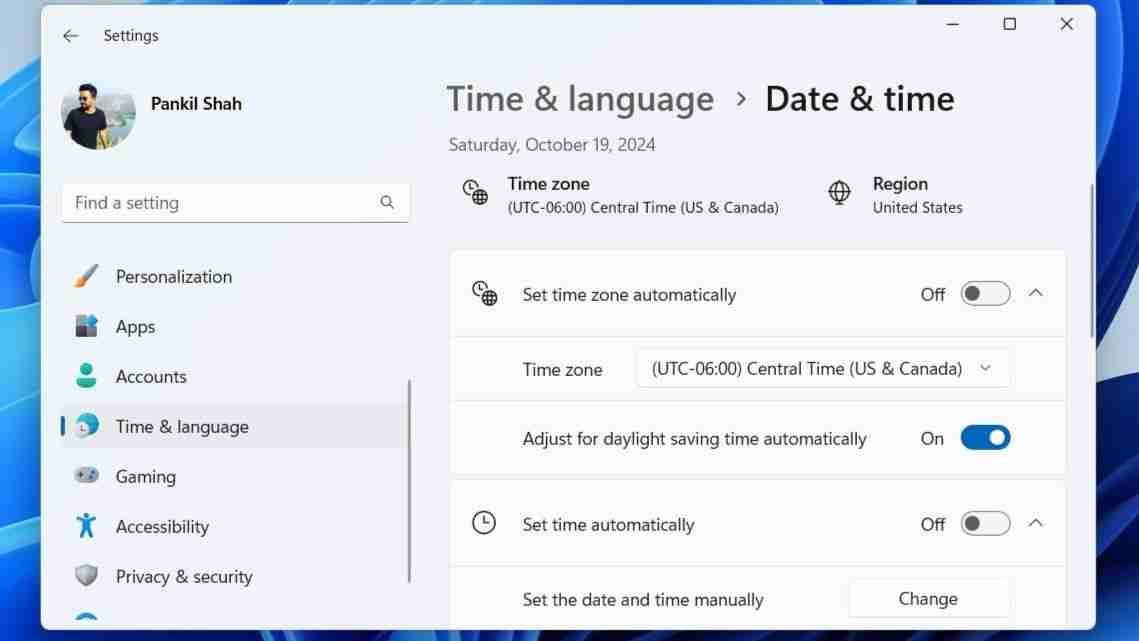
The process for adjusting the clock for daylight saving time on Windows 10 isn't all that different. Here are the steps you need to follow.
- Open the Start menu and click the gear-shaped icon to launch the Settings app.
- Click the Time & Language icon.
- Switch to the Date & Time tab using the left pane.
- Enable the toggle next to Adjust for daylight saving time automatically from the right side.
The toggle for Adjust for daylight saving time automatically may not appear or could be grayed out if you've enabled automatic time zone.
Once you complete the above steps, Windows will automatically adjust the clock for daylight saving time. Further, if you like your date and time in a specific way, the Settings app also lets you change the date and time format on Windows.
? Remove AdsAdjust the Clock for Daylight Saving Time via the Control Panel
Although the Settings app lets you manage system settings easily, many users still prefer to use the good old Control Panel to make changes on Windows. If you're one of them, follow these steps to use the Control Panel to adjust the Windows clock for daylight saving time:
- Press Win R to open the Run dialog box.
- Type control in the box and press Enter to open the Control Panel window.
- Use the drop-down menu in the top-right corner to change the view type to Large icons.
- Click Date and Time. Then, click the Change time zone button.
- Check the Automatically adjust clock for Daylight Saving Time option and click OK to save the changes.
 ? Remove Ads
? Remove Ads That's it. Your Windows PC should now adjust the clock automatically for daylight saving time. If you want to disable this feature at any point, follow the same steps above and uncheck the Automatically adjust clock for Daylight Saving Time checkbox.
Although having the wrong time may not seem like a big deal, it's important to understand that many Windows apps and services rely on your system's date and time. If your Windows clock is set to an incorrect time, you may experience difficulties connecting to online services and apps. Enabling automatic daylight saving time adjustments can help ensure Windows uses the latest and most accurate time.
? Remove AdsThe above is the detailed content of Here\'s How to Adjust the Clock for Daylight Saving Time Automatically on Windows. For more information, please follow other related articles on the PHP Chinese website!

Hot AI Tools

Undress AI Tool
Undress images for free

Undresser.AI Undress
AI-powered app for creating realistic nude photos

AI Clothes Remover
Online AI tool for removing clothes from photos.

Clothoff.io
AI clothes remover

Video Face Swap
Swap faces in any video effortlessly with our completely free AI face swap tool!

Hot Article

Hot Tools

Notepad++7.3.1
Easy-to-use and free code editor

SublimeText3 Chinese version
Chinese version, very easy to use

Zend Studio 13.0.1
Powerful PHP integrated development environment

Dreamweaver CS6
Visual web development tools

SublimeText3 Mac version
God-level code editing software (SublimeText3)

Hot Topics
 How to remove password from Windows 11 login
Jun 27, 2025 am 01:38 AM
How to remove password from Windows 11 login
Jun 27, 2025 am 01:38 AM
If you want to cancel the password login for Windows 11, there are three methods to choose: 1. Modify the automatic login settings, uncheck "To use this computer, users must enter their username and password", and then restart the automatic login after entering the password; 2. Switch to a passwordless login method, such as PIN, fingerprint or face recognition, configure it in "Settings>Account>Login Options" to improve convenience and security; 3. Delete the account password directly, but there are security risks and may lead to some functions being limited. It is recommended to choose a suitable solution based on actual needs.
 How to uninstall programs in Windows 11?
Jun 30, 2025 am 12:41 AM
How to uninstall programs in Windows 11?
Jun 30, 2025 am 12:41 AM
There are three main ways to uninstall programs on Windows 11: 1. Uninstall through "Settings", open the "Settings" > "Apps" > "Installed Applications", select the program and click "Uninstall", which is suitable for most users; 2. Use the control panel, search and enter "Control Panel" > "Programs and Functions", right-click the program and select "Uninstall", which is suitable for users who are accustomed to traditional interfaces; 3. Use third-party tools such as RevoUninstaller to clean up more thoroughly, but pay attention to the download source and operation risks, and novices can give priority to using the system's own methods.
 How to run an app as an administrator in Windows?
Jul 01, 2025 am 01:05 AM
How to run an app as an administrator in Windows?
Jul 01, 2025 am 01:05 AM
To run programs as administrator, you can use Windows' own functions: 1. Right-click the menu to select "Run as administrator", which is suitable for temporary privilege hike scenarios; 2. Create a shortcut and check "Run as administrator" to achieve automatic privilege hike start; 3. Use the task scheduler to configure automated tasks, suitable for running programs that require permissions on a scheduled or background basis, pay attention to setting details such as path changes and permission checks.
 Windows 10 KB5061087 fixes Start menu crash, direct download links
Jun 26, 2025 pm 04:22 PM
Windows 10 KB5061087 fixes Start menu crash, direct download links
Jun 26, 2025 pm 04:22 PM
Windows 10 KB5061087 is now rolling out as an optional preview update for those on version 22H2 with Start menu fixes.
 Microsoft: DHCP issue hits KB5060526, KB5060531 of Windows Server
Jun 26, 2025 pm 04:32 PM
Microsoft: DHCP issue hits KB5060526, KB5060531 of Windows Server
Jun 26, 2025 pm 04:32 PM
Microsoft confirmed that the DHCP server service might stop responding or refuse to connect after the June 2025 Update for Windows Server.
 Building Your First Gaming PC in 2025: What You Actually Need
Jun 24, 2025 am 12:52 AM
Building Your First Gaming PC in 2025: What You Actually Need
Jun 24, 2025 am 12:52 AM
In the past, I always viewed the i5 lineup as anemic when it came to gaming. However, in 2025, a mid-range CPU is more than enough to start your gaming journey. Many games still don’t fully utilize multi-core performance as well as they could, so
 How to activate Windows 11?
Jun 28, 2025 am 12:32 AM
How to activate Windows 11?
Jun 28, 2025 am 12:32 AM
The activation method of Windows 11 depends on the system source and is divided into two types: automatic activation of digital licenses and manual input of product keys. 1. If you purchase a computer using a genuine channel or bind a digital license, connect to the network and log in to a Microsoft account, the system will automatically activate. You can check the status in "Settings → System → About → Activation"; 2. If you use a retail version or OEM key, you need to enter the activation page and manually enter the key, and the key must match the system version; 3. If the activation fails, you should check whether the key is reused, whether the network is normal, running the troubleshooting tool, or try to log in to the Microsoft account again, but it still cannot be resolved. You can contact Microsoft customer service.
 CUKTECH 15 GaN Charger 140W Review: Everything Portable Laptop Power Should Be
Jun 30, 2025 pm 09:09 PM
CUKTECH 15 GaN Charger 140W Review: Everything Portable Laptop Power Should Be
Jun 30, 2025 pm 09:09 PM
The CUKTECH 15 GaN Charger 140W is the type of tech accessory everyone should own. Perfect for charging a laptop or a bunch of mobile devices at once, the GaN internals make this a heavier charger than others on the market, but a bit of extra bulk is





