Bilibili cached videos can be extracted through third-party tools. The steps are as follows: Find the cached video file (Windows: C:Users
AppDataRoamingbilibilicachevideo; Mac:/Users/ /Library /Caches/Bilibili/Video;Android:/storage/emulated/0/Andro id/data/tv.danmaku.bili/cache/video) using third-party tools (such as Bilibili cache video export tool, Bilibili cache video

How to mention Retrieve Bilibili cached videos
Bilibili cached videos refer to video files cached by users through Bilibili clients. These files are usually stored in specific directories of the device. To extract these cached videos, you need to follow the steps. Follow these steps:
1. Locate the cached video file
- Windows: The default path is C:Users
AppDataRoamingbilibilicachevideo - Mac: The default path is /Users/
/Library/Caches/Bilibili/Video - Android: The default path is /storage/emulated/0/Android/data/tv.danmaku.bili/cache/video
2. Use third-party tools
You can use third-party tools to extract Bilibili cached videos, for example:
- Bilibili cached video export tool: https:/ /github.com/Bilibili-Cache- Export/BiliDownload
- Export Bilibili cache video: https://github.com/wolf3204/bilibili-cache-extract
3. Extract Videos
- Download and install one of the above tools
- Run the tool and select the cached video file you want to extract
- Select the output format. for MP4).
- Click the "Extract" button to start the extraction process.
The time it takes to complete the extraction depends on the video size and device performance. The video files will be saved in the output directory of your choice. Tips:
Make sure not to delete or move the cached video files during the extraction process.
- If you cannot find the cached video file, please try clearing Bilibili cache and re-download the video.
The above is the detailed content of How to extract cached videos from site b. For more information, please follow other related articles on the PHP Chinese website!

Hot AI Tools

Undress AI Tool
Undress images for free

Undresser.AI Undress
AI-powered app for creating realistic nude photos

AI Clothes Remover
Online AI tool for removing clothes from photos.

Clothoff.io
AI clothes remover

Video Face Swap
Swap faces in any video effortlessly with our completely free AI face swap tool!

Hot Article

Hot Tools

Notepad++7.3.1
Easy-to-use and free code editor

SublimeText3 Chinese version
Chinese version, very easy to use

Zend Studio 13.0.1
Powerful PHP integrated development environment

Dreamweaver CS6
Visual web development tools

SublimeText3 Mac version
God-level code editing software (SublimeText3)

Hot Topics
 1794
1794
 16
16
 1739
1739
 56
56
 1590
1590
 29
29
 1468
1468
 72
72
 267
267
 587
587
 What is the code number of Bitcoin? What style of code is Bitcoin?
Jul 22, 2025 pm 09:51 PM
What is the code number of Bitcoin? What style of code is Bitcoin?
Jul 22, 2025 pm 09:51 PM
As a pioneer in the digital world, Bitcoin’s unique code name and underlying technology have always been the focus of people’s attention. Its standard code is BTC, also known as XBT on certain platforms that meet international standards. From a technical point of view, Bitcoin is not a single code style, but a huge and sophisticated open source software project. Its core code is mainly written in C and incorporates cryptography, distributed systems and economics principles, so that anyone can view, review and contribute its code.
 How to fix 'Critical Process Died' on Windows?
Jul 21, 2025 am 03:31 AM
How to fix 'Critical Process Died' on Windows?
Jul 21, 2025 am 03:31 AM
Solutions to the "CriticalProcessDied" blue screen error include: 1. Check and uninstall the recently installed driver or software, enter safe mode test and perform a clean boot; 2. Run the sfc and DISM commands with administrator permissions to repair the system files; 3. Update Windows, use the system restore point, or reset this computer. These steps can check driver conflicts, system file corruption or other system problems in turn, and ultimately solve the blue screen phenomenon caused by critical process crashes.
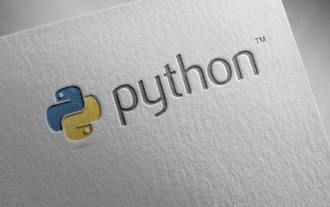 Completed python blockbuster online viewing entrance python free finished website collection
Jul 23, 2025 pm 12:36 PM
Completed python blockbuster online viewing entrance python free finished website collection
Jul 23, 2025 pm 12:36 PM
This article has selected several top Python "finished" project websites and high-level "blockbuster" learning resource portals for you. Whether you are looking for development inspiration, observing and learning master-level source code, or systematically improving your practical capabilities, these platforms are not to be missed and can help you grow into a Python master quickly.
 What is Useless Coin? Overview of USELESS currency usage, outstanding features and future growth potential
Jul 24, 2025 pm 11:54 PM
What is Useless Coin? Overview of USELESS currency usage, outstanding features and future growth potential
Jul 24, 2025 pm 11:54 PM
What are the key points of the catalog? UselessCoin: Overview and Key Features of USELESS The main features of USELESS UselessCoin (USELESS) Future price outlook: What impacts the price of UselessCoin in 2025 and beyond? Future Price Outlook Core Functions and Importances of UselessCoin (USELESS) How UselessCoin (USELESS) Works and What Its Benefits How UselessCoin Works Major Advantages About USELESSCoin's Companies Partnerships How they work together
 My Windows laptop display drivers keep crashing
Jul 21, 2025 am 03:29 AM
My Windows laptop display drivers keep crashing
Jul 21, 2025 am 03:29 AM
Windows laptop display drivers frequently crash, usually caused by outdated or damaged drivers, software conflicts, overheating, or hardware problems. 1. First try to update or reinstall the graphics card driver through Device Manager, or download the latest version from the official website of the GPU manufacturer. 2. Check for overheating problems, use tools such as HWMonitor to monitor temperature, clean the vents, avoid using the notebook on soft surfaces, and check whether there are high GPU occupancy programs through the Task Manager. 3. Adjust the display settings, turn off hardware acceleration and visual effects, and temporarily change the resolution or refresh rate. 4. Check and install Windows updates, roll back the driver or system version if necessary, and check for possible conflicting software such as antivirus software, screen recording tools or overwrite applications. this
 How do I pull changes from a remote repository in Sublime Text?
Jul 22, 2025 am 12:54 AM
How do I pull changes from a remote repository in Sublime Text?
Jul 22, 2025 am 12:54 AM
YoucanpullchangesfromaremoterepositoryinSublimeTextusingpluginsortheterminal.1.InstallGitSavvyorSublimeGittoperformGittaskswithinSublime;GitSavvyisfreeandopen-sourcewhileSublimeGitoffersapolishedUI.2.AfterinstallingGitSavvy,usetheCommandPaletteorshor
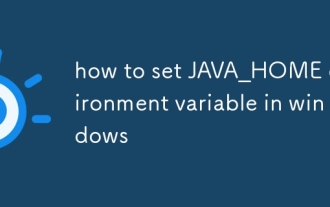 how to set JAVA_HOME environment variable in windows
Jul 18, 2025 am 04:05 AM
how to set JAVA_HOME environment variable in windows
Jul 18, 2025 am 04:05 AM
TosetJAVA_HOMEonWindows,firstlocatetheJDKinstallationpath(e.g.,C:\ProgramFiles\Java\jdk-17),thencreateasystemenvironmentvariablenamedJAVA_HOMEwiththatpath.Next,updatethePATHvariablebyadding%JAVA\_HOME%\bin,andverifythesetupusingjava-versionandjavac-v
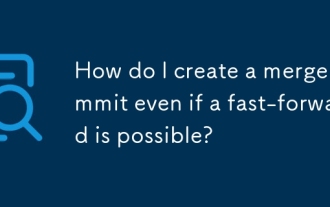 How do I create a merge commit even if a fast-forward is possible?
Jul 21, 2025 am 02:22 AM
How do I create a merge commit even if a fast-forward is possible?
Jul 21, 2025 am 02:22 AM
Use gitmerge --no-ff to force Git to create merge commits, even if you can fast forward. 1. Use the --no-ff parameter to preserve branch history and clarify the source of change; 2. This method is particularly useful during code review or auditing, and is often used in strict branch strategies such as GitFlow; 3. This operation can be automated by configuring alias or scripts, such as gitconfig--globalalias.merge-noff'!gitmerge-no-ff', thereby simplifying the process.




