
Navigating your Mac efficiently can significantly improve your productivity. One of the most common queries among Mac users is understanding how to exit full-screen mode. Whether you're watching a movie, working on a document, or exploring an application, knowing how to switch between full screen and regular view can make your Mac experience smoother.
This guide will walk you through the different ways to exit full screen on a Mac, explain why full-screen mode is useful, and provide helpful tips for managing windows effectively.
What Is Full-Screen Mode on Mac?
Full-screen mode on macOS allows an application or window to take up the entire display, hiding the menu bar and dock for a distraction-free experience. While this mode is great for focus, you may need to switch back to the standard view to multitask or access other apps.
How to Exit Full Screen on Mac
There are several ways to exit full-screen mode on a Mac, depending on your preference and workflow:
1. Use the Green Button in the Window's Corner
Locate the green button in the top-left corner of the window.
Hover over it, and you’ll see the option to "Exit Full Screen."
Click the green button to return to normal window mode.
2. Keyboard Shortcut
For a quick and efficient method, use the following shortcut:
- Press Control Command F. This toggles the full-screen mode on and off.
3. Use the Menu Bar
Move your cursor to the top of the screen to reveal the menu bar.
Click on View in the menu.
Select Exit Full Screen from the dropdown menu.
4. Swipe with Your Trackpad
If you’re using a MacBook or Magic Trackpad:
Swipe up with three fingers to open Mission Control.
Drag the full-screen window back to the desktop to exit full-screen mode.
Why Use Full-Screen Mode on Mac?
Full-screen mode has its advantages, especially when you want to focus on a single task. Here are some key benefits:
Minimized Distractions: By hiding the dock and menu bar, full-screen mode keeps your workspace clutter-free.
Enhanced Focus: Ideal for tasks like video editing, writing, or coding.
Better Use of Screen Space: Makes the most of your display, especially on smaller MacBooks.
Common Issues When Exiting Full-Screen Mode
1. Can't Find the Green Button
Sometimes, the green button might not be visible immediately. Move your cursor to the top-left corner of the screen, and it should appear.
2. Keyboard Shortcut Doesn't Work
Ensure you’re using the correct shortcut (Control Command F). If it still doesn’t work, the application may not support full-screen toggling.
How Do You Minimize the Screen on a Mac?
Minimizing is different from exiting full-screen mode. To minimize a window on a Mac:
Click the yellow button in the top-left corner of the window.
Alternatively, use the shortcut Command M to minimize the current window to the dock.
Conclusion
Knowing how to exit full screen on a Mac is a simple but essential skill for managing your workspace effectively. Whether you prefer using the green button, a keyboard shortcut, or trackpad gestures, switching between full-screen and regular views can help you multitask and stay productive.
Start practicing these methods today to enhance your macOS experience. With just a few clicks or keystrokes, you’ll master the art of navigating full-screen mode like a pro!
FAQs About Exiting Full Screen on Mac
How Do I Exit Full Screen on Mac Without a Mouse?
You can use the keyboard shortcut Control Command F to exit full-screen mode quickly.
Can I Exit Full Screen Using a Trackpad Gesture?
Yes, by swiping up with three fingers to access Mission Control, you can drag the window back to your desktop.
What If the Application Doesn’t Exit Full Screen?
Some applications may have their own settings for full-screen mode. Check the app’s preferences or documentation for details.
The above is the detailed content of How To Exit Full Screen On Mac: A Step-By-Step Guide. For more information, please follow other related articles on the PHP Chinese website!

Hot AI Tools

Undress AI Tool
Undress images for free

Undresser.AI Undress
AI-powered app for creating realistic nude photos

AI Clothes Remover
Online AI tool for removing clothes from photos.

Clothoff.io
AI clothes remover

Video Face Swap
Swap faces in any video effortlessly with our completely free AI face swap tool!

Hot Article

Hot Tools

Notepad++7.3.1
Easy-to-use and free code editor

SublimeText3 Chinese version
Chinese version, very easy to use

Zend Studio 13.0.1
Powerful PHP integrated development environment

Dreamweaver CS6
Visual web development tools

SublimeText3 Mac version
God-level code editing software (SublimeText3)

Hot Topics
 Java vs. JavaScript: Clearing Up the Confusion
Jun 20, 2025 am 12:27 AM
Java vs. JavaScript: Clearing Up the Confusion
Jun 20, 2025 am 12:27 AM
Java and JavaScript are different programming languages, each suitable for different application scenarios. Java is used for large enterprise and mobile application development, while JavaScript is mainly used for web page development.
 Javascript Comments: short explanation
Jun 19, 2025 am 12:40 AM
Javascript Comments: short explanation
Jun 19, 2025 am 12:40 AM
JavaScriptcommentsareessentialformaintaining,reading,andguidingcodeexecution.1)Single-linecommentsareusedforquickexplanations.2)Multi-linecommentsexplaincomplexlogicorprovidedetaileddocumentation.3)Inlinecommentsclarifyspecificpartsofcode.Bestpractic
 How to work with dates and times in js?
Jul 01, 2025 am 01:27 AM
How to work with dates and times in js?
Jul 01, 2025 am 01:27 AM
The following points should be noted when processing dates and time in JavaScript: 1. There are many ways to create Date objects. It is recommended to use ISO format strings to ensure compatibility; 2. Get and set time information can be obtained and set methods, and note that the month starts from 0; 3. Manually formatting dates requires strings, and third-party libraries can also be used; 4. It is recommended to use libraries that support time zones, such as Luxon. Mastering these key points can effectively avoid common mistakes.
 Why should you place tags at the bottom of the ?
Jul 02, 2025 am 01:22 AM
Why should you place tags at the bottom of the ?
Jul 02, 2025 am 01:22 AM
PlacingtagsatthebottomofablogpostorwebpageservespracticalpurposesforSEO,userexperience,anddesign.1.IthelpswithSEObyallowingsearchenginestoaccesskeyword-relevanttagswithoutclutteringthemaincontent.2.Itimprovesuserexperiencebykeepingthefocusonthearticl
 JavaScript vs. Java: A Comprehensive Comparison for Developers
Jun 20, 2025 am 12:21 AM
JavaScript vs. Java: A Comprehensive Comparison for Developers
Jun 20, 2025 am 12:21 AM
JavaScriptispreferredforwebdevelopment,whileJavaisbetterforlarge-scalebackendsystemsandAndroidapps.1)JavaScriptexcelsincreatinginteractivewebexperienceswithitsdynamicnatureandDOMmanipulation.2)Javaoffersstrongtypingandobject-orientedfeatures,idealfor
 What is event bubbling and capturing in the DOM?
Jul 02, 2025 am 01:19 AM
What is event bubbling and capturing in the DOM?
Jul 02, 2025 am 01:19 AM
Event capture and bubble are two stages of event propagation in DOM. Capture is from the top layer to the target element, and bubble is from the target element to the top layer. 1. Event capture is implemented by setting the useCapture parameter of addEventListener to true; 2. Event bubble is the default behavior, useCapture is set to false or omitted; 3. Event propagation can be used to prevent event propagation; 4. Event bubbling supports event delegation to improve dynamic content processing efficiency; 5. Capture can be used to intercept events in advance, such as logging or error processing. Understanding these two phases helps to accurately control the timing and how JavaScript responds to user operations.
 JavaScript: Exploring Data Types for Efficient Coding
Jun 20, 2025 am 12:46 AM
JavaScript: Exploring Data Types for Efficient Coding
Jun 20, 2025 am 12:46 AM
JavaScripthassevenfundamentaldatatypes:number,string,boolean,undefined,null,object,andsymbol.1)Numbersuseadouble-precisionformat,usefulforwidevaluerangesbutbecautiouswithfloating-pointarithmetic.2)Stringsareimmutable,useefficientconcatenationmethodsf
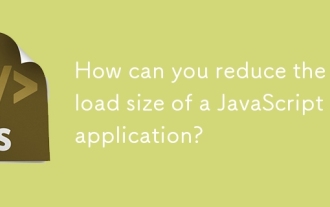 How can you reduce the payload size of a JavaScript application?
Jun 26, 2025 am 12:54 AM
How can you reduce the payload size of a JavaScript application?
Jun 26, 2025 am 12:54 AM
If JavaScript applications load slowly and have poor performance, the problem is that the payload is too large. Solutions include: 1. Use code splitting (CodeSplitting), split the large bundle into multiple small files through React.lazy() or build tools, and load it as needed to reduce the first download; 2. Remove unused code (TreeShaking), use the ES6 module mechanism to clear "dead code" to ensure that the introduced libraries support this feature; 3. Compress and merge resource files, enable Gzip/Brotli and Terser to compress JS, reasonably merge files and optimize static resources; 4. Replace heavy-duty dependencies and choose lightweight libraries such as day.js and fetch






