How to quickly access app features via iPhone and iPad contextual menus
Jan 10, 2025 pm 04:25 PM
You may know that you can tap and hold in a blank area of your Home Screen on an iPhone or iPad to rearrange apps or to delete them.
But did you know that you can also get contextual menus—similar to a right-click menu on macOS or Windows—when you press and hold app icons? Some apps only offer a limited number of options in these menus; the basics that are part of iOS and iPadOS are: Edit Home Screen, Require Face ID, and Remove App.

Not all apps allow you to lock them behind Face ID or Touch ID. In fact, many Apple apps don’t offer this feature; some examples include Find My, Shortcuts, Calculator, Maps, and Contacts. But some apps offer many additional options from these contextual menus. These can save you taps by triggering a feature or option with just one press.
Here are some examples of useful things you can do via contextual menus on your iPhone or iPad.
In this article:
- How to bring up contextual menus on an iPhone or iPad
- Apple apps that offer useful features in contextual menus
- Third-party apps and contextual menus
- How can I learn more?
How to bring up contextual menus on an iPhone or iPad
It’s easy to display contextual menus: just press and hold on an app icon. Every app displays a contextual menu, with at least the minimum shown in the screenshot above, but many offer access to key features.
When you press and hold an app icon, the contextual menu stays visible until you tap it, tap elsewhere, or until your phone locks or you press the power button to lock it.
Here’s one example; the Safari web browser. Its contextual menu lets you tap to display your Reading List or Bookmarks, or create a new tab or private tab.

Note that you can bring up these contextual menus by pressing and holding apps on a Home Screen or in your App Library, though not in list view in the App Library.

You cannot, however, press and hold widgets to bring up this contextual menu. Widgets only offer options to edit the widget, edit the Home Screen, or delete the widget. Some widgets allow you to change the size of the widget from this menu, but not all.
Apple apps that offer useful features in contextual menus
App Store
When you want to check for updates to apps, you can open the App Store app, tap your avatar, then you’ll see available updates. It’s much quicker to press and hold the App Store app and choose Updates. You can also go quickly to your Purchased list, redeem gift cards, and search the App Store.

Maps
With the Maps app, you can use one press to mark your current location, send your location to someone else, and search nearby. The top of the contextual menu also lets you convert the app into one of three different-sized widgets.

Camera
The Camera app’s menu lets you open the app and have it set to shoot a selfie, video, portrait, or portrait selfie, saving you time choosing these options on the app interface.
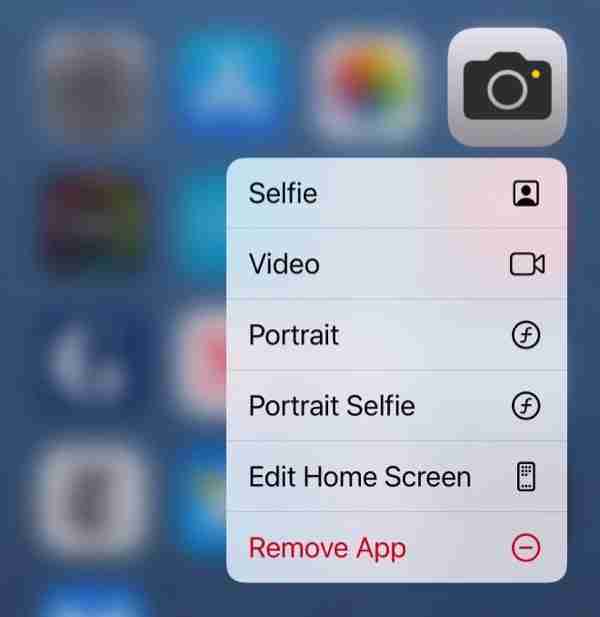
Calculator
The Calculator app only has one option other than the defaults, but it can be very useful: you can copy the last result of a calculation. This is helpful if you’ve made a calculation and then switched to another app, but need the result of your calculation.

Passwords
The Passwords app gives lets you quickly create a new password, search the app, or view all two-factor authentication verification codes you’ve stored in the app. This can save you a lot of time when you log into a website or service on a different device and need a code.

Files
The Files app lets you scan documents with your iPhone or iPad camera, search for files, go to iCloud Drive, or view files on your device.

Third-party apps and contextual menus
Many third-party apps offer more contextual menu options than Apple’s built-in apps. Here are a few examples.
I use BusyCal as my calendar app. It allows me to choose to create events, tasks, or journals from its contextual menu, with more options than Apple’s Calendar app.

The Halide camera app also has many more options than the iOS Calendar app and also offers widget options.

The RSS reader NetNewsWire offers options to add a new feed, search, or go to the first unread article.

As you can see, there’s a lot of difference in features across apps. Many Apple apps don’t offer more than the basic options in contextual menus, and the menus of some third-party apps are chock full of options. Check the apps you use often, and you may find that these menus can save you a lot of time.
The above is the detailed content of How to quickly access app features via iPhone and iPad contextual menus. For more information, please follow other related articles on the PHP Chinese website!

Hot AI Tools

Undress AI Tool
Undress images for free

Undresser.AI Undress
AI-powered app for creating realistic nude photos

AI Clothes Remover
Online AI tool for removing clothes from photos.

Clothoff.io
AI clothes remover

Video Face Swap
Swap faces in any video effortlessly with our completely free AI face swap tool!

Hot Article

Hot Tools

Notepad++7.3.1
Easy-to-use and free code editor

SublimeText3 Chinese version
Chinese version, very easy to use

Zend Studio 13.0.1
Powerful PHP integrated development environment

Dreamweaver CS6
Visual web development tools

SublimeText3 Mac version
God-level code editing software (SublimeText3)

Hot Topics
 How to Automatically Send Messages with Siri from iPhone Without Confirmation
Jun 20, 2025 am 09:40 AM
How to Automatically Send Messages with Siri from iPhone Without Confirmation
Jun 20, 2025 am 09:40 AM
If you trust Siri to accurately transcribe your speech into text and send it as a message, you can activate a setting that lets Siri send messages automatically from your iPhone without asking for confirmation first.With the confirmation feature enab
 Listen to Long Audio Messages Easier on iPhone with This Trick
Jun 23, 2025 am 09:44 AM
Listen to Long Audio Messages Easier on iPhone with This Trick
Jun 23, 2025 am 09:44 AM
Have you ever received a long audio message on your iPhone and while listening, the screen turns off, interrupting the playback and forcing you to start over? It's pretty frustrating, isn't it?Next time you receive a lengthy voice message on your iPh
 Fix iCloud Errors & “Can’t Establish Secure Connection with idmsa.apple.com” on MacOS Sierra & High Sierra
Jun 22, 2025 am 10:06 AM
Fix iCloud Errors & “Can’t Establish Secure Connection with idmsa.apple.com” on MacOS Sierra & High Sierra
Jun 22, 2025 am 10:06 AM
Some users of Mac computers running MacOS Sierra and MacOS High Sierra have reported issues when trying to log in to an Apple ID or iCloud via System Preferences, as well as problems accessing iCloud.com using Safari. In addition, Safari fails to loa
 Data Breach Reports Archive — 2017
Jun 24, 2025 am 09:51 AM
Data Breach Reports Archive — 2017
Jun 24, 2025 am 09:51 AM
In this blog post, we’ve gathered the 22 most significant breaches that happened back in 2017. All of the reports were conducted by Chris Vickery — a data breach hunter, who had partnered with MacKeeper to provide repor
 7 of the Best iOS 16 Features to Check Out Right Away
Jun 22, 2025 am 09:56 AM
7 of the Best iOS 16 Features to Check Out Right Away
Jun 22, 2025 am 09:56 AM
iOS 16 is now available for iPhone users, offering a solid update packed with practical features you're sure to enjoy.The most noticeable and exciting addition is the ability to personalize your lock screen. However, there are also plenty of smaller
 How to Make a MacOS Monterey Boot Installer Drive
Jun 24, 2025 am 09:10 AM
How to Make a MacOS Monterey Boot Installer Drive
Jun 24, 2025 am 09:10 AM
Some Mac users utilize bootable USB drives to install or upgrade to macOS Monterey. If you're looking to create a bootable macOS Monterey installer drive, we’ll guide you through the steps.This method is typically intended for advanced users who want
 How to Remove Old Devices from Apple ID on Mac
Jul 07, 2025 am 09:08 AM
How to Remove Old Devices from Apple ID on Mac
Jul 07, 2025 am 09:08 AM
If you've owned multiple Apple devices over the years, you might find yourself in a situation where some of those older Macs, iPhones, iPads, or other Apple hardware have been sold, given away, or traded. No matter how they left your possession, it's
 Can I Show the Dock on All Screens on Mac? Using Dock on Different Displays in macOS
Jul 03, 2025 am 09:30 AM
Can I Show the Dock on All Screens on Mac? Using Dock on Different Displays in macOS
Jul 03, 2025 am 09:30 AM
If you're using a Mac with multiple monitors, you might be curious about how to display the Dock on all screens or whether it's possible to add a Dock to secondary displays.The good news is that you can configure the Dock to appear on any screen conn






