 Mobile Tutorial
Mobile Tutorial
 Android Phone
Android Phone
 How To See Captions for Any Video You Watch on a Samsung Galaxy Phone
How To See Captions for Any Video You Watch on a Samsung Galaxy Phone
How To See Captions for Any Video You Watch on a Samsung Galaxy Phone
Feb 06, 2025 pm 10:31 PMWatching videos on your Samsung Galaxy phone becomes even more accessible with captions. Using the “Live Captions” feature, you can set captions to appear automatically every time you watch a video.
What are Live Captions?
Live Captions is an Android feature that provides real-time subtitles for any media playing on your device. The feature works offline and is available on Google Pixel and Samsung Galaxy devices with Android 10 or later. However, it’s limited to specific languages. Once turned on, Live Caption automatically detects audio streams, even captioning voicemails in real-time when accessed via the “*86” method.
How To Turn On Live Captions on Your Samsung Galaxy Device
To begin, open the Settings app on your Samsung phone. Scroll down and select "Accessibility" or search for it using the search bar.

Select "Hearing Enhancements."

Tap the "Live Caption" option.

Toggle the "Use Live Caption" button on. Once turned on, you'll see live captions for any media playing on your device. For example, you'll see the captions automatically when watching a YouTube video.

You can also move the caption box around the screen by tapping and holding it for easier viewing.
How To Change Live Caption Preferences on Samsung Galaxy Devices
The “Caption Preferences” menu allows you to adjust the appearance and language of your captions. You should note that Live Caption is available only on select devices and has some limitations. For example, captions may not appear on media apps that don’t support closed captioning, and switching the caption language might not always be possible.
To get started, open the Settings app on your Samsung phone. Scroll down and select "Accessibility" or search for it in the search bar.

Select "Hearing Enhancements."

Tap the "Captions Preference" option under the "Hearing Enhancements" menu. Once you are in the "Captions Preference" menu, you can begin adjusting how your captions appear. To do this, tap "Caption size and style."

Here, you can choose from preset styles or create a custom look that suits your preferences.

If you want to increase the text size, tap "Caption size and style" again, and then select the "text size" option. From there, you can choose a size that best suits your reading preference.
To change the language of the captions, tap "Languages" under "Settings" in Live Caption.

A new page will appear, allowing you to add a language and choose your preferred option from the available list.

Note that while you can switch the default language from English, some apps may not support the selected language settings.
With the Live Caption feature on your Samsung Galaxy device, you can enhance your media experience by making videos and audio content more accessible. From customizing the appearance of captions to selecting your preferred language, these features give you greater control over how captions appear. Whether you're watching videos, listening to podcasts, or catching up on voicemails, Live Caption helps you stay engaged and informed with ease.
The above is the detailed content of How To See Captions for Any Video You Watch on a Samsung Galaxy Phone. For more information, please follow other related articles on the PHP Chinese website!

Hot AI Tools

Undress AI Tool
Undress images for free

Undresser.AI Undress
AI-powered app for creating realistic nude photos

AI Clothes Remover
Online AI tool for removing clothes from photos.

Clothoff.io
AI clothes remover

Video Face Swap
Swap faces in any video effortlessly with our completely free AI face swap tool!

Hot Article

Hot Tools

Notepad++7.3.1
Easy-to-use and free code editor

SublimeText3 Chinese version
Chinese version, very easy to use

Zend Studio 13.0.1
Powerful PHP integrated development environment

Dreamweaver CS6
Visual web development tools

SublimeText3 Mac version
God-level code editing software (SublimeText3)

Hot Topics
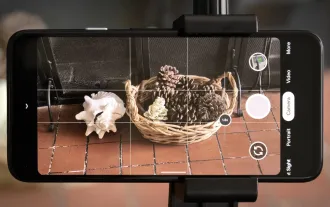 8 Useful New Camera Features in the Pixel 4a
Jun 14, 2025 am 09:53 AM
8 Useful New Camera Features in the Pixel 4a
Jun 14, 2025 am 09:53 AM
You may be wondering what exactly makes the Pixel 4a's camera so impressive. Compared to its predecessor, it uses the same Sony IMX363 sensor and lacks any additional hardware. However, beyond excellent image processing, Google has introduced several
 Don't Sleep on the Galaxy S25 Edge, it's Actually Worth Buying
Jun 14, 2025 am 03:03 AM
Don't Sleep on the Galaxy S25 Edge, it's Actually Worth Buying
Jun 14, 2025 am 03:03 AM
If you're considering purchasing the Galaxy S25 Edge but have some questions, you've come to the right spot. Samsung's thinnest smartphone might not appeal to everyone, but for those who appreciate a forward-looking design that provides outstanding c
 Belkin's USB-C Wall Charger Is Just $15 Today, and It Comes With a Cable
Jun 20, 2025 am 12:58 AM
Belkin's USB-C Wall Charger Is Just $15 Today, and It Comes With a Cable
Jun 20, 2025 am 12:58 AM
##### Belkin 30W USB-C Wall Charger$14.99 $34.99 Save $20 The Belkin 30W USB-C wall charger offers quick charging and is built to be compatible with a wide range of devices, such as the latest iPhones, Samsung Galaxy smartphones, Google Pixel models,
 8 Ways Smartphones Have Become Worse Over the Years
Jun 14, 2025 am 06:02 AM
8 Ways Smartphones Have Become Worse Over the Years
Jun 14, 2025 am 06:02 AM
Smartphones have come a long way, but not every change has been for the better. Some changes are simply clever tactics to get you to spend more money, dressed up as innovation.The Unboxing Experience Has Become a Letdown You're not alone if you've no
 How to Wirelessly Charge Other Devices with Your Pixel 5
Jul 04, 2025 am 09:35 AM
How to Wirelessly Charge Other Devices with Your Pixel 5
Jul 04, 2025 am 09:35 AM
Google opted to remove some of the Pixel 4's more gimmicky features in favor of focusing on core improvements for the Pixel 5. While you may not miss Motion Sense or the Assistant squeeze gesture, you'll definitely appreciate the additional battery c
 OnePlus's New Midrange Phones (Probably) Aren't for You
Jun 19, 2025 am 03:01 AM
OnePlus's New Midrange Phones (Probably) Aren't for You
Jun 19, 2025 am 03:01 AM
SummaryOnePlus announced new devices, including Nord 5 with Snapdragon 8S Gen 3 and OnePlus Buds 4 featuring dual drivers.Unfortunately, these new devices may not be available in the US, with only the OnePlus Watch 3 size and Buds 4 currently highlig
 How to Fit More Notification Icons in Your Pixel's Status Bar
Jun 21, 2025 am 11:02 AM
How to Fit More Notification Icons in Your Pixel's Status Bar
Jun 21, 2025 am 11:02 AM
In older Android versions, you could flood your status bar with a wall of notification icons. But starting with Android 9, Google made it to where you can only see four icons by default, and it was mostly done to accommodate phones with notches. But
 Here's When Your Motorola Will Get the Android 16 Update
Jun 22, 2025 pm 09:08 PM
Here's When Your Motorola Will Get the Android 16 Update
Jun 22, 2025 pm 09:08 PM
Google released Android 16 in June this year, far earlier than everyone expected. It's packed with all sorts of new features and visual changes, and its early arrival means your Moto should get Android 16 faster than usual, too. Now that the software





