This article demonstrates how to efficiently implement AJAX file uploads in a WordPress plugin by leveraging WordPress core's async-upload.php. This approach ensures code quality and simplifies development, bypassing the need to build a solution from scratch.
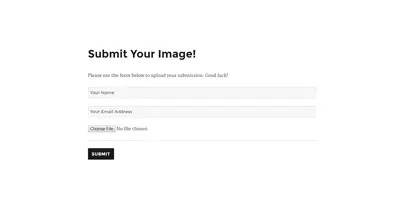
The core strategy is to utilize the existing async-upload.php file for asynchronous uploads, already validated and secure within the WordPress core. This method offers several advantages: established code quality, built-in validation, and pre-existing privilege checking.
Key Advantages of Using async-upload.php:
- Standard Code: Relies on proven WordPress core code, ensuring stability and security.
- Simplified Development: Eliminates the need for extensive validation and security checks.
- Efficiency: Streamlines the AJAX file upload process.
Essential Requirements:
The successful implementation of this method hinges on adhering to specific rules:
-
File Input Name: The file input's
nameattribute must be set to "async-upload". This is a critical requirement for compatibility withwp_ajax_upload_attachmentandmedia_handle_upload. -
Nonce Validation: The AJAX request must include a nonce using the
_wpnoncekey, generated withwp_create_nonce('media-form'). This ensures request authenticity. -
Action Key: The AJAX request data must contain an "action" key with the value "upload-attachment". This triggers the correct WordPress function within
async-upload.php.
Plugin Overview:
To illustrate this technique, a simple plugin is created allowing registered users to submit images for a contest. The plugin features:
- Shortcode Integration: Administrators can easily embed the submission form on any page using a shortcode.
- AJAX Uploads: Provides a seamless user experience with asynchronous image uploads.
- Admin Notification: Sends an email to the site administrator upon successful submission.
Plugin Functionality (Exclusions):
For brevity, the plugin does not include:
- Database storage of submissions.
- Backend submission viewing.
- Anonymous user uploads.
Plugin Implementation:
The plugin's structure is detailed below:
<code>wp-content/
|-- plugins/
|-- sitepoint-upload/
|-- js/
| |-- script.js
|--sitepoint-upload.php</code>
The sitepoint-upload.php file contains the plugin header and necessary functions for enqueueing scripts, registering shortcodes, and handling AJAX callbacks. The script.js file manages the frontend AJAX interactions.



The plugin's JavaScript (script.js) handles the AJAX upload process, including progress indicators, error handling, and image previews. The PHP code includes an AJAX callback function (su_image_submission_cb) to process submissions and notify the administrator via email. The plugin also modifies the subscriber role to grant upload_files capability.
Further Enhancements:
The article suggests several improvements for future development, including:
- Adding more form fields.
- Custom CSS styling.
- Database submission storage.
- Enhanced security validation.
Conclusion:
This method provides a robust and efficient approach to AJAX file uploads in WordPress plugins. By leveraging existing WordPress core functionality, developers can save time and ensure a secure, high-quality implementation. The complete source code is available on GitHub (link not provided in original text).
The above is the detailed content of Enabling AJAX File Uploads in Your WordPress Plugin. For more information, please follow other related articles on the PHP Chinese website!

Hot AI Tools

Undress AI Tool
Undress images for free

Undresser.AI Undress
AI-powered app for creating realistic nude photos

AI Clothes Remover
Online AI tool for removing clothes from photos.

Clothoff.io
AI clothes remover

Video Face Swap
Swap faces in any video effortlessly with our completely free AI face swap tool!

Hot Article

Hot Tools

Notepad++7.3.1
Easy-to-use and free code editor

SublimeText3 Chinese version
Chinese version, very easy to use

Zend Studio 13.0.1
Powerful PHP integrated development environment

Dreamweaver CS6
Visual web development tools

SublimeText3 Mac version
God-level code editing software (SublimeText3)

Hot Topics
 How to use Git with WordPress
Jun 26, 2025 am 12:23 AM
How to use Git with WordPress
Jun 26, 2025 am 12:23 AM
When managing WordPress projects with Git, you should only include themes, custom plugins, and configuration files in version control; set up .gitignore files to ignore upload directories, caches, and sensitive configurations; use webhooks or CI tools to achieve automatic deployment and pay attention to database processing; use two-branch policies (main/develop) for collaborative development. Doing so can avoid conflicts, ensure security, and improve collaboration and deployment efficiency.
 How to use the WordPress testing environment
Jun 24, 2025 pm 05:13 PM
How to use the WordPress testing environment
Jun 24, 2025 pm 05:13 PM
Use WordPress testing environments to ensure the security and compatibility of new features, plug-ins or themes before they are officially launched, and avoid affecting real websites. The steps to build a test environment include: downloading and installing local server software (such as LocalWP, XAMPP), creating a site, setting up a database and administrator account, installing themes and plug-ins for testing; the method of copying a formal website to a test environment is to export the site through the plug-in, import the test environment and replace the domain name; when using it, you should pay attention to not using real user data, regularly cleaning useless data, backing up the test status, resetting the environment in time, and unifying the team configuration to reduce differences.
 How to create a simple Gutenberg block
Jun 28, 2025 am 12:13 AM
How to create a simple Gutenberg block
Jun 28, 2025 am 12:13 AM
The key to creating a Gutenberg block is to understand its basic structure and correctly connect front and back end resources. 1. Prepare the development environment: install local WordPress, Node.js and @wordpress/scripts; 2. Use PHP to register blocks and define the editing and display logic of blocks with JavaScript; 3. Build JS files through npm to make changes take effect; 4. Check whether the path and icons are correct when encountering problems or use real-time listening to build to avoid repeated manual compilation. Following these steps, a simple Gutenberg block can be implemented step by step.
 How to flush rewrite rules programmatically
Jun 27, 2025 am 12:21 AM
How to flush rewrite rules programmatically
Jun 27, 2025 am 12:21 AM
In WordPress, when adding a custom article type or modifying the fixed link structure, you need to manually refresh the rewrite rules. At this time, you can call the flush_rewrite_rules() function through the code to implement it. 1. This function can be added to the theme or plug-in activation hook to automatically refresh; 2. Execute only once when necessary, such as adding CPT, taxonomy or modifying the link structure; 3. Avoid frequent calls to avoid affecting performance; 4. In a multi-site environment, refresh each site separately as appropriate; 5. Some hosting environments may restrict the storage of rules. In addition, clicking Save to access the "Settings>Pinned Links" page can also trigger refresh, suitable for non-automated scenarios.
 How to make a WordPress theme responsive
Jun 28, 2025 am 12:14 AM
How to make a WordPress theme responsive
Jun 28, 2025 am 12:14 AM
To implement responsive WordPress theme design, first, use HTML5 and mobile-first Meta tags, add viewport settings in header.php to ensure that the mobile terminal is displayed correctly, and organize the layout with HTML5 structure tags; second, use CSS media query to achieve style adaptation under different screen widths, write styles according to the mobile-first principle, and commonly used breakpoints include 480px, 768px and 1024px; third, elastically process pictures and layouts, set max-width:100% for the picture and use Flexbox or Grid layout instead of fixed width; finally, fully test through browser developer tools and real devices, optimize loading performance, and ensure response
 How to set up redirects in WordPress htaccess
Jun 25, 2025 am 12:19 AM
How to set up redirects in WordPress htaccess
Jun 25, 2025 am 12:19 AM
TosetupredirectsinWordPressusingthe.htaccessfile,locatethefileinyoursite’srootdirectoryandaddredirectrulesabovethe#BEGINWordPresssection.Forbasic301redirects,usetheformatRedirect301/old-pagehttps://example.com/new-page.Forpattern-basedredirects,enabl
 How to send email from WordPress using SMTP
Jun 27, 2025 am 12:30 AM
How to send email from WordPress using SMTP
Jun 27, 2025 am 12:30 AM
UsingSMTPforWordPressemailsimprovesdeliverabilityandreliabilitycomparedtothedefaultPHPmail()function.1.SMTPauthenticateswithyouremailserver,reducingspamplacement.2.SomehostsdisablePHPmail(),makingSMTPnecessary.3.SetupiseasywithpluginslikeWPMailSMTPby
 How to integrate third-party APIs with WordPress
Jun 29, 2025 am 12:03 AM
How to integrate third-party APIs with WordPress
Jun 29, 2025 am 12:03 AM
Tointegratethird-partyAPIsintoWordPress,followthesesteps:1.SelectasuitableAPIandobtaincredentialslikeAPIkeysorOAuthtokensbyregisteringandkeepingthemsecure.2.Choosebetweenpluginsforsimplicityorcustomcodeusingfunctionslikewp_remote_get()forflexibility.






