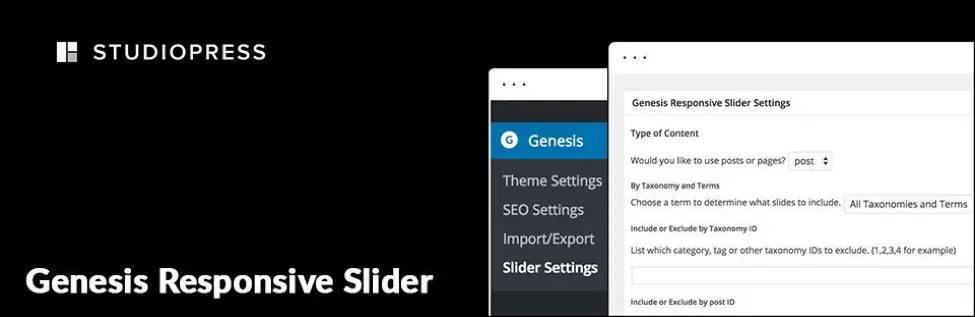This article explores ten essential plugins that enhance the Genesis Framework for WordPress, boosting website functionality and user experience. Whether you're a novice or seasoned developer, these tools offer significant advantages. Remember to choose plugins strategically to maintain site performance.
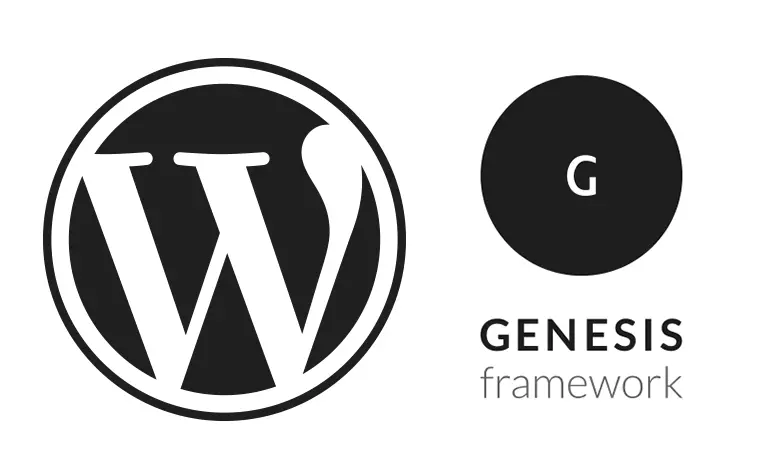
Key Advantages of Genesis Framework Plugins:
- Enhanced Functionality: Extend Genesis' capabilities with features like responsive sliders, email list integration, and mobile-friendly menus.
- SEO Optimization: Improve search engine rankings through optimized structures and features.
- Simplified Management: Streamline website setup, maintenance, and customization.
- Improved Security: Benefit from a robust and secure foundation for your website.
Plugin Spotlight:
Here's a concise overview of ten powerful Genesis plugins:
-
Genesis Responsive Slider: Create captivating slideshows of featured posts, automatically adjusting to various screen sizes. Easily added via widgets.

- Installation: Via WordPress plugin directory or manual upload.
- More details and download
-
Genesis eNews Extended: Seamlessly integrate email list signup forms from providers like MailChimp, Aweber, and FeedBurner.

- Installation: Via WordPress plugin directory or manual upload. Requires careful configuration with your email provider's form code.
- More details and download
-
WordPress Responsive Menu: Implement intuitive, mobile-friendly navigation menus with customizable features like animations, logos, and swipe gestures. A pro version offers expanded options.

- Installation: Via WordPress plugin directory or manual upload.
- More details and download
-
Genesis Simple Hooks: Effortlessly add content to various Genesis and WordPress hooks without writing custom functions. A user-friendly interface simplifies the process.

- Installation: Via WordPress plugin directory or manual upload.
- More details and download
-
Genesis Simple Share: Easily add social media sharing buttons to posts, with customization options for order and appearance.

- Installation: Via WordPress plugin directory or manual upload.
- More details and download
-
Genesis Simple Edits: Modify post info, footer, and post-meta areas without complex coding. A straightforward interface allows for quick adjustments.

- Installation: Via WordPress plugin directory or manual upload.
- More details and download
-
Genesis Connect for WooCommerce: Integrate WooCommerce functionality seamlessly into Genesis child themes, creating a cohesive online store experience.

- Installation: Via WordPress plugin directory or manual upload. Requires WooCommerce and an activated Genesis child theme.
- More details and download
-
Genesis Layout Extras: Expand layout options for various page types (homepage, archives, etc.), adding visual variety and customization.

- Installation: Via WordPress plugin directory or manual upload. Compatible with Genesis parent theme (GPL-2.0 ).
- More details and download
-
Genesis Visual Hook Guide: Quickly locate Genesis hooks within your child theme, simplifying customization with plugins like Genesis Simple Hooks.

- Installation: Via WordPress plugin directory or manual upload.
- More details and download
Conclusion:
These plugins significantly enhance the Genesis Framework, offering a range of features to improve website design, functionality, and user experience. Careful selection and implementation will optimize your website's performance and appeal. Share your favorite Genesis plugins in the comments below!
The above is the detailed content of Genesis Framework Plugins to Enhance Your WordPress Website. For more information, please follow other related articles on the PHP Chinese website!

Hot AI Tools

Undress AI Tool
Undress images for free

Undresser.AI Undress
AI-powered app for creating realistic nude photos

AI Clothes Remover
Online AI tool for removing clothes from photos.

Clothoff.io
AI clothes remover

Video Face Swap
Swap faces in any video effortlessly with our completely free AI face swap tool!

Hot Article

Hot Tools

Notepad++7.3.1
Easy-to-use and free code editor

SublimeText3 Chinese version
Chinese version, very easy to use

Zend Studio 13.0.1
Powerful PHP integrated development environment

Dreamweaver CS6
Visual web development tools

SublimeText3 Mac version
God-level code editing software (SublimeText3)

Hot Topics
 How to use Git with WordPress
Jun 26, 2025 am 12:23 AM
How to use Git with WordPress
Jun 26, 2025 am 12:23 AM
When managing WordPress projects with Git, you should only include themes, custom plugins, and configuration files in version control; set up .gitignore files to ignore upload directories, caches, and sensitive configurations; use webhooks or CI tools to achieve automatic deployment and pay attention to database processing; use two-branch policies (main/develop) for collaborative development. Doing so can avoid conflicts, ensure security, and improve collaboration and deployment efficiency.
 How to use the WordPress testing environment
Jun 24, 2025 pm 05:13 PM
How to use the WordPress testing environment
Jun 24, 2025 pm 05:13 PM
Use WordPress testing environments to ensure the security and compatibility of new features, plug-ins or themes before they are officially launched, and avoid affecting real websites. The steps to build a test environment include: downloading and installing local server software (such as LocalWP, XAMPP), creating a site, setting up a database and administrator account, installing themes and plug-ins for testing; the method of copying a formal website to a test environment is to export the site through the plug-in, import the test environment and replace the domain name; when using it, you should pay attention to not using real user data, regularly cleaning useless data, backing up the test status, resetting the environment in time, and unifying the team configuration to reduce differences.
 How to create a simple Gutenberg block
Jun 28, 2025 am 12:13 AM
How to create a simple Gutenberg block
Jun 28, 2025 am 12:13 AM
The key to creating a Gutenberg block is to understand its basic structure and correctly connect front and back end resources. 1. Prepare the development environment: install local WordPress, Node.js and @wordpress/scripts; 2. Use PHP to register blocks and define the editing and display logic of blocks with JavaScript; 3. Build JS files through npm to make changes take effect; 4. Check whether the path and icons are correct when encountering problems or use real-time listening to build to avoid repeated manual compilation. Following these steps, a simple Gutenberg block can be implemented step by step.
 How to flush rewrite rules programmatically
Jun 27, 2025 am 12:21 AM
How to flush rewrite rules programmatically
Jun 27, 2025 am 12:21 AM
In WordPress, when adding a custom article type or modifying the fixed link structure, you need to manually refresh the rewrite rules. At this time, you can call the flush_rewrite_rules() function through the code to implement it. 1. This function can be added to the theme or plug-in activation hook to automatically refresh; 2. Execute only once when necessary, such as adding CPT, taxonomy or modifying the link structure; 3. Avoid frequent calls to avoid affecting performance; 4. In a multi-site environment, refresh each site separately as appropriate; 5. Some hosting environments may restrict the storage of rules. In addition, clicking Save to access the "Settings>Pinned Links" page can also trigger refresh, suitable for non-automated scenarios.
 How to make a WordPress theme responsive
Jun 28, 2025 am 12:14 AM
How to make a WordPress theme responsive
Jun 28, 2025 am 12:14 AM
To implement responsive WordPress theme design, first, use HTML5 and mobile-first Meta tags, add viewport settings in header.php to ensure that the mobile terminal is displayed correctly, and organize the layout with HTML5 structure tags; second, use CSS media query to achieve style adaptation under different screen widths, write styles according to the mobile-first principle, and commonly used breakpoints include 480px, 768px and 1024px; third, elastically process pictures and layouts, set max-width:100% for the picture and use Flexbox or Grid layout instead of fixed width; finally, fully test through browser developer tools and real devices, optimize loading performance, and ensure response
 How to set up redirects in WordPress htaccess
Jun 25, 2025 am 12:19 AM
How to set up redirects in WordPress htaccess
Jun 25, 2025 am 12:19 AM
TosetupredirectsinWordPressusingthe.htaccessfile,locatethefileinyoursite’srootdirectoryandaddredirectrulesabovethe#BEGINWordPresssection.Forbasic301redirects,usetheformatRedirect301/old-pagehttps://example.com/new-page.Forpattern-basedredirects,enabl
 How to send email from WordPress using SMTP
Jun 27, 2025 am 12:30 AM
How to send email from WordPress using SMTP
Jun 27, 2025 am 12:30 AM
UsingSMTPforWordPressemailsimprovesdeliverabilityandreliabilitycomparedtothedefaultPHPmail()function.1.SMTPauthenticateswithyouremailserver,reducingspamplacement.2.SomehostsdisablePHPmail(),makingSMTPnecessary.3.SetupiseasywithpluginslikeWPMailSMTPby
 How to integrate third-party APIs with WordPress
Jun 29, 2025 am 12:03 AM
How to integrate third-party APIs with WordPress
Jun 29, 2025 am 12:03 AM
Tointegratethird-partyAPIsintoWordPress,followthesesteps:1.SelectasuitableAPIandobtaincredentialslikeAPIkeysorOAuthtokensbyregisteringandkeepingthemsecure.2.Choosebetweenpluginsforsimplicityorcustomcodeusingfunctionslikewp_remote_get()forflexibility.