
JavaScript has become increasingly popular for mobile application development. It has enabled web application developers to develop mobile web applications without learning any native language skills.
In this tutorial, we’ll discuss a lightweight JavaScript UI library called App.js. Using App.js one can create mobile web apps without compromising performance or looks.
Key Takeaways
- App.js is a lightweight JavaScript UI library that allows developers to create mobile web apps without compromising performance or aesthetics.
- The tutorial provides a step-by-step guide to creating a simple user registration app using App.js and Firebase as a backend.
- App.js is built to serve makers of static single-page apps, keeping all page navigation within the session of the webpage and defining “pages” as DOM nodes that can be instantiated.
- The tutorial covers creating a Home Screen, SignUp Screen, Sign In Screen, and adding a List in Login Home, with detailed instructions and example code for each step.
- App.js is suitable for both small and large-scale projects due to its modular design, and can be used in conjunction with other JavaScript frameworks.
Getting Started
During the course of this tutorial, we’ll be creating a simple user registration app using App.js. We’ll be using Firebase as a backend. To get started, download App.js and unzip it. Inside we have 4 files.
- app.min.css : Default stylesheet containing all android/iOS styles
- app.min.js : The library
- index.html : Basic template file to get started
- zepto.js : A mobile friendly jQuery like library
Use of zepto.js is optional. In this tutorial, we’ll be using jQuery.
Creating Home Screen
Below shown is the standard format for app.js web apps.
<span><!DOCTYPE html> </span><span><html> </span> <span><head> </span> <span><title>My App</title> </span> <span><meta name="viewport" content="width=device-width, </span> initial<span>-scale=1.0, </span> maximum<span>-scale=1.0, </span> user<span>-scalable=no, </span> minimal<span>-ui"> </span> <span><link rel="stylesheet" href="//cdn.kik.com/app/2.0.1/app.min.css"> </span> <span><style> </span> <span>/* put your styles here */ </span> <span></style> </span> <span></head> </span> <span><body> </span> <span><!-- put your pages here --> </span> <span><script></script> </span> <span><script src="//cdn.kik.com/app/2.0.1/app.min.js"></script> </span> <span><script> </span> <span>/* put your javascript here */ </span> <span></script> </span> <span></body> </span><span></html></span>
Let’s start from scratch. Open up index.html and remove everything from the body except the app.min.css,app.min.js and add the script below.
<span>try {
</span> <span>App.restore(); // it loads/restores the app
</span> <span>} catch (err) {
</span> <span>App.load('home'); // in case of error it loads the default page
</span> <span>}</span>
Download jQuery and include it in your page or refer to the jQuery CDN version.
<span><script src="https://code.jquery.com/jquery-1.9.0.js"></script></span>
Create a div, add class app-page and you have your first page ready. Class app-page is used to define a page.
<span><div class="app-page"></div></span>
The app-page must always have a data-page attribute. data-page is used to access the page from JavaScript.
Now let’s add a top bar and title to it.
<span><div class="app-page" data-page="home"> </span> <span><div class="app-topbar"> </span> <span><div class="app-title">My Web App</div> </span> <span></div> </span><span></div></span>
Next we need to add a SignIn and SignUp button on the home page. All contents need to be defined inside an app-content div, hence create the app-content div and place the buttons inside it.
<span><div class="app-page" data-page="home"> </span> <span><div class="app-topbar"> </span> <span><div class="app-title">Simple Web App</div> </span> <span></div> </span> <span><div class="app-content"> </span> <span><br /> </span> <span><div class="app-button green">SignIn</div> </span> <span><br /> </span> <span><div class="app-button blue">SignUp</div> </span> <span></div> </span><span></div></span>
Browseindex.html and you should see the home page with a SignIn and SignUp button.
Creating SignUp Screen
App.js is built to serve makers of static single-page apps. This means that it keeps all page navigation within the session of the webpage, defining “pages” as DOM nodes that can be instantiated
From the App.js documentation
We’ll be creating all our pages in the same index.html. Let’s create the SignUp screen and hook it up to the home screen button. Here is how it looks:
<span><!DOCTYPE html> </span><span><html> </span> <span><head> </span> <span><title>My App</title> </span> <span><meta name="viewport" content="width=device-width, </span> initial<span>-scale=1.0, </span> maximum<span>-scale=1.0, </span> user<span>-scalable=no, </span> minimal<span>-ui"> </span> <span><link rel="stylesheet" href="//cdn.kik.com/app/2.0.1/app.min.css"> </span> <span><style> </span> <span>/* put your styles here */ </span> <span></style> </span> <span></head> </span> <span><body> </span> <span><!-- put your pages here --> </span> <span><script src="https://img.php.cn/zeptojs.com/zepto.min.js"></script> </span> <span><script src="//cdn.kik.com/app/2.0.1/app.min.js"></script> </span> <span><script> </span> <span>/* put your javascript here */ </span> <span></script> </span> <span></body> </span><span></html></span>
The data-target attribute is used to link screens together. Add data-target to the SignUp button on the home page to link to this screen. If you browse the index.html file and click on the SignUp button on the home page it will redirect to the SignUp screen.
Hook your app up to Firebase
Firebase is a powerful api to store and sync data in realtime. To get started with Firebase, you’ll need to register for a free account. Simply login, create an app and click the link to manage the app. You’ll get a unique url to store data. In my case its:
https://burning-fire–1723.firebaseio.com/
From the firebase dashboard, click on Simple login from the left hand side menu. Click on the Email and Password authentication providers tab and check enabled.
Create a controller script called controller.js and include it in index.html. Every app-page has controller logic. In controller.js, we’ll define the controller logic to read email and password and store it in firebase.
To get started, download and include the firebase client or reference the CDN version.
<span>try {
</span> <span>App.restore(); // it loads/restores the app
</span> <span>} catch (err) {
</span> <span>App.load('home'); // in case of error it loads the default page
</span> <span>}</span>
We’ll also require the firebase simple login script.
<span><script src="https://code.jquery.com/jquery-1.9.0.js"></script></span>
First we need to create an instance of firebase using our firebase url. Using this firebase instance, create a FirebaseSimpleLogin instance.
<span><div class="app-page"></div></span>
When we try to authenticate the user login, if there is no error, LoginHome will be loaded.
Next we’ll add the controller logic for the SignUp page. Here is how it will look:
<span><div class="app-page" data-page="home"> </span> <span><div class="app-topbar"> </span> <span><div class="app-title">My Web App</div> </span> <span></div> </span><span></div></span>
Clicking the btnSignUp button on the SignUp page, will create a user by calling auth.createUser.
Add the LoginHome html page that we are loading on a successful login as shown below:
<span><div class="app-page" data-page="home"> </span> <span><div class="app-topbar"> </span> <span><div class="app-title">Simple Web App</div> </span> <span></div> </span> <span><div class="app-content"> </span> <span><br /> </span> <span><div class="app-button green">SignIn</div> </span> <span><br /> </span> <span><div class="app-button blue">SignUp</div> </span> <span></div> </span><span></div></span>
Browse the index.html page and click on the SignUp button. Enter an email and password and click SignUp. If all goes well, the newly added user will show up in the firebase user list.
Creating Sign In screen
What we have so far is a Home page with a link to SignUp and SignIn screens. We have created the SignUp screen and also linked it to home page. Let’s add a SignIn screen.
<span><div class="app-page" data-page="SignUp"> </span> <span><div class="app-topbar"> </span> <span><div class="app-button left blue" data-target="home">back</div> </span> <span></div> </span> <span><br /> </span> <span><div class="app-content"> </span> <span><input id="btnEmail" class="app-input" placeholder="Email"> </span> <span><input id="btnPassword" " token operator">-input " placeholder="Password" type="password"> </span> <span><div id="btnSignUp" class="app-button green ">SignUp</div> </span> <span></div> </span><span></div></span>
The above html code is similar to the SignUp screen. Now let’s attach a controller to this data-page.
<span><!DOCTYPE html> </span><span><html> </span> <span><head> </span> <span><title>My App</title> </span> <span><meta name="viewport" content="width=device-width, </span> initial<span>-scale=1.0, </span> maximum<span>-scale=1.0, </span> user<span>-scalable=no, </span> minimal<span>-ui"> </span> <span><link rel="stylesheet" href="//cdn.kik.com/app/2.0.1/app.min.css"> </span> <span><style> </span> <span>/* put your styles here */ </span> <span></style> </span> <span></head> </span> <span><body> </span> <span><!-- put your pages here --> </span> <span><script src="https://img.php.cn/zeptojs.com/zepto.min.js"></script> </span> <span><script src="//cdn.kik.com/app/2.0.1/app.min.js"></script> </span> <span><script> </span> <span>/* put your javascript here */ </span> <span></script> </span> <span></body> </span><span></html></span>
The above code calls the auth.login function to authenticate against firebase data. If a user is found, it will redirect to LoginHome.
Let’s add the controller method for the LoginHome page and define the logout functionality.
<span>try {
</span> <span>App.restore(); // it loads/restores the app
</span> <span>} catch (err) {
</span> <span>App.load('home'); // in case of error it loads the default page
</span> <span>}</span>
Since we have added the SignIn page, uncomment the App.load('SignIn') in SignUp success callback. Link the home page to the SignIn page using the data-target attribute. Browse to index.html and if is well, both sign-in and sign up functionality should be working fine.
Adding a List in Login Home
Next let’s create an interface for the logged in user to add an item to a list. We modified the existing LoginHome html to include a textbox and a button. We have also added a welcome message and a link in the top bar. Here is the modified html code:
<span><script src="https://code.jquery.com/jquery-1.9.0.js"></script></span>
We need to check the textbox for valid data and save the data into firebase. If the data is invalid, we’ll show the validation pop up using Dialogs. For saving data into firebase, we’ll be using push(). Below is the code for the btnAdd click:
<span><div class="app-page"></div></span>
Next, we need to provide an interface to show the data entered by users. Let’s create another page, WishList as shown below:
<span><div class="app-page" data-page="home"> </span> <span><div class="app-topbar"> </span> <span><div class="app-title">My Web App</div> </span> <span></div> </span><span></div></span>
Note the ul with class app-list. We’ll be populating our items into this list. On the LoginHome page, we have a link in the top bar called Wish List. Let’s attach an event to that link to load the WishList page when clicked.
<span><div class="app-page" data-page="home"> </span> <span><div class="app-topbar"> </span> <span><div class="app-title">Simple Web App</div> </span> <span></div> </span> <span><div class="app-content"> </span> <span><br /> </span> <span><div class="app-button green">SignIn</div> </span> <span><br /> </span> <span><div class="app-button blue">SignUp</div> </span> <span></div> </span><span></div></span>
Now we need to declare the controller method for the WishList page. Inside the controller, we need to define a click event to load LoginHome when clicked on the button in the top bar. We also need to fetch data from firebase and bind it to the ul with class app-list. Here is the controller code:
<span><div class="app-page" data-page="SignUp"> </span> <span><div class="app-topbar"> </span> <span><div class="app-button left blue" data-target="home">back</div> </span> <span></div> </span> <span><br /> </span> <span><div class="app-content"> </span> <span><input id="btnEmail" class="app-input" placeholder="Email"> </span> <span><input id="btnPassword" " token operator">-input " placeholder="Password" type="password"> </span> <span><div id="btnSignUp" class="app-button green ">SignUp</div> </span> <span></div> </span><span></div></span>
Try browsing to index.htmland everything should be working.
Conclusion
In this tutorial, we used some features of app.js to create a small app. We only focused on a limited number of features like app-page,app-list and app.dialog. All the features and functionality provided by app.js can found in the App.js docs.
Source code from this tutorial is available on GitHub.
Frequently Asked Questions (FAQs) about App.js
What is the primary function of App.js in web development?
App.js is a JavaScript library that simplifies the process of building web applications. It provides a framework for creating user interfaces, managing state, and handling events. It’s designed to be easy to use, with a simple API that allows developers to quickly build complex applications. It’s also highly modular, meaning you can use as much or as little of it as you need, depending on the requirements of your project.
How does App.js compare to other JavaScript libraries?
App.js stands out for its simplicity and modularity. Unlike some other libraries, it doesn’t try to do everything. Instead, it focuses on providing a solid foundation for building web applications, with the flexibility to add other libraries or tools as needed. This makes it a good choice for both beginners and experienced developers.
Can I use App.js with other JavaScript frameworks like Angular or React?
Yes, App.js is designed to work well with other JavaScript frameworks. It’s not a replacement for these tools, but rather a complement to them. You can use App.js to handle certain aspects of your application, while using another framework for other parts. This can make your code more modular and easier to maintain.
How do I get started with App.js?
Getting started with App.js is easy. You can download the library from the official website or install it via npm. Once you have it installed, you can start using it in your projects right away. There are also plenty of tutorials and resources available online to help you learn how to use App.js effectively.
What are some common use cases for App.js?
App.js is versatile and can be used in a variety of web development projects. Some common use cases include building single-page applications, creating interactive user interfaces, and managing state in complex applications. It’s also a great tool for prototyping, as it allows you to quickly build and test new ideas.
Is App.js suitable for large-scale projects?
Yes, App.js is suitable for both small and large-scale projects. Its modular design makes it easy to scale up as your project grows. You can start with just the basics, and then add more functionality as needed. This makes it a good choice for both small personal projects and large enterprise applications.
How does App.js handle data binding?
App.js uses a model-view-controller (MVC) architecture for data binding. This means that changes in your data (the model) are automatically reflected in the view, and vice versa. This makes it easy to keep your user interface in sync with your data, without having to manually update the view every time the data changes.
Can I use App.js for mobile app development?
Yes, App.js can be used for mobile app development. It’s designed to be responsive and works well on both desktop and mobile devices. You can use it to build mobile web apps, or use it in conjunction with tools like Cordova or PhoneGap to build native mobile apps.
What kind of support is available for App.js?
App.js has a strong community of developers who are always willing to help out. There are also plenty of resources available online, including tutorials, documentation, and forums. If you run into any issues or have any questions, you can usually find the answers you need within the community.
Is App.js open source?
Yes, App.js is open source. This means that you can use it for free, and you can also contribute to its development if you wish. The source code is available on GitHub, and contributions from the community are always welcome.
The above is the detailed content of An Intro to App.js - Mobile Webapps Made Easy. For more information, please follow other related articles on the PHP Chinese website!

Hot AI Tools

Undress AI Tool
Undress images for free

Undresser.AI Undress
AI-powered app for creating realistic nude photos

AI Clothes Remover
Online AI tool for removing clothes from photos.

Clothoff.io
AI clothes remover

Video Face Swap
Swap faces in any video effortlessly with our completely free AI face swap tool!

Hot Article

Hot Tools

Notepad++7.3.1
Easy-to-use and free code editor

SublimeText3 Chinese version
Chinese version, very easy to use

Zend Studio 13.0.1
Powerful PHP integrated development environment

Dreamweaver CS6
Visual web development tools

SublimeText3 Mac version
God-level code editing software (SublimeText3)

Hot Topics
 How to work with dates and times in js?
Jul 01, 2025 am 01:27 AM
How to work with dates and times in js?
Jul 01, 2025 am 01:27 AM
The following points should be noted when processing dates and time in JavaScript: 1. There are many ways to create Date objects. It is recommended to use ISO format strings to ensure compatibility; 2. Get and set time information can be obtained and set methods, and note that the month starts from 0; 3. Manually formatting dates requires strings, and third-party libraries can also be used; 4. It is recommended to use libraries that support time zones, such as Luxon. Mastering these key points can effectively avoid common mistakes.
 Why should you place tags at the bottom of the ?
Jul 02, 2025 am 01:22 AM
Why should you place tags at the bottom of the ?
Jul 02, 2025 am 01:22 AM
PlacingtagsatthebottomofablogpostorwebpageservespracticalpurposesforSEO,userexperience,anddesign.1.IthelpswithSEObyallowingsearchenginestoaccesskeyword-relevanttagswithoutclutteringthemaincontent.2.Itimprovesuserexperiencebykeepingthefocusonthearticl
 What is event bubbling and capturing in the DOM?
Jul 02, 2025 am 01:19 AM
What is event bubbling and capturing in the DOM?
Jul 02, 2025 am 01:19 AM
Event capture and bubble are two stages of event propagation in DOM. Capture is from the top layer to the target element, and bubble is from the target element to the top layer. 1. Event capture is implemented by setting the useCapture parameter of addEventListener to true; 2. Event bubble is the default behavior, useCapture is set to false or omitted; 3. Event propagation can be used to prevent event propagation; 4. Event bubbling supports event delegation to improve dynamic content processing efficiency; 5. Capture can be used to intercept events in advance, such as logging or error processing. Understanding these two phases helps to accurately control the timing and how JavaScript responds to user operations.
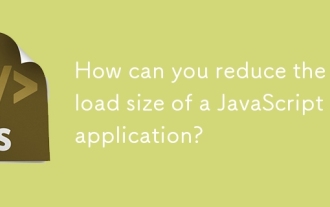 How can you reduce the payload size of a JavaScript application?
Jun 26, 2025 am 12:54 AM
How can you reduce the payload size of a JavaScript application?
Jun 26, 2025 am 12:54 AM
If JavaScript applications load slowly and have poor performance, the problem is that the payload is too large. Solutions include: 1. Use code splitting (CodeSplitting), split the large bundle into multiple small files through React.lazy() or build tools, and load it as needed to reduce the first download; 2. Remove unused code (TreeShaking), use the ES6 module mechanism to clear "dead code" to ensure that the introduced libraries support this feature; 3. Compress and merge resource files, enable Gzip/Brotli and Terser to compress JS, reasonably merge files and optimize static resources; 4. Replace heavy-duty dependencies and choose lightweight libraries such as day.js and fetch
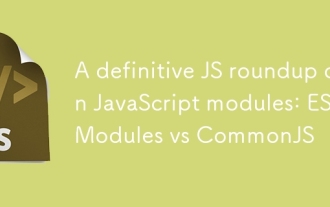 A definitive JS roundup on JavaScript modules: ES Modules vs CommonJS
Jul 02, 2025 am 01:28 AM
A definitive JS roundup on JavaScript modules: ES Modules vs CommonJS
Jul 02, 2025 am 01:28 AM
The main difference between ES module and CommonJS is the loading method and usage scenario. 1.CommonJS is synchronously loaded, suitable for Node.js server-side environment; 2.ES module is asynchronously loaded, suitable for network environments such as browsers; 3. Syntax, ES module uses import/export and must be located in the top-level scope, while CommonJS uses require/module.exports, which can be called dynamically at runtime; 4.CommonJS is widely used in old versions of Node.js and libraries that rely on it such as Express, while ES modules are suitable for modern front-end frameworks and Node.jsv14; 5. Although it can be mixed, it can easily cause problems.
 How to make an HTTP request in Node.js?
Jul 13, 2025 am 02:18 AM
How to make an HTTP request in Node.js?
Jul 13, 2025 am 02:18 AM
There are three common ways to initiate HTTP requests in Node.js: use built-in modules, axios, and node-fetch. 1. Use the built-in http/https module without dependencies, which is suitable for basic scenarios, but requires manual processing of data stitching and error monitoring, such as using https.get() to obtain data or send POST requests through .write(); 2.axios is a third-party library based on Promise. It has concise syntax and powerful functions, supports async/await, automatic JSON conversion, interceptor, etc. It is recommended to simplify asynchronous request operations; 3.node-fetch provides a style similar to browser fetch, based on Promise and simple syntax
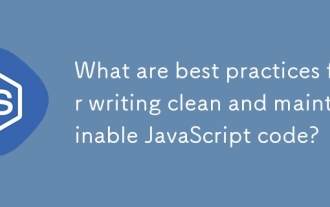 What are best practices for writing clean and maintainable JavaScript code?
Jun 23, 2025 am 12:35 AM
What are best practices for writing clean and maintainable JavaScript code?
Jun 23, 2025 am 12:35 AM
To write clean and maintainable JavaScript code, the following four points should be followed: 1. Use clear and consistent naming specifications, variable names are used with nouns such as count, function names are started with verbs such as fetchData(), and class names are used with PascalCase such as UserProfile; 2. Avoid excessively long functions and side effects, each function only does one thing, such as splitting update user information into formatUser, saveUser and renderUser; 3. Use modularity and componentization reasonably, such as splitting the page into UserProfile, UserStats and other widgets in React; 4. Write comments and documents until the time, focusing on explaining the key logic and algorithm selection
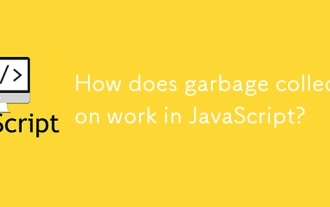 How does garbage collection work in JavaScript?
Jul 04, 2025 am 12:42 AM
How does garbage collection work in JavaScript?
Jul 04, 2025 am 12:42 AM
JavaScript's garbage collection mechanism automatically manages memory through a tag-clearing algorithm to reduce the risk of memory leakage. The engine traverses and marks the active object from the root object, and unmarked is treated as garbage and cleared. For example, when the object is no longer referenced (such as setting the variable to null), it will be released in the next round of recycling. Common causes of memory leaks include: ① Uncleared timers or event listeners; ② References to external variables in closures; ③ Global variables continue to hold a large amount of data. The V8 engine optimizes recycling efficiency through strategies such as generational recycling, incremental marking, parallel/concurrent recycling, and reduces the main thread blocking time. During development, unnecessary global references should be avoided and object associations should be promptly decorated to improve performance and stability.






