This article demonstrates creating a responsive, shareable, JavaScript-free slide deck using CSS scroll snap, ideal for live coding presentations, even in a live venue. The tutorial builds a CodePen-based deck with editable CSS demos, focusing on efficiency and accessibility.
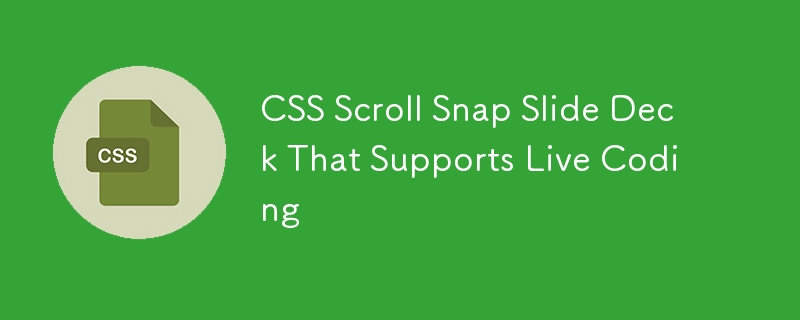
Virtual presentations have revolutionized content delivery, offering presenters flexibility with multiple monitors for off-screen adjustments during live coding. This tutorial bridges the gap between virtual and in-person events by creating a comparable experience using only web standards and modern CSS.
Key techniques explored include CSS scroll snap, counters, grid layout, the contenteditable attribute, custom properties, HSL theming, gradient text, and styling the <style></style> element. Three slide templates are developed: Text, Title, and Demo (a split layout for code and preview).
The HTML structure utilizes an ordered list (<ol></ol>) with the ID "slides," each list item (<li>) representing a slide with appropriate class modifiers (e.g., slide--text, slide--title, slide--demo). The contenteditable attribute enables live editing of CSS within the demo slides.
Base styles establish a consistent look and feel using custom properties (--theme-hue, --theme-saturation) for color theming with HSL. Gradient backgrounds enhance the title slides. The demo slide incorporates a resizable .style container housing an inline <style></style> element for live-editable CSS, and a .demo container for the preview. The contenteditable="true" attribute on the <style></style> element is crucial for the live-coding functionality. Note that browser compatibility varies; Firefox offers the most complete live-editing support.
Code highlighting is achieved using linear-gradients and -webkit-text-fill-color and -webkit-background-clip properties, with custom properties controlling highlighted lines. Utility classes (highlight--rule-only, highlight--none) provide additional highlighting control.
CSS scroll snap (scroll-snap-type, scroll-snap-align, scroll-snap-stop) enables smooth, one-slide-at-a-time navigation. A media query adapts the layout for smaller viewports, switching from horizontal to vertical scrolling. Slide numbers are implemented using CSS counters and data attributes for enhanced visual organization.
The final slide deck is fully responsive and adaptable to various screen sizes, offering a seamless presentation experience across different devices and browsers. While full syntax highlighting requires JavaScript, this approach prioritizes simplicity and accessibility. The tutorial concludes with a link to a completed example and additional resources for further exploration of CSS scroll snap.
The above is the detailed content of CSS Scroll Snap Slide Deck That Supports Live Coding. For more information, please follow other related articles on the PHP Chinese website!

Hot AI Tools

Undress AI Tool
Undress images for free

Undresser.AI Undress
AI-powered app for creating realistic nude photos

AI Clothes Remover
Online AI tool for removing clothes from photos.

Clothoff.io
AI clothes remover

Video Face Swap
Swap faces in any video effortlessly with our completely free AI face swap tool!

Hot Article

Hot Tools

Notepad++7.3.1
Easy-to-use and free code editor

SublimeText3 Chinese version
Chinese version, very easy to use

Zend Studio 13.0.1
Powerful PHP integrated development environment

Dreamweaver CS6
Visual web development tools

SublimeText3 Mac version
God-level code editing software (SublimeText3)

Hot Topics
 1794
1794
 16
16
 1740
1740
 56
56
 1590
1590
 29
29
 1468
1468
 72
72
 267
267
 587
587
 What is Autoprefixer and how does it work?
Jul 02, 2025 am 01:15 AM
What is Autoprefixer and how does it work?
Jul 02, 2025 am 01:15 AM
Autoprefixer is a tool that automatically adds vendor prefixes to CSS attributes based on the target browser scope. 1. It solves the problem of manually maintaining prefixes with errors; 2. Work through the PostCSS plug-in form, parse CSS, analyze attributes that need to be prefixed, and generate code according to configuration; 3. The usage steps include installing plug-ins, setting browserslist, and enabling them in the build process; 4. Notes include not manually adding prefixes, keeping configuration updates, prefixes not all attributes, and it is recommended to use them with the preprocessor.
 CSS tutorial for creating a sticky header or footer
Jul 02, 2025 am 01:04 AM
CSS tutorial for creating a sticky header or footer
Jul 02, 2025 am 01:04 AM
TocreatestickyheadersandfooterswithCSS,useposition:stickyforheaderswithtopvalueandz-index,ensuringparentcontainersdon’trestrictit.1.Forstickyheaders:setposition:sticky,top:0,z-index,andbackgroundcolor.2.Forstickyfooters,betteruseposition:fixedwithbot
 What is the conic-gradient() function?
Jul 01, 2025 am 01:16 AM
What is the conic-gradient() function?
Jul 01, 2025 am 01:16 AM
Theconic-gradient()functioninCSScreatescirculargradientsthatrotatecolorstopsaroundacentralpoint.1.Itisidealforpiecharts,progressindicators,colorwheels,anddecorativebackgrounds.2.Itworksbydefiningcolorstopsatspecificangles,optionallystartingfromadefin
 CSS tutorial for creating loading spinners and animations
Jul 07, 2025 am 12:07 AM
CSS tutorial for creating loading spinners and animations
Jul 07, 2025 am 12:07 AM
There are three ways to create a CSS loading rotator: 1. Use the basic rotator of borders to achieve simple animation through HTML and CSS; 2. Use a custom rotator of multiple points to achieve the jump effect through different delay times; 3. Add a rotator in the button and switch classes through JavaScript to display the loading status. Each approach emphasizes the importance of design details such as color, size, accessibility and performance optimization to enhance the user experience.
 CSS tutorial focusing on mobile-first design
Jul 02, 2025 am 12:52 AM
CSS tutorial focusing on mobile-first design
Jul 02, 2025 am 12:52 AM
Mobile-firstCSSdesignrequiressettingtheviewportmetatag,usingrelativeunits,stylingfromsmallscreensup,optimizingtypographyandtouchtargets.First,addtocontrolscaling.Second,use%,em,orreminsteadofpixelsforflexiblelayouts.Third,writebasestylesformobile,the
 How to create an intrinsically responsive grid layout?
Jul 02, 2025 am 01:19 AM
How to create an intrinsically responsive grid layout?
Jul 02, 2025 am 01:19 AM
To create an intrinsic responsive grid layout, the core method is to use CSSGrid's repeat(auto-fit,minmax()) mode; 1. Set grid-template-columns:repeat(auto-fit,minmax(200px,1fr)) to let the browser automatically adjust the number of columns and limit the minimum and maximum widths of each column; 2. Use gap to control grid spacing; 3. The container should be set to relative units such as width:100%, and use box-sizing:border-box to avoid width calculation errors and center them with margin:auto; 4. Optionally set the row height and content alignment to improve visual consistency, such as row
 How to center an entire grid within the viewport?
Jul 02, 2025 am 12:53 AM
How to center an entire grid within the viewport?
Jul 02, 2025 am 12:53 AM
To make the entire grid layout centered in the viewport, it can be achieved by the following methods: 1. Use margin:0auto to achieve horizontal centering, and the container needs to be set to set the fixed width, which is suitable for fixed layout; 2. Use Flexbox to set the justify-content and align-items properties in the outer container, and combine min-height:100vh to achieve vertical and horizontal centering, which is suitable for full-screen display scenarios; 3. Use CSSGrid's place-items property to quickly center on the parent container, which is simple and has good support from modern browsers, and at the same time, it is necessary to ensure that the parent container has sufficient height. Each method has applicable scenarios and restrictions, just choose the appropriate solution according to actual needs.
 What is feature detection in CSS using @supports?
Jul 02, 2025 am 01:14 AM
What is feature detection in CSS using @supports?
Jul 02, 2025 am 01:14 AM
FeaturedetectioninCSSusing@supportschecksifabrowsersupportsaspecificfeaturebeforeapplyingrelatedstyles.1.ItusesconditionalCSSblocksbasedonproperty-valuepairs,suchas@supports(display:grid).2.Thismethodensuresfuturecompatibilityandavoidsrelianceonunrel




