 Operation and Maintenance
Operation and Maintenance
 Linux Operation and Maintenance
Linux Operation and Maintenance
 How do I install Linux on a desktop, laptop, or server?
How do I install Linux on a desktop, laptop, or server?
How do I install Linux on a desktop, laptop, or server?
Installing Linux on various devices involves several steps, which may slightly vary depending on the Linux distribution you choose. Here’s a general guide:
- Choose a Linux Distribution: First, decide which distribution (distro) you want to use. Popular options include Ubuntu, Fedora, Debian, and CentOS. Each has its strengths and target users.
- Prepare Installation Media: Download the ISO file of your chosen distro from its official website. Use a tool like Rufus (for Windows) or Etcher (for Windows, macOS, and Linux) to create a bootable USB drive from the ISO file.
- Backup Data: Before proceeding, back up any important data on the device where you intend to install Linux. Installing an operating system usually involves formatting partitions, which will erase data.
- Boot from the Installation Media: Insert the USB drive into your device, restart it, and enter the BIOS/UEFI settings (usually by pressing a key like F2, DEL, or ESC during startup) to set the USB as the first boot device. Save the changes and restart the device to boot from the USB.
- Start the Installation Process: Once booted into the live environment, launch the installation program (it usually starts automatically). Follow the on-screen instructions to select your language, keyboard layout, and other initial settings.
- Partitioning: You'll be prompted to partition the hard drive. You can choose to use the entire disk, use existing partitions, or manually set up partitions. For beginners, automatic partitioning is recommended.
- Installation and Configuration: The installer will copy the necessary files to the disk and set up the system. After this, you'll be asked to set up a user account and configure network settings.
- Finalize and Reboot: Once the installation is complete, remove the installation media and reboot the device. You should boot into your new Linux system.
- Post-Installation Setup: Update the system and install any additional software you need.
What are the system requirements for installing Linux on different hardware?
The system requirements for installing Linux vary by distribution, but here are general guidelines for some popular distros:
-
Ubuntu:
- Processor: 2 GHz dual-core
- RAM: 4 GB
- Storage: 25 GB
- Graphics: Capable of 1024x768 resolution
- Internet connection for updates and additional software
-
Fedora:
- Processor: 1 GHz or faster
- RAM: 2 GB
- Storage: 15 GB
- Graphics: 800x600 resolution
-
Debian:
- Processor: 1 GHz
- RAM: 512 MB (1 GB recommended)
- Storage: 2 GB (10 GB recommended)
- Graphics: 640x480 resolution
-
CentOS:
- Processor: 64-bit x86
- RAM: 2 GB
- Storage: 10 GB
- Graphics: 800x600 resolution
Keep in mind that these are minimum requirements, and for a smoother and more productive experience, it's advisable to use hardware that exceeds these specifications.
Which Linux distribution should I choose for my specific needs?
Choosing the right Linux distribution depends on your specific needs and skill level. Here are some recommendations:
-
For Beginners:
- Ubuntu is highly recommended for beginners. It's user-friendly with a large community and extensive documentation. It's suitable for both desktop and server use.
-
For Developers and Programmers:
- Fedora is known for its bleeding-edge technology and is often used by developers. It's supported by Red Hat and is a good choice for those who want to stay up-to-date with the latest software.
-
For Servers:
- CentOS and Debian are robust choices for servers. CentOS, in particular, is known for its stability and is often used in enterprise environments. Debian is also stable and versatile.
-
For Multimedia and Graphics:
- Ubuntu Studio is a variant of Ubuntu optimized for multimedia creation. It comes pre-installed with a suite of audio, video, and graphics applications.
-
For Security and Privacy:
- Qubes OS is designed for security and privacy, using Xen-based virtualization to isolate applications and enhance security.
How can I dual-boot Linux with another operating system on my device?
Dual-booting Linux alongside another operating system like Windows involves the following steps:
- Backup Data: As with any major system change, back up your data first.
-
Shrink Windows Partition (if applicable):
- Open Windows Disk Management, right-click the Windows partition, and select "Shrink Volume" to create unallocated space for Linux.
- Prepare Installation Media: Follow the steps mentioned earlier to create a bootable USB drive with your chosen Linux distro.
- Boot into the Live Environment: Restart your device, enter BIOS/UEFI settings, and set the USB as the first boot device.
- Start the Linux Installer: Once booted into the live environment, start the installation process.
-
Partitioning: During the installation, choose "Something else" or "Manual" partitioning.
- Create a new partition in the unallocated space for Linux. Typically, you'll need at least three partitions: root ("/"), swap, and optionally, home ("/home").
- Ensure the Windows partition is not touched or formatted during this process.
-
Install the Bootloader: The Linux installer will ask where to install the bootloader (GRUB). It's usually recommended to install it on the same drive where Windows is installed (e.g.,
/dev/sda), not on a specific partition. - Complete the Installation: Follow the remaining steps to finish the installation. After rebooting, you should see a GRUB menu allowing you to choose between Linux and Windows.
-
Update GRUB (if necessary): In some cases, you may need to update GRUB to ensure both operating systems are recognized. In Linux, open a terminal and run
sudo update-grub.
By following these steps, you can successfully set up a dual-boot system with Linux and another operating system, allowing you to choose which OS to use each time you start your device.
The above is the detailed content of How do I install Linux on a desktop, laptop, or server?. For more information, please follow other related articles on the PHP Chinese website!

Hot AI Tools

Undress AI Tool
Undress images for free

Undresser.AI Undress
AI-powered app for creating realistic nude photos

AI Clothes Remover
Online AI tool for removing clothes from photos.

Clothoff.io
AI clothes remover

Video Face Swap
Swap faces in any video effortlessly with our completely free AI face swap tool!

Hot Article

Hot Tools

Notepad++7.3.1
Easy-to-use and free code editor

SublimeText3 Chinese version
Chinese version, very easy to use

Zend Studio 13.0.1
Powerful PHP integrated development environment

Dreamweaver CS6
Visual web development tools

SublimeText3 Mac version
God-level code editing software (SublimeText3)

Hot Topics
 How to shut down Linux system
Jun 24, 2025 pm 12:13 PM
How to shut down Linux system
Jun 24, 2025 pm 12:13 PM
Commands to properly close Linux systems include shutdown, halt, poweroff and reboot. Among them, shutdown is the most recommended, which can arrange shutdown time and send notifications; halt directly stops the system operation; poweroff cuts off the power supply based on halt; reboot is used for restart. To safely arrange a timed shutdown, you can use sudoshutdown-h 10 to indicate shutdown after 10 minutes, use sudoshutdown-c to cancel the timing, and add prompt information such as sudoshutdown-h23:00 "The system will be shut down at 11 o'clock tonight." Under the graphical interface, you can select Shutdown through the menu in the upper right corner.
 How to add a new disk to Linux
Jun 27, 2025 am 12:15 AM
How to add a new disk to Linux
Jun 27, 2025 am 12:15 AM
The steps to add a new hard disk to the Linux system are as follows: 1. Confirm that the hard disk is recognized and use lsblk or fdisk-l to check; 2. Use fdisk or parted partitions, such as fdisk/dev/sdb and create and save; 3. Format the partition to a file system, such as mkfs.ext4/dev/sdb1; 4. Use the mount command for temporary mounts, such as mount/dev/sdb1/mnt/data; 5. Modify /etc/fstab to achieve automatic mount on the computer, and test the mount first to ensure correctness. Be sure to confirm data security before operation to avoid hardware connection problems.
 How to troubleshoot device driver issues
Jun 25, 2025 am 12:11 AM
How to troubleshoot device driver issues
Jun 25, 2025 am 12:11 AM
Problems with device drivers will cause the hardware to not be used normally, such as peripherals not responding, system prompts "unknown device" or game stuttering. The solution is as follows: 1. Check the warning icon in the device manager. The yellow exclamation mark represents the driver outdated or compatibility problem. The red cross indicates that the hardware is disabled or the connection is poor. The question mark or "Otherdevices" means that the system has not found a suitable driver; 2. Right-click the device and select "Update Driver", try automatic search first, and manually download and install; 3. Uninstall the device and check delete driver software, and after restarting, let the system re-identify, or manually specify the driver path to install; 4. Use the driver identification tool to assist in finding models, but avoid downloading drivers from unknown sources; 5. Check Windows updates to obtain
 How to list network interfaces on Linux
Jun 28, 2025 am 12:02 AM
How to list network interfaces on Linux
Jun 28, 2025 am 12:02 AM
In Linux systems, network interface information can be viewed through ip, ifconfig and nmcli commands. 1. Use iplinkshow to list all network interfaces, add up parameters to display only active interfaces, and use ipaddr or ipad to view IP allocation status; 2. Use ifconfig-a to be suitable for old systems, and you can view all interfaces. Some new systems need to install net-tools package; 3. Use nmclidevicestatus to be suitable for systems managed by NetworkManager, which can view interface status and connection details, and supports filtering and query. Select the appropriate command according to the system environment to complete the network information viewing.
 How to manage cloud instances on AWS EC2
Jun 25, 2025 am 12:05 AM
How to manage cloud instances on AWS EC2
Jun 25, 2025 am 12:05 AM
Managing AWSEC2 instances requires mastering life cycles, resource configuration and security settings. 1. When selecting an instance type, select C series for calculation-intensive tasks, and select M or R series for memory-sensitive applications, and start with small-scale testing; 2. Pay attention to security group rules, key pair storage and connection methods when starting the instance, and Linux uses SSH commands to connect; 3. Cost optimization can be achieved through reserved instances, Spot instances, automatic shutdown and budget warning. As long as you pay attention to the selection, configuration and maintenance, you can ensure stable and efficient operation of EC2.
 How to use the top command
Jun 27, 2025 am 12:11 AM
How to use the top command
Jun 27, 2025 am 12:11 AM
The top command can view the Linux system resource usage in real time. 1. Enter top through the terminal to open the interface, and the top displays the system running status summary, including load, task number, CPU and memory usage; 2. The process list is sorted by CPU usage by default, which can identify highly occupant processes; 3. Shortcut keys such as P (CPU sort), M (memory sort), k (end process), r (adjust priority), and 1 (multi-core details) improve operation efficiency; 4. Use top-b-n1 to save output to a file; 5. Adding the -u parameter to filter specific user processes. Mastering these key points can quickly locate performance issues.
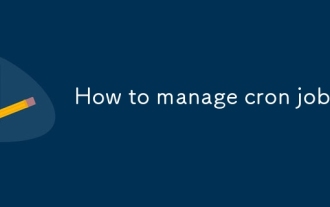 How to manage cron jobs
Jul 01, 2025 am 12:07 AM
How to manage cron jobs
Jul 01, 2025 am 12:07 AM
When managing cron tasks, you need to pay attention to paths, environment variables and log processing. 1. Use absolute paths to avoid commands or scripts not being found due to different execution environments; 2. Explicitly declare environment variables, such as PATH and HOME, to ensure that the variables dependent on the script are available; 3. Redirect output to log files to facilitate troubleshooting; 4. Use crontab-e to edit tasks to ensure that the syntax is correct and takes effect automatically. Mastering these four key points can effectively avoid common problems.
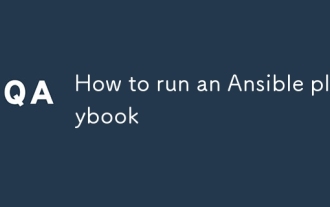 How to run an Ansible playbook
Jun 28, 2025 am 12:14 AM
How to run an Ansible playbook
Jun 28, 2025 am 12:14 AM
Running Ansibleplaybook requires first ensuring that the structure is correct and the environment is prepared. 1. Write a playbook file, including hosts, tasks, etc.; 2. Ensure that the target host is in the inventory and can be connected through SSH, and can be tested by ansibleping module; 3. Use the ansible-playbook command to run, and you can add -i to specify the inventory path; 4. You can use -v, --check, --limit, --tags and other parameters to debug or control execution; 5. Pay attention to common error points such as YAML indentation, module parameters, permissions and inventory content. Using --check and -v will help troubleshoot errors





