How do I configure browser caching in Nginx?
To configure browser caching in Nginx, you'll need to modify your Nginx configuration file. Typically, this involves adding directives in the http, server, or location block of your configuration. Here's a step-by-step guide:
-
Open the Nginx Configuration File: Depending on your system, the main Nginx configuration file is often located at
/etc/nginx/nginx.confor within the/etc/nginx/sites-available/directory. -
Add Browser Caching Directives: In the appropriate block, add the following directives to enable browser caching:
location ~* \.(jpg|jpeg|png|gif|ico|css|js)$ { expires 30d; add_header Cache-Control "public, no-transform"; }This example sets a 30-day expiration for files with the specified extensions, which are typically static assets. Adjust the
expiresdirective to set the desired cache lifetime. Test the Configuration: Before restarting Nginx, test the configuration for syntax errors:
sudo nginx -t
Restart Nginx: If the test is successful, restart Nginx to apply the changes:
sudo systemctl restart nginx
or
sudo service nginx restart
By following these steps, you will have configured browser caching for your static assets in Nginx.
What are the benefits of enabling browser caching with Nginx?
Enabling browser caching with Nginx offers several significant benefits:
- Reduced Server Load: By caching static assets on the client-side, the server receives fewer requests for these files, which can reduce server load and improve overall performance.
- Faster Page Load Times: Cached files are loaded directly from the user's browser rather than being fetched from the server, resulting in faster page load times and a better user experience.
- Bandwidth Savings: Since static assets are stored locally, there's a reduction in the amount of data transferred over the network, which can lead to bandwidth savings.
- Improved Scalability: With reduced load on your server due to fewer requests, your Nginx server can handle more concurrent connections and serve more users efficiently.
- Better SEO Performance: Faster page load times can improve your site's search engine rankings, as page speed is a factor in search engine algorithms.
Overall, enabling browser caching with Nginx is a straightforward way to enhance the performance, efficiency, and scalability of your web applications.
How can I verify if browser caching is working correctly in Nginx?
To verify if browser caching is working correctly in Nginx, you can follow these steps:
Check HTTP Response Headers: Use a tool like
curlor a browser's developer tools to inspect the HTTP headers of your static assets:curl -I https://example.com/static/image.jpg
Look for the
Cache-ControlandExpiresheaders. If they are set as per your Nginx configuration, it indicates that caching is working.- Use Browser Developer Tools: Open your website in a browser, navigate to the Network tab in the developer tools, and refresh the page. Look at the status codes and headers of your static assets. Cached files should have status codes like "200 OK (from disk cache)" or "304 Not Modified" if the server confirms the file hasn't changed since the last request.
- Test with Different Browsers: Verify that the caching behavior is consistent across different browsers to ensure compatibility.
- Modify a Static Asset: Make a small change to a static asset, like updating an image or CSS file, and then check if the browser immediately fetches the new version. If the browser uses the cached version until the expiration time, caching is working as expected.
By following these steps, you can confirm whether browser caching is functioning correctly in your Nginx setup.
How often should I update the cache expiration settings in Nginx?
The frequency with which you should update the cache expiration settings in Nginx depends on your specific use case and the nature of your content. Here are some general guidelines:
- Static Assets: For static assets like images, CSS, and JavaScript files that don't change frequently, you might set long expiration periods (e.g., 30 days or more) and update the settings infrequently, perhaps during major site updates or redesigns.
- Dynamic Content: For assets that change more frequently, such as promotional banners or seasonal graphics, you may need to adjust the expiration settings more often, perhaps weekly or monthly, to ensure users see the latest versions.
-
Version Control: Implementing versioning in your filenames (e.g.,
style.v1234.css) can allow you to maintain long cache expiration times while still serving updated content. You would only need to update the cache expiration settings if you change your versioning strategy. - Performance Monitoring: Regularly monitor your website's performance and user experience metrics. If you notice issues related to caching (e.g., outdated content or slow page loads due to cache misses), you might need to adjust the expiration settings accordingly.
- Content Strategy Changes: If your content strategy changes, such as moving towards more frequent updates or shifting towards less frequent content releases, you'll need to adjust your cache expiration settings to align with these changes.
Generally, it's a good practice to review your cache expiration settings every few months or when significant changes occur to your site, ensuring they continue to serve your performance and user experience goals effectively.
The above is the detailed content of How do I configure browser caching in Nginx?. For more information, please follow other related articles on the PHP Chinese website!

Hot AI Tools

Undress AI Tool
Undress images for free

Undresser.AI Undress
AI-powered app for creating realistic nude photos

AI Clothes Remover
Online AI tool for removing clothes from photos.

Clothoff.io
AI clothes remover

Video Face Swap
Swap faces in any video effortlessly with our completely free AI face swap tool!

Hot Article

Hot Tools

Notepad++7.3.1
Easy-to-use and free code editor

SublimeText3 Chinese version
Chinese version, very easy to use

Zend Studio 13.0.1
Powerful PHP integrated development environment

Dreamweaver CS6
Visual web development tools

SublimeText3 Mac version
God-level code editing software (SublimeText3)

Hot Topics
 1793
1793
 16
16
 1736
1736
 56
56
 1587
1587
 29
29
 267
267
 587
587
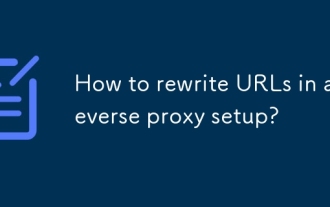 How to rewrite URLs in a reverse proxy setup?
Jun 26, 2025 am 12:11 AM
How to rewrite URLs in a reverse proxy setup?
Jun 26, 2025 am 12:11 AM
TohandleURLrewritinginareverseproxysetup,youmustalignbackendexpectationswithexternalURLsthroughprefixstripping,pathrewriting,orcontentmanipulation.WhenusingNginx,configurelocationblockswithtrailingslashesinproxy_passtostripprefixes,suchasmapping/app/
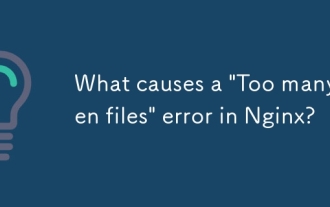 What causes a 'Too many open files' error in Nginx?
Jul 05, 2025 am 12:14 AM
What causes a 'Too many open files' error in Nginx?
Jul 05, 2025 am 12:14 AM
When Nginx experiences a "Toomyopenfiles" error, it is usually because the system or process has reached the file descriptor limit. Solutions include: 1. Increase the soft and hard limits of Linux system, set the relevant parameters of nginx or run users in /etc/security/limits.conf; 2. Adjust the worker_connections value of Nginx to adapt to expected traffic and ensure the overloaded configuration; 3. Increase the upper limit of system-level file descriptors fs.file-max, edit /etc/sysctl.conf and apply changes; 4. Optimize log and resource usage, and reduce unnecessary file handle usage, such as using open_l
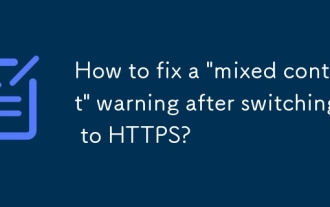 How to fix a 'mixed content' warning after switching to HTTPS?
Jul 02, 2025 am 12:43 AM
How to fix a 'mixed content' warning after switching to HTTPS?
Jul 02, 2025 am 12:43 AM
The browser prompts the "mixed content" warning because HTTP resources are referenced in the HTTPS page. The solution is: 1. Check the source of mixed content in the web page, view console information through the developer tool or use online tool detection; 2. Replace the resource link to HTTPS or relative paths, change http:// to https:// or use the //example.com/path/to/resource.js format; 3. Update the content in the CMS or database, replace the HTTP link in the article and page one by one, or replace it in batches with SQL statements; 4. Set the server to automatically rewrite the resource request, and add rules to the server configuration to force HTTPS to jump.
 Where is the main Nginx configuration file (nginx.conf) located?
Jul 05, 2025 am 12:10 AM
Where is the main Nginx configuration file (nginx.conf) located?
Jul 05, 2025 am 12:10 AM
The main Nginx configuration file is usually located in the conf directory under /etc/nginx/nginx.conf (Ubuntu/Debian, CentOS/RHEL), /usr/local/etc/nginx/nginx.conf (macOSHomebrew) or the source code installation path; you can view the loaded configuration path through nginx-t, ps-ef|grepnginx check the path specified by the startup parameters, or use find/-namenginx.conf and locatenginx.conf to quickly find; the configuration file structure includes global settings, events blocks and http blocks, and common site configurations are common.
 How to check the status of the Nginx service?
Jun 27, 2025 am 12:25 AM
How to check the status of the Nginx service?
Jun 27, 2025 am 12:25 AM
1. Check the Nginx service status. The preferred systemctl command is suitable for systemd. The system displays activeunning. Inactivedead is running. Indicates that Failed is not started. 2. The old system can use the service command to view the status and use the startstoprestart to control the service. 3. Confirm whether the 80443 port is monitored through the netstat or ss command. If there is no output, the wrong port may be occupied or the firewall restrictions may be configured. 4. Check the tailfvarlognginx errorlog log to obtain detailed error information. Position permission configuration and other problems can be checked in order to solve most status abnormalities.
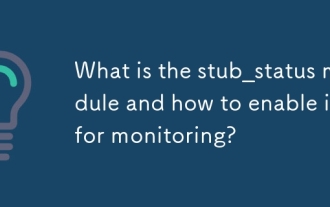 What is the stub_status module and how to enable it for monitoring?
Jul 08, 2025 am 12:30 AM
What is the stub_status module and how to enable it for monitoring?
Jul 08, 2025 am 12:30 AM
The stub_status module displays the real-time basic status information of Nginx. Specifically, it includes: 1. The number of currently active connections; 2. The total number of accepted connections, the total number of processing connections, and the total number of requests; 3. The number of connections being read, written, and waiting. To check whether it is enabled, you can check whether the --with-http_stub_status_module parameter exists through the command nginx-V. If not enabled, recompile and add the module. When enabled, you need to add location blocks to the configuration file and set access control. Finally, reload the Nginx service to access the status page through the specified path. It is recommended to use it in combination with monitoring tools, but it is only available for internal network access and cannot replace a comprehensive monitoring solution.
 How to enable Gzip compression to reduce file sizes?
Jul 10, 2025 am 11:35 AM
How to enable Gzip compression to reduce file sizes?
Jul 10, 2025 am 11:35 AM
Enabling Gzip compression can effectively reduce the size of web page files and improve loading speed. 1. The Apache server needs to add configuration in the .htaccess file and ensure that the mod_deflate module is enabled; 2.Nginx needs to edit the site configuration file, set gzipon and define the compression type, minimum length and compression level; 3. After the configuration is completed, you can verify whether it takes effect through online tools or browser developer tools. Pay attention to the server module status and MIME type integrity during operation to ensure normal compression operation.
 What is Nginx Plus and what are its key features?
Jul 07, 2025 am 12:37 AM
What is Nginx Plus and what are its key features?
Jul 07, 2025 am 12:37 AM
The main difference between NginxPlus and open source Nginx is its enhanced functionality and official support for enterprise-level applications. 1. It provides real-time monitoring of the dashboard, which can track the number of connections, request rate and server health status; 2. Supports more advanced load balancing methods, such as minimum connection allocation, hash-based consistency algorithm and weighted distribution; 3. Supports session maintenance (sticky sessions) to ensure that user requests are continuously sent to the same backend server; 4. Allow dynamic configuration updates, and adjust upstream server groups without restarting the service; 5. Provides advanced cache and content distribution functions to reduce backend pressure and improve response speed; 6. Automatic configuration updates can be achieved through APIs to adapt to Kubernetes or automatic scaling environments; 7. Includes




