 Operation and Maintenance
Operation and Maintenance
 Linux Operation and Maintenance
Linux Operation and Maintenance
 How do I use regular expressions (regex) in Linux for pattern matching?
How do I use regular expressions (regex) in Linux for pattern matching?
How do I use regular expressions (regex) in Linux for pattern matching?
Mar 17, 2025 pm 05:25 PMHow do I use regular expressions (regex) in Linux for pattern matching?
Regular expressions, or regex, are powerful tools used for pattern matching and text manipulation in Linux. Here's how you can use regex in Linux:
-
Understanding Basic Syntax: Regex uses a combination of characters and symbols to form patterns. For instance,
.matches any single character,*matches zero or more occurrences of the previous character, and[abc]matches any single character in the seta,b, orc. -
Using Regex in Commands: Many Linux commands support regex for pattern matching. For example, you can use the
grepcommand to search for patterns in files:grep 'pattern' filename
To use regex specifically, you might need to use the
-Eoption for extended regular expressions:grep -E 'pattern' filename
Examples:
To find lines containing either 'cat' or 'dog':
grep -E 'cat|dog' filename
To find lines starting with 'A' followed by any characters and ending with 'Z':
grep -E '^A.*Z$' filename
- Regex Flavors: Linux supports different regex flavors, such as Basic Regular Expressions (BRE) and Extended Regular Expressions (ERE). The flavor you use depends on the command and its options.
By understanding the syntax and how to apply it in Linux commands, you can effectively use regex for pattern matching.
What are some common regex patterns used in Linux for file searching?
Regex patterns are commonly used in Linux for file searching to locate specific types of files or content within files. Here are some common regex patterns:
Searching for Files with a Specific Extension:
find . -regex '.*\.txt'
This pattern searches for files ending with
.txtin the current directory and its subdirectories.Finding Files Containing a Specific Word:
grep -r 'specific_word' .
This command searches recursively for files containing
specific_word.Matching Files with Names Starting with a Certain Prefix:
ls | grep '^prefix'
This will list files whose names start with
prefix.Searching for Files Modified Within a Certain Time Frame:
find . -regex '.*' -mtime -7
This finds files modified within the last 7 days.
Finding Files Based on Size:
find . -regex '.*' -size 100M
This searches for files larger than 100 megabytes.
These patterns demonstrate how regex can be used to efficiently search and filter files in Linux based on various criteria.
How can I test and debug my regex patterns in a Linux environment?
Testing and debugging regex patterns is crucial for ensuring they work as intended. Here are some methods to do so in a Linux environment:
Using
grepwith the-vOption:
You can usegrepto test patterns by excluding lines that match the pattern:echo 'test string' | grep -v 't.*t'
If the output is empty, the pattern matches the input.
Interactive Shells:
Tools likeawkandsedhave interactive modes that allow you to test regex patterns:awk '/pattern/'
You can then input text to see if it matches the pattern.
- Regex Testing Tools:
Online tools likeregex101.comcan be accessed from a Linux terminal using a web browser. They offer a visual way to test and debug regex patterns. Scripting and Logging:
Write a small script that applies your regex to various test cases and logs the results:#!/bin/bash echo 'test string' | grep 't.*t' && echo 'Match found' || echo 'No match'
Using
egrepfor Debugging:egrep(orgrep -E) can be more forgiving and helpful for testing complex regex patterns:echo 'test string' | egrep 't.*t'
By using these methods, you can effectively test and debug your regex patterns in a Linux environment.
What tools in Linux support the use of regex for text manipulation?
Several tools in Linux support regex for text manipulation, offering powerful ways to edit and process text data. Here are some of the most commonly used tools:
grep:
grepis one of the most fundamental tools for searching text using regex:grep -E 'pattern' filename
It can be used to search for patterns within files or piped input.
sed:
sed(Stream Editor) is used for text transformation. It supports regex for finding and replacing text:sed 's/pattern/replacement/g' filename
The
gat the end makes the substitution global, replacing all occurrences in each line.awk:
awkis a powerful text processing tool that supports regex for pattern matching and text manipulation:awk '/pattern/ {print $0}' filenameThis command prints lines matching the pattern.
Perl:
Perl is a scripting language with strong regex support. It can be used for complex text manipulation:perl -pe 's/pattern/replacement/g' filename
This command replaces
patternwithreplacementin each line of the file.vim:
Thevimtext editor uses regex for search and replace operations::%s/pattern/replacement/g
This command replaces
patternwithreplacementthroughout the entire file.find:
Thefindcommand uses regex to search for files based on name, size, or other attributes:find . -regex '.*\.txt'
This command finds all files ending with
.txt.
These tools provide robust support for regex, enabling efficient text manipulation and processing in Linux.
The above is the detailed content of How do I use regular expressions (regex) in Linux for pattern matching?. For more information, please follow other related articles on the PHP Chinese website!

Hot AI Tools

Undress AI Tool
Undress images for free

Undresser.AI Undress
AI-powered app for creating realistic nude photos

AI Clothes Remover
Online AI tool for removing clothes from photos.

Clothoff.io
AI clothes remover

Video Face Swap
Swap faces in any video effortlessly with our completely free AI face swap tool!

Hot Article

Hot Tools

Notepad++7.3.1
Easy-to-use and free code editor

SublimeText3 Chinese version
Chinese version, very easy to use

Zend Studio 13.0.1
Powerful PHP integrated development environment

Dreamweaver CS6
Visual web development tools

SublimeText3 Mac version
God-level code editing software (SublimeText3)

Hot Topics
 How to shut down Linux system
Jun 24, 2025 pm 12:13 PM
How to shut down Linux system
Jun 24, 2025 pm 12:13 PM
Commands to properly close Linux systems include shutdown, halt, poweroff and reboot. Among them, shutdown is the most recommended, which can arrange shutdown time and send notifications; halt directly stops the system operation; poweroff cuts off the power supply based on halt; reboot is used for restart. To safely arrange a timed shutdown, you can use sudoshutdown-h 10 to indicate shutdown after 10 minutes, use sudoshutdown-c to cancel the timing, and add prompt information such as sudoshutdown-h23:00 "The system will be shut down at 11 o'clock tonight." Under the graphical interface, you can select Shutdown through the menu in the upper right corner.
 How to troubleshoot device driver issues
Jun 25, 2025 am 12:11 AM
How to troubleshoot device driver issues
Jun 25, 2025 am 12:11 AM
Problems with device drivers will cause the hardware to not be used normally, such as peripherals not responding, system prompts "unknown device" or game stuttering. The solution is as follows: 1. Check the warning icon in the device manager. The yellow exclamation mark represents the driver outdated or compatibility problem. The red cross indicates that the hardware is disabled or the connection is poor. The question mark or "Otherdevices" means that the system has not found a suitable driver; 2. Right-click the device and select "Update Driver", try automatic search first, and manually download and install; 3. Uninstall the device and check delete driver software, and after restarting, let the system re-identify, or manually specify the driver path to install; 4. Use the driver identification tool to assist in finding models, but avoid downloading drivers from unknown sources; 5. Check Windows updates to obtain
 How to add a new disk to Linux
Jun 27, 2025 am 12:15 AM
How to add a new disk to Linux
Jun 27, 2025 am 12:15 AM
The steps to add a new hard disk to the Linux system are as follows: 1. Confirm that the hard disk is recognized and use lsblk or fdisk-l to check; 2. Use fdisk or parted partitions, such as fdisk/dev/sdb and create and save; 3. Format the partition to a file system, such as mkfs.ext4/dev/sdb1; 4. Use the mount command for temporary mounts, such as mount/dev/sdb1/mnt/data; 5. Modify /etc/fstab to achieve automatic mount on the computer, and test the mount first to ensure correctness. Be sure to confirm data security before operation to avoid hardware connection problems.
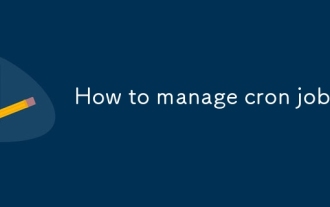 How to manage cron jobs
Jul 01, 2025 am 12:07 AM
How to manage cron jobs
Jul 01, 2025 am 12:07 AM
When managing cron tasks, you need to pay attention to paths, environment variables and log processing. 1. Use absolute paths to avoid commands or scripts not being found due to different execution environments; 2. Explicitly declare environment variables, such as PATH and HOME, to ensure that the variables dependent on the script are available; 3. Redirect output to log files to facilitate troubleshooting; 4. Use crontab-e to edit tasks to ensure that the syntax is correct and takes effect automatically. Mastering these four key points can effectively avoid common problems.
 How to list network interfaces on Linux
Jun 28, 2025 am 12:02 AM
How to list network interfaces on Linux
Jun 28, 2025 am 12:02 AM
In Linux systems, network interface information can be viewed through ip, ifconfig and nmcli commands. 1. Use iplinkshow to list all network interfaces, add up parameters to display only active interfaces, and use ipaddr or ipad to view IP allocation status; 2. Use ifconfig-a to be suitable for old systems, and you can view all interfaces. Some new systems need to install net-tools package; 3. Use nmclidevicestatus to be suitable for systems managed by NetworkManager, which can view interface status and connection details, and supports filtering and query. Select the appropriate command according to the system environment to complete the network information viewing.
 How to use the top command
Jun 27, 2025 am 12:11 AM
How to use the top command
Jun 27, 2025 am 12:11 AM
The top command can view the Linux system resource usage in real time. 1. Enter top through the terminal to open the interface, and the top displays the system running status summary, including load, task number, CPU and memory usage; 2. The process list is sorted by CPU usage by default, which can identify highly occupant processes; 3. Shortcut keys such as P (CPU sort), M (memory sort), k (end process), r (adjust priority), and 1 (multi-core details) improve operation efficiency; 4. Use top-b-n1 to save output to a file; 5. Adding the -u parameter to filter specific user processes. Mastering these key points can quickly locate performance issues.
 How to manage cloud instances on AWS EC2
Jun 25, 2025 am 12:05 AM
How to manage cloud instances on AWS EC2
Jun 25, 2025 am 12:05 AM
Managing AWSEC2 instances requires mastering life cycles, resource configuration and security settings. 1. When selecting an instance type, select C series for calculation-intensive tasks, and select M or R series for memory-sensitive applications, and start with small-scale testing; 2. Pay attention to security group rules, key pair storage and connection methods when starting the instance, and Linux uses SSH commands to connect; 3. Cost optimization can be achieved through reserved instances, Spot instances, automatic shutdown and budget warning. As long as you pay attention to the selection, configuration and maintenance, you can ensure stable and efficient operation of EC2.
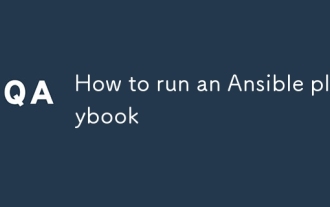 How to run an Ansible playbook
Jun 28, 2025 am 12:14 AM
How to run an Ansible playbook
Jun 28, 2025 am 12:14 AM
Running Ansibleplaybook requires first ensuring that the structure is correct and the environment is prepared. 1. Write a playbook file, including hosts, tasks, etc.; 2. Ensure that the target host is in the inventory and can be connected through SSH, and can be tested by ansibleping module; 3. Use the ansible-playbook command to run, and you can add -i to specify the inventory path; 4. You can use -v, --check, --limit, --tags and other parameters to debug or control execution; 5. Pay attention to common error points such as YAML indentation, module parameters, permissions and inventory content. Using --check and -v will help troubleshoot errors





