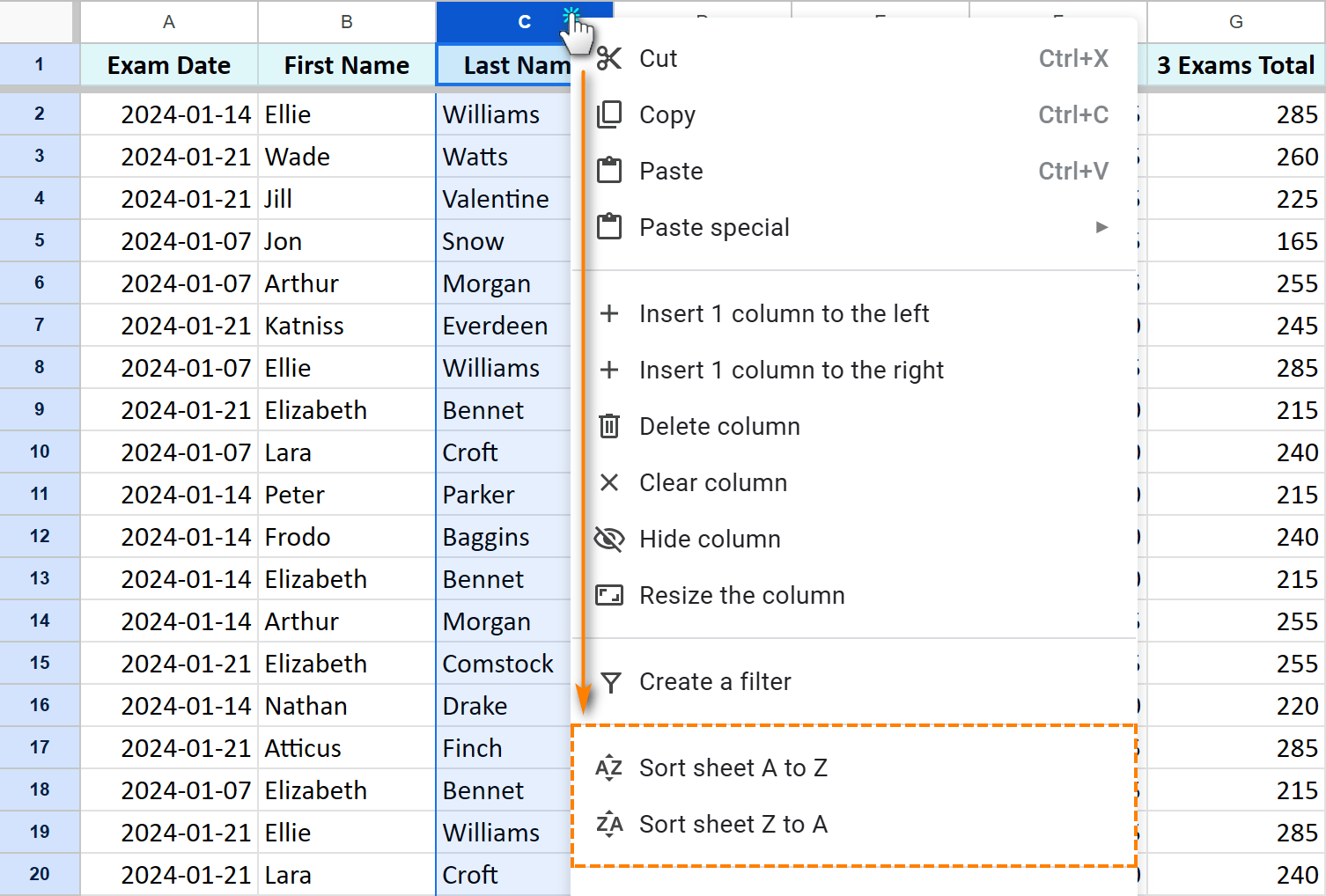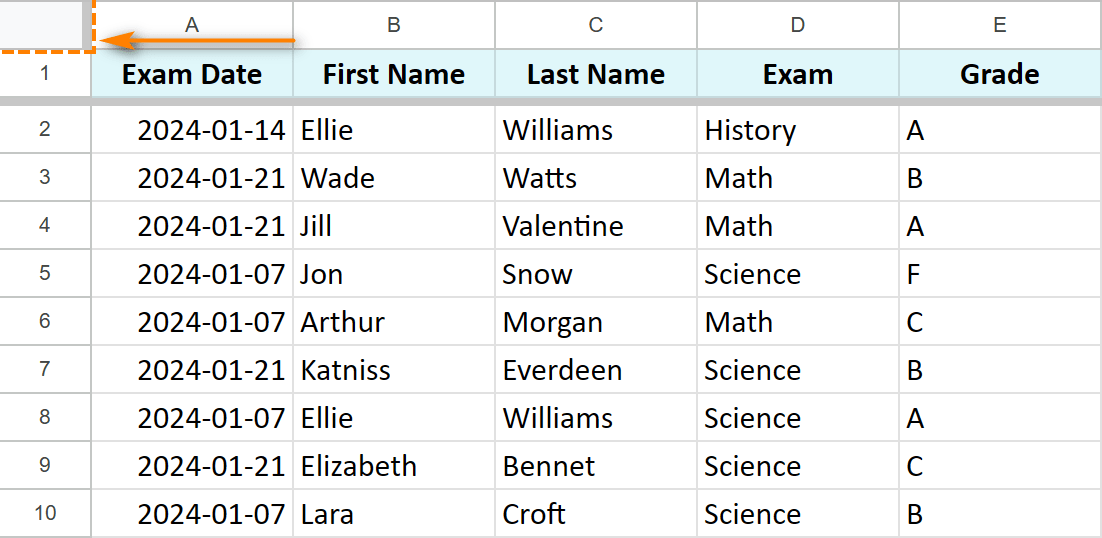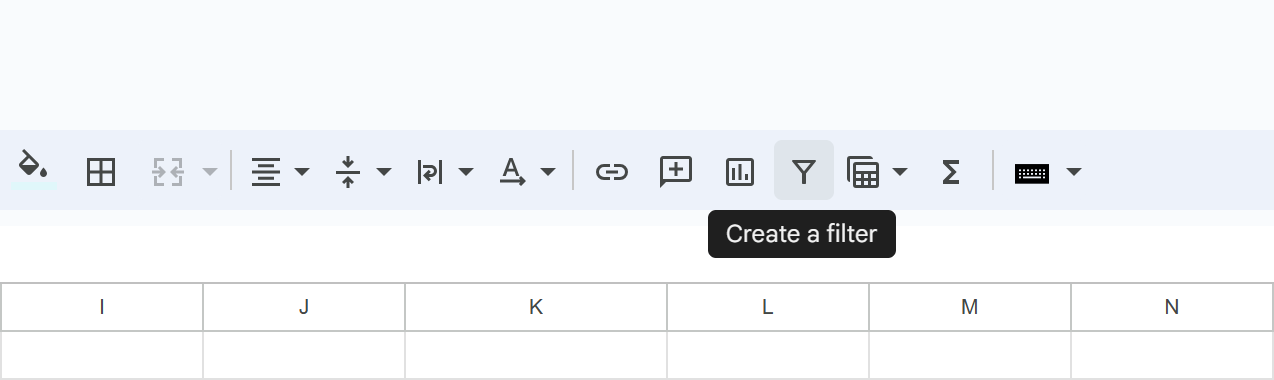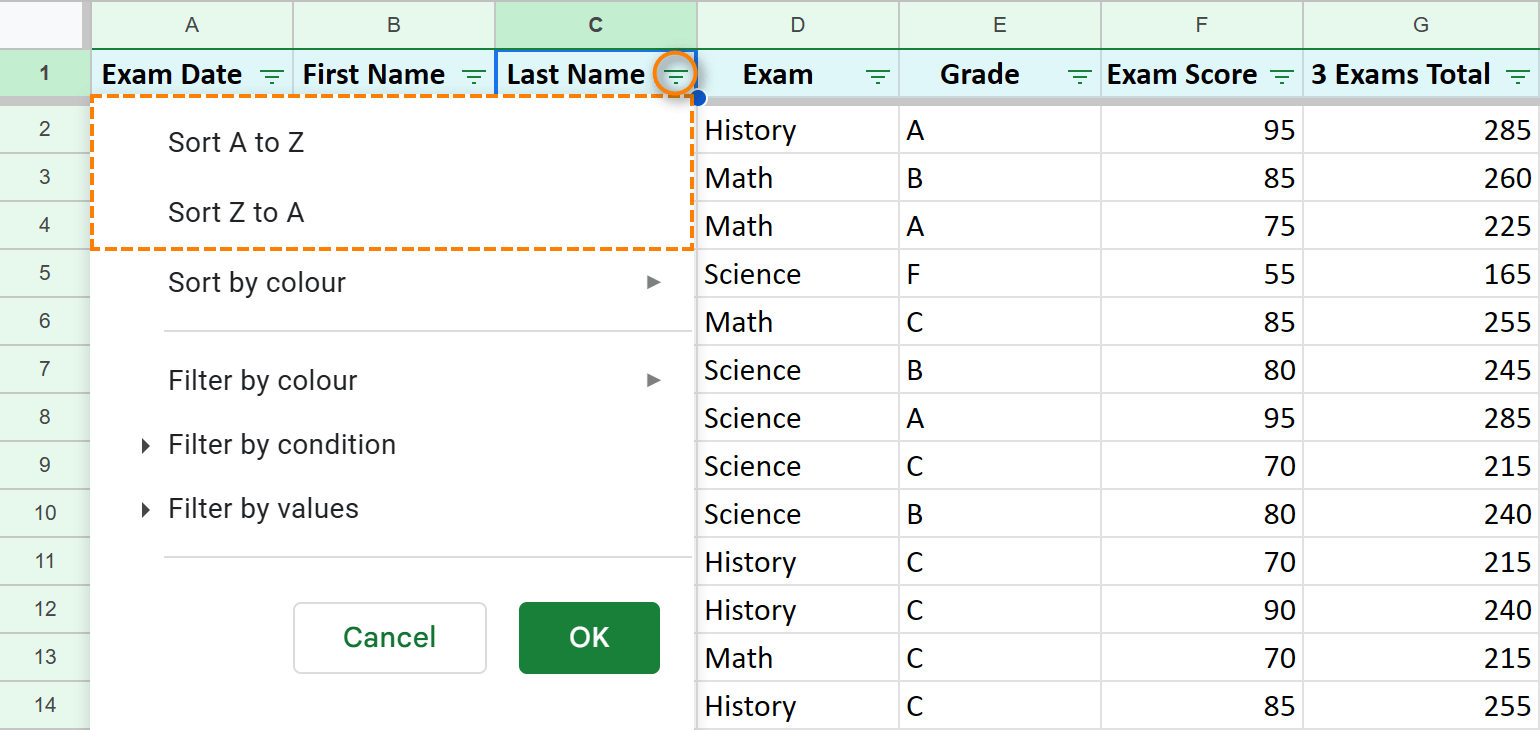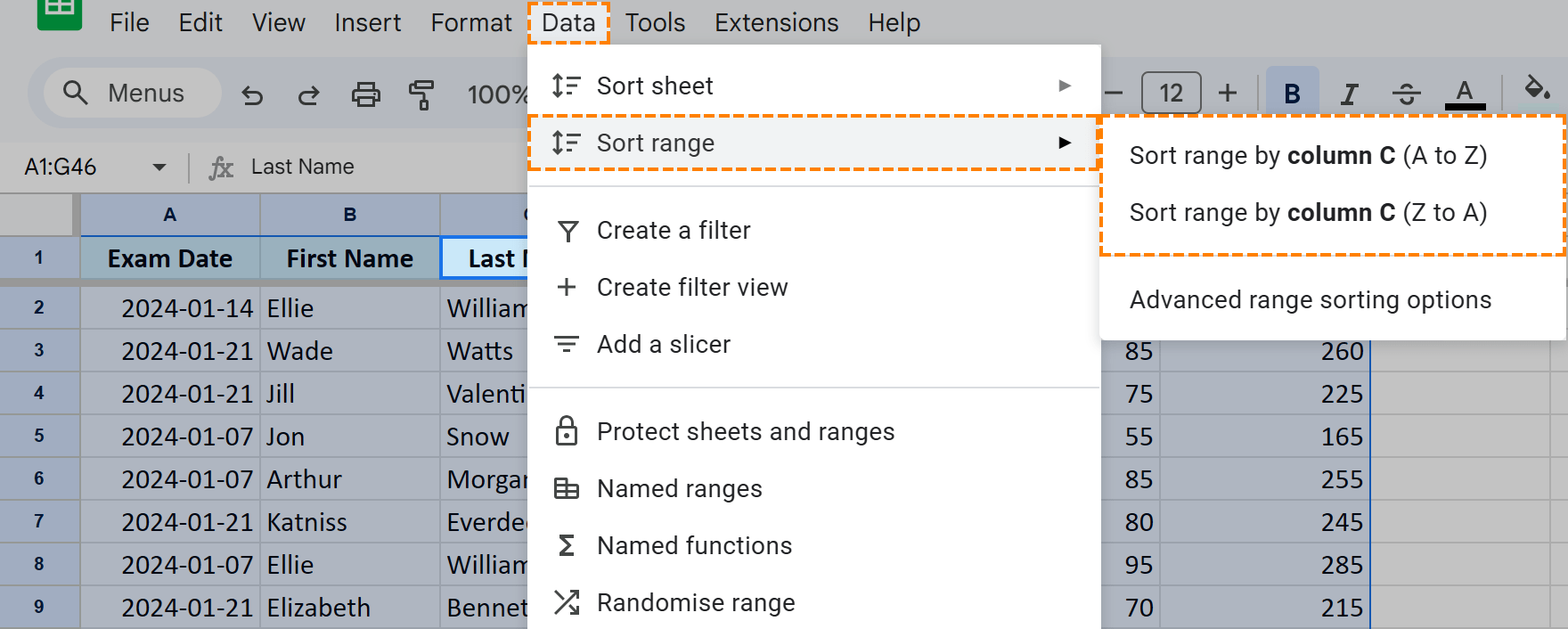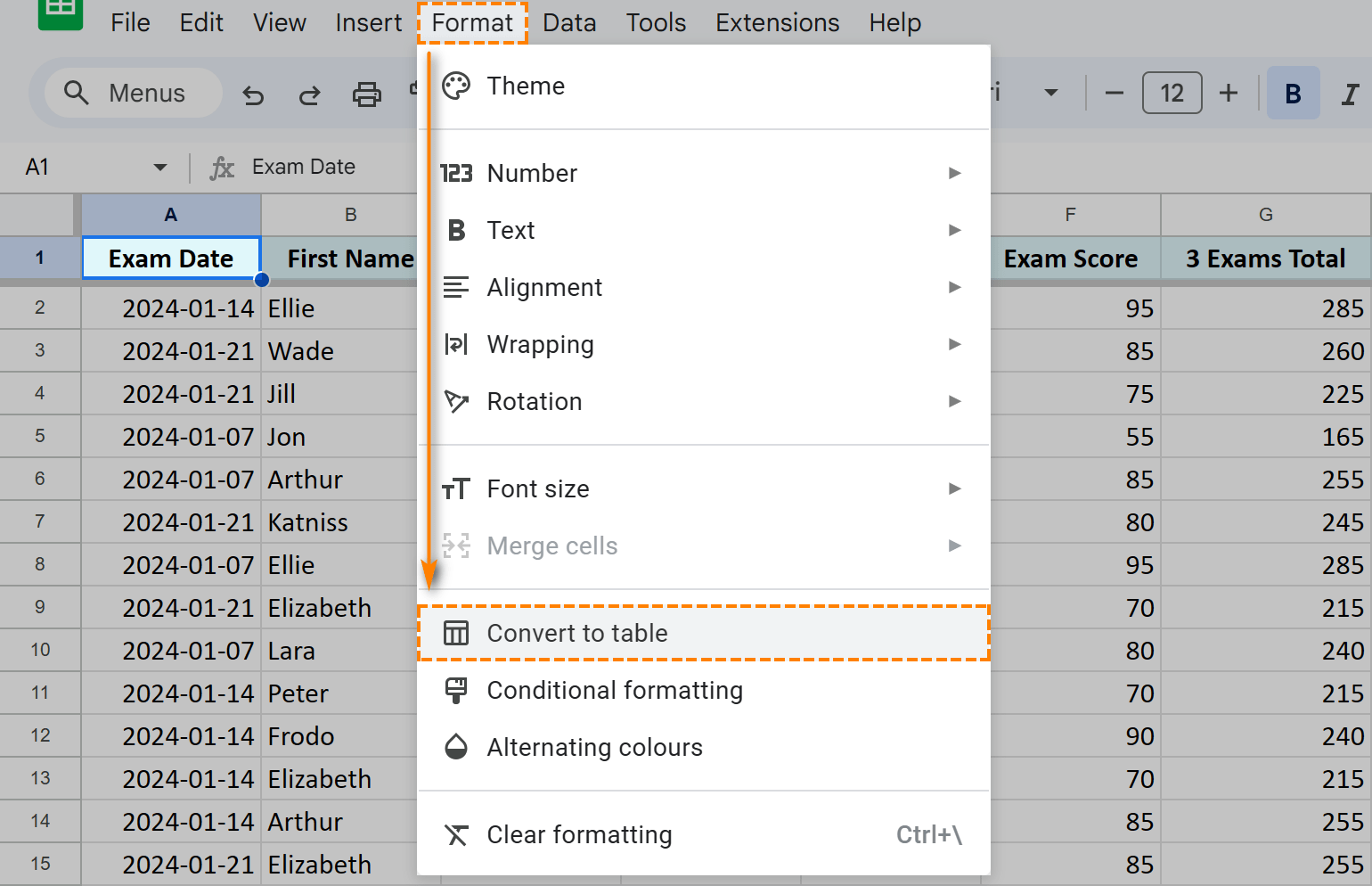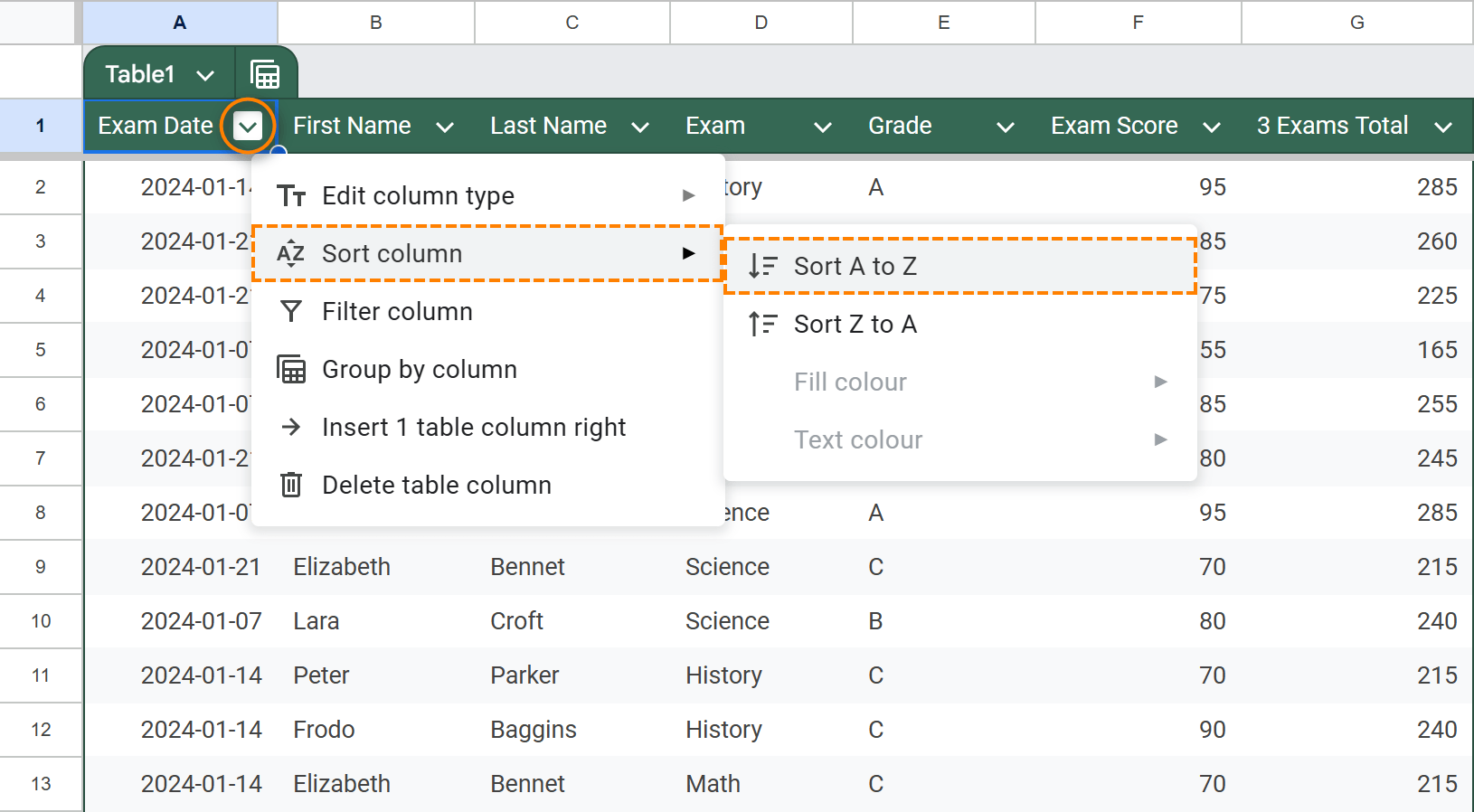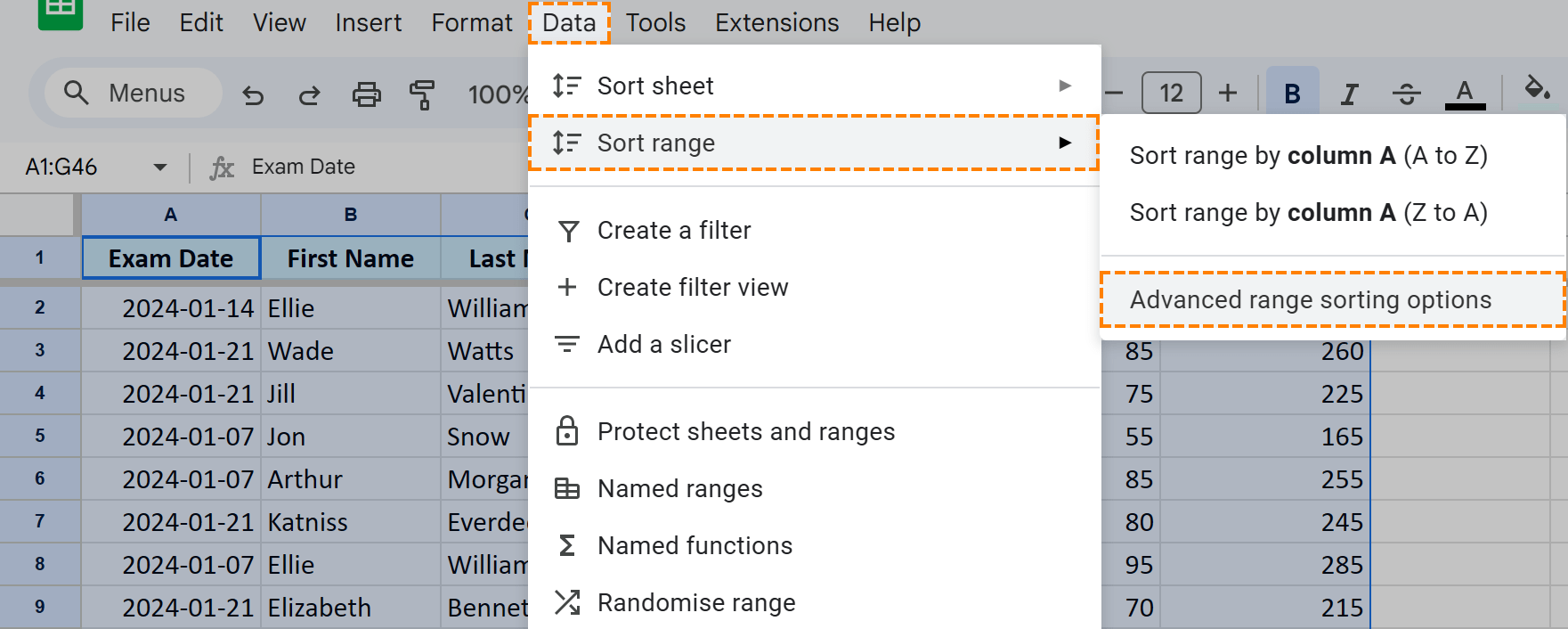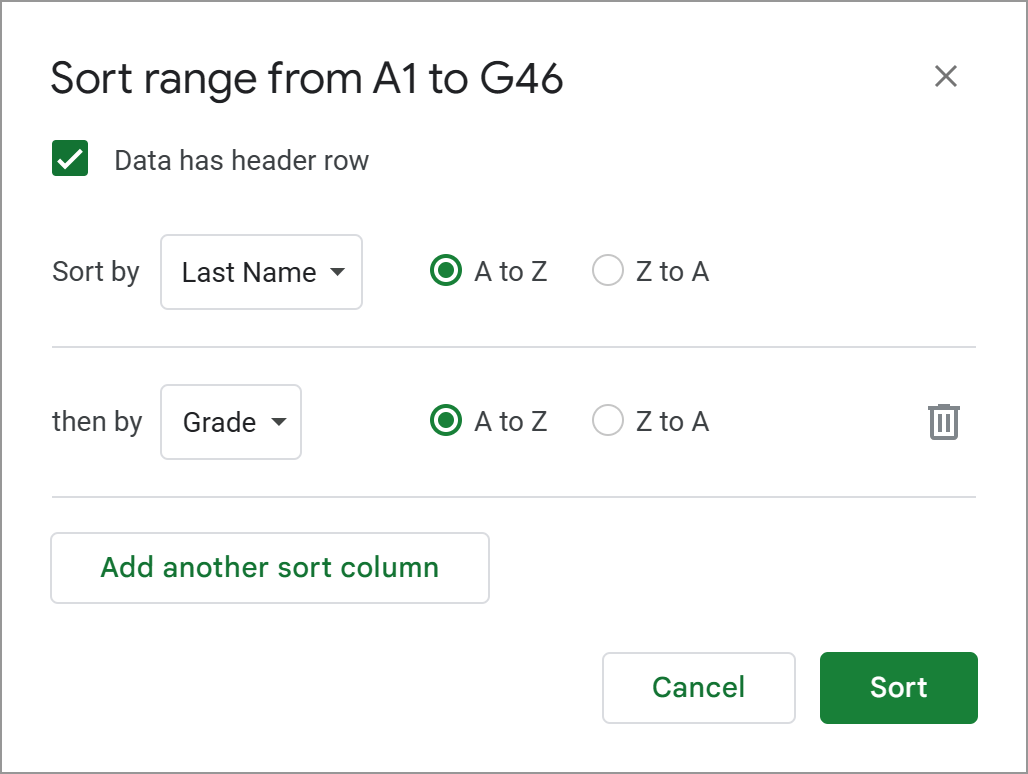Mastering Google Sheets Sorting: A Comprehensive Guide
Sorting data in Google Sheets needn't be complex. This guide covers various techniques, from sorting entire sheets to specific ranges, by color, date, and multiple columns. Whether you're a novice or expert, grab a beverage, duplicate the example spreadsheet (link below), and let's dive in!
- Sorting Entire Google Sheets
- Quick Column Sort
- Sorting by Date
- Multi-Column Sorting
- Sorting from Filters
- Quick Column Sort
- Sorting Data Ranges
- Menu-Driven Single-Column Sort
- Table-Based Sorting
- Multi-Column Range Sorting
- Sorting Filtered Data
- Sorting by Color
- Standard Tools: One Color at the Top
- Power Tools Add-on: Custom Color Order
- Data Organization Functions
- The
SORTFunction - The
SORTNFunction - The
QUERYFunction (Refer to separate article)
- The
Sorting Entire Google Sheets
Sorting an entire sheet is straightforward. Here are three methods:
Method 1: Quick Column Sort
Quickly sort by a column:
- Right-click the column letter.
- Select "Sort sheet A to Z" or "Sort sheet Z to A":

This arranges all columns based on the selected column's data. Alternatively, select a cell in the column and navigate to Data > Sort sheet > Sort by column: 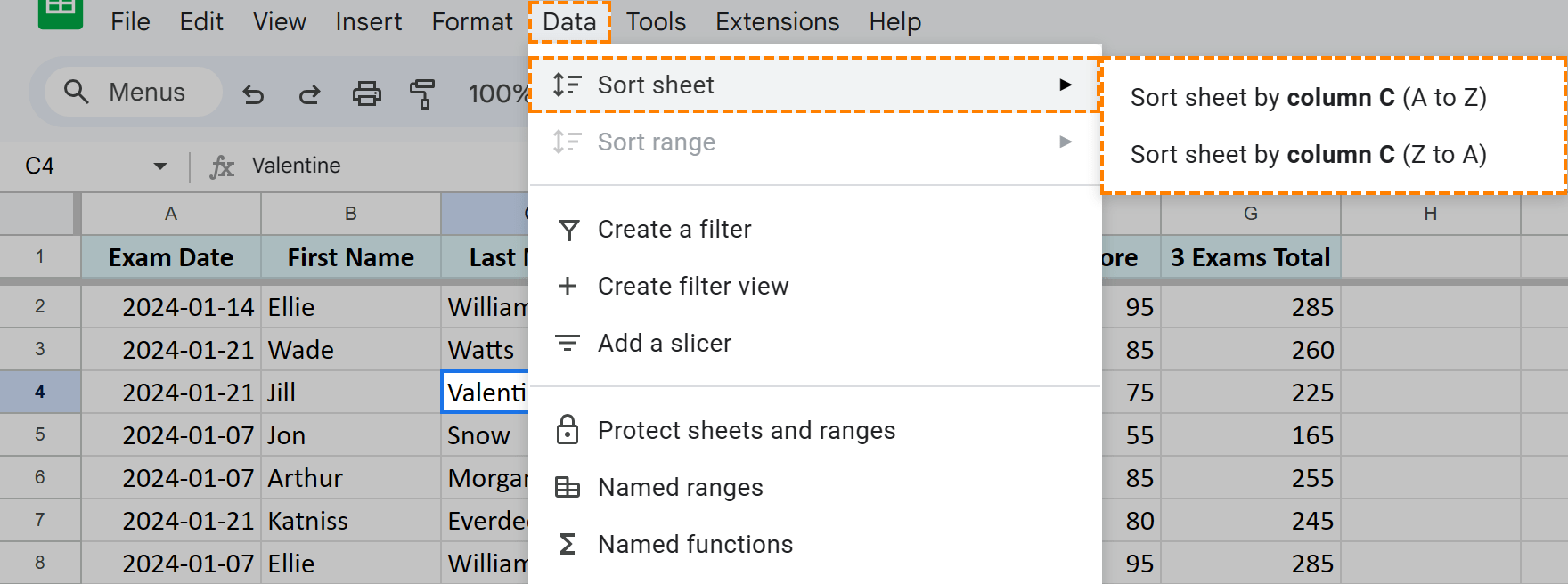
Ideal for quick, single sorts of text or numbers.
Sorting by Date
This method also works for dates. Right-click the date column letter and choose "Sort sheet A to Z" (oldest to newest) or "Sort sheet Z to A" (newest to oldest): 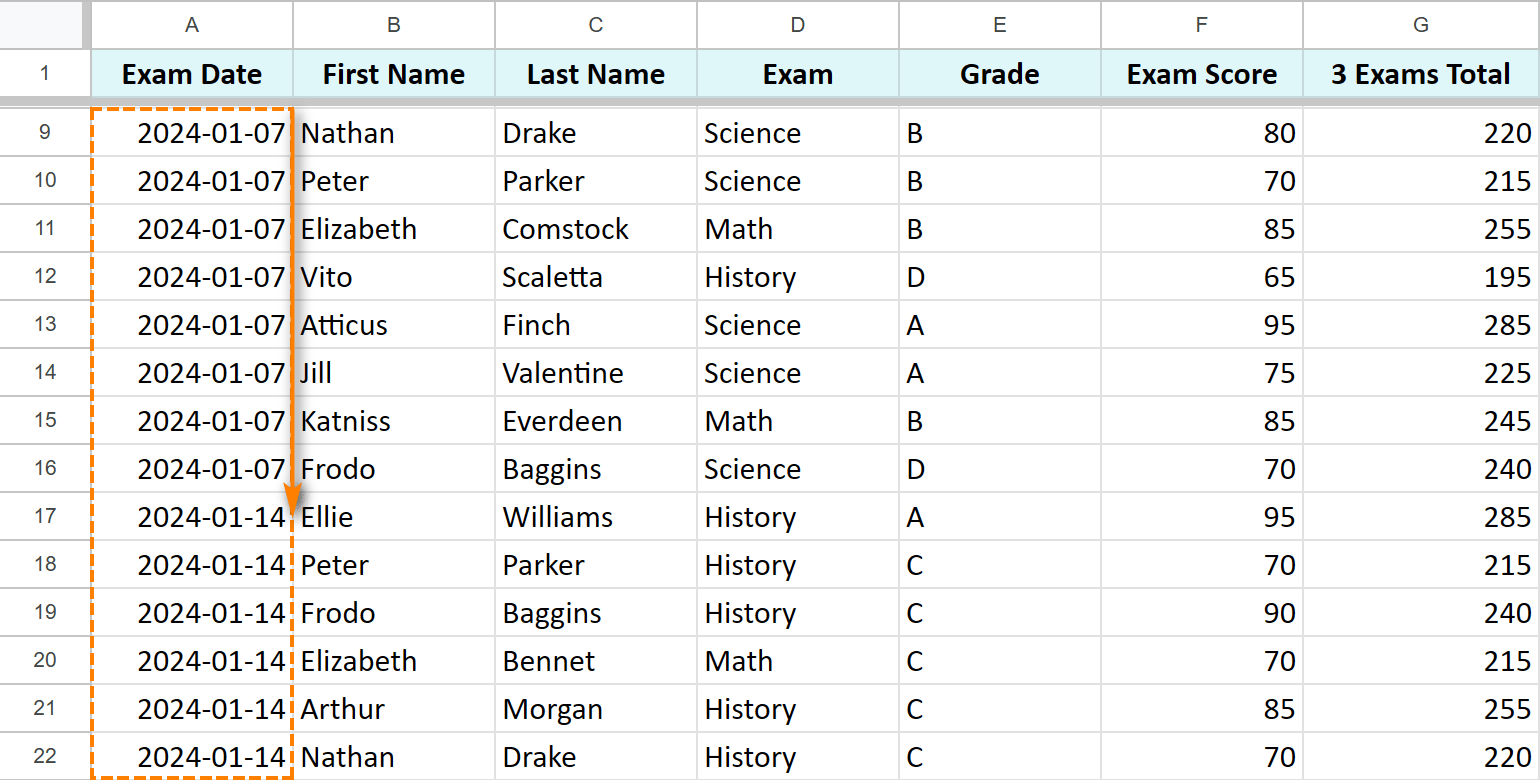
Method 2: Multi-Column Sheet Sort
Sorting by multiple columns requires more steps but allows for more refined ordering:
- Select the entire sheet by clicking the top-left cell (grey area).

- Proceed with range sorting methods (detailed below).
Method 3: Sorting from Enabled Filters
Google Sheets filters offer sorting capabilities:
- Select the entire sheet.

- Enable filters (spreadsheet toolbar icon).

- Click the filter icon in the desired column and select your sort order ("Sort A to Z").

Sorting Data Ranges
Often, you only need to sort specific data ranges:
Method 1: Menu-Driven Single-Column Range Sort
- Select the range. Avoid Ctrl+A (Cmd+A on Mac) as it selects headers.
- Go to Data > Sort range, and choose "A to Z" or "Z to A":

Method 2: Convert Range to Table
Google Sheets' table feature offers a cleaner sort:
- Select a cell within the data and go to Format > Convert to table.

- Click the arrow next to a column header and select "Sort column > Sort A to Z" or "Sort Z to A".

Method 3: Multi-Column Range Sorting
Sort by multiple columns while keeping headers fixed:
- Select the range (Ctrl+A/Cmd+A for the used range).
- Go to Data > Sort range > Advanced range sorting options.

- Check "Data has header row" and add additional sort columns.

Method 4: Sorting Filtered Data Ranges
Enable filters on a selected range to sort only that portion. Note that filter rows remain fixed. 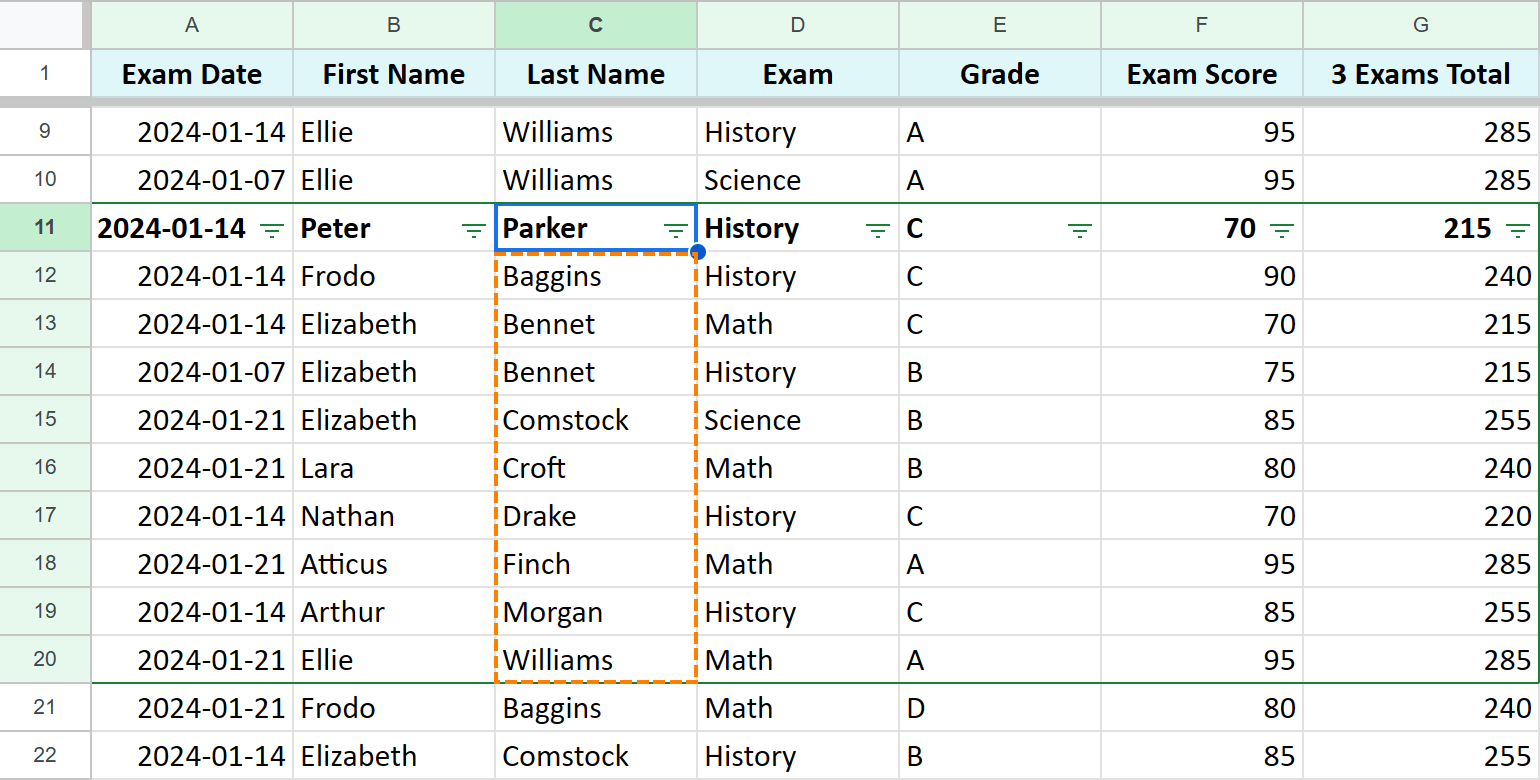
Sorting by Color
Sorting by color enhances visual organization:
Method 1: Standard Google Sheets Tools (One Color at Top)
For tables: Use the table's filter to sort by fill or text color. For formatted ranges, use the filter's "Sort by color" option. This moves rows of the selected color to the top. 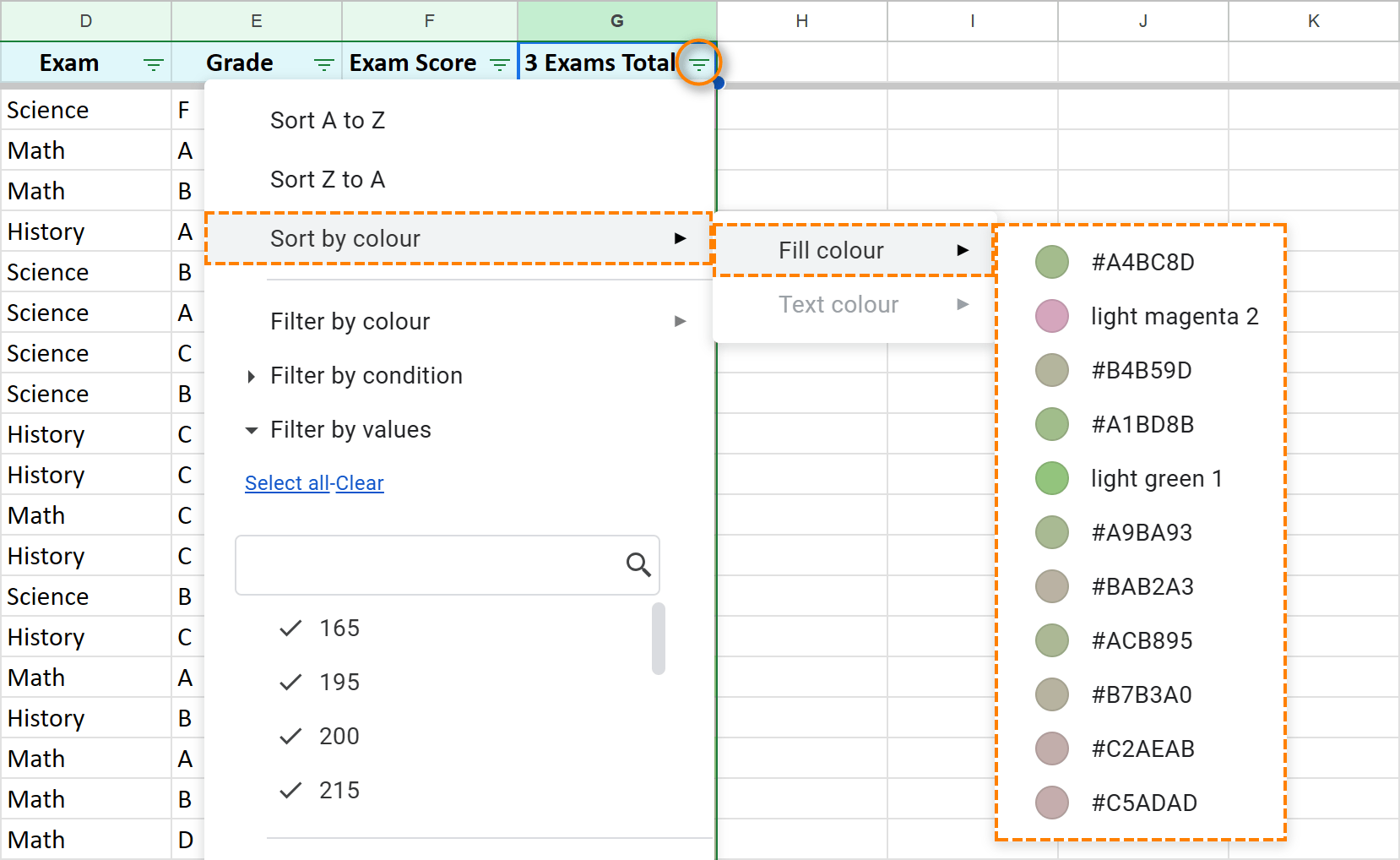
Method 2: Power Tools Add-on (Custom Color Order)
The Power Tools add-on provides more comprehensive color sorting. It sorts by all colors in the palette's order. 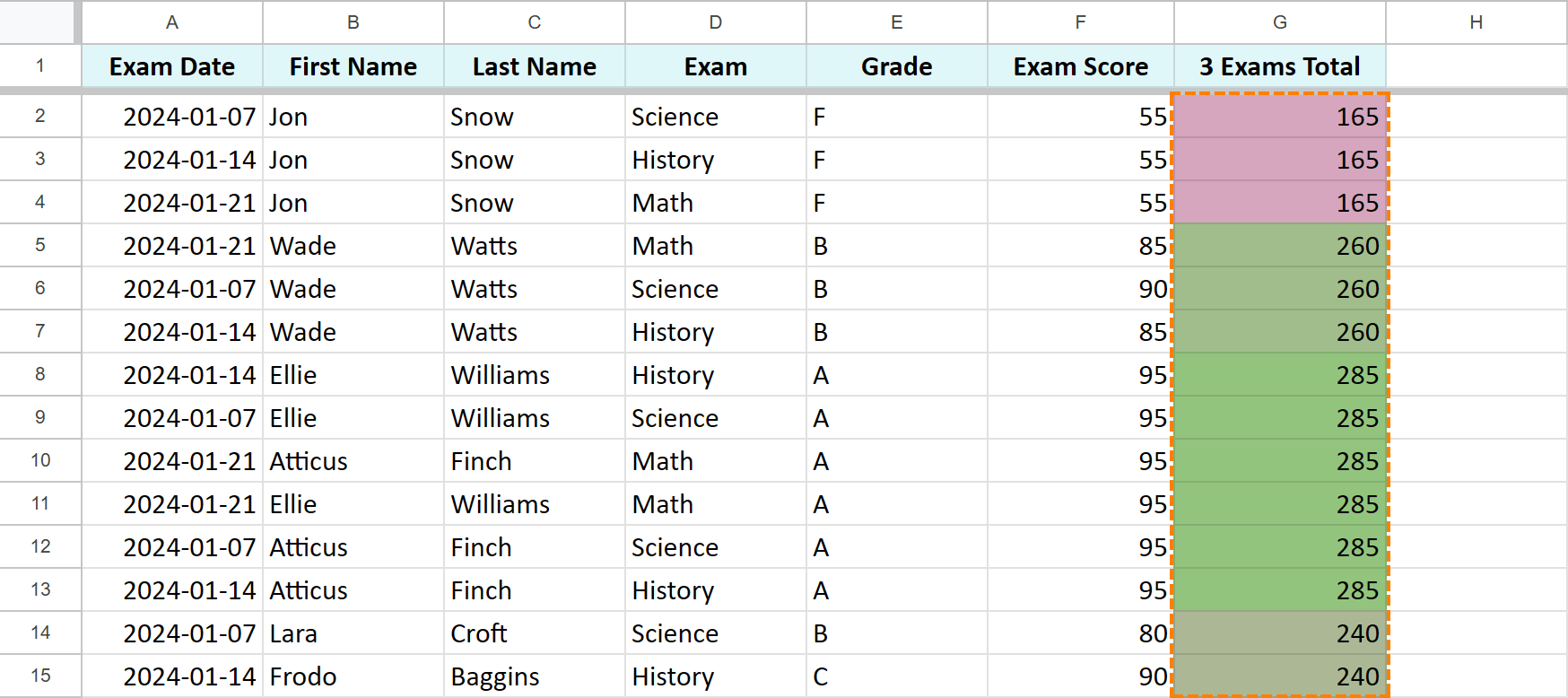
Data Organization Functions
For large datasets, functions offer automation:
The SORT Function
SORT(range, sort_column, is_ascending, [sort_column2, is_ascending2, ...]) creates a sorted copy. Example: =SORT(Sheet1!A2:G46,1,TRUE,5,FALSE) (sorts by column 1 ascending, then column 5 descending). 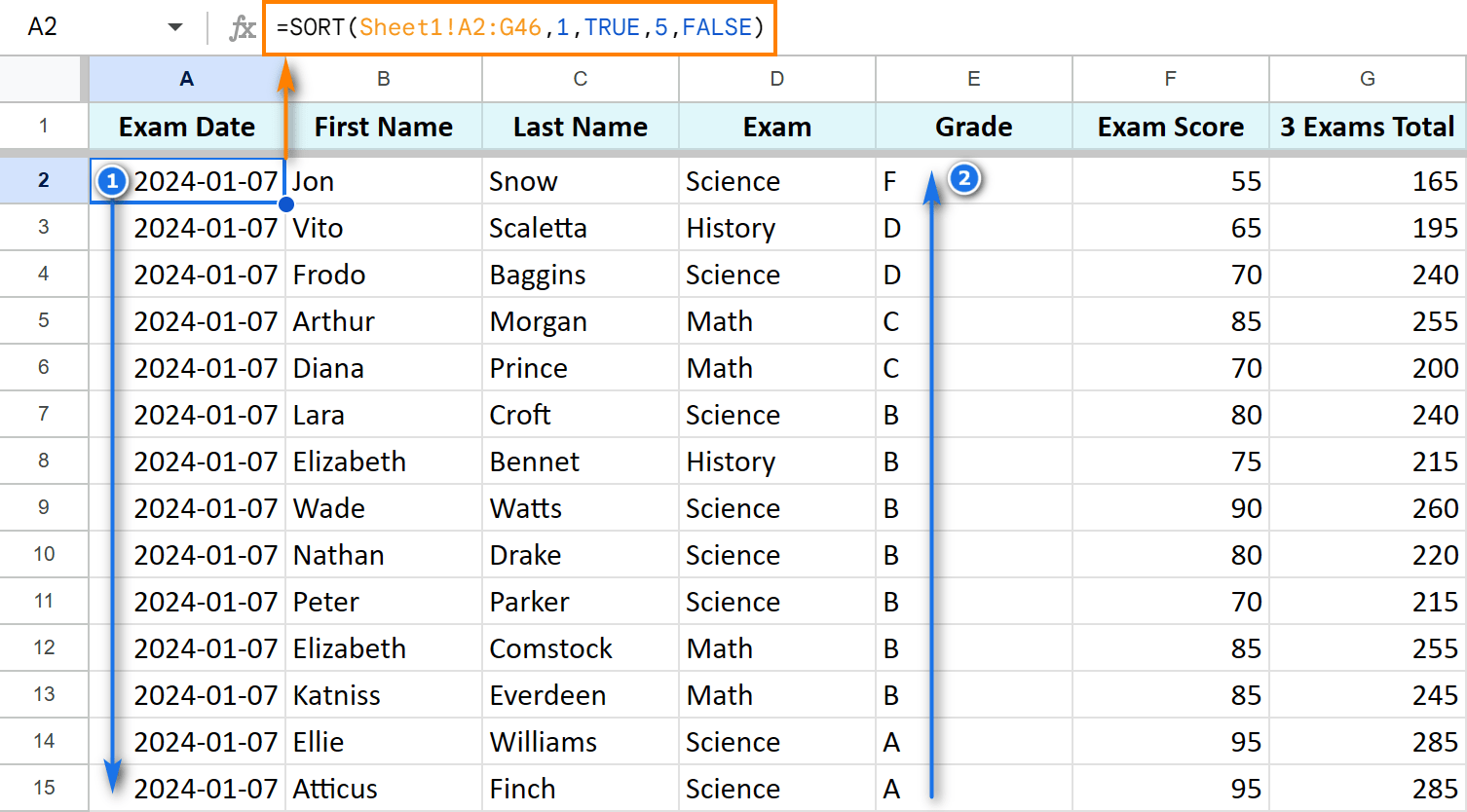
The SORTN Function
SORTN(range, [n], [display_ties_mode], [sort_column1, is_ascending1], ...) sorts and returns a specified number of rows. Example: =SORTN(Sheet1!A2:G46,5, 0, 7, FALSE) (top 5 rows from column 7, descending). 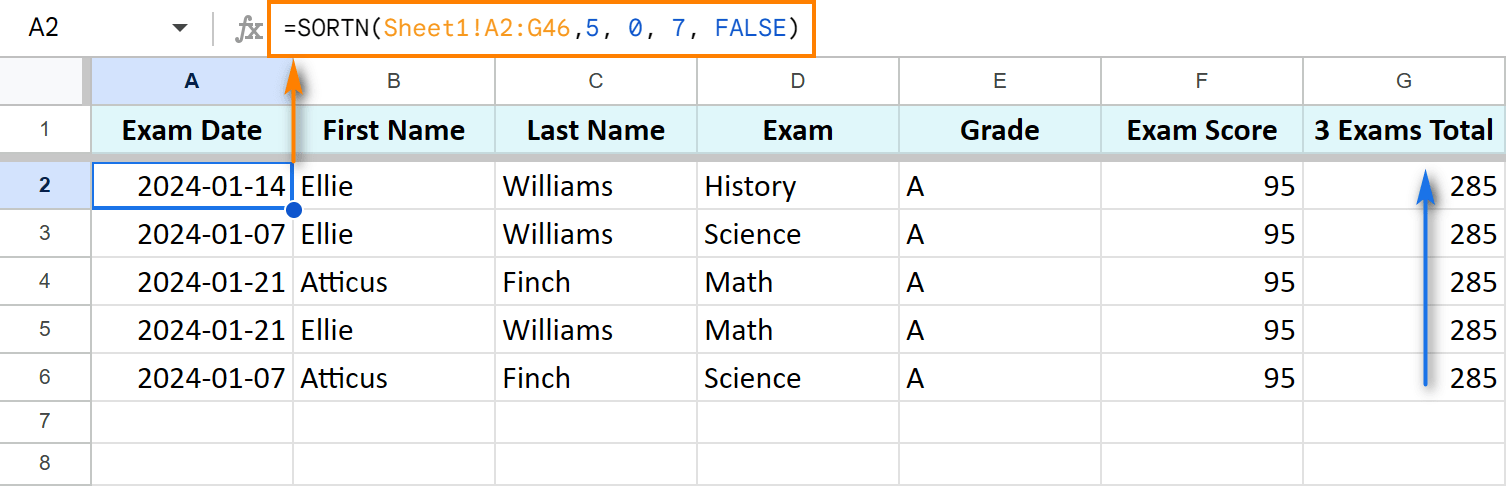
The QUERY Function
Refer to a separate article for detailed explanation.
Practice Spreadsheet
[Link to Example Spreadsheet] (Replace with actual link)
This guide provides a comprehensive overview of Google Sheets sorting. Experiment with these methods to find the best approach for your data.
The above is the detailed content of All you need to know to sort any data in Google Sheets. For more information, please follow other related articles on the PHP Chinese website!

Hot AI Tools

Undress AI Tool
Undress images for free

Undresser.AI Undress
AI-powered app for creating realistic nude photos

AI Clothes Remover
Online AI tool for removing clothes from photos.

Clothoff.io
AI clothes remover

Video Face Swap
Swap faces in any video effortlessly with our completely free AI face swap tool!

Hot Article

Hot Tools

Notepad++7.3.1
Easy-to-use and free code editor

SublimeText3 Chinese version
Chinese version, very easy to use

Zend Studio 13.0.1
Powerful PHP integrated development environment

Dreamweaver CS6
Visual web development tools

SublimeText3 Mac version
God-level code editing software (SublimeText3)