Solve the problem that the Windows Mail and Calendar app cannot be opened
Your Mail and Calendar app fails to launch, resulting in the inability to send and receive emails and schedule agendas? Don't worry, this article provides a variety of ways to help you solve this problem.
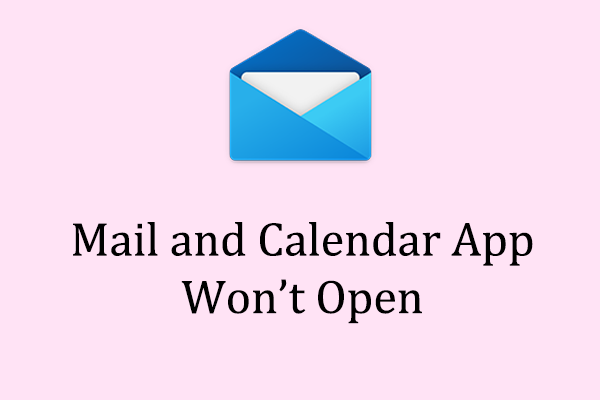
Mail and Calendar applications are common communication tools preinstalled on Windows systems, which facilitate users to manage email and calendars in one location. It supports multi-account management, email access and appointment scheduling. The following methods can help you fix the problem that the Mail and Calendar app cannot be opened:
Method 1: Update Windows system
Compatibility issues may cause the Mail and Calendar app to fail to open. First, check and install Windows Update.
Step 1: Press Win R to open the run dialog box, enter ms-settings:windowsupdate and press Enter .
Step 2: In the pop-up window, click "Check for updates" in the right panel.

Step 3: If there is an optional update, please install it.
Step 4: After the update is completed, restart the computer.
Method 2: Change the synchronization settings
Turning off the synchronization settings can sometimes solve the problem that the email and calendar apps cannot be opened.
Step 1: Press Win I to open settings and select "Account".
Step 2: Select Email and Accounts in the left panel.
Step 3: Click on your email account and select Manage from the drop-down menu.
Step 4: In the pop-up window, select "Change Mailbox Synchronization Settings".

Step 5: Under the "Download New Content" option, select "When Mail Arrives".
Step 6: In the Sync Options, turn on the three switches "Email", "Calendar" and "Contacts".
Step 7: Click "Done" to save the settings.

Method 3: Check privacy settings
Windows' privacy settings allow users to limit Microsoft's access to all aspects of the system, including email and calendar applications. If access is blocked, the app will not be opened.
Step 1: Press Win I to open settings and select "Privacy and Security".
Step 2: Scroll down to find “Email” in the left panel and click.
Step 3: In the right panel, click the Change button under the “Allow access to emails on this device” option and turn the switch on.
Step 4: Turn on the “Allow apps to access your email” option.
Step 5: Under the "Select which apps can access your email" option, turn on the "Mail and Calendar" switch.

Restart the computer and try running the Mail and Calendar app again.
Method 4: Run Windows Troubleshooting
Windows's own troubleshooting tools can detect and fix minor issues that affect application performance.
Step 1: Enter "Troubleshooting Settings" in the search bar and select the corresponding search results.
Step 2: Select "Other Troubleshooting" in the right column.

Step 3: Scroll down to find "Windows Store Apps" and select "Run Troubleshoot".

Method 5: Repair corrupt system files
Corrupted system files may cause the mail and calendar app to fail to start. These files can be repaired using built-in Windows tools.
Step 1: Click the magnifying glass icon, enter "cmd" in the text box, right-click the relevant options, and select "Run as administrator".
Step 2: In the pop-up UAC prompt, select "Yes".
Step 3: Copy and paste the following command and press Enter :
sfc /scannow

Step 4: After the scan is complete, copy and paste the following commands in order and press Enter at the end of each command line:
Dism /Online /Cleanup-Image /CheckHealth
Dism /Online /Cleanup-Image /ScanHealth
Dism /Online /Cleanup-Image /RestoreHealth

Method 6: Clear the Microsoft Store cache
Resetting the Microsoft Store cache can clear the corrupt cache that may cause problems. Use WSReset.exe to reset the cache without uninstalling the app or changing the account settings.
Step 1: Enter "wsreset.exe" in the Windows search bar and press Enter .
Step 2: After running, wait for the black window to appear and do not close it until the Microsoft Store pops up.
Check that the Mail and Calendar app has returned to normal.
Summarize
The above six methods can help you solve the problem that the email and calendar app cannot be opened. Hopefully there is at least one way to help you.
The above is the detailed content of How to Fix Mail and Calendar App Won't Open: Top Fixes. For more information, please follow other related articles on the PHP Chinese website!

Hot AI Tools

Undress AI Tool
Undress images for free

Undresser.AI Undress
AI-powered app for creating realistic nude photos

AI Clothes Remover
Online AI tool for removing clothes from photos.

Clothoff.io
AI clothes remover

Video Face Swap
Swap faces in any video effortlessly with our completely free AI face swap tool!

Hot Article

Hot Tools

Notepad++7.3.1
Easy-to-use and free code editor

SublimeText3 Chinese version
Chinese version, very easy to use

Zend Studio 13.0.1
Powerful PHP integrated development environment

Dreamweaver CS6
Visual web development tools

SublimeText3 Mac version
God-level code editing software (SublimeText3)

Hot Topics
 How to Translate a Web Page in Google Chrome
Jun 25, 2025 am 12:27 AM
How to Translate a Web Page in Google Chrome
Jun 25, 2025 am 12:27 AM
In this post, you’ll learn how to translate a web page in Google Chrome on desktop or mobile, how to adjust Google translation settings, how to change Chrome language. For more Chrome tips, computer tips, useful computer tools, you can visit php.cn S
 Five Ways to Fix the Esentutl.exe Error in Windows 10
Jul 01, 2025 am 12:37 AM
Five Ways to Fix the Esentutl.exe Error in Windows 10
Jul 01, 2025 am 12:37 AM
Esentutl.exe is an executable file, playing a significant role in Windows system. Some people find this component lost or not working. Other errors may emerge for it. So, how to fix the esentutl.exe error? This article on php.cn Website will develop
 What is the color accuracy and gamut coverage of the AG275UXM?
Jun 26, 2025 pm 05:53 PM
What is the color accuracy and gamut coverage of the AG275UXM?
Jun 26, 2025 pm 05:53 PM
TheAlienwareAG275UXMdeliversstrongcoloraccuracyandwidegamutcoveragesuitableforbothcreativeworkandgaming.1.Itoffersfactory-calibratedcoloraccuracywithΔEbelow2,oftenreachingΔE
 How to Delete TikTok Account Permanently and Erase Data
Jun 25, 2025 am 12:46 AM
How to Delete TikTok Account Permanently and Erase Data
Jun 25, 2025 am 12:46 AM
This tutorial teaches you how to delete TikTok account permanently from your device. You can go to your TikTok account settings to easily delete your account. After you delete the account, it will be deactivated for 30 days and be permanently deleted
 How to Zoom in on PC? (On a Web Browser or an APP in Windows)
Jun 24, 2025 am 12:39 AM
How to Zoom in on PC? (On a Web Browser or an APP in Windows)
Jun 24, 2025 am 12:39 AM
If you can’t see the font or the graphics on your computer screen, you can zoom in on Windows 10 for a better view of the screen. Do you know how to zoom in on PC? It is not difficult. In this post, php.cn Software will show you how to zoom in on you
 How to Fix 'Your Version of Windows Has Reached End of Service” - MiniTool
Jun 19, 2025 am 12:51 AM
How to Fix 'Your Version of Windows Has Reached End of Service” - MiniTool
Jun 19, 2025 am 12:51 AM
In your Windows Settings or you main full-screen, you may see the “your version of Windows has reached end of service” message. What does it mean? How to remove this message? This post from php.cn tells the details for you.
 NTLite Windows 11: Download & Use to Create Your Own Lite Edition - MiniTool
Jun 23, 2025 am 12:47 AM
NTLite Windows 11: Download & Use to Create Your Own Lite Edition - MiniTool
Jun 23, 2025 am 12:47 AM
What is NTLite used for? How do I debloat an ISO in Windows 11? If you want to debloat Windows 11 before installing it, you can run NTLite to create your own Lite Edition. In this post, php.cn will guide you NTLite Windows 11 download and how to use
 Realtek USB Wireless LAN Utility | Realtek Wireless LAN Driver
Jun 26, 2025 am 12:48 AM
Realtek USB Wireless LAN Utility | Realtek Wireless LAN Driver
Jun 26, 2025 am 12:48 AM
In this post, you will learn what Realtek USB wireless LAN utility is, how to download or update Realtek wireless LAN driver, and some troubleshooting tips for Realtek WiFi adapter driver issues. For Windows users, you can find some useful utilities






