 Web Front-end
Web Front-end
 HTML Tutorial
HTML Tutorial
 How to distinguish between closing a browser tab and closing the entire browser using JavaScript?
How to distinguish between closing a browser tab and closing the entire browser using JavaScript?
How to distinguish between closing a browser tab and closing the entire browser using JavaScript?
Apr 04, 2025 pm 10:21 PM
JavaScript distinguishes between browser tab closing and browser full closing
In the daily use of multi-tab browsing, users may need to close a single tab or the entire browser. In some application scenarios, for example, a specific action is required when the browser is completely closed (such as clearing login information), but not when closing a single tab. This article will explore how to use JavaScript to distinguish between these two situations and provide corresponding solutions.
Problem description
Suppose the web application we developed runs on the Chrome browser on the Windows system. The requirement is to clear the login information when the user closes the entire browser, while keeping the login information unchanged when closing a single tab. How to implement this function?
Solution
We can use HTML5's sessionStorage object to solve this problem. sessionStorage allows key-value pair data to be stored in the same session. When closing the browser, the data in sessionStorage will be cleared, while closing a single tab will not affect the sessionStorage data of other tabs.
The specific implementation steps are as follows:
-
Listen to the browser close event: Use the
beforeunloadevent to listen to the browser close or tab close operation.window.addEventListener('beforeunload', function(e) { // Add code to clear login information here, but it should be noted that directly executing here may also lead to clearing when closing the tab. }); -
Use sessionStorage to distinguish closing behavior: When each tab is loaded, set a
sessionStorageitem and check whether the item exists when closed. If it exists, it means that the tab page is closed; if it does not exist, it means that the entire browser is closed.// Set sessionStorage when page loads window.addEventListener('load', function() { sessionStorage.setItem('tabOpen', 'true'); }); // Check sessionStorage when closed window.addEventListener('beforeunload', function(e) { if (!sessionStorage.getItem('tabOpen')) { // Clear login information clearLoginInfo(); } else { // Remove sessionStorage item sessionStorage.removeItem('tabOpen'); } }); function clearLoginInfo() { // Add the code to clear login information here to console.log('Clearing login information...'); }
Through the above method, we can effectively distinguish between closing the tab page and closing the browser, and perform the operation of clearing the login information when the browser is completely closed, while this operation will not be performed when closing a single tab page. It should be noted that the beforeunload event may be intercepted or delayed by the browser, depending on the specific implementation of the browser and user settings. To improve reliability, other technologies, such as server-side session management, may be considered.
The above is the detailed content of How to distinguish between closing a browser tab and closing the entire browser using JavaScript?. For more information, please follow other related articles on the PHP Chinese website!

Hot AI Tools

Undress AI Tool
Undress images for free

Undresser.AI Undress
AI-powered app for creating realistic nude photos

AI Clothes Remover
Online AI tool for removing clothes from photos.

Clothoff.io
AI clothes remover

Video Face Swap
Swap faces in any video effortlessly with our completely free AI face swap tool!

Hot Article

Hot Tools

Notepad++7.3.1
Easy-to-use and free code editor

SublimeText3 Chinese version
Chinese version, very easy to use

Zend Studio 13.0.1
Powerful PHP integrated development environment

Dreamweaver CS6
Visual web development tools

SublimeText3 Mac version
God-level code editing software (SublimeText3)

Hot Topics
 Dogecoin Trading Platform App Download What Dogecoin Trading Platforms are there
Jul 08, 2025 pm 05:36 PM
Dogecoin Trading Platform App Download What Dogecoin Trading Platforms are there
Jul 08, 2025 pm 05:36 PM
This article will explain the selection of Dogecoin trading platform and the official application download. We will explain in detail how to find and download the application of the trading platform through safe and reliable channels. This process will be presented in the form of step-by-step teaching. Next, we will introduce several mainstream Dogecoin trading platforms in the current market, and combine the general feedback from online users to comprehensively explain their characteristics for reference.
 Solana official APP platform. Popular address.co
Jul 10, 2025 pm 07:06 PM
Solana official APP platform. Popular address.co
Jul 10, 2025 pm 07:06 PM
The acquisition and management of digital assets can be achieved through the official Solana platform and secure storage solutions. 1. Solana's official application platform (solana.com/ecosystem) provides project browsing, official application downloads and developer resources; 2. Its trading platform address is a designated link to facilitate user transactions; 3. Hardware storage devices such as Ledger can ensure private key security offline; 4. Desktop or mobile applications such as Phantom support convenient management; 5. Multi-signature technology improves authorization security; in addition, you can also participate in the digital asset ecosystem by participating in community governance, using decentralized applications, content creation, etc.
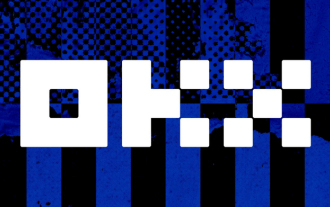 Ouyi latest version OKX Android genuine APP portal v6.128.0
Jul 10, 2025 pm 09:15 PM
Ouyi latest version OKX Android genuine APP portal v6.128.0
Jul 10, 2025 pm 09:15 PM
Ouyi OKX is a professional digital asset trading platform that provides global users with diverse digital asset products and services. With its secure and stable system and rich and comprehensive features, it has become the choice of many digital asset enthusiasts.
 How to fix 'SYSTEM_SERVICE_EXCEPTION' stop code in Windows
Jul 09, 2025 am 02:56 AM
How to fix 'SYSTEM_SERVICE_EXCEPTION' stop code in Windows
Jul 09, 2025 am 02:56 AM
When encountering the "SYSTEM_SERVICE_EXCEPTION" blue screen error, you do not need to reinstall the system or replace the hardware immediately. You can follow the following steps to check: 1. Update or roll back hardware drivers such as graphics cards, especially recently updated drivers; 2. Uninstall third-party antivirus software or system tools, and use WindowsDefender or well-known brand products to replace them; 3. Run sfc/scannow and DISM commands as administrator to repair system files; 4. Check memory problems, restore the default frequency and re-plug and unplug the memory stick, and use Windows memory diagnostic tools to detect. In most cases, the driver and software problems can be solved first.
 How to fix second monitor not detected in Windows?
Jul 12, 2025 am 02:27 AM
How to fix second monitor not detected in Windows?
Jul 12, 2025 am 02:27 AM
When Windows cannot detect a second monitor, first check whether the physical connection is normal, including power supply, cable plug-in and interface compatibility, and try to replace the cable or adapter; secondly, update or reinstall the graphics card driver through the Device Manager, and roll back the driver version if necessary; then manually click "Detection" in the display settings to identify the monitor to confirm whether it is correctly identified by the system; finally check whether the monitor input source is switched to the corresponding interface, and confirm whether the graphics card output port connected to the cable is correct. Following the above steps to check in turn, most dual-screen recognition problems can usually be solved.
 Ouyi computer version client installation official website PC okx software download method
Jul 09, 2025 pm 06:00 PM
Ouyi computer version client installation official website PC okx software download method
Jul 09, 2025 pm 06:00 PM
This article provides the download and installation steps of Ouyi computer version client. 1. Visit the official website; 2. Find the download portal; 3. Select the corresponding version; 4. Download and install; 5. Log in to use to ensure that users can quickly complete transaction operations on the PC side.
 Stablecoin official website entrance Stablecoin official website address link
Jul 09, 2025 pm 06:45 PM
Stablecoin official website entrance Stablecoin official website address link
Jul 09, 2025 pm 06:45 PM
The official website information of the stablecoin can be obtained through direct access. 1. USDT official website provides reserve reports; 2. USDC official website publishes audit certificates; 3. DAI official website displays decentralization mechanism; 4. TUSD official website supports on-chain verification; 5. BUSD official website explains the redemption policy. In addition, ordinary users can easily trade stablecoins through exchanges such as Binance, Ouyi, and Huobi. When accessing, you need to check the domain name, use bookmarks and be alert to pop-ups to ensure safety.
 How to clear the print queue in Windows?
Jul 11, 2025 am 02:19 AM
How to clear the print queue in Windows?
Jul 11, 2025 am 02:19 AM
When encountering the problem of printing task stuck, clearing the print queue and restarting the PrintSpooler service is an effective solution. First, open the "Device and Printer" interface to find the corresponding printer, right-click the task and select "Cancel" to clear a single task, or click "Cancel all documents" to clear the queue at one time; if the queue is inaccessible, press Win R to enter services.msc to open the service list, find "PrintSpooler" and stop it before starting the service. If necessary, you can manually delete the residual files under the C:\Windows\System32\spool\PRINTERS path to completely solve the problem.





