KB5034275 Solution to the update installation failure
Windows systems regularly release updates to improve system stability, including security improvements, bug fixes, and new features. KB5034275 is a cumulative update for Windows 10 version 22H2 released on January 9, 2024, and is also a security update designed to address security issues found in Microsoft software products.
However, the KB5034275 update may sometimes fail to install or get stuck at a specific progress (for example, 0%, 5%, 99%, etc.). This is usually caused by corruption of system files, interference with antivirus software, or Windows update service issues. Here are five solutions:

Method 1: Run the Windows Update Troubleshooter
The Windows-owned update troubleshooter can scan and fix issues that prevent Windows from installing updates.
- Press Win I to open Windows settings .
- Go to Update and Security > Troubleshooting > Other Troubleshooting Programs .
- Click Windows Update , and then click Run Troubleshooter .

Method 2: Temporarily close the antivirus software
Antivirus software may interfere with the Windows update process. Temporarily disabling antivirus software may be helpful.
- Open Windows Settings .
- Find Updates and Security and click.
- In the Windows Security section, click Virus and Threat Protection .
- Click Manage Settings and turn off Real-time Protection .

Method 3: Run SFC and DISM
System files corruption may also cause update failures. Running SFC and DISM can scan and repair these corrupt files.
- Enter cmd in the search bar, find the command prompt and run as administrator.
- Enter
sfc /scannowin the command window and press Enter .

- After completion, restart the computer to see if the problem is resolved. If the problem persists, run the following command in the elevated command prompt:
DISM /Online /Cleanup-Image /RestoreHealth
Method 4: Manually install KB5034275
If the problem persists, you can manually download the update from the Microsoft Update Catalog.
- Open your browser and access the Microsoft Update Catalog page.
- Enter KB5034275 in the upper right corner and press Enter .
- Select the appropriate update according to the system requirements and click the Download button next to it.

Method 5: Restart Windows Update Service
If the Windows Update service is not running properly, it will also cause the update to fail.
- Press Win R to open the Run dialog box.
- Enter
services.mscand press Enter to open the service . - Find the Windows Update service, right-click and open its properties.
- Change the startup type to Automatic and click Start .

- Click Apply and OK to save the changes.
Through the above method, the problem of KB5034275 update installation failure should be solved and system performance can be improved. It is recommended to use backup software such as MiniTool ShadowMaker to create system backups to protect your data security.
The above is the detailed content of Solved - KB5034275 Fails to Install Repeatedly. For more information, please follow other related articles on the PHP Chinese website!

Hot AI Tools

Undress AI Tool
Undress images for free

Undresser.AI Undress
AI-powered app for creating realistic nude photos

AI Clothes Remover
Online AI tool for removing clothes from photos.

Clothoff.io
AI clothes remover

Video Face Swap
Swap faces in any video effortlessly with our completely free AI face swap tool!

Hot Article

Hot Tools

Notepad++7.3.1
Easy-to-use and free code editor

SublimeText3 Chinese version
Chinese version, very easy to use

Zend Studio 13.0.1
Powerful PHP integrated development environment

Dreamweaver CS6
Visual web development tools

SublimeText3 Mac version
God-level code editing software (SublimeText3)

Hot Topics
 1794
1794
 16
16
 1739
1739
 56
56
 1590
1590
 29
29
 1468
1468
 72
72
 267
267
 587
587
 Five Ways to Fix the Esentutl.exe Error in Windows 10
Jul 01, 2025 am 12:37 AM
Five Ways to Fix the Esentutl.exe Error in Windows 10
Jul 01, 2025 am 12:37 AM
Esentutl.exe is an executable file, playing a significant role in Windows system. Some people find this component lost or not working. Other errors may emerge for it. So, how to fix the esentutl.exe error? This article on php.cn Website will develop
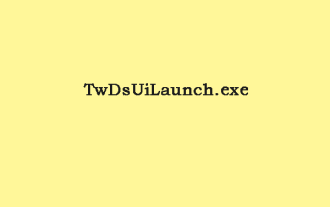 What Is TwDsUiLaunch.exe and Should You Delete It?
Jun 28, 2025 am 12:46 AM
What Is TwDsUiLaunch.exe and Should You Delete It?
Jun 28, 2025 am 12:46 AM
You may have seen the TwDsUiLaunch.exe file on your Windows. What it is? Is it a virus? Should You Remove it? How to remove the?TwDsUiLaunch.exe file if it is avitus? This post from?php.cn?provides answers for you.
 A Guide on Ubisoft Connect Download, Install, and Reinstall - MiniTool
Jul 02, 2025 am 12:18 AM
A Guide on Ubisoft Connect Download, Install, and Reinstall - MiniTool
Jul 02, 2025 am 12:18 AM
If you want to play Ubisoft Connect games, you can choose to download this app and install it on your device. This post from php.cn guides on Ubisoft Connect download and install for PC, Android, and iOS. Besides, if you run into Ubisoft Connect down
 How to Turn on and Use Windows 11/10 Edge IE Compatibility Mode? - MiniTool
Jun 27, 2025 am 12:01 AM
How to Turn on and Use Windows 11/10 Edge IE Compatibility Mode? - MiniTool
Jun 27, 2025 am 12:01 AM
This essay depicted by php.cn Software Ltd mainly teaches you how to toggle on Edge Internet Explorer compatibility mode and apply it to target websites. Besides, it also shows you how to exit Edge run in IE mode.
 Download Epson Printer Drivers for Windows 11 & Answer FAQs - MiniTool
Jun 29, 2025 am 12:07 AM
Download Epson Printer Drivers for Windows 11 & Answer FAQs - MiniTool
Jun 29, 2025 am 12:07 AM
This article set forth by php.cn Software Limited consists of two parts: where to download Epson printer drivers for Windows 11 and how to deal with its related errors or problems. It also involves how to connect an Epson printer to a Windows 11 comp
 Pictures Showing up As Grey Boxes? Fix It Now - MiniTool
Jun 30, 2025 am 12:08 AM
Pictures Showing up As Grey Boxes? Fix It Now - MiniTool
Jun 30, 2025 am 12:08 AM
Are pictures showing up as grey boxes when you open them on your PC? In this post from php.cn, we will show you why your photos are greyed out on your computer hard drive, SD card, USB drive, etc., and how to fix grey photos on Windows 10/11.
 WMIC Not Recognized on Windows 11? Here Is How to Fix It! - MiniTool
Jul 01, 2025 am 12:40 AM
WMIC Not Recognized on Windows 11? Here Is How to Fix It! - MiniTool
Jul 01, 2025 am 12:40 AM
What is Wmic? Why did you encounter the Wmic not recognized on Windows 11 error after adding it to windows 11. How to get rid of the error? Now, this post from php.cn tells you how to do that. Besides, you can know how to add it to your Windows.
![[7 Quick & Easy Ways] How to Open Services in Windows 11? - MiniTool](https://img.php.cn/upload/article/001/242/473/175130191117816.png?x-oss-process=image/resize,m_fill,h_207,w_330) [7 Quick & Easy Ways] How to Open Services in Windows 11? - MiniTool
Jul 01, 2025 am 12:45 AM
[7 Quick & Easy Ways] How to Open Services in Windows 11? - MiniTool
Jul 01, 2025 am 12:45 AM
This essay discussed by php.cn official web page mainly defines the function of Windows Services and how to launch it in Windows 11. For more details, just switch to the next part.




