How to copy a sheet in Excel or move to another workbook
Apr 05, 2025 am 09:53 AMThis tutorial reveals several efficient methods for copying and moving Excel worksheets. Need to create a new spreadsheet from an existing one, or transfer a sheet between Excel files? This guide provides quick solutions for various scenarios, such as backing up worksheets or creating test copies.
- Copying to Another Workbook
- Copying Multiple Worksheets
- Copying Formula-Containing Worksheets
- Copying Data Between Worksheets
- VBA-Based Worksheet Duplication
- Moving Worksheets
- Streamlined Moving/Copying with Workbook Manager
- Troubleshooting Copy/Move Issues
Copying a Worksheet
Excel offers three built-in methods for duplicating worksheets: using the ribbon, mouse, or keyboard.
Method 1: Dragging and Dropping
The quickest way to copy a sheet is by dragging and dropping. Click the sheet tab, hold Ctrl, and drag the tab to the desired location.

Method 2: Right-Click Menu
Right-click the sheet tab, select "Move or Copy," specify the placement ("Before sheet"), check "Create a copy," and click "OK."

Method 3: Ribbon Interface
Navigate to the "Home" tab > "Cells" group > "Format" > "Move or Copy Sheet." The "Move or Copy" dialog box will appear; follow the steps outlined above.

Copying to Another Workbook
The standard approach involves right-clicking the sheet tab, selecting "Move or Copy...", choosing the destination workbook ("To book"), specifying placement ("Before sheet"), checking "Create a copy," and clicking "OK." Remember to open the destination file beforehand.

Alternatively, open both workbooks side-by-side ("View" tab > "Windows" > "View Side by Side"), hold Ctrl, and drag the sheet from the source to the destination.

Copying Multiple Worksheets
Select adjacent sheets by clicking the first, pressing Shift, and clicking the last. For non-adjacent sheets, use Ctrl-click. Then, use any of the previously described methods (dragging, right-click menu, or ribbon).
Copying Worksheets with Formulas
Copying sheets with formulas generally works seamlessly. Within the same workbook, formulas adjust automatically. When copying to another workbook, references to other sheets in the original workbook remain unchanged. To correct this, use Excel's "Replace All" function (Ctrl H) to remove the original workbook name from the formulas.



Copying Data Using Formulas
For selective data copying, use Ctrl C/Ctrl V or formulas for automatic updates. For example, =Sheet1!A1 copies cell A1 from Sheet1 to the current cell. For another workbook, use =[Book1]Sheet1!A1.
VBA-Based Worksheet Duplication
Macros automate worksheet copying tasks. See "How to duplicate a sheet in Excel with VBA" for more examples.
Moving Worksheets
Moving worksheets is similar to copying, using dragging or the "Move or Copy" dialog. Moving to another workbook is also possible using the side-by-side view and dragging. Note that if the destination workbook has a sheet with the same name, Excel will append a number (e.g., "Sheet1 (2)").

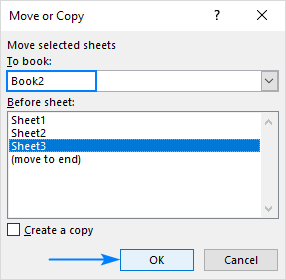
Workbook Manager
For frequent sheet transfers, the Workbook Manager (available in Ablebits Data) provides a visual interface for easily dragging and dropping sheets between open workbooks. Hold Ctrl to copy.


Troubleshooting
Issues with copying/moving sheets may arise due to Excel tables, protected workbooks, or name conflicts. Address these issues accordingly. Refer to "How to define and use names in Excel" for more information on name management.
The above is the detailed content of How to copy a sheet in Excel or move to another workbook. For more information, please follow other related articles on the PHP Chinese website!

Hot AI Tools

Undress AI Tool
Undress images for free

Undresser.AI Undress
AI-powered app for creating realistic nude photos

AI Clothes Remover
Online AI tool for removing clothes from photos.

Clothoff.io
AI clothes remover

Video Face Swap
Swap faces in any video effortlessly with our completely free AI face swap tool!

Hot Article

Hot Tools

Notepad++7.3.1
Easy-to-use and free code editor

SublimeText3 Chinese version
Chinese version, very easy to use

Zend Studio 13.0.1
Powerful PHP integrated development environment

Dreamweaver CS6
Visual web development tools

SublimeText3 Mac version
God-level code editing software (SublimeText3)





