 Web Front-end
Web Front-end
 Bootstrap Tutorial
Bootstrap Tutorial
 How to set the centering of the image in a column by Bootstrap
How to set the centering of the image in a column by Bootstrap
How to set the centering of the image in a column by Bootstrap
Apr 07, 2025 am 08:51 AMThere are many ways to center the image column in Bootstrap: use mx-auto: suitable for single-column pictures, the simplest recommendation. Use Flexbox: Suitable for more complex layouts and provide more flexible control. Use table layout (not recommended): maintenance is troublesome and not conducive to SEO.

Bootstrap picture column centered: it is not just text-center
The picture of Bootstrap is centered, which seems simple, but actually has hidden mystery. Many novices will directly apply text-center , but this method is only effective for inline elements, and for block-level elements like pictures, things often go against your wishes. This article will explore in-depth various methods of centering the Bootstrap picture column and analyze its advantages and disadvantages, so that you can completely get rid of the problem of centering. After reading, you will master a variety of flexible and efficient picture centering techniques and be able to choose the best solution according to actual conditions.
Basic knowledge review: Bootstrap mesh system and block-level elements
At the heart of Bootstrap is its powerful mesh system, which controls the width of columns through col-* class. Image elements are block-level elements by default, occupying the entire line width. text-center class is only valid for centering text content, because it is designed for inline elements. Understanding this is crucial.
Core concept: Several ways to center an image in a Bootstrap column
Method 1: Use mx-auto
This is the simplest and most recommended method, especially suitable for centering single-row pictures. mx-auto will automatically center the element horizontally.
<code class="html"><div class="col-md-4"> <img class="img-fluid mx-auto d-block lazy" src="/static/imghw/default1.png" data-src="image.jpg" alt="Responsive image"> </div></code>
img-fluid class allows the image to responsively adapt to the container width, and d-block displays the image as a block-level element to ensure that mx-auto takes effect. All three are indispensable!
Method 2: Use Flexbox
Flexbox is a powerful layout tool that can easily center images.
<code class="html"><div class="col-md-4 d-flex justify-content-center align-items-center"> <img class="img-fluid lazy" src="/static/imghw/default1.png" data-src="image.jpg" alt="Responsive image"> </div></code>
d-flex enables Flexbox layout, justify-content-center is centered horizontally, align-items-center is centered vertically. This method is more flexible and suitable for more complex layout scenarios.
Method 3: Use table layout (not recommended)
Although it can be implemented with table layout, this is an outdated approach and is not recommended because table layout is very troublesome to maintain and is not conducive to SEO.
Common Errors and Debugging Tips
The mistake many developers make is to just use text-center or miss img-fluid and d-block . Remember that images are block-level elements and require special processing to center. If the image is still not centered, check that your HTML structure and CSS are correct and make sure there are no other style conflicts.
Performance optimization and best practices
Choose the simplest and most effective method to avoid unnecessary nesting and redundant code. mx-auto method is most efficient in simple scenarios. For complex layouts, Flexbox is the better choice. Remember to always use responsive images ( img-fluid ) to make sure the images are displayed well under different screen sizes. Code readability and maintainability are equally important, and clear naming and annotation can improve the quality of the code.
Think deeply: Responsive design and picture size
In responsive design, the size processing of images is very important. img-fluid class can help images adapt to different screen sizes, but you may also need to adjust max-width or max-height properties of the image according to the image content to avoid the image being too large or too small. This needs to be weighed based on actual conditions. Remember that too large images not only affect the page loading speed, but also the user experience.
In short, it is not difficult to center the Bootstrap image column. The key is to understand the principle behind it, choose the appropriate method, and pay attention to the details. Hopefully this article will help you solve this problem and improve your skills in Bootstrap.
The above is the detailed content of How to set the centering of the image in a column by Bootstrap. For more information, please follow other related articles on the PHP Chinese website!

Hot AI Tools

Undress AI Tool
Undress images for free

Undresser.AI Undress
AI-powered app for creating realistic nude photos

AI Clothes Remover
Online AI tool for removing clothes from photos.

Clothoff.io
AI clothes remover

Video Face Swap
Swap faces in any video effortlessly with our completely free AI face swap tool!

Hot Article

Hot Tools

Notepad++7.3.1
Easy-to-use and free code editor

SublimeText3 Chinese version
Chinese version, very easy to use

Zend Studio 13.0.1
Powerful PHP integrated development environment

Dreamweaver CS6
Visual web development tools

SublimeText3 Mac version
God-level code editing software (SublimeText3)

Hot Topics
 What is 'render-blocking CSS'?
Jun 24, 2025 am 12:42 AM
What is 'render-blocking CSS'?
Jun 24, 2025 am 12:42 AM
CSS blocks page rendering because browsers view inline and external CSS as key resources by default, especially with imported stylesheets, header large amounts of inline CSS, and unoptimized media query styles. 1. Extract critical CSS and embed it into HTML; 2. Delay loading non-critical CSS through JavaScript; 3. Use media attributes to optimize loading such as print styles; 4. Compress and merge CSS to reduce requests. It is recommended to use tools to extract key CSS, combine rel="preload" asynchronous loading, and use media delayed loading reasonably to avoid excessive splitting and complex script control.
 External vs. Internal CSS: What's the Best Approach?
Jun 20, 2025 am 12:45 AM
External vs. Internal CSS: What's the Best Approach?
Jun 20, 2025 am 12:45 AM
ThebestapproachforCSSdependsontheproject'sspecificneeds.Forlargerprojects,externalCSSisbetterduetomaintainabilityandreusability;forsmallerprojectsorsingle-pageapplications,internalCSSmightbemoresuitable.It'scrucialtobalanceprojectsize,performanceneed
 What is Autoprefixer and how does it work?
Jul 02, 2025 am 01:15 AM
What is Autoprefixer and how does it work?
Jul 02, 2025 am 01:15 AM
Autoprefixer is a tool that automatically adds vendor prefixes to CSS attributes based on the target browser scope. 1. It solves the problem of manually maintaining prefixes with errors; 2. Work through the PostCSS plug-in form, parse CSS, analyze attributes that need to be prefixed, and generate code according to configuration; 3. The usage steps include installing plug-ins, setting browserslist, and enabling them in the build process; 4. Notes include not manually adding prefixes, keeping configuration updates, prefixes not all attributes, and it is recommended to use them with the preprocessor.
 What are the key differences between inline, block, inline-block, and flex display values?
Jun 20, 2025 am 01:01 AM
What are the key differences between inline, block, inline-block, and flex display values?
Jun 20, 2025 am 01:01 AM
Choosing the correct display value in CSS is crucial because it controls the behavior of elements in the layout. 1.inline: Make elements flow like text, without occupying a single line, and cannot directly set width and height, suitable for elements in text, such as; 2.block: Make elements exclusively occupy one line and occupy all width, can set width and height and inner and outer margins, suitable for structured elements, such as; 3.inline-block: has both block characteristics and inline layout, can set size but still display in the same line, suitable for horizontal layouts that require consistent spacing; 4.flex: Modern layout mode, suitable for containers, easy to achieve alignment and distribution through justify-content, align-items and other attributes, yes
 How can you animate an SVG with CSS?
Jun 30, 2025 am 02:06 AM
How can you animate an SVG with CSS?
Jun 30, 2025 am 02:06 AM
AnimatingSVGwithCSSispossibleusingkeyframesforbasicanimationsandtransitionsforinteractiveeffects.1.Use@keyframestodefineanimationstagesforpropertieslikescale,opacity,andcolor.2.ApplytheanimationtoSVGelementssuchas,,orviaCSSclasses.3.Forhoverorstate-b
 What is the conic-gradient() function?
Jul 01, 2025 am 01:16 AM
What is the conic-gradient() function?
Jul 01, 2025 am 01:16 AM
Theconic-gradient()functioninCSScreatescirculargradientsthatrotatecolorstopsaroundacentralpoint.1.Itisidealforpiecharts,progressindicators,colorwheels,anddecorativebackgrounds.2.Itworksbydefiningcolorstopsatspecificangles,optionallystartingfromadefin
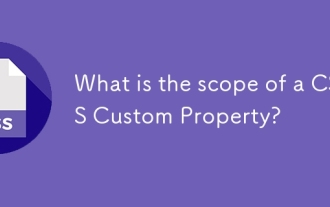 What is the scope of a CSS Custom Property?
Jun 25, 2025 am 12:16 AM
What is the scope of a CSS Custom Property?
Jun 25, 2025 am 12:16 AM
The scope of CSS custom properties depends on the context of their declaration, global variables are usually defined in :root, while local variables are defined within a specific selector for componentization and isolation of styles. For example, variables defined in the .card class are only available for elements that match the class and their children. Best practices include: 1. Use: root to define global variables such as topic color; 2. Define local variables inside the component to implement encapsulation; 3. Avoid repeatedly declaring the same variable; 4. Pay attention to the coverage problems that may be caused by selector specificity. Additionally, CSS variables are case sensitive and should be defined before use to avoid errors. If the variable is undefined or the reference fails, the fallback value or default value initial will be used. Debug can be done through the browser developer
 CSS tutorial focusing on mobile-first design
Jul 02, 2025 am 12:52 AM
CSS tutorial focusing on mobile-first design
Jul 02, 2025 am 12:52 AM
Mobile-firstCSSdesignrequiressettingtheviewportmetatag,usingrelativeunits,stylingfromsmallscreensup,optimizingtypographyandtouchtargets.First,addtocontrolscaling.Second,use%,em,orreminsteadofpixelsforflexiblelayouts.Third,writebasestylesformobile,the





