How to implement Bootstrap ordered lists?
Apr 07, 2025 am 11:03 AMBootstrap does not have a dedicated ordered list component, it implements ordered lists through CSS classes modifying native HTML
and <li> tags. The easiest way is to use
and <li> directly, and then use Bootstrap's classes (such as .list-group and .list-group-item). More flexible style control can be implemented through custom CSS or Less/Sass, with attention to responsive design and browser compatibility to minimize unnecessary CSS to optimize performance.

Bootstrap ordered list? This question is so wonderful. It seems simple, but it actually has a secret! Many newbies think that using the <ol></ol> tag is done, but in actual applications, the style and responsive design of Bootstrap will cause you a headache. Let’s talk about this article, not only telling you how to do it, but more importantly, telling you why you do it and those areas that are prone to lose pitfalls.
First, you have to understand that Bootstrap itself does not have any magical components designed specifically for ordered lists. What makes it powerful lies in its powerful CSS framework, so to implement ordered lists is actually to use Bootstrap styles to beautify the <ol></ol> tags of native HTML.
Basics: Native HTML and Bootstrap's CSS
Don't underestimate this <ol></ol> tag, it is the soul of an ordered list! The <li> tag is responsible for each item in the list. Bootstrap provides a set of predefined CSS classes that can easily modify the style of elements, such as controlling fonts, colors, spacing, etc. Only by understanding this can you truly navigate the ordered list of Bootstrap.
Core: Modify <ol></ol> and <li> with Bootstrap's CSS class
The easiest way to implement it is to use <ol></ol> and <li> directly, and then use Bootstrap classes to adjust the style. For example, if you want to have a more obvious visual distinction between list items, you can do this:
<code class="html"><ol class="list-group"> <li class="list-group-item">Item 1</li> <li class="list-group-item">Item 2</li> <li class="list-group-item">Item 3</li> </ol></code>
This will take advantage of Bootstrap's .list-group and .list-group-item classes to make your ordered list look more beautiful and layered. Note that this is just the most basic usage. Bootstrap has many other classes that can be used to fine-tune styles, such as controlling the background color, borders, etc. of list items.
Advanced: More flexible style control
If you want to have more granular control over styles, you can use Bootstrap's custom CSS or Less/Sass. You can create your own CSS classes and then apply them on your <ol></ol> and <li> tags.
<code class="css">/* 自定義CSS */ .my-ordered-list { list-style-type: upper-alpha; /* 大寫字母序號*/ padding-left: 20px; } .my-ordered-list li { margin-bottom: 10px; }</code>
Then use it in HTML like this:
<code class="html"><ol class="my-ordered-list"> <li>Item 1</li> <li>Item 2</li> <li>Item 3</li> </ol></code>
This way, you can fully control the style of the ordered list.
The guide to the pit: Responsive design and browser compatibility
The advantage of Bootstrap is its responsive design, but if your style is not well written, the list may appear messy at different screen sizes. Therefore, be sure to pay attention to using Bootstrap's responsive tool classes, such as .col-md-* , etc., to control the display effect of the list under different screen sizes. In addition, you should also pay attention to browser compatibility issues to ensure that your code can be displayed normally under different browsers.
Performance optimization: Minimize unnecessary CSS
Remember, the less CSS the better! Avoid overuse of custom styles and try to use the classes that come with Bootstrap to achieve your needs. This not only improves page loading speed, but also reduces maintenance costs.
In short, the key to implementing Bootstrap ordered lists is to flexibly use its CSS framework and pay attention to responsive design and browser compatibility. Don't be confused by some so-called "Bootstrap ordered list components", that is usually unnecessary. With these skills mastered, you can easily create beautiful and powerful ordered lists!
The above is the detailed content of How to implement Bootstrap ordered lists?. For more information, please follow other related articles on the PHP Chinese website!

Hot AI Tools

Undress AI Tool
Undress images for free

Undresser.AI Undress
AI-powered app for creating realistic nude photos

AI Clothes Remover
Online AI tool for removing clothes from photos.

Clothoff.io
AI clothes remover

Video Face Swap
Swap faces in any video effortlessly with our completely free AI face swap tool!

Hot Article

Hot Tools

Notepad++7.3.1
Easy-to-use and free code editor

SublimeText3 Chinese version
Chinese version, very easy to use

Zend Studio 13.0.1
Powerful PHP integrated development environment

Dreamweaver CS6
Visual web development tools

SublimeText3 Mac version
God-level code editing software (SublimeText3)

Hot Topics
 1793
1793
 16
16
 1736
1736
 56
56
 1587
1587
 29
29
 267
267
 587
587
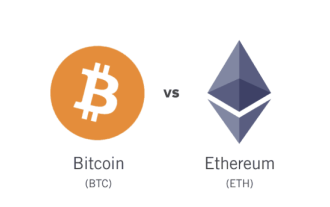 Why do experts in the currency circle recommend that novices buy BTC or ETH first?
Jul 17, 2025 pm 10:21 PM
Why do experts in the currency circle recommend that novices buy BTC or ETH first?
Jul 17, 2025 pm 10:21 PM
In the currency circle, many veteran players will recommend that novices start with Bitcoin (BTC) or Ethereum (ETH). This is not a casual statement, but a consensus that has been verified by many years of markets.
 How to style selection highlighting (`::selection`)?
Jul 16, 2025 am 12:50 AM
How to style selection highlighting (`::selection`)?
Jul 16, 2025 am 12:50 AM
Use the ::selection pseudo-element of CSS to customize the highlighting style when the web page text is selected to improve the aesthetics and unity of the page. 1. Basic settings: define background-color and color through ::selection, such as yellow background with dark gray fonts; specific elements such as p::selection can also be limited. 2. Compatibility processing: Add the -webkit- prefix to be compatible with Safari and mobile browsers, and the Firefox and Edge standards are well supported. 3. Pay attention to readability: Avoid excessive color contrast or too fancy, and should be coordinated with the overall design. For example, choose a soft blue base in dark mode to improve visual comfort. Reasonable use can enhance the texture of the interface, ignore details
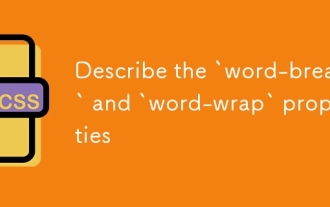 Describe the `word-break` and `word-wrap` properties
Jul 16, 2025 am 02:08 AM
Describe the `word-break` and `word-wrap` properties
Jul 16, 2025 am 02:08 AM
Word-break and overflow-wrap (formerly word-wrap) do differently when dealing with long words or unbreakable content. 1. Word-break controls how to break lines of words in block elements, break-all forces long words to break, keep-all avoids breaking, suitable for Chinese, Japanese and Korean texts. 2. Overflow-wrap disconnects long words when necessary to prevent overflow, break-word makes the context more intelligent. 3. In usage scenarios, use word-break:break-all for code, and use overflow-wrap:break-word for user comments. 4. Pay attention to differences in browser compatibility and different mobile behaviors
 How does browser default stylesheet affect rendering?
Jul 19, 2025 am 02:08 AM
How does browser default stylesheet affect rendering?
Jul 19, 2025 am 02:08 AM
Browser default styles ensure basic readability by automatically applying margins, fills, fonts, and form element styles, but can cause inconsistent cross-browser layouts. 1. The default margin and fill change the layout flow, such as the spacing of titles, paragraphs and lists; 2. The default font settings affect readability, such as 16px font size and TimesNewRoman font; 3. The form elements are very different in different browsers, so the appearance needs to be reset; 4. Some tags such as strong and em have default emphasis styles and need to be explicitly overwritten. Workarounds include using Normalize.css, reset styles, or globally clear margins and fills, while customizing fonts and form styles for consistency.
 How to style the first letter or first line of a paragraph?
Jul 19, 2025 am 02:58 AM
How to style the first letter or first line of a paragraph?
Jul 19, 2025 am 02:58 AM
To beautify the beginning of a paragraph to enhance visual appeal, a common practice is to use pseudo-elements of CSS or manually style the document. In web development, p::first-letter can be used to set the first letter style, such as enlarging, bolding, and discoloring, but it should be noted that it is only suitable for block-level elements; if you want to highlight the entire first line, use p::first-line to add styles; in document software such as Word, you can manually adjust the first letter format or create style templates, and InDesign has a built-in "first-sinking" function suitable for publishing and design; when applying, you need to pay attention to details, such as avoiding complex styles affecting reading and ensuring compatibility and format consistency.
 How does the `white-space` property work?
Jul 16, 2025 am 12:55 AM
How does the `white-space` property work?
Jul 16, 2025 am 12:55 AM
The white-space attribute is used in CSS to control the processing of blank spaces in elements, mainly affecting the display behavior of spaces, tabs and newlines. Common values include: 1.normal (default value, blank collapses into one space, automatic line break); 2.pre (keep all blanks, only line breaks at newlines); 3.nowrap (fold blank but not line breaks); 4.pre-wrap (keep blank, line breaks allow); 5.pre-line (fold blank, line breaks in the source code). When you need to keep the code indent or chat record format, it is recommended to use pre-wrap; for long words or URLs that cause layout overflow, you can combine word-break or overflo
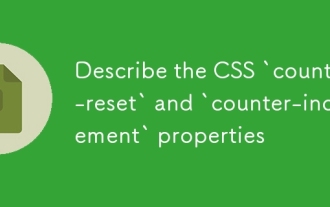 Describe the CSS `counter-reset` and `counter-increment` properties
Jul 18, 2025 am 04:00 AM
Describe the CSS `counter-reset` and `counter-increment` properties
Jul 18, 2025 am 04:00 AM
CSS' counter-reset and counter-increment are used to automatically number HTML elements. 1. Use counter-reset to initialize or reset the counter, for example, section{counter-reset:sub-section;} to create a counter named sub-section; 2. Increment the counter through counter-increment, such as h3{counter-increment:sub-section;} to increment each h3 title number; 3. Use content attribute to combine pseudo-elements to display the counter, such as h3::before{content:
 Describe the CSS `tab-size` property
Jul 18, 2025 am 03:12 AM
Describe the CSS `tab-size` property
Jul 18, 2025 am 03:12 AM
The tab-size attribute is used to control the number of spaces displayed by tab characters in HTML. The default is 8. The common usage is to adjust the indentation of the code block. 1. Basic usage: Set pre{tab-size:4;} to make the tab appear as 4 space widths, supporting numbers or inherit values. 2. Usage scenario: When displaying code in the structure, adjust the tab indent to make the layout more compact and beautiful, such as setting precode{tab-size:2;}. 3. Notes: Mainstream browsers support but IE is incompatible; it only affects tab display and does not affect spaces; child elements need to be set separately, otherwise the parent settings will not be inherited. The rational use of this attribute can improve the text display effect, especially for code document typesetting.




