How to filter data in Google Sheets: user-friendly tutorial
Apr 08, 2025 am 10:52 AMMaster Google Sheets Filtering: A Comprehensive Guide
Effectively analyzing Google Sheets data often requires focusing on specific subsets. This guide details how to use Google Sheets filters to isolate data by value, color, or date, while ensuring collaborative spreadsheet integrity. We'll also cover advanced techniques not found in typical tutorials.
Google Sheets filters temporarily hide unwanted data without deletion, allowing for easy retrieval.
Creating and Using Filters
-
Select the Range: Click a single cell within your table to select the entire data range automatically. For specific sections, manually select the desired cells or columns.
-
Activate Filtering: Navigate to Data > Create a filter or click the filter icon in the toolbar. A downward-pointing triangle will appear in each column header. Consider freezing the header row for easier filter management.
Filtering by Cell Value
- Click the filter icon in the desired column header.
- Uncheck the values you wish to hide.
- Click "OK".
Multiple column filtering is achieved by repeating this process for each column. Only rows meeting all criteria will be displayed.
Filtering by Color
Google Sheets' built-in filter allows filtering by a single fill or font color. Select the filter icon, then Filter by color, choosing either Fill color or Text color.
For more complex color filtering (multiple colors, combinations), consider using a Google Sheets add-on like "Function by Color," which offers advanced capabilities using functions like CELLCOLOR and FILTER.
Conditional Filtering
Google Sheets offers various conditional filters:
- Blanks: Use "Is empty" or "Is not empty" to show or hide rows with blank cells.
- Text: "Text contains," "Text does not contain," "Text starts with," and "Text ends with" provide flexible text matching. Wildcards (* and ?) can be used in "Text contains" and "Text does not contain".
- Dates: Filter by exact dates, dates before/after a specific date, or predefined periods (today, yesterday, etc.).
- Numbers: Use operators like >, =,
Custom formulas offer advanced conditional filtering. For example, =OR(REGEXMATCH(A:A,"Dark"),REGEXMATCH(A:A,"Milk")) filters for rows containing "Dark" or "Milk" in column A.
Multiple Conditions and Columns
Filtering across multiple columns and conditions is possible using custom formulas with AND and OR operators. However, for easier multiple-condition filtering, consider the "Filter and Extract Data" add-on, which simplifies complex filtering scenarios.
Disabling Filters
- Color Filters: Select Filter by color > None.
- Column Filters: Click the filter icon, select all values (for value filters) or choose "None" (for conditional filters).
- All Filters: Go to Data > Remove filter.
Collaborative Filtering with Filter Views
To avoid disrupting collaborators, use filter views:
- Create a New View: Data > Filter views > Create new filter view. Apply your filters and save the view with a descriptive name.
- Save an Existing Filter: Data > Save as filter view.
Filter views allow multiple users to customize their view without affecting others' work. They can be managed, renamed, duplicated, or deleted via Data > Filter views.









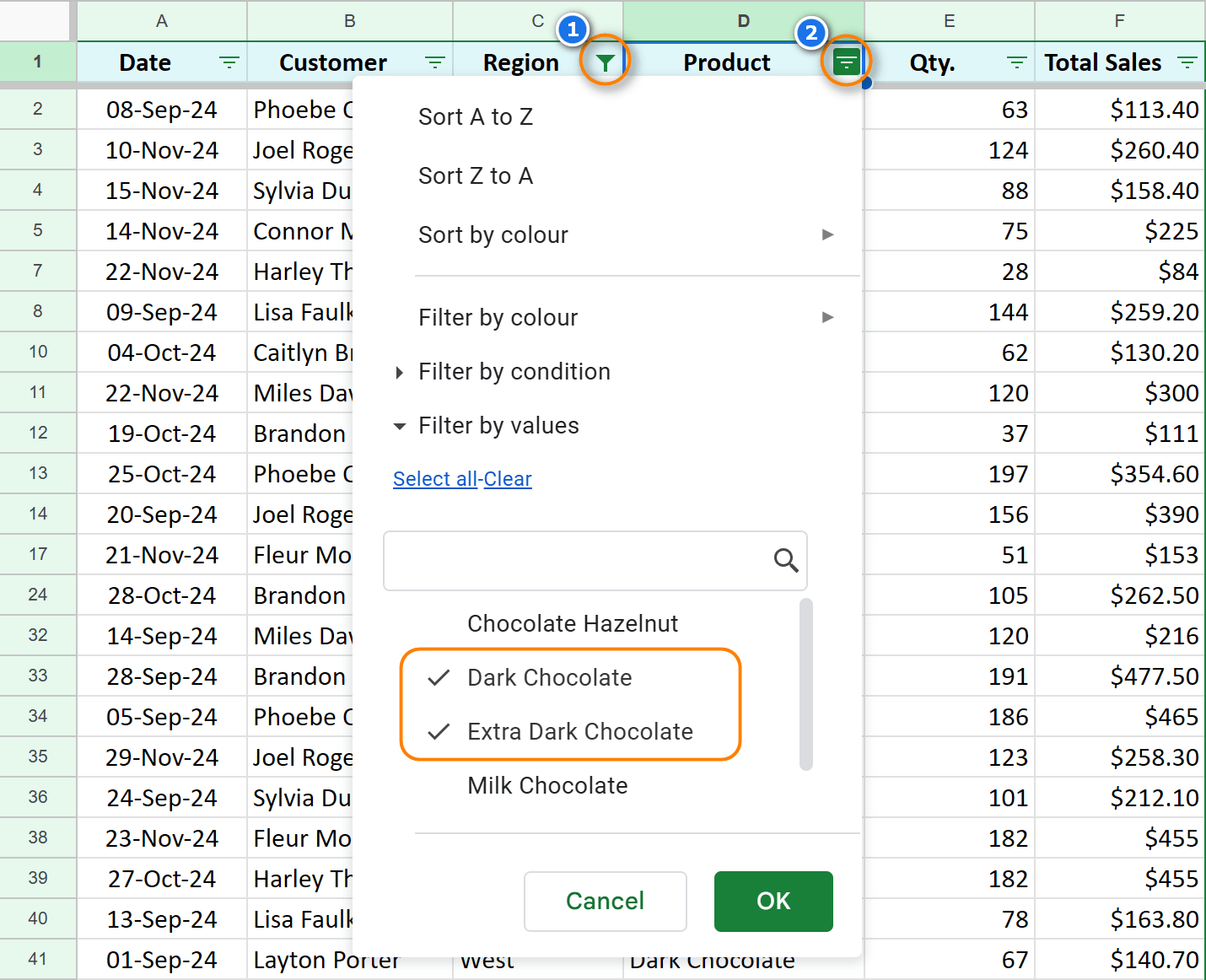





























The above is the detailed content of How to filter data in Google Sheets: user-friendly tutorial. For more information, please follow other related articles on the PHP Chinese website!

Hot AI Tools

Undress AI Tool
Undress images for free

Undresser.AI Undress
AI-powered app for creating realistic nude photos

AI Clothes Remover
Online AI tool for removing clothes from photos.

Clothoff.io
AI clothes remover

Video Face Swap
Swap faces in any video effortlessly with our completely free AI face swap tool!

Hot Article

Hot Tools

Notepad++7.3.1
Easy-to-use and free code editor

SublimeText3 Chinese version
Chinese version, very easy to use

Zend Studio 13.0.1
Powerful PHP integrated development environment

Dreamweaver CS6
Visual web development tools

SublimeText3 Mac version
God-level code editing software (SublimeText3)





