 Operation and Maintenance
Operation and Maintenance
 Linux Operation and Maintenance
Linux Operation and Maintenance
 How to set permissions in Tigervnc in Debian system
How to set permissions in Tigervnc in Debian system
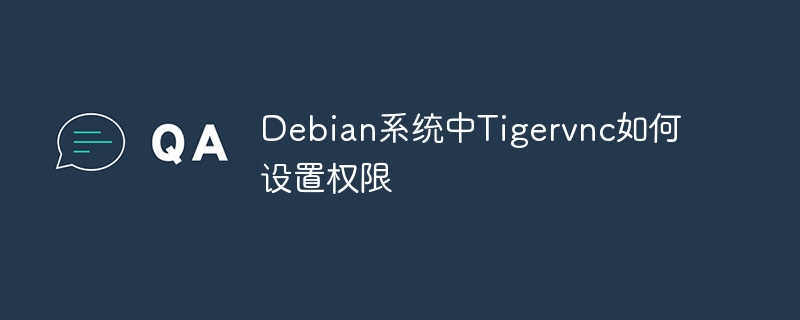
This article will guide you on how to safely configure Tigervnc permissions in Debian systems.
1. Install Tigervnc
First, make sure Tigervnc is installed:
sudo apt update sudo apt install tigervnc-standalone-server tigervnc-common
2. Create a dedicated VNC user
For enhanced security, it is recommended to create a dedicated user for VNC access only:
sudo adduser vncuser sudo passwd vncuser
3. Configure VNC server
Edit the VNC server configuration file (usually located at ~/.vnc/xstartup ):
sudo nano /home/vncuser/.vnc/xstartup
Depending on your desktop environment, replace the file content with one of the following:
- GNOME:
#!/bin/sh unset SESSION_MANAGER exec /etc/X11/xinit/xinitrc
- KDE:
#!/bin/sh unset SESSION_MANAGER exec startkde
- XFCE:
#!/bin/sh unset SESSION_MANAGER exec startxfce4
Save and give script execution permissions:
chmod x /home/vncuser/.vnc/xstartup
4. Set VNC password
Use the vncpasswd command to set the VNC password:
vncpasswd
Follow the prompts to enter and confirm your password.
5. Start the VNC server
Use the following command to start the VNC server ( :1 indicates the display number, which can adjust the resolution and color depth):
vncserver:1 -geometry 1920x1080 -depth 24
6. Configure a firewall (if any)
If firewall is enabled, allow access to VNC ports (default 5901):
sudo ufw allows 5901
7. Connect to VNC server
Use the VNC client to connect to the server, and the address format is服務(wù)器IP:1 (for example: 192.168.1.100:1 ).
8. Set up automatic start (optional)
To enable the VNC server to start with the system, create the systemd service file:
sudo nano /etc/systemd/system/vncserver@.service
Copy the following to the file:
[Unit] Description=Start TigerVNC server at startup After=syslog.target network.target [Service] Type=forking User=vncuser Group=vncuser WorkingDirectory=/home/vncuser PIDFile=/home/vncuser/.vnc/%H:%i.pid ExecStartPre=-/usr/bin/vncserver -kill :%i > /dev/null 2>&1 ExecStart=/usr/bin/vncserver -depth 24 -geometry 1920x1080 :%i ExecStop=/usr/bin/vncserver -kill :%i [Install] WantedBy=multi-user.target
Enable and start the service:
sudo systemctl daemon-reload sudo systemctl enable vncserver@1.service sudo systemctl start vncserver@1.service
After completing the above steps, you should be able to use Tigervnc safely on your Debian system. Please adjust the resolution and color depth parameters according to your actual situation.
The above is the detailed content of How to set permissions in Tigervnc in Debian system. For more information, please follow other related articles on the PHP Chinese website!

Hot AI Tools

Undress AI Tool
Undress images for free

Undresser.AI Undress
AI-powered app for creating realistic nude photos

AI Clothes Remover
Online AI tool for removing clothes from photos.

Clothoff.io
AI clothes remover

Video Face Swap
Swap faces in any video effortlessly with our completely free AI face swap tool!

Hot Article

Hot Tools

Notepad++7.3.1
Easy-to-use and free code editor

SublimeText3 Chinese version
Chinese version, very easy to use

Zend Studio 13.0.1
Powerful PHP integrated development environment

Dreamweaver CS6
Visual web development tools

SublimeText3 Mac version
God-level code editing software (SublimeText3)

Hot Topics
 How to shut down Linux system
Jun 24, 2025 pm 12:13 PM
How to shut down Linux system
Jun 24, 2025 pm 12:13 PM
Commands to properly close Linux systems include shutdown, halt, poweroff and reboot. Among them, shutdown is the most recommended, which can arrange shutdown time and send notifications; halt directly stops the system operation; poweroff cuts off the power supply based on halt; reboot is used for restart. To safely arrange a timed shutdown, you can use sudoshutdown-h 10 to indicate shutdown after 10 minutes, use sudoshutdown-c to cancel the timing, and add prompt information such as sudoshutdown-h23:00 "The system will be shut down at 11 o'clock tonight." Under the graphical interface, you can select Shutdown through the menu in the upper right corner.
 How to troubleshoot device driver issues
Jun 25, 2025 am 12:11 AM
How to troubleshoot device driver issues
Jun 25, 2025 am 12:11 AM
Problems with device drivers will cause the hardware to not be used normally, such as peripherals not responding, system prompts "unknown device" or game stuttering. The solution is as follows: 1. Check the warning icon in the device manager. The yellow exclamation mark represents the driver outdated or compatibility problem. The red cross indicates that the hardware is disabled or the connection is poor. The question mark or "Otherdevices" means that the system has not found a suitable driver; 2. Right-click the device and select "Update Driver", try automatic search first, and manually download and install; 3. Uninstall the device and check delete driver software, and after restarting, let the system re-identify, or manually specify the driver path to install; 4. Use the driver identification tool to assist in finding models, but avoid downloading drivers from unknown sources; 5. Check Windows updates to obtain
 How to add a new disk to Linux
Jun 27, 2025 am 12:15 AM
How to add a new disk to Linux
Jun 27, 2025 am 12:15 AM
The steps to add a new hard disk to the Linux system are as follows: 1. Confirm that the hard disk is recognized and use lsblk or fdisk-l to check; 2. Use fdisk or parted partitions, such as fdisk/dev/sdb and create and save; 3. Format the partition to a file system, such as mkfs.ext4/dev/sdb1; 4. Use the mount command for temporary mounts, such as mount/dev/sdb1/mnt/data; 5. Modify /etc/fstab to achieve automatic mount on the computer, and test the mount first to ensure correctness. Be sure to confirm data security before operation to avoid hardware connection problems.
 How to list network interfaces on Linux
Jun 28, 2025 am 12:02 AM
How to list network interfaces on Linux
Jun 28, 2025 am 12:02 AM
In Linux systems, network interface information can be viewed through ip, ifconfig and nmcli commands. 1. Use iplinkshow to list all network interfaces, add up parameters to display only active interfaces, and use ipaddr or ipad to view IP allocation status; 2. Use ifconfig-a to be suitable for old systems, and you can view all interfaces. Some new systems need to install net-tools package; 3. Use nmclidevicestatus to be suitable for systems managed by NetworkManager, which can view interface status and connection details, and supports filtering and query. Select the appropriate command according to the system environment to complete the network information viewing.
 How to manage cloud instances on AWS EC2
Jun 25, 2025 am 12:05 AM
How to manage cloud instances on AWS EC2
Jun 25, 2025 am 12:05 AM
Managing AWSEC2 instances requires mastering life cycles, resource configuration and security settings. 1. When selecting an instance type, select C series for calculation-intensive tasks, and select M or R series for memory-sensitive applications, and start with small-scale testing; 2. Pay attention to security group rules, key pair storage and connection methods when starting the instance, and Linux uses SSH commands to connect; 3. Cost optimization can be achieved through reserved instances, Spot instances, automatic shutdown and budget warning. As long as you pay attention to the selection, configuration and maintenance, you can ensure stable and efficient operation of EC2.
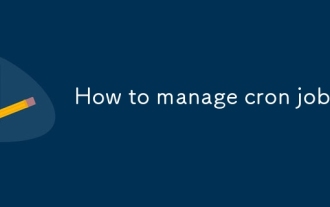 How to manage cron jobs
Jul 01, 2025 am 12:07 AM
How to manage cron jobs
Jul 01, 2025 am 12:07 AM
When managing cron tasks, you need to pay attention to paths, environment variables and log processing. 1. Use absolute paths to avoid commands or scripts not being found due to different execution environments; 2. Explicitly declare environment variables, such as PATH and HOME, to ensure that the variables dependent on the script are available; 3. Redirect output to log files to facilitate troubleshooting; 4. Use crontab-e to edit tasks to ensure that the syntax is correct and takes effect automatically. Mastering these four key points can effectively avoid common problems.
 How to use the top command
Jun 27, 2025 am 12:11 AM
How to use the top command
Jun 27, 2025 am 12:11 AM
The top command can view the Linux system resource usage in real time. 1. Enter top through the terminal to open the interface, and the top displays the system running status summary, including load, task number, CPU and memory usage; 2. The process list is sorted by CPU usage by default, which can identify highly occupant processes; 3. Shortcut keys such as P (CPU sort), M (memory sort), k (end process), r (adjust priority), and 1 (multi-core details) improve operation efficiency; 4. Use top-b-n1 to save output to a file; 5. Adding the -u parameter to filter specific user processes. Mastering these key points can quickly locate performance issues.
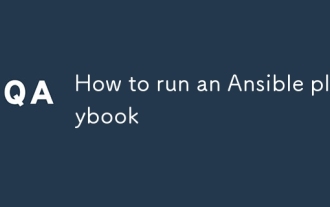 How to run an Ansible playbook
Jun 28, 2025 am 12:14 AM
How to run an Ansible playbook
Jun 28, 2025 am 12:14 AM
Running Ansibleplaybook requires first ensuring that the structure is correct and the environment is prepared. 1. Write a playbook file, including hosts, tasks, etc.; 2. Ensure that the target host is in the inventory and can be connected through SSH, and can be tested by ansibleping module; 3. Use the ansible-playbook command to run, and you can add -i to specify the inventory path; 4. You can use -v, --check, --limit, --tags and other parameters to debug or control execution; 5. Pay attention to common error points such as YAML indentation, module parameters, permissions and inventory content. Using --check and -v will help troubleshoot errors





