Is Microsoft PC Manager Worth Using | PC Manager Review
Apr 14, 2025 am 12:11 AMMicrosoft PC Manager: Windows System Optimization Tools Worth Trying

Microsoft has officially released PC Manager to Windows 10 and 11 users. But is it worth using? What can it do for you? Are there alternatives available? This article will answer these questions for you.
What is Microsoft PC Manager?
For best computer performance, you should do some regular operations to improve device performance. For example, clean up unnecessary computer files and programs, scan for viruses and malware, install the latest Windows updates and application updates, organize your computer, and more.
Windows comes with various tools to complete the above tasks. For example, Disk Cleanup can find and delete unnecessary items, Windows Security can protect your device from threats, and Windows Update can check for and install updates. Now, Microsoft integrates these tools into one application: Microsoft PC Manager. Of course, this new app also includes some new features such as PC acceleration and pop-up management.
Microsoft initially launched PC Manager (beta) in late 2022. At that time, it didn't have many functions. Since then, Microsoft has improved this tool and released an official version to all users in early 2024.
Where to download Microsoft PC Manager?
PC Manager can be downloaded from the Microsoft Store. You can search for PC Manager in the Store and click the "Get" button to download and install it on your device.
You can also visit this page: http://m.miracleart.cn/link/754d8e7fbb2133ba4c8cae034bcfbbaa , then click the "Download" button and follow the on-screen instructions to get PC Manager.
Is Microsoft PC Manager worth using?
As mentioned above, PC Manager integrates some built-in tools in Windows. In this case, you might ask: Is PC Manager still worth using? Or should I use PC Manager?
We think the answer is yes.
Reason 1: Good tool integration
When a utility integrates multiple useful tools, users can use these tools more smoothly and easily. It is easier for users to find these tools, and the utilization rate of these tools will be greatly improved. Of course, this is good for your computer.
Reason 2: Intuitive interface
The PC Manager application has a simplified interface for easy navigation. The menu on the left shows 5 feature pages and 2 more options: Settings and Feedback.
In the next section, we will briefly cover the features of PC Manager and how these features can help you optimize your system. This Microsoft PC Manager review can help you make your decision.
What can PC Manager do for you?
As can be seen from the software interface, PC Manager has 5 function pages: "Home", "Protection", "Storage", "Applications" and "Toolbox".
To better understand this software, we will explain these five pages in detail and their respective features.
Home page
Home contains shortcuts for PC Acceleration functionality, as well as other features such as Health Check, Process, Deep Cleanup, and Start.

- PC speeds up displaying current memory usage and the total size of temporary files. You can click the "Accelerate" button to end unnecessary background processes to free up memory resources and delete temporary files, thereby improving system performance without restarting the computer.
- Health checks can show temporary files that can be deleted and applications that can be disabled at startup. This can improve the overall performance of the PC. The System Protection option resets the taskbar to the default configuration. You can also disable startup applications under "Start application to disable." After selecting a project, you need to click the "Continue" button to start optimizing the system.
- Processes allow you to terminate application processes to speed up your computer. This feature is also available on the Applications page.
- Deep Clean Scan your computer for system junk files and application caches. You can choose to delete or not delete them as needed. This shortcut will navigate to the Storage page.
- Startup allows you to disable startup applications to speed up the startup process of your computer. It works similar to the Startup feature in Task Manager. After clicking "Start", it will go to the "Applications" page.
If PC Manager deletes the file incorrectly, restore your data
If you want to recover deleted files by PC Manager, you can try MiniTool Power Data Recovery. With the free version of this software, you can recover 1GB of files for free. So you can try this free version and see if it can find the files you want.

Protect

- The "Protection" page provides system protection for your PC. For example, it uses Microsoft Security's Virus and Threat Protection feature to scan your PC for viruses and malware.
- You can then find the "Windows Update" option. After clicking, you can find the available updates and install the required updates.
- Below is a shortcut to "Default Browser Settings" that guides you to the "Default Application" option in the "Settings" app. You can then select an application to open a specific file.
- The Taskbar Repair option then restores the taskbar to its default settings and closes the toolbar when enabled. This can fix some taskbar issues.
- Next is the "Restore Default Application" feature, which allows you to open files using the system default application.
- Finally, Microsoft PC Manager even has a pop-up blocker "Popular Window Management" that can help you block pop-ups in your application.
storage
"Storage" is a page where you can manage and clean files on your hard drive.

For example,
- You can use the Deep Cleanup tool to scan your PC, find files that can be deleted, and choose to delete them if necessary.
- If you just want to find and manage large files on your device, you can click "Manage large files" and filter the files according to your requirements.
- Here are the shortcuts for "Storage Awareness". After access, you can configure Storage Awareness or run it immediately to free up disk space.
app
You can find 4 options on the Applications page: Process Management, Start Applications, Manage Applications, and Microsoft Store.

- Process management allows you to see which programs and services are running. You can force them to end if necessary. This can help you speed up your PC.
- The Start Application feature helps you manage (enable or disable) the startup program.
- The Manage Application Options are a shortcut to "Apps and Features" in the Settings application. With this feature, you can choose to get the location of the application and find the installed application. You can also move, modify, or uninstall the application on this page.
- The Microsoft Store shortcut will guide you to the Store. You can then find and get the required application. Additionally, you can get updates for installed applications.
Toolbox
Unlike the other 4 pages, the Toolbox does not contain any system optimization features.

- It only displays some Windows utility tools such as Screenshots, Screenshot Folders, Recorder, Notepad, Calculator, Subtitles, and Notepad.
- Under Web Tools, you can find "Edge Quick Links", "Bing Translation", and "Currency Converter".
- Additionally, under Custom Links, you can add links to common applications.
- If you want to view and use these tools directly from your desktop, you can open the button next to Show Toolbar on Desktop.

MiniTool System Booster: Another tuning utility to optimize PC performance
MiniTool software also has a utility that can help Windows users improve PC performance. It is MiniTool System Booster.
This software can help you improve speed, find and fix system issues, enable or close startup applications, increase internet speed, and clean junk files in real time. If you want a third-party PC accelerator, you can try this tool.

Summarize
Should I use PC Manager? Is Microsoft PC Manager worth using?
After reading this article, you can see that PC Manager is an all-in-one utility that allows you to speed up your PC with different features. You don't have to look around for the features you need. This is user-friendly. PC Manager is worth using.
The above is the detailed content of Is Microsoft PC Manager Worth Using | PC Manager Review. For more information, please follow other related articles on the PHP Chinese website!

Hot AI Tools

Undress AI Tool
Undress images for free

Undresser.AI Undress
AI-powered app for creating realistic nude photos

AI Clothes Remover
Online AI tool for removing clothes from photos.

Clothoff.io
AI clothes remover

Video Face Swap
Swap faces in any video effortlessly with our completely free AI face swap tool!

Hot Article

Hot Tools

Notepad++7.3.1
Easy-to-use and free code editor

SublimeText3 Chinese version
Chinese version, very easy to use

Zend Studio 13.0.1
Powerful PHP integrated development environment

Dreamweaver CS6
Visual web development tools

SublimeText3 Mac version
God-level code editing software (SublimeText3)

Hot Topics
 How to Translate a Web Page in Google Chrome
Jun 25, 2025 am 12:27 AM
How to Translate a Web Page in Google Chrome
Jun 25, 2025 am 12:27 AM
In this post, you’ll learn how to translate a web page in Google Chrome on desktop or mobile, how to adjust Google translation settings, how to change Chrome language. For more Chrome tips, computer tips, useful computer tools, you can visit php.cn S
 Five Ways to Fix the Esentutl.exe Error in Windows 10
Jul 01, 2025 am 12:37 AM
Five Ways to Fix the Esentutl.exe Error in Windows 10
Jul 01, 2025 am 12:37 AM
Esentutl.exe is an executable file, playing a significant role in Windows system. Some people find this component lost or not working. Other errors may emerge for it. So, how to fix the esentutl.exe error? This article on php.cn Website will develop
 How to Delete TikTok Account Permanently and Erase Data
Jun 25, 2025 am 12:46 AM
How to Delete TikTok Account Permanently and Erase Data
Jun 25, 2025 am 12:46 AM
This tutorial teaches you how to delete TikTok account permanently from your device. You can go to your TikTok account settings to easily delete your account. After you delete the account, it will be deactivated for 30 days and be permanently deleted
 What is the color accuracy and gamut coverage of the AG275UXM?
Jun 26, 2025 pm 05:53 PM
What is the color accuracy and gamut coverage of the AG275UXM?
Jun 26, 2025 pm 05:53 PM
TheAlienwareAG275UXMdeliversstrongcoloraccuracyandwidegamutcoveragesuitableforbothcreativeworkandgaming.1.Itoffersfactory-calibratedcoloraccuracywithΔEbelow2,oftenreachingΔE
 How to Zoom in on PC? (On a Web Browser or an APP in Windows)
Jun 24, 2025 am 12:39 AM
How to Zoom in on PC? (On a Web Browser or an APP in Windows)
Jun 24, 2025 am 12:39 AM
If you can’t see the font or the graphics on your computer screen, you can zoom in on Windows 10 for a better view of the screen. Do you know how to zoom in on PC? It is not difficult. In this post, php.cn Software will show you how to zoom in on you
 NTLite Windows 11: Download & Use to Create Your Own Lite Edition - MiniTool
Jun 23, 2025 am 12:47 AM
NTLite Windows 11: Download & Use to Create Your Own Lite Edition - MiniTool
Jun 23, 2025 am 12:47 AM
What is NTLite used for? How do I debloat an ISO in Windows 11? If you want to debloat Windows 11 before installing it, you can run NTLite to create your own Lite Edition. In this post, php.cn will guide you NTLite Windows 11 download and how to use
 Realtek USB Wireless LAN Utility | Realtek Wireless LAN Driver
Jun 26, 2025 am 12:48 AM
Realtek USB Wireless LAN Utility | Realtek Wireless LAN Driver
Jun 26, 2025 am 12:48 AM
In this post, you will learn what Realtek USB wireless LAN utility is, how to download or update Realtek wireless LAN driver, and some troubleshooting tips for Realtek WiFi adapter driver issues. For Windows users, you can find some useful utilities
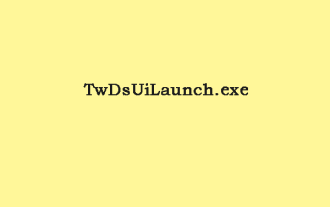 What Is TwDsUiLaunch.exe and Should You Delete It?
Jun 28, 2025 am 12:46 AM
What Is TwDsUiLaunch.exe and Should You Delete It?
Jun 28, 2025 am 12:46 AM
You may have seen the TwDsUiLaunch.exe file on your Windows. What it is? Is it a virus? Should You Remove it? How to remove the?TwDsUiLaunch.exe file if it is avitus? This post from?php.cn?provides answers for you.






