 Computer Tutorials
Computer Tutorials
 Computer Knowledge
Computer Knowledge
 Windows Time Service Is Missing | Best Practice Solutions
Windows Time Service Is Missing | Best Practice Solutions
Windows Time Service Is Missing | Best Practice Solutions
Apr 14, 2025 am 12:31 AMFix Missing Windows Time Services: A Complete Guide
Are you experiencing problems with "Windows Time Service Missing" or "Windows Time Service Not Starting Automatically" on your Windows 10/11 system? This article will guide you how to restore Windows time services.
Windows time service is missing
Windows Time Service (Win32Time) is an important Microsoft Windows service that keeps dates and time synchronized on all clients and servers in the network. If the Windows Time service does not start automatically or is missing, the date and time synchronization will not be available.
Next, we will guide you on how to restore Windows Time Service.
Steps to Recover Missing Windows Time Services
Before following the steps below, it is recommended to try some basic troubleshooting, such as restarting your computer and updating Windows to the latest version. If the "Windows Time Service Missing" issue persists, try the following advanced solution.
Method 1: Change the time server
The disappearance of Windows time services may be related to problems with the time server. So you can try changing the time server to check if the problem is resolved.
Step 1. Use the Windows Search box to open the Control Panel .
Step 2. In the Control Panel, click Date and Time .
Step 3. Go to the Internet Time section and click the Change Settings button.

Step 4. Change another time server from the drop-down menu and click the Update Now button.

Step 5. Finally, click the OK button to save the changes.
After this, you can open Windows Services to check if the missing Windows Time Services have been restored.
Method 2: Re-register Windows time service
Re-registering Win32Time is also an effective way to restore missing Windows time services. Follow the following guidelines to complete the necessary actions.
Step 1. Type cmd in the Windows search box, and right-click the command prompt result to select Run as administrator .
Step 2. When the UAC window appears, select the Yes button.
Step 3. In the command prompt window, type net stop w32time and press Enter to execute this command. After executing this command, the Windows Time Service will be stopped.

Step 4. Type the following command lines in order. Press Enter after each command.
- w32tm /unregister
- w32tm /register
- net start w32time
After all command lines are executed, restart the computer and check if the "Windows Time Service Missing" issue has been resolved.
Method 3: Enable time synchronization task
If the time synchronization task is disabled, you may find that the Windows time service is missing. To restore the missing Windows time service, follow the instructions below to enable the time synchronization task.
Step 1. Type the task scheduler in the Windows search box and select it from the best match result.
Step 2. Expand the Task Scheduler Library folder and navigate to Microsoft > Windows > Time Synchronization .
Step 3. Check whether the time synchronization task is disabled. If yes, right-click each task to select Enable .

Make sure all tasks are enabled. Then exit the Task Scheduler and restart the computer to check if the missing Windows Time service has been restored.
Method 4: Perform DISM and SFC scanning
Corrupted system files may also trigger the "Windows Time Service Missing" issue. In this case, you can use the System File Checker tool to fix missing or corrupt system files.
Step 1. Use the Windows Search box to open a command prompt as an administrator.
Step 2. In the command line window, type DISM.exe /Online /Cleanup-image /Restorehealth and press Enter .

Step 3. Wait for the process to complete, then type sfc /scannow and press Enter .
Summarize
This article explains what you should do when Windows time service is missing. Just try changing the time server, re-registering the Windows time service, enabling the time synchronization task and performing a DISM/SFC scan.
If you have any questions, please feel free to leave a message or email below.
The above is the detailed content of Windows Time Service Is Missing | Best Practice Solutions. For more information, please follow other related articles on the PHP Chinese website!

Hot AI Tools

Undress AI Tool
Undress images for free

Undresser.AI Undress
AI-powered app for creating realistic nude photos

AI Clothes Remover
Online AI tool for removing clothes from photos.

Clothoff.io
AI clothes remover

Video Face Swap
Swap faces in any video effortlessly with our completely free AI face swap tool!

Hot Article

Hot Tools

Notepad++7.3.1
Easy-to-use and free code editor

SublimeText3 Chinese version
Chinese version, very easy to use

Zend Studio 13.0.1
Powerful PHP integrated development environment

Dreamweaver CS6
Visual web development tools

SublimeText3 Mac version
God-level code editing software (SublimeText3)

Hot Topics
 1794
1794
 16
16
 1739
1739
 56
56
 1590
1590
 29
29
 1468
1468
 72
72
 267
267
 587
587
 Five Ways to Fix the Esentutl.exe Error in Windows 10
Jul 01, 2025 am 12:37 AM
Five Ways to Fix the Esentutl.exe Error in Windows 10
Jul 01, 2025 am 12:37 AM
Esentutl.exe is an executable file, playing a significant role in Windows system. Some people find this component lost or not working. Other errors may emerge for it. So, how to fix the esentutl.exe error? This article on php.cn Website will develop
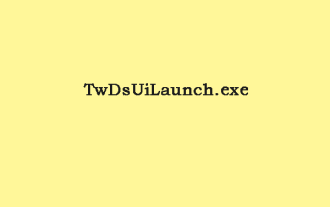 What Is TwDsUiLaunch.exe and Should You Delete It?
Jun 28, 2025 am 12:46 AM
What Is TwDsUiLaunch.exe and Should You Delete It?
Jun 28, 2025 am 12:46 AM
You may have seen the TwDsUiLaunch.exe file on your Windows. What it is? Is it a virus? Should You Remove it? How to remove the?TwDsUiLaunch.exe file if it is avitus? This post from?php.cn?provides answers for you.
 A Guide on Ubisoft Connect Download, Install, and Reinstall - MiniTool
Jul 02, 2025 am 12:18 AM
A Guide on Ubisoft Connect Download, Install, and Reinstall - MiniTool
Jul 02, 2025 am 12:18 AM
If you want to play Ubisoft Connect games, you can choose to download this app and install it on your device. This post from php.cn guides on Ubisoft Connect download and install for PC, Android, and iOS. Besides, if you run into Ubisoft Connect down
 How to Turn on and Use Windows 11/10 Edge IE Compatibility Mode? - MiniTool
Jun 27, 2025 am 12:01 AM
How to Turn on and Use Windows 11/10 Edge IE Compatibility Mode? - MiniTool
Jun 27, 2025 am 12:01 AM
This essay depicted by php.cn Software Ltd mainly teaches you how to toggle on Edge Internet Explorer compatibility mode and apply it to target websites. Besides, it also shows you how to exit Edge run in IE mode.
 Download Epson Printer Drivers for Windows 11 & Answer FAQs - MiniTool
Jun 29, 2025 am 12:07 AM
Download Epson Printer Drivers for Windows 11 & Answer FAQs - MiniTool
Jun 29, 2025 am 12:07 AM
This article set forth by php.cn Software Limited consists of two parts: where to download Epson printer drivers for Windows 11 and how to deal with its related errors or problems. It also involves how to connect an Epson printer to a Windows 11 comp
 Pictures Showing up As Grey Boxes? Fix It Now - MiniTool
Jun 30, 2025 am 12:08 AM
Pictures Showing up As Grey Boxes? Fix It Now - MiniTool
Jun 30, 2025 am 12:08 AM
Are pictures showing up as grey boxes when you open them on your PC? In this post from php.cn, we will show you why your photos are greyed out on your computer hard drive, SD card, USB drive, etc., and how to fix grey photos on Windows 10/11.
 WMIC Not Recognized on Windows 11? Here Is How to Fix It! - MiniTool
Jul 01, 2025 am 12:40 AM
WMIC Not Recognized on Windows 11? Here Is How to Fix It! - MiniTool
Jul 01, 2025 am 12:40 AM
What is Wmic? Why did you encounter the Wmic not recognized on Windows 11 error after adding it to windows 11. How to get rid of the error? Now, this post from php.cn tells you how to do that. Besides, you can know how to add it to your Windows.
![[7 Quick & Easy Ways] How to Open Services in Windows 11? - MiniTool](https://img.php.cn/upload/article/001/242/473/175130191117816.png?x-oss-process=image/resize,m_fill,h_207,w_330) [7 Quick & Easy Ways] How to Open Services in Windows 11? - MiniTool
Jul 01, 2025 am 12:45 AM
[7 Quick & Easy Ways] How to Open Services in Windows 11? - MiniTool
Jul 01, 2025 am 12:45 AM
This essay discussed by php.cn official web page mainly defines the function of Windows Services and how to launch it in Windows 11. For more details, just switch to the next part.



