 Java
Java
 javaTutorial
javaTutorial
 How to correctly generate and display the WeChat applet with parameters QR codes in Java?
How to correctly generate and display the WeChat applet with parameters QR codes in Java?
How to correctly generate and display the WeChat applet with parameters QR codes in Java?
Apr 19, 2025 pm 04:48 PM
This article introduces how to generate a WeChat applet QR code containing parameters in a Java environment and display it on an HTML page. We will explore how to use Java code to call the WeChat interface, generate QR code, and pass the image data to the front-end for display through Base64 encoding. There were problems with the previous implementation plan, which caused the QR code to be displayed normally. The main reason was that the binary stream data returned by the WeChat interface was improperly processed.
The improved Java backend code focuses on correctly processing the conversion of binary data to Base64 strings:
String accessToken = getAccessToken(); // The method to get accessToken, omitted here // Call the WeChat interface to generate a QR code URL url = new URL("https://api.weixin.qq.com/wxa/getwxacodeunlimit?access_token=" accessToken);
HttpURLConnection connection = (HttpURLConnection) url.openConnection();
connection.setRequestMethod("POST");
connection.setDoOutput(true);
connection.setDoInput(true);
connection.setRequestProperty("Content-Type", "application/json; charset=UTF-8");
// Send request parameter JSONObject paramJson = new JSONObject();
paramJson.put("scene", "id=1");
paramJson.put("page", "/pages/index/index");
OutputStream outputStream = connection.getOutputStream();
outputStream.write(paramJson.toString().getBytes("UTF-8"));
outputStream.flush();
outputStream.close();
// Get response data InputStream inputStream = connection.getInputStream();
byte[] imageBytes = inputStream.readAllBytes(); // Use readAllBytes() to simplify the reading process inputStream.close();
String base64Image = Base64.getEncoder().encodeToString(imageBytes);
// Return Base64 encoded QR code image data to the front end // ... (Here, according to your backend framework, such as Spring MVC, encapsulate base64Image data into the response) ...
Front-end HTML and JavaScript code are relatively simple, just make sure that the back-end correctly returns Base64-encoded image data. After the backend code is improved, the base64Image string should be returned as response data. After the front-end receives it, use data:image/jpeg;base64, prefix to splice base64Image and assign it to the src attribute of the img tag to correctly display the QR code. Please note that the part of the code that returns base64Image according to your backend framework adjustment, and make sure to set the correct Content-Type to application/json or other types that suit your framework so that the browser can correctly parse the data. Correctly handling the conversion of binary data to Base64 strings is the key to solving the problem.
The above is the detailed content of How to correctly generate and display the WeChat applet with parameters QR codes in Java?. For more information, please follow other related articles on the PHP Chinese website!

Hot AI Tools

Undress AI Tool
Undress images for free

Undresser.AI Undress
AI-powered app for creating realistic nude photos

AI Clothes Remover
Online AI tool for removing clothes from photos.

Clothoff.io
AI clothes remover

Video Face Swap
Swap faces in any video effortlessly with our completely free AI face swap tool!

Hot Article

Hot Tools

Notepad++7.3.1
Easy-to-use and free code editor

SublimeText3 Chinese version
Chinese version, very easy to use

Zend Studio 13.0.1
Powerful PHP integrated development environment

Dreamweaver CS6
Visual web development tools

SublimeText3 Mac version
God-level code editing software (SublimeText3)

Hot Topics
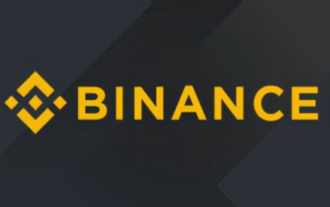 Binance Exchange Official Website Portal Binance Official Website Portal
Jul 04, 2025 pm 11:06 PM
Binance Exchange Official Website Portal Binance Official Website Portal
Jul 04, 2025 pm 11:06 PM
The latest version of Binance is v2.102.5, and the update tutorial is: 1. Click the download link in the web page; 2. Authorize the installation permission of "Allow installation from unknown sources"; 3. Find the downloaded APk and click to install; 4. Click the installed application to open it.
 Binance Exchange app Android version Binance Exchange Chinese version installation package direct
Jul 04, 2025 pm 10:54 PM
Binance Exchange app Android version Binance Exchange Chinese version installation package direct
Jul 04, 2025 pm 10:54 PM
The latest version of Binance is v2.102.5, and the update tutorial is: 1. Click the download link in the web page; 2. Authorize the installation permission of "Allow installation from unknown sources"; 3. Find the downloaded APk and click to install; 4. Click the installed application to open it.
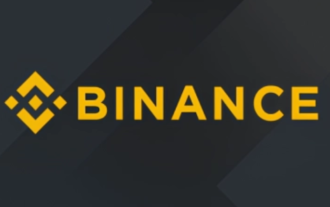 Binance Official Portal Global Crypto Asset Trading Core Portal
Jul 04, 2025 pm 11:03 PM
Binance Official Portal Global Crypto Asset Trading Core Portal
Jul 04, 2025 pm 11:03 PM
The latest version of Binance is v2.102.5, and the update tutorial is: 1. Click the download link in the web page; 2. Authorize the installation permission of "Allow installation from unknown sources"; 3. Find the downloaded APk and click to install; 4. Click the installed application to open it.
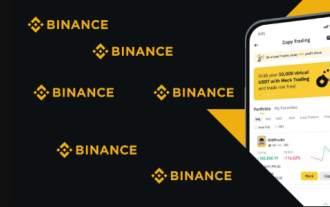 How to trade BTC with your mobile phone? Complete operation process of Binance App
Jul 07, 2025 pm 08:18 PM
How to trade BTC with your mobile phone? Complete operation process of Binance App
Jul 07, 2025 pm 08:18 PM
How to conduct BTC transactions through Binance App? The answers are as follows: 1. Download and install the Binance App, complete registration and identity verification, and recharge funds; 2. Open the App to search for BTC, select trading pairs such as BTC/USDT, and be familiar with price charts and entrustment types; 3. Choose Buy or Sell, set limit orders or market orders and submit an order; 4. Check the order status on the entrustment page, view records through historical orders, and manage digital assets on the asset page.
 The latest version of virtual currency exchange v6.129.0 official latest Android APP
Jul 07, 2025 pm 09:57 PM
The latest version of virtual currency exchange v6.129.0 official latest Android APP
Jul 07, 2025 pm 09:57 PM
The Virtual Currency Exchange APP is a professional digital asset trading application, providing users with safe and convenient digital currency trading services. The new v6.129.0 version has upgraded the performance and operation experience, aiming to bring a smoother trading experience.
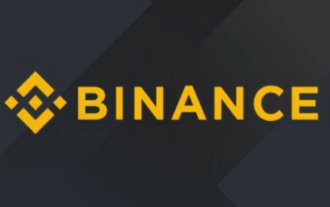 Binance official website link Binance official website entrance address
Jul 04, 2025 pm 11:18 PM
Binance official website link Binance official website entrance address
Jul 04, 2025 pm 11:18 PM
The latest version of Binance is 2.101.8, and the update tutorial is: 1. Click the download link in the web page; 2. Authorize the installation permission of "Allow installation from unknown sources"; 3. Find the downloaded APk and click to install; 4. Click the installed application to open it.
 Coin Security Ball Official Website Portal Binance Exchange Official Website
Jul 04, 2025 pm 11:15 PM
Coin Security Ball Official Website Portal Binance Exchange Official Website
Jul 04, 2025 pm 11:15 PM
The latest version of Binance is 2.101.8, and the update tutorial is: 1. Click the download link in the web page; 2. Authorize the installation permission of "Allow installation from unknown sources"; 3. Find the downloaded APk and click to install; 4. Click the installed application to open it.
 Binance official website entrance address Binance official website entrance and registration guide
Jul 04, 2025 pm 10:57 PM
Binance official website entrance address Binance official website entrance and registration guide
Jul 04, 2025 pm 10:57 PM
The latest version of Binance is v2.102.5, and the update tutorial is: 1. Click the download link in the web page; 2. Authorize the installation permission of "Allow installation from unknown sources"; 3. Find the downloaded APk and click to install; 4. Click the installed application to open it.





