Fix: WordPress Memory Exhaust Error – Increase PHP Memory
Apr 20, 2025 am 06:30 AMDo you see an error message in WordPress that the allowed memory size is exhausted?
This is one of the most common WordPress errors, and you can easily fix it by increasing the PHP memory limit in WordPress.
In this article, we will show you how to fix WordPress exhaustion errors by increasing PHP memory limits.

What is a WordPress memory exhaustion error?
WordPress is written in PHP, a server-side programming language. Additionally, each website requires a WordPress hosting server to function properly.
A web server is like any other computer. They require a certain amount of memory to run multiple applications efficiently at the same time. Server administrators allocate specific memory sizes to different applications, including PHP.
When your WordPress code requires more memory than the default allocated memory, you will see the following error message:
Fatal error: Allowed memory size 33554432 bytes in line xxx/home4/xxx/public_html/wp-includes/plugin.php has exhausted (try to allocate 2348617 bytes)
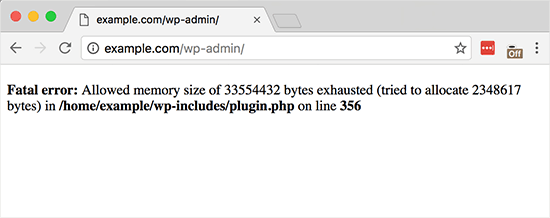
If your WordPress website experiences the following situations, it may run out of server memory:
- A large number of images, videos and other types of media
- A large number of unused WordPress plugins
- Its hosting plan resources can no longer meet the needs
By default, if the PHP memory limit is less than 64MB, WordPress automatically tries to increase the limit. However, 64MB is usually not high enough.
Having said that, let's see how to easily increase PHP memory limits in WordPress to avoid memory exhaustion errors.
How to increase PHP memory limit in WordPress
There are several ways to increase PHP memory limits. One is to edit the wp-config.php file, the other is to adjust the .htaccess file, and the last method is to check the php.ini file.
Let's discuss it one by one:
Edit the wp-config.php file
First, you need to edit the wp-config.php file on your WordPress website. It is one of the core WordPress files in the root directory of a WordPress website, usually called public_html.
You need to use an FTP client or file manager such as FileZilla in the web hosting control panel.
Next, you need to paste the following line before the following line in the wp-config.php file: That's all, stop editing! Happy blogging.
define( 'WP_MEMORY_LIMIT', '256M');
Depend on
Use it with one click in WordPress
This code tells WordPress to increase the PHP memory limit to 256MB.
For more details, see a step-by-step guide on how to find and edit wp-config.php files.
Once done, you need to save the changes and upload the wp-config.php file back to the server.
You can now access your WordPress website and the memory exhaustion error should have gone away.
Edit .htaccess file
The next method is to edit the .htaccess file. This file is also located in the root folder of the WordPress website.
Here you need to paste the following code into the displayed line before #END WORDPRESS.
php_value memory_limit 256M
Depend on
Use it with one click in WordPress
Similar to the previous code, it will tell WordPress to increase the PHP memory limit to 256MB.p
After that, just save the changes and upload the file back to your web server. You can now open the WordPress website again to see if the memory limit error has disappeared.
If you can't find a .htaccess file, check out our guide to why the .htaccess file might be lost and how to find it.
Check your php.ini file
If the above method does not work, you may want to view the php.ini file.
php.ini is a file that controls PHP settings, including PHP versions and PHP scripts. It is not a WordPress core file, because your hosting provider will usually manage it.
You can check its code to see your PHP memory usage limits. For more details, you can refer to our guide on how to find and edit php.ini files.
However, since this is an advanced approach, we recommend that you contact the support team of your web hosting provider to see if they can manually increase WordPress memory limits. Otherwise, this may lead to further errors.
We hope this article helps you resolve WordPress memory exhaustion errors by increasing PHP memory limits. You may also want to check out our step-by-step beginner's guide to fixing WordPress errors, and our expert picks of the best WordPress plugins to extend your website.
The above is the detailed content of Fix: WordPress Memory Exhaust Error – Increase PHP Memory. For more information, please follow other related articles on the PHP Chinese website!

Hot AI Tools

Undress AI Tool
Undress images for free

Undresser.AI Undress
AI-powered app for creating realistic nude photos

AI Clothes Remover
Online AI tool for removing clothes from photos.

Clothoff.io
AI clothes remover

Video Face Swap
Swap faces in any video effortlessly with our completely free AI face swap tool!

Hot Article

Hot Tools

Notepad++7.3.1
Easy-to-use and free code editor

SublimeText3 Chinese version
Chinese version, very easy to use

Zend Studio 13.0.1
Powerful PHP integrated development environment

Dreamweaver CS6
Visual web development tools

SublimeText3 Mac version
God-level code editing software (SublimeText3)

Hot Topics
 How to adjust the wordpress article list
Apr 20, 2025 am 10:48 AM
How to adjust the wordpress article list
Apr 20, 2025 am 10:48 AM
There are four ways to adjust the WordPress article list: use theme options, use plugins (such as Post Types Order, WP Post List, Boxy Stuff), use code (add settings in the functions.php file), or modify the WordPress database directly.
 10 latest tools for web developers
May 07, 2025 pm 04:48 PM
10 latest tools for web developers
May 07, 2025 pm 04:48 PM
Web development design is a promising career field. However, this industry also faces many challenges. As more businesses and brands turn to the online marketplace, web developers have the opportunity to demonstrate their skills and succeed in their careers. However, as demand for web development continues to grow, the number of developers is also increasing, resulting in increasingly fierce competition. But it’s exciting that if you have the talent and will, you can always find new ways to create unique designs and ideas. As a web developer, you may need to keep looking for new tools and resources. These new tools and resources not only make your job more convenient, but also improve the quality of your work, thus helping you win more business and customers. The trends of web development are constantly changing.
 How to import the source code of wordpress
Apr 20, 2025 am 11:24 AM
How to import the source code of wordpress
Apr 20, 2025 am 11:24 AM
Importing WordPress source code requires the following steps: Create a sub-theme for theme modification. Import the source code and overwrite the files in the sub-topic. Activate the sub-theme to make it effective. Test the changes to make sure everything works.
 How to understand DMA operations in C?
Apr 28, 2025 pm 10:09 PM
How to understand DMA operations in C?
Apr 28, 2025 pm 10:09 PM
DMA in C refers to DirectMemoryAccess, a direct memory access technology, allowing hardware devices to directly transmit data to memory without CPU intervention. 1) DMA operation is highly dependent on hardware devices and drivers, and the implementation method varies from system to system. 2) Direct access to memory may bring security risks, and the correctness and security of the code must be ensured. 3) DMA can improve performance, but improper use may lead to degradation of system performance. Through practice and learning, we can master the skills of using DMA and maximize its effectiveness in scenarios such as high-speed data transmission and real-time signal processing.
 How to build a website for wordpress host
Apr 20, 2025 am 11:12 AM
How to build a website for wordpress host
Apr 20, 2025 am 11:12 AM
To build a website using WordPress hosting, you need to: select a reliable hosting provider. Buy a domain name. Set up a WordPress hosting account. Select a topic. Add pages and articles. Install the plug-in. Customize your website. Publish your website.
 How to add your WordPress site in Yandex Webmaster Tools
May 12, 2025 pm 09:06 PM
How to add your WordPress site in Yandex Webmaster Tools
May 12, 2025 pm 09:06 PM
Do you want to connect your website to Yandex Webmaster Tools? Webmaster tools such as Google Search Console, Bing and Yandex can help you optimize your website, monitor traffic, manage robots.txt, check for website errors, and more. In this article, we will share how to add your WordPress website to the Yandex Webmaster Tool to monitor your search engine traffic. What is Yandex? Yandex is a popular search engine based in Russia, similar to Google and Bing. You can excel in Yandex
 How to set, get and delete WordPress cookies (like a professional)
May 12, 2025 pm 08:57 PM
How to set, get and delete WordPress cookies (like a professional)
May 12, 2025 pm 08:57 PM
Do you want to know how to use cookies on your WordPress website? Cookies are useful tools for storing temporary information in users’ browsers. You can use this information to enhance the user experience through personalization and behavioral targeting. In this ultimate guide, we will show you how to set, get, and delete WordPresscookies like a professional. Note: This is an advanced tutorial. It requires you to be proficient in HTML, CSS, WordPress websites and PHP. What are cookies? Cookies are created and stored when users visit websites.
 How to fix HTTP image upload errors in WordPress (simple)
May 12, 2025 pm 09:03 PM
How to fix HTTP image upload errors in WordPress (simple)
May 12, 2025 pm 09:03 PM
Do you need to fix HTTP image upload errors in WordPress? This error can be particularly frustrating when you create content in WordPress. This usually happens when you upload images or other files to your CMS using the built-in WordPress media library. In this article, we will show you how to easily fix HTTP image upload errors in WordPress. What is the reason for HTTP errors during WordPress media uploading? When you try to upload files to Wo using WordPress media uploader






