Detailed explanation and best practices of HTML5 block elements: Building a semantic and highly accessible website
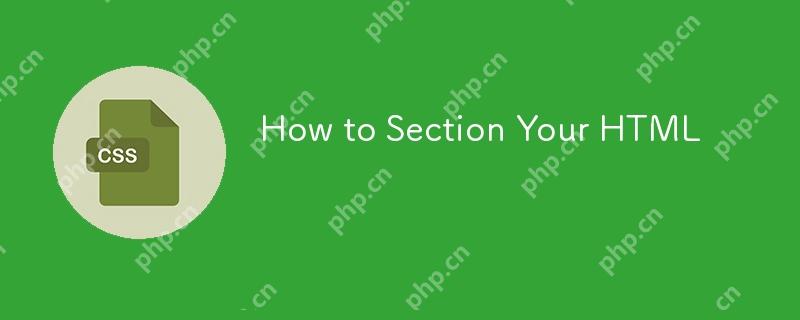
HTML5 provides powerful block elements, such as<nav></nav> ,<aside></aside> ,<article></article> and<section></section> , used to build a semantic website structure.<main></main> Elements also play an important role, representing the main content area of ??the page. This article will explore the usage of these elements in depth and focus on how to build a highly accessible website structure.
<nav></nav> The element is equivalent to role="navigation" and is used for the main navigation area and is often seen frequently throughout the website. This includes primary navigation, secondary navigation and in-page navigation.
<aside></aside> Elements are equivalent to role="complementary" and are used for supplementary information that is less relevant to the main content, such as sidebars, comments in articles, or lists of articles related to the bottom of a blog post.
<article></article> Elements are equivalent to role="article" and are used to represent independent, self-contained content, such as widgets, blog posts, or comments in blog posts.
<section></section> Elements are equivalent to role="region" and are used to represent common content that requires the parent block element to provide additional context to understand its meaning. You can use it when other semantic elements are not applicable<section></section> .
Important Note: Some technologies may affect the experience of screen reader users. We will continue to update our articles to ensure the best information is provided.
Article Directory
For your convenience, here is a list of all titles of the article:
Table of contents
-
<nav></nav>Best practices for elements- Search forms without using
<nav></nav>pack - Avoid using "nav" or "navigation" in the tag
- Self-checking problems
-
<nav></nav>Don't always have to link lists
- Search forms without using
Avoid nesting
<aside></aside>element-
<article></article>The element is similar to a "block",<section></section>Elements are similar to "elements"- Comment area
Don't use it
Replace block elements- Header and footer
- Header content
- Footer content
- Block Elements and Document Outline Algorithm
- Currently, the browser does not support document outline algorithm
- Content chunking
-
<main></main>element - Adding tags to block elements: Three ways
- Method 1: Use
aria-labelattribute - Method 2: Add
<h1> arrive<code><h6 id="element"> element</h6> - Method 3: Use
aria-labelledbyattribute
- Method 1: Use
- Only one label method is used for each block element
- Add block tags to the sample layout
- Set the first title as the first title
- Concerns about simplifying document outline algorithm specifications
- Use ARIA attributes in sample layout block elements
- Use
aria-label - Using
aria-labelledby - Results using ARIA properties
- Use
- How to deal with it
<h1> arrive<code><h6 id="Title-level-outside"> Title level outside</h6> - Check whether the website structure is reasonable
- Download and use a screen reader
The article is detailed and has a long time. It is recommended that you collect it for future reference.
(The following content is a streamlined version of the main text of the article, retaining core information and pictures)
(Image should be inserted here: /uploads/20250420/1745111360680449406e9fc.jpg)
(The subsequent content is a summary of each chapter in the original text, and some sentences have been adjusted to make them smoother and more natural, while retaining the core meaning and picture position of the original text)
... (There are a large number of code examples and detailed explanations in the original text here, and the core concepts and conclusions are preserved) ...
In short, using HTML5 block elements and ARIA attributes rationally and following the principles of document outline algorithms can build websites with clear semantics, reasonable structure and strong accessibility, which can improve user experience, which is especially crucial for screen reader users. It is recommended that you download and use a screen reader to test it to make sure your website is friendly to all users.
- Header and footer
The above is the detailed content of How to Section Your HTML. For more information, please follow other related articles on the PHP Chinese website!

Hot AI Tools

Undress AI Tool
Undress images for free

Undresser.AI Undress
AI-powered app for creating realistic nude photos

AI Clothes Remover
Online AI tool for removing clothes from photos.

Clothoff.io
AI clothes remover

Video Face Swap
Swap faces in any video effortlessly with our completely free AI face swap tool!

Hot Article

Hot Tools

Notepad++7.3.1
Easy-to-use and free code editor

SublimeText3 Chinese version
Chinese version, very easy to use

Zend Studio 13.0.1
Powerful PHP integrated development environment

Dreamweaver CS6
Visual web development tools

SublimeText3 Mac version
God-level code editing software (SublimeText3)

Hot Topics
 1794
1794
 16
16
 1739
1739
 56
56
 1590
1590
 29
29
 1468
1468
 72
72
 267
267
 587
587
 What is Autoprefixer and how does it work?
Jul 02, 2025 am 01:15 AM
What is Autoprefixer and how does it work?
Jul 02, 2025 am 01:15 AM
Autoprefixer is a tool that automatically adds vendor prefixes to CSS attributes based on the target browser scope. 1. It solves the problem of manually maintaining prefixes with errors; 2. Work through the PostCSS plug-in form, parse CSS, analyze attributes that need to be prefixed, and generate code according to configuration; 3. The usage steps include installing plug-ins, setting browserslist, and enabling them in the build process; 4. Notes include not manually adding prefixes, keeping configuration updates, prefixes not all attributes, and it is recommended to use them with the preprocessor.
 CSS tutorial for creating a sticky header or footer
Jul 02, 2025 am 01:04 AM
CSS tutorial for creating a sticky header or footer
Jul 02, 2025 am 01:04 AM
TocreatestickyheadersandfooterswithCSS,useposition:stickyforheaderswithtopvalueandz-index,ensuringparentcontainersdon’trestrictit.1.Forstickyheaders:setposition:sticky,top:0,z-index,andbackgroundcolor.2.Forstickyfooters,betteruseposition:fixedwithbot
 What is the conic-gradient() function?
Jul 01, 2025 am 01:16 AM
What is the conic-gradient() function?
Jul 01, 2025 am 01:16 AM
Theconic-gradient()functioninCSScreatescirculargradientsthatrotatecolorstopsaroundacentralpoint.1.Itisidealforpiecharts,progressindicators,colorwheels,anddecorativebackgrounds.2.Itworksbydefiningcolorstopsatspecificangles,optionallystartingfromadefin
 CSS tutorial for creating loading spinners and animations
Jul 07, 2025 am 12:07 AM
CSS tutorial for creating loading spinners and animations
Jul 07, 2025 am 12:07 AM
There are three ways to create a CSS loading rotator: 1. Use the basic rotator of borders to achieve simple animation through HTML and CSS; 2. Use a custom rotator of multiple points to achieve the jump effect through different delay times; 3. Add a rotator in the button and switch classes through JavaScript to display the loading status. Each approach emphasizes the importance of design details such as color, size, accessibility and performance optimization to enhance the user experience.
 CSS tutorial focusing on mobile-first design
Jul 02, 2025 am 12:52 AM
CSS tutorial focusing on mobile-first design
Jul 02, 2025 am 12:52 AM
Mobile-firstCSSdesignrequiressettingtheviewportmetatag,usingrelativeunits,stylingfromsmallscreensup,optimizingtypographyandtouchtargets.First,addtocontrolscaling.Second,use%,em,orreminsteadofpixelsforflexiblelayouts.Third,writebasestylesformobile,the
 How to create an intrinsically responsive grid layout?
Jul 02, 2025 am 01:19 AM
How to create an intrinsically responsive grid layout?
Jul 02, 2025 am 01:19 AM
To create an intrinsic responsive grid layout, the core method is to use CSSGrid's repeat(auto-fit,minmax()) mode; 1. Set grid-template-columns:repeat(auto-fit,minmax(200px,1fr)) to let the browser automatically adjust the number of columns and limit the minimum and maximum widths of each column; 2. Use gap to control grid spacing; 3. The container should be set to relative units such as width:100%, and use box-sizing:border-box to avoid width calculation errors and center them with margin:auto; 4. Optionally set the row height and content alignment to improve visual consistency, such as row
 How to center an entire grid within the viewport?
Jul 02, 2025 am 12:53 AM
How to center an entire grid within the viewport?
Jul 02, 2025 am 12:53 AM
To make the entire grid layout centered in the viewport, it can be achieved by the following methods: 1. Use margin:0auto to achieve horizontal centering, and the container needs to be set to set the fixed width, which is suitable for fixed layout; 2. Use Flexbox to set the justify-content and align-items properties in the outer container, and combine min-height:100vh to achieve vertical and horizontal centering, which is suitable for full-screen display scenarios; 3. Use CSSGrid's place-items property to quickly center on the parent container, which is simple and has good support from modern browsers, and at the same time, it is necessary to ensure that the parent container has sufficient height. Each method has applicable scenarios and restrictions, just choose the appropriate solution according to actual needs.
 What is feature detection in CSS using @supports?
Jul 02, 2025 am 01:14 AM
What is feature detection in CSS using @supports?
Jul 02, 2025 am 01:14 AM
FeaturedetectioninCSSusing@supportschecksifabrowsersupportsaspecificfeaturebeforeapplyingrelatedstyles.1.ItusesconditionalCSSblocksbasedonproperty-valuepairs,suchas@supports(display:grid).2.Thismethodensuresfuturecompatibilityandavoidsrelianceonunrel




