The OneDrive upload button disappears? Easy to solve!
When uploading files to OneDrive, you may encounter the problem of "OneDrive upload button disappearing", which causes any files to be unable to upload. This article will explain how to resolve this issue.
OneDrive upload button is missing
Whether you are trying to upload files to OneDrive on your desktop or on your browser, you may encounter this problem. There are also related discussions in the Microsoft forum:
"In the past few days, several colleagues from my company told me that when trying to upload files to a folder shared with them, the upload button disappeared. They have the correct editing permissions and can see the "New" and "Sync" buttons, but there is no upload button."
Reasons for the OneDrive upload button to disappear may include:
- Browser cache or data corruption
- OneDrive application issues
- Microsoft Office Issues
How to fix the missing OneDrive upload button on your browser
If you encounter this problem on browsers such as Google Chrome, Microsoft Edge, Firefox, etc., you can try clearing the browser cache. Here is an example of Google Chrome:
- Click the three dot menu icons in the upper right corner of the browser.
- Select More Tools, and then select Clear browsing data….
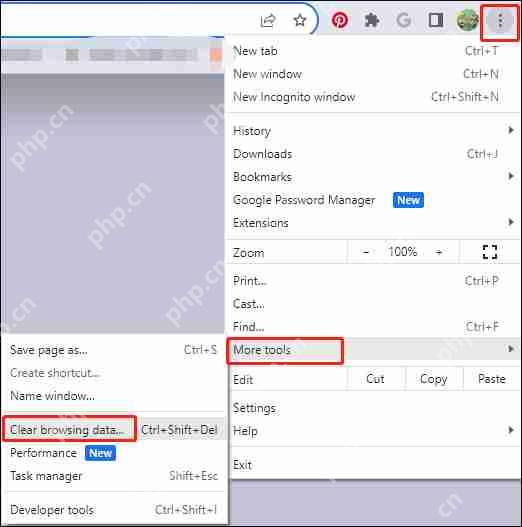
- To delete all browsing history, click the Time Range drop-down menu, select the All Times option, and select the Browsing History option. Then, click Clear Data.
How to fix the problem of missing OneDrive upload button on desktop
If you are experiencing this problem on the Windows 11 desktop, you can try the following four methods:
Method 1: Reset OneDrive
- Enter "Command Prompt" in the search bar and select "Run as Administrator".
- Enter the following command and press Enter:
%localappdata%\\Microsoft\\OneDrive\\OneDrive.exe /reset
Method 2: Turn off Office automatically upload
If the Office file is not uploaded correctly to OneDrive, this may be related to an Office problem. You can turn off the Office automatic upload feature (which automatically uploads your Office documents to OneDrive or SharePoint):
- Launch any Office application, such as Word, Excel, or PowerPoint.
- Log in to your account in the Office application.
- Click File > Select Options.
- Go to the Save category and uncheck "Save automatic recovery information every * minute". Then, click OK.

Method 3: Reinstall OneDrive
Sometimes outdated OneDrive versions can also cause this problem. You can try reinstalling OneDrive.
- Press Windows I to start Settings and select the Apply option.
- Under the Apps and Features option, scroll down to find Microsoft OneDrive. Then, click on the "Microsoft OneDrive" and click on the "Uninstall" button.

- Go to the official Microsoft website to download and reinstall OneDrive.
Method 4: Try other synchronization tools
If the above solution does not work, or you do not want to use OneDrive to synchronize files, it is recommended that you use the free backup software MiniTool ShadowMaker to synchronize files to other locations in Windows 11/10 instead of to the cloud. In addition to the synchronization feature, it also has a backup feature that helps you back up disks, partitions, files, folders, and operating systems.
Summarize
The above are several ways to solve the problem of "OneDrive upload button disappearing". You can try one by one.
The above is the detailed content of Is OneDrive No Upload Button? Follow the Guide to Fix!. For more information, please follow other related articles on the PHP Chinese website!

Hot AI Tools

Undress AI Tool
Undress images for free

Undresser.AI Undress
AI-powered app for creating realistic nude photos

AI Clothes Remover
Online AI tool for removing clothes from photos.

Clothoff.io
AI clothes remover

Video Face Swap
Swap faces in any video effortlessly with our completely free AI face swap tool!

Hot Article

Hot Tools

Notepad++7.3.1
Easy-to-use and free code editor

SublimeText3 Chinese version
Chinese version, very easy to use

Zend Studio 13.0.1
Powerful PHP integrated development environment

Dreamweaver CS6
Visual web development tools

SublimeText3 Mac version
God-level code editing software (SublimeText3)

Hot Topics
 1794
1794
 16
16
 1739
1739
 56
56
 1590
1590
 29
29
 1468
1468
 72
72
 267
267
 587
587
 Five Ways to Fix the Esentutl.exe Error in Windows 10
Jul 01, 2025 am 12:37 AM
Five Ways to Fix the Esentutl.exe Error in Windows 10
Jul 01, 2025 am 12:37 AM
Esentutl.exe is an executable file, playing a significant role in Windows system. Some people find this component lost or not working. Other errors may emerge for it. So, how to fix the esentutl.exe error? This article on php.cn Website will develop
 What is the color accuracy and gamut coverage of the AG275UXM?
Jun 26, 2025 pm 05:53 PM
What is the color accuracy and gamut coverage of the AG275UXM?
Jun 26, 2025 pm 05:53 PM
TheAlienwareAG275UXMdeliversstrongcoloraccuracyandwidegamutcoveragesuitableforbothcreativeworkandgaming.1.Itoffersfactory-calibratedcoloraccuracywithΔEbelow2,oftenreachingΔE
 Realtek USB Wireless LAN Utility | Realtek Wireless LAN Driver
Jun 26, 2025 am 12:48 AM
Realtek USB Wireless LAN Utility | Realtek Wireless LAN Driver
Jun 26, 2025 am 12:48 AM
In this post, you will learn what Realtek USB wireless LAN utility is, how to download or update Realtek wireless LAN driver, and some troubleshooting tips for Realtek WiFi adapter driver issues. For Windows users, you can find some useful utilities
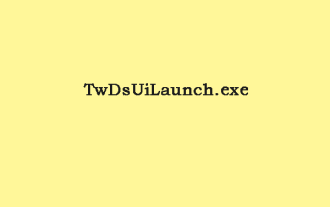 What Is TwDsUiLaunch.exe and Should You Delete It?
Jun 28, 2025 am 12:46 AM
What Is TwDsUiLaunch.exe and Should You Delete It?
Jun 28, 2025 am 12:46 AM
You may have seen the TwDsUiLaunch.exe file on your Windows. What it is? Is it a virus? Should You Remove it? How to remove the?TwDsUiLaunch.exe file if it is avitus? This post from?php.cn?provides answers for you.
 A Guide on Ubisoft Connect Download, Install, and Reinstall - MiniTool
Jul 02, 2025 am 12:18 AM
A Guide on Ubisoft Connect Download, Install, and Reinstall - MiniTool
Jul 02, 2025 am 12:18 AM
If you want to play Ubisoft Connect games, you can choose to download this app and install it on your device. This post from php.cn guides on Ubisoft Connect download and install for PC, Android, and iOS. Besides, if you run into Ubisoft Connect down
 How to Turn on and Use Windows 11/10 Edge IE Compatibility Mode? - MiniTool
Jun 27, 2025 am 12:01 AM
How to Turn on and Use Windows 11/10 Edge IE Compatibility Mode? - MiniTool
Jun 27, 2025 am 12:01 AM
This essay depicted by php.cn Software Ltd mainly teaches you how to toggle on Edge Internet Explorer compatibility mode and apply it to target websites. Besides, it also shows you how to exit Edge run in IE mode.
 Download Epson Printer Drivers for Windows 11 & Answer FAQs - MiniTool
Jun 29, 2025 am 12:07 AM
Download Epson Printer Drivers for Windows 11 & Answer FAQs - MiniTool
Jun 29, 2025 am 12:07 AM
This article set forth by php.cn Software Limited consists of two parts: where to download Epson printer drivers for Windows 11 and how to deal with its related errors or problems. It also involves how to connect an Epson printer to a Windows 11 comp
 Pictures Showing up As Grey Boxes? Fix It Now - MiniTool
Jun 30, 2025 am 12:08 AM
Pictures Showing up As Grey Boxes? Fix It Now - MiniTool
Jun 30, 2025 am 12:08 AM
Are pictures showing up as grey boxes when you open them on your PC? In this post from php.cn, we will show you why your photos are greyed out on your computer hard drive, SD card, USB drive, etc., and how to fix grey photos on Windows 10/11.




