14 common shortcut keys that must be remembered in Win7 system
May 07, 2025 pm 04:39 PMWhen using computers on a daily basis, the application of shortcut keys can significantly improve our productivity, especially when gaming or using specific software. Shortcut keys are not only easy to operate, but also play an important role in Windows 7 system, helping us complete tasks more efficiently.
- Ctrl Shift N: Create a new folder
Press Ctrl Shift N in File Explorer to quickly create a new folder. If you use this shortcut key in IE9 browser, the current tab page will be opened in a new window.
- Ctrl Shift Double-click the left mouse button: Run the program as an administrator
In Windows 7, some programs need to be run as administrators to operate properly. The traditional method is to right-click on the program icon and select "Run as Administrator", but now you just need to hold down Ctrl Shift and double-click with the left mouse button.
- Shift Right-click: Extend "Send to" option
Normally, when right-clicking on a file and selecting "Send to", there are limited options. But if you hold down the Shift key when clicking, the send to the location option will be greatly increased.
 Normal send to location
Normal send to location
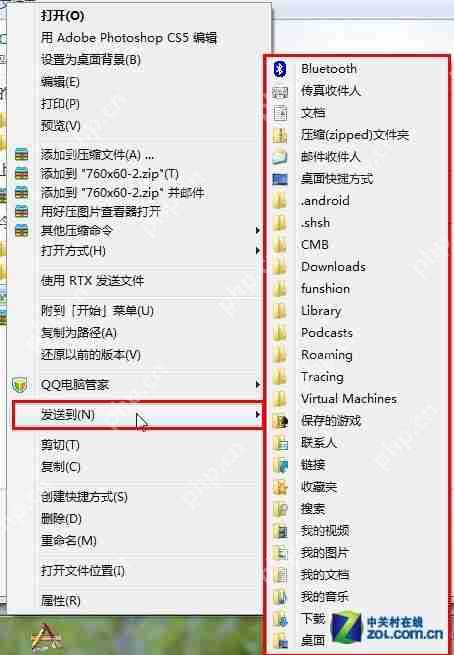 Hold down shift right click to send to the position increase
Hold down shift right click to send to the position increase
In addition, more options will appear in the right-click menu.
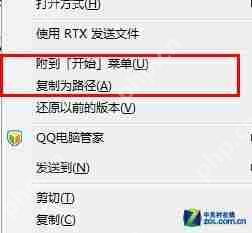 Add more options to the right-click menu
Add more options to the right-click menu
- Shift right click: Open the command line in the current folder
You can usually open a command line window by "Run" in the Start menu and enter cmd. But in Windows 7, holding down the Shift key and right-clicking a folder will add the "Open Command Window Here" option to the right-click menu.
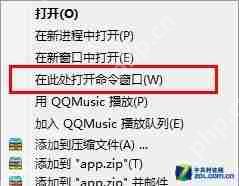 Open the command window here
Open the command window here
After clicking this option, the command line window will open with the current folder as the working directory.
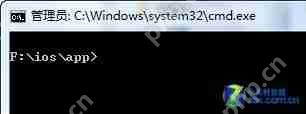 Locate the current directory in the command line window
Locate the current directory in the command line window
- Win space: Show desktop
The effect of this shortcut key is equivalent to clicking the "Show Desktop" button on the right side of the taskbar. After release, it will restore the original window layout.
- Win Up/Down/Left/Right Direction Keys: Adjust the current window position
The Win left/right arrow keys move the window to both sides of the screen and occupy half of the screen. The Win upper arrow keys maximize the window, while the Win lower arrow keys restore the window to its original size.
- Win Shift left/right arrow keys: Move windows in dual monitor environment
When using dual monitors, this shortcut key makes it easy to move the current window to another monitor.
- Win T: Switch taskbar thumbnails
Press and hold the Windows key and press the T key to switch between the window thumbnails in the taskbar. After selecting the window you want to open, press Enter to display it in advance.
- Shift left-click the taskbar icon: Create a new window or reopen the program
For example, if a text document is currently open, hold down the Shift key and left-click the document icon in the taskbar, a new blank text document will be created.
- Win B: Move the cursor to the system tray
After pressing Win B, the cursor moves to the system tray, and you can use the arrow keys to navigate between the icons and time in it.
- Win P: Switch monitor and projector
This shortcut key is used when the computer connects to the projection device, making it convenient to switch between different display devices.
- Win 1/Win 2: Quickly switch programs in the taskbar
Through the arrangement order from left to right of the taskbar, you can quickly switch to the corresponding program using the Win numeric keys, and the shortcut key to minimize the current window is Win M.
Win Pause: Open System Properties
Ctrl Shift Esc: Quickly open Task Manager
In Windows 7, Ctrl Shift Esc can open Task Manager directly in any situation, except for the traditional way to open Task Manager by right-clicking on the taskbar or using the Ctrl Alt Del lock screen.
The above is the detailed content of 14 common shortcut keys that must be remembered in Win7 system. For more information, please follow other related articles on the PHP Chinese website!

Hot AI Tools

Undress AI Tool
Undress images for free

Undresser.AI Undress
AI-powered app for creating realistic nude photos

AI Clothes Remover
Online AI tool for removing clothes from photos.

Clothoff.io
AI clothes remover

Video Face Swap
Swap faces in any video effortlessly with our completely free AI face swap tool!

Hot Article

Hot Tools

Notepad++7.3.1
Easy-to-use and free code editor

SublimeText3 Chinese version
Chinese version, very easy to use

Zend Studio 13.0.1
Powerful PHP integrated development environment

Dreamweaver CS6
Visual web development tools

SublimeText3 Mac version
God-level code editing software (SublimeText3)

Hot Topics
 Solana official APP platform. Popular address.co
Jul 10, 2025 pm 07:06 PM
Solana official APP platform. Popular address.co
Jul 10, 2025 pm 07:06 PM
The acquisition and management of digital assets can be achieved through the official Solana platform and secure storage solutions. 1. Solana's official application platform (solana.com/ecosystem) provides project browsing, official application downloads and developer resources; 2. Its trading platform address is a designated link to facilitate user transactions; 3. Hardware storage devices such as Ledger can ensure private key security offline; 4. Desktop or mobile applications such as Phantom support convenient management; 5. Multi-signature technology improves authorization security; in addition, you can also participate in the digital asset ecosystem by participating in community governance, using decentralized applications, content creation, etc.
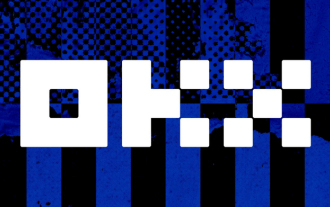 Ouyi latest version OKX Android genuine APP portal v6.128.0
Jul 10, 2025 pm 09:15 PM
Ouyi latest version OKX Android genuine APP portal v6.128.0
Jul 10, 2025 pm 09:15 PM
Ouyi OKX is a professional digital asset trading platform that provides global users with diverse digital asset products and services. With its secure and stable system and rich and comprehensive features, it has become the choice of many digital asset enthusiasts.
 How to fix 'SYSTEM_SERVICE_EXCEPTION' stop code in Windows
Jul 09, 2025 am 02:56 AM
How to fix 'SYSTEM_SERVICE_EXCEPTION' stop code in Windows
Jul 09, 2025 am 02:56 AM
When encountering the "SYSTEM_SERVICE_EXCEPTION" blue screen error, you do not need to reinstall the system or replace the hardware immediately. You can follow the following steps to check: 1. Update or roll back hardware drivers such as graphics cards, especially recently updated drivers; 2. Uninstall third-party antivirus software or system tools, and use WindowsDefender or well-known brand products to replace them; 3. Run sfc/scannow and DISM commands as administrator to repair system files; 4. Check memory problems, restore the default frequency and re-plug and unplug the memory stick, and use Windows memory diagnostic tools to detect. In most cases, the driver and software problems can be solved first.
 How to fix second monitor not detected in Windows?
Jul 12, 2025 am 02:27 AM
How to fix second monitor not detected in Windows?
Jul 12, 2025 am 02:27 AM
When Windows cannot detect a second monitor, first check whether the physical connection is normal, including power supply, cable plug-in and interface compatibility, and try to replace the cable or adapter; secondly, update or reinstall the graphics card driver through the Device Manager, and roll back the driver version if necessary; then manually click "Detection" in the display settings to identify the monitor to confirm whether it is correctly identified by the system; finally check whether the monitor input source is switched to the corresponding interface, and confirm whether the graphics card output port connected to the cable is correct. Following the above steps to check in turn, most dual-screen recognition problems can usually be solved.
 Ouyi computer version client installation official website PC okx software download method
Jul 09, 2025 pm 06:00 PM
Ouyi computer version client installation official website PC okx software download method
Jul 09, 2025 pm 06:00 PM
This article provides the download and installation steps of Ouyi computer version client. 1. Visit the official website; 2. Find the download portal; 3. Select the corresponding version; 4. Download and install; 5. Log in to use to ensure that users can quickly complete transaction operations on the PC side.
 Stablecoin official website entrance Stablecoin official website address link
Jul 09, 2025 pm 06:45 PM
Stablecoin official website entrance Stablecoin official website address link
Jul 09, 2025 pm 06:45 PM
The official website information of the stablecoin can be obtained through direct access. 1. USDT official website provides reserve reports; 2. USDC official website publishes audit certificates; 3. DAI official website displays decentralization mechanism; 4. TUSD official website supports on-chain verification; 5. BUSD official website explains the redemption policy. In addition, ordinary users can easily trade stablecoins through exchanges such as Binance, Ouyi, and Huobi. When accessing, you need to check the domain name, use bookmarks and be alert to pop-ups to ensure safety.
 How to clear the print queue in Windows?
Jul 11, 2025 am 02:19 AM
How to clear the print queue in Windows?
Jul 11, 2025 am 02:19 AM
When encountering the problem of printing task stuck, clearing the print queue and restarting the PrintSpooler service is an effective solution. First, open the "Device and Printer" interface to find the corresponding printer, right-click the task and select "Cancel" to clear a single task, or click "Cancel all documents" to clear the queue at one time; if the queue is inaccessible, press Win R to enter services.msc to open the service list, find "PrintSpooler" and stop it before starting the service. If necessary, you can manually delete the residual files under the C:\Windows\System32\spool\PRINTERS path to completely solve the problem.
 How to fix 'You need permission to perform this action' in Windows?
Jul 09, 2025 am 02:49 AM
How to fix 'You need permission to perform this action' in Windows?
Jul 09, 2025 am 02:49 AM
When encountering the problem of "You need permission to perform this operation", it is usually because the Windows permission management mechanism restricts the operation. The solutions include: 1. Run the program as an administrator, right-click to select "Run as an administrator" and confirm the UAC prompt; 2. Obtain file/folder ownership, change the owner to the current user in "Properties → Security → Advanced" and replace the subcontainer; 3. Adjust the permission settings, and give yourself "full control" permissions through "Properties → Security → Edit"; 4. Check whether the file is occupied, close the relevant programs or use Unlocker and LockHunter to unoccupi. Try it one by one to solve the problem.






