 System Tutorial
System Tutorial
 Windows Series
Windows Series
 How to fix hiding the Windows taskbar when Edge Chrome is maximized
How to fix hiding the Windows taskbar when Edge Chrome is maximized
How to fix hiding the Windows taskbar when Edge Chrome is maximized
May 21, 2025 am 10:00 AMBy default, the taskbar is visible when you maximize the Chrome or Edge browser window. However, in some cases, it overwrites the taskbar when you maximize your browser. A hidden taskbar can hinder your ability to interact with other applications, notifications, and system trays.
This error affects Chrome and Edge browsers, and more commonly, systems with dual-monitor settings with different hardware configurations. Here is how to prevent browsers from hiding the taskbar in maximized mode on Windows.
1. Common troubleshooting steps to try
Here are some common troubleshooting steps that you can try to resolve the problem that the taskbar is hidden in maximization mode in Google Chrome and Microsoft Edge.
- Perform a Reboot: If you haven't done this yet, try performing a quick restart. Restart can help resolve issues that occur due to temporary failures.
- Exit full screen mode: The Windows taskbar is not visible in full screen mode. So make sure you don't accidentally enter full screen mode, thus hiding the taskbar. Press F11 or Fn F11 to enter and exit full screen mode in Google Chrome and Edge.
If the problem persists, you can try some other troubleshooting steps below.
2. Use Win L to lock and unlock the screen
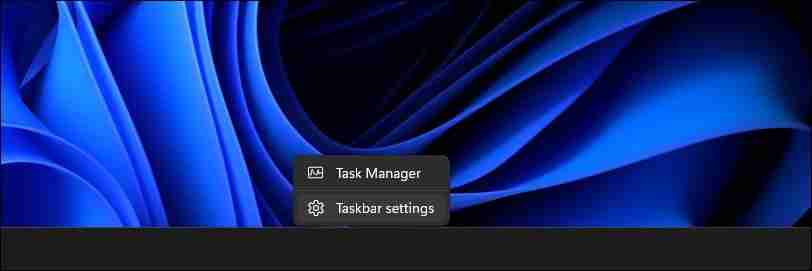
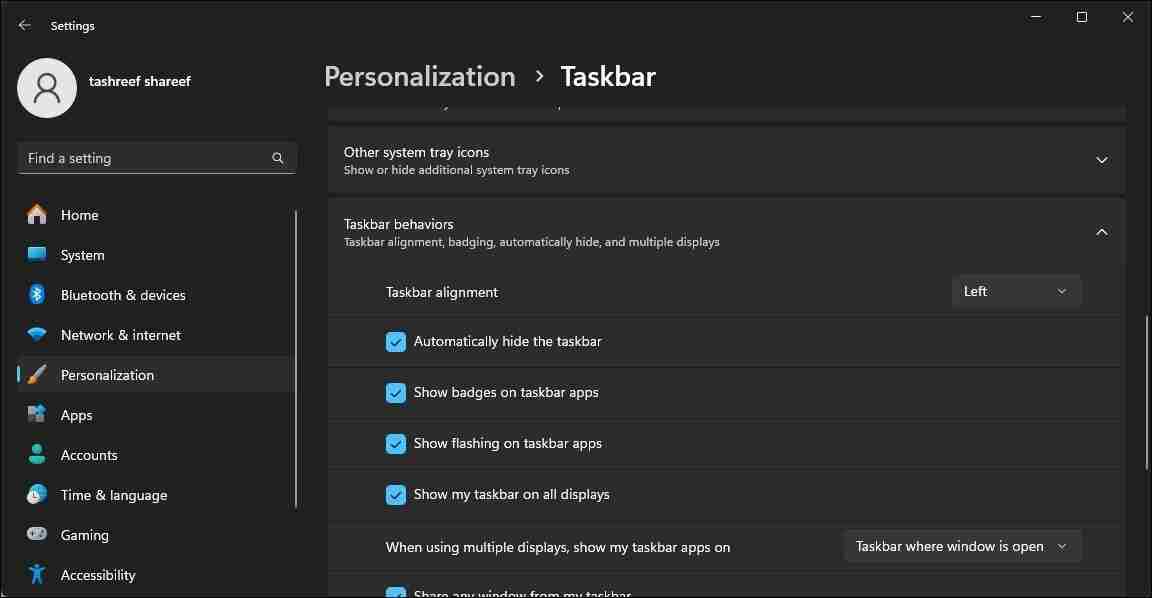
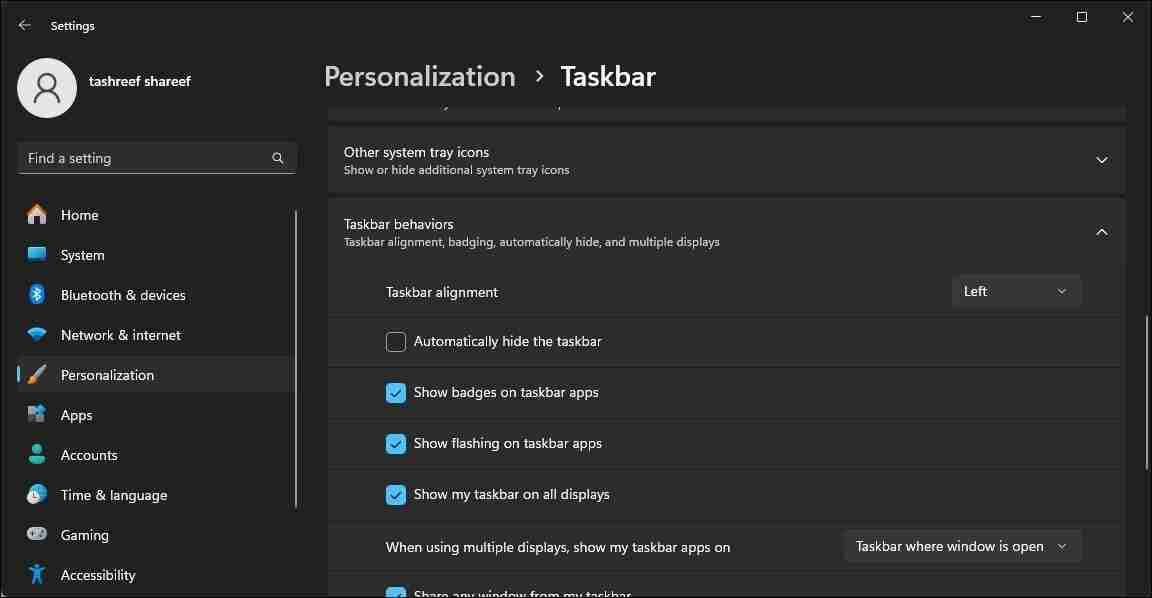
This will squeeze the browser window, display the taskbar at the bottom, and keeping this state will not cause further problems.
5. Check the zoom ratio of the display settings
If you are running a multi-monitor setup, make sure the display DPI scaling matches for both the primary and secondary monitors. By default, Windows may set different DPI scaling for different monitors based on display size and resolution.
You can change the display DPI scaling from the Settings application. In the "Scale and Layout" section, you may notice that one monitor is set to 125% and the other is set to 100%. To resolve this issue, you need to configure both monitors to use matching DPI scaling (100%).
6. Re-register Windows applications for all accounts
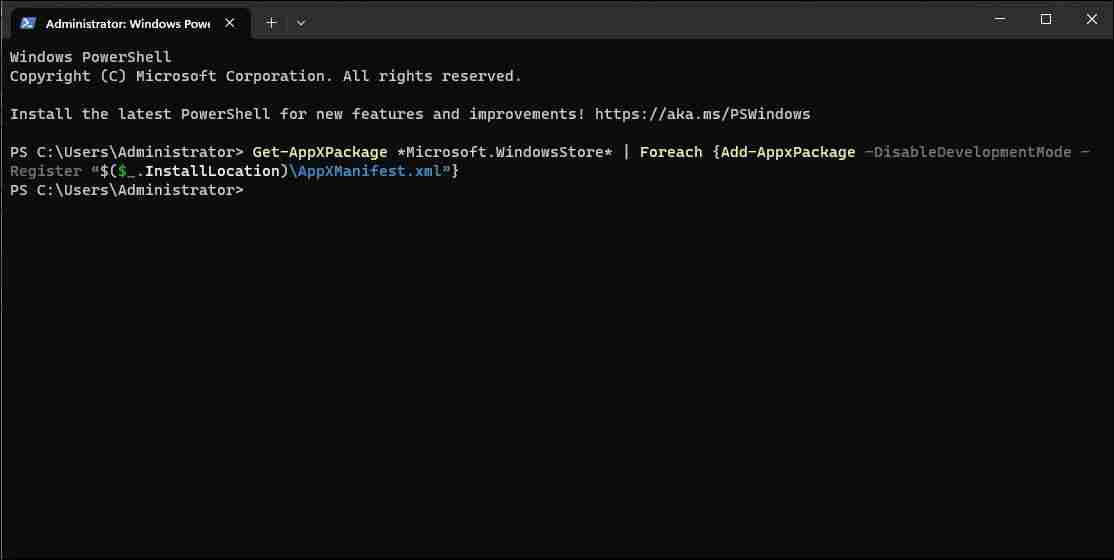
When the application is maximized, the failed taskbar may disappear. Re-registering built-in Windows applications with Microsoft PowerShell can help you resolve taskbar issues.
To re-register a Windows application for all user accounts:
- Press Win X to open the Quick Link menu Quick Link menu .
- Select Terminal (Admin) to launch Windows Terminal .
- Next, copy and paste the following command and press Enter:
Get-AppXPackage -AllUsers | Foreach {Add-AppxPackage -DisableDevelopmentMode -Register "$($_.InstallLocation)\AppXManifest.xml"} - After execution, the above command begins to re-register all Appx packages associated with the Microsoft Store application for all users on the computer. Ignore any errors and let the process complete.
Once done, you can use the browser in maximization mode and the taskbar is visible.
7. Check and install any pending Windows updates
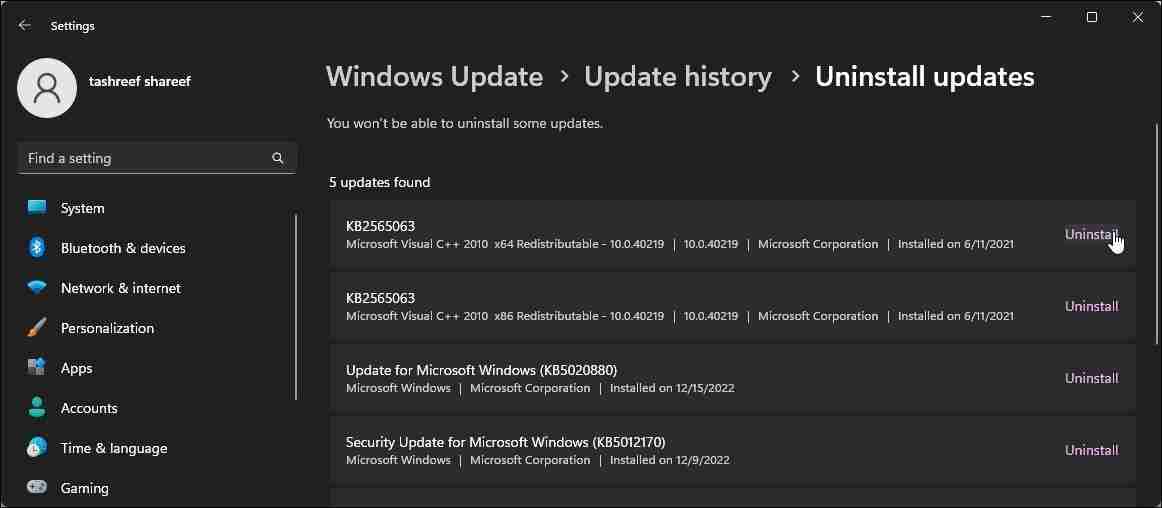
The latest Windows updates bring bug fixes and performance improvements. Since Chrome and Edge browsers update automatically, check your computer for any pending Windows updates and install it to see if it can resolve the error.
To check and install Windows Update:
- Press Win I to open Settings settings .
- Open the Windows Update tab.
- By default, Windows periodically checks for new updates and displays them in the Windows Update tab. If the update is not listed, click Check for updates . Windows will now start scanning for pending updates.
- If you find an update, click Install Now to download and install the update.
After installing the update, restart the computer to apply the changes and check for any improvements.
That is, if no new updates are available, check if the recently installed updates are causing the problem. Sometimes, errors in new updates can cause problems in some computers that require uninstallation to resolve the issue.
You can manually uninstall the Windows 11 Update Settings application from the following locations. After uninstalling, restart the computer and check for any improvements. If you are sure that the latest update triggers the issue, consider pausing automatic Windows 11 updates. You can pause the update for up to 5 weeks and wait for a patch to fix the latest issues.
Alternatively, use System Restore to undo the recent changes made to the computer by an update or application to see if this helps resolve the issue.
Show taskbar when Chrome or Edge is in maximized mode
When Chrome or Edge is maximized, the Windows taskbar does not display is a tricky problem. To resolve this issue, try changing the taskbar behavior to turn off automatic hiding, restart the Windows Explorer process, and even lock and unlock the device.
Recommended: What is a Linux configuration file
The above is the detailed content of How to fix hiding the Windows taskbar when Edge Chrome is maximized. For more information, please follow other related articles on the PHP Chinese website!

Hot AI Tools

Undress AI Tool
Undress images for free

Undresser.AI Undress
AI-powered app for creating realistic nude photos

AI Clothes Remover
Online AI tool for removing clothes from photos.

Clothoff.io
AI clothes remover

Video Face Swap
Swap faces in any video effortlessly with our completely free AI face swap tool!

Hot Article

Hot Tools

Notepad++7.3.1
Easy-to-use and free code editor

SublimeText3 Chinese version
Chinese version, very easy to use

Zend Studio 13.0.1
Powerful PHP integrated development environment

Dreamweaver CS6
Visual web development tools

SublimeText3 Mac version
God-level code editing software (SublimeText3)

Hot Topics
 Postman Integrated Application on CentOS
May 19, 2025 pm 08:00 PM
Postman Integrated Application on CentOS
May 19, 2025 pm 08:00 PM
Integrating Postman applications on CentOS can be achieved through a variety of methods. The following are the detailed steps and suggestions: Install Postman by downloading the installation package to download Postman's Linux version installation package: Visit Postman's official website and select the version suitable for Linux to download. Unzip the installation package: Use the following command to unzip the installation package to the specified directory, for example /opt: sudotar-xzfpostman-linux-x64-xx.xx.xx.tar.gz-C/opt Please note that "postman-linux-x64-xx.xx.xx.tar.gz" is replaced by the file name you actually downloaded. Create symbols
 Detailed introduction to each directory of Linux and each directory (reprinted)
May 22, 2025 pm 07:54 PM
Detailed introduction to each directory of Linux and each directory (reprinted)
May 22, 2025 pm 07:54 PM
[Common Directory Description] Directory/bin stores binary executable files (ls, cat, mkdir, etc.), and common commands are generally here. /etc stores system management and configuration files/home stores all user files. The root directory of the user's home directory is the basis of the user's home directory. For example, the home directory of the user user is /home/user. You can use ~user to represent /usr to store system applications. The more important directory /usr/local Local system administrator software installation directory (install system-level applications). This is the largest directory, and almost all the applications and files to be used are in this directory. /usr/x11r6?Directory for storing x?window/usr/bin?Many
 Where is the pycharm interpreter?
May 23, 2025 pm 10:09 PM
Where is the pycharm interpreter?
May 23, 2025 pm 10:09 PM
Setting the location of the interpreter in PyCharm can be achieved through the following steps: 1. Open PyCharm, click the "File" menu, and select "Settings" or "Preferences". 2. Find and click "Project:[Your Project Name]" and select "PythonInterpreter". 3. Click "AddInterpreter", select "SystemInterpreter", browse to the Python installation directory, select the Python executable file, and click "OK". When setting up the interpreter, you need to pay attention to path correctness, version compatibility and the use of the virtual environment to ensure the smooth operation of the project.
 The difference between programming in Java and other languages ??Analysis of the advantages of cross-platform features of Java
May 20, 2025 pm 08:21 PM
The difference between programming in Java and other languages ??Analysis of the advantages of cross-platform features of Java
May 20, 2025 pm 08:21 PM
The main difference between Java and other programming languages ??is its cross-platform feature of "writing at once, running everywhere". 1. The syntax of Java is close to C, but it removes pointer operations that are prone to errors, making it suitable for large enterprise applications. 2. Compared with Python, Java has more advantages in performance and large-scale data processing. The cross-platform advantage of Java stems from the Java virtual machine (JVM), which can run the same bytecode on different platforms, simplifying development and deployment, but be careful to avoid using platform-specific APIs to maintain cross-platformity.
 After installing Nginx, the configuration file path and initial settings
May 16, 2025 pm 10:54 PM
After installing Nginx, the configuration file path and initial settings
May 16, 2025 pm 10:54 PM
Understanding Nginx's configuration file path and initial settings is very important because it is the first step in optimizing and managing a web server. 1) The configuration file path is usually /etc/nginx/nginx.conf. The syntax can be found and tested using the nginx-t command. 2) The initial settings include global settings (such as user, worker_processes) and HTTP settings (such as include, log_format). These settings allow customization and extension according to requirements. Incorrect configuration may lead to performance issues and security vulnerabilities.
 MySQL installation tutorial teach you step by step the detailed steps for installing and configuration of mySQL step by step
May 23, 2025 am 06:09 AM
MySQL installation tutorial teach you step by step the detailed steps for installing and configuration of mySQL step by step
May 23, 2025 am 06:09 AM
The installation and configuration of MySQL can be completed through the following steps: 1. Download the installation package suitable for the operating system from the official website. 2. Run the installer, select the "Developer Default" option and set the root user password. 3. After installation, configure environment variables to ensure that the bin directory of MySQL is in PATH. 4. When creating a user, follow the principle of minimum permissions and set a strong password. 5. Adjust the innodb_buffer_pool_size and max_connections parameters when optimizing performance. 6. Back up the database regularly and optimize query statements to improve performance.
 Comparison between Informix and MySQL on Linux
May 29, 2025 pm 11:21 PM
Comparison between Informix and MySQL on Linux
May 29, 2025 pm 11:21 PM
Informix and MySQL are both popular relational database management systems. They perform well in Linux environments and are widely used. The following is a comparison and analysis of the two on the Linux platform: Installing and configuring Informix: Deploying Informix on Linux requires downloading the corresponding installation files, and then completing the installation and configuration process according to the official documentation. MySQL: The installation process of MySQL is relatively simple, and can be easily installed through system package management tools (such as apt or yum), and there are a large number of tutorials and community support on the network for reference. Performance Informix: Informix has excellent performance and
 Experience in participating in VSCode offline technology exchange activities
May 29, 2025 pm 10:00 PM
Experience in participating in VSCode offline technology exchange activities
May 29, 2025 pm 10:00 PM
I have a lot of experience in participating in VSCode offline technology exchange activities, and my main gains include sharing of plug-in development, practical demonstrations and communication with other developers. 1. Sharing of plug-in development: I learned how to use VSCode's plug-in API to improve development efficiency, such as automatic formatting and static analysis plug-ins. 2. Practical demonstration: I learned how to use VSCode for remote development and realized its flexibility and scalability. 3. Communicate with developers: I have obtained skills to optimize VSCode startup speed, such as reducing the number of plug-ins loaded at startup and managing the plug-in loading order. In short, this event has benefited me a lot and I highly recommend those who are interested in VSCode to participate.





