 Computer Tutorials
Computer Tutorials
 Computer Knowledge
Computer Knowledge
 How to expand the capacity of the c disk if it is too small? 5 solutions for small capacity c disk expansion
How to expand the capacity of the c disk if it is too small? 5 solutions for small capacity c disk expansion
How to expand the capacity of the c disk if it is too small? 5 solutions for small capacity c disk expansion
May 22, 2025 pm 09:15 PMC drive can expand capacity in five ways: 1. Use Windows disk management tools to expand the volume, but there must be unallocated space; 2. Use third-party software such as EaseUS or AOMEI to adjust the partition size; 3. Use Diskpart command line tools to expand the C drive, suitable for users who are familiar with the command line; 4. Repartition and format the hard disk, but it will cause data loss and data needs to be backed up; 5. Use external storage devices as C drive expansion, transfer folders through symbolic links or modification of the registry.
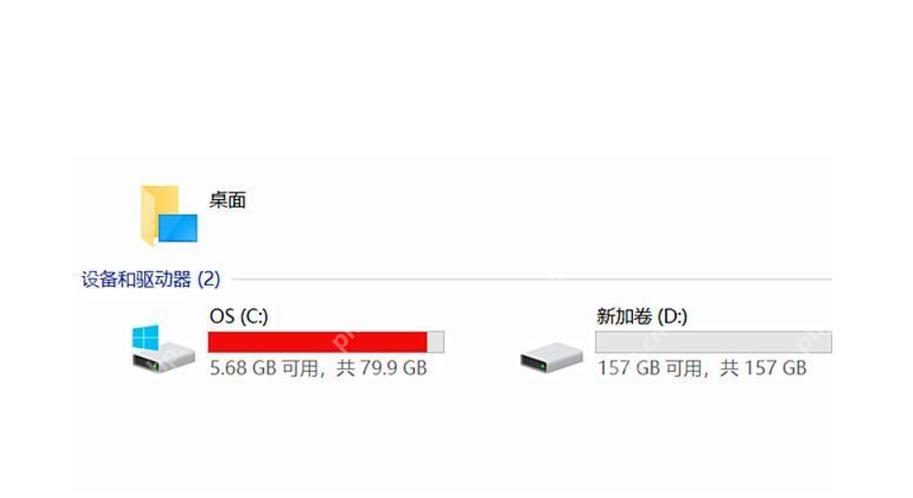
If the C drive is too small, you can expand the capacity through various methods. The following are five effective solutions.
How to use disk management tools to expand capacity C drive
If your C disk space is insufficient, you can first try using the disk management tool that comes with Windows to expand capacity. Open Disk Management, right-click on disk C and select "Extended Volume", provided that there must be unallocated space on the right side of disk C. If there is no unallocated space, you can first reduce the D disk or other disk to free up the space. However, this method has many limitations. For example, if the D disk is a logical partition, it may not be possible to directly reduce the free space, so you need to use third-party tools.
Specific steps for expanding capacity of third-party software C drive
Third-party software such as EaseUS Partition Master or AOMEI Partition Assistant comes in handy when disk management tools fail to meet the needs. These software can directly adjust the partition size without losing data. When using these software, first download and install it, then select the C drive you want to expand, and follow the software prompts to operate step by step. It should be noted that during operation, try to avoid power outage or forced shutdown to avoid data loss.
Use the command line tool Diskpart to expand capacity C drive
For users who prefer command line operations, you can use the Diskpart tool to expand the capacity of the C drive. Open a command prompt to run as an administrator, enter "diskpart" to enter the disk management tool, and then expand the C drive through a series of commands such as "list disk", "select disk 0", "list partition", "select partition 1", "extend", etc. This method requires a certain technical foundation, but is very efficient for users who are familiar with the command line.
Expand C drive by repartitioning and formatting
If none of the above methods can solve the problem, you can consider repartitioning and formatting the hard disk. This method is more aggressive and will lead to data loss, so be sure to back up important data before operation. Use disk management tools or third-party software to delete all partitions, then recreate and allocate space, and finally format the C drive. This method is suitable for those who are willing to configure the system from scratch.
Use external storage devices as extensions for disk C
Finally, if none of the above methods are feasible, you can consider using an external storage device such as an SSD or a large-capacity hard disk as an extension of the C drive. By setting up symbolic links or modifying the registry, some folders on the C drive (such as user folders) can be transferred to an external storage device, thereby alleviating the problem of insufficient space in the C drive. This method requires certain technical operations, but it can effectively solve the problem of C disk space while protecting the original data.
The above is the detailed content of How to expand the capacity of the c disk if it is too small? 5 solutions for small capacity c disk expansion. For more information, please follow other related articles on the PHP Chinese website!

Hot AI Tools

Undress AI Tool
Undress images for free

Undresser.AI Undress
AI-powered app for creating realistic nude photos

AI Clothes Remover
Online AI tool for removing clothes from photos.

Clothoff.io
AI clothes remover

Video Face Swap
Swap faces in any video effortlessly with our completely free AI face swap tool!

Hot Article

Hot Tools

Notepad++7.3.1
Easy-to-use and free code editor

SublimeText3 Chinese version
Chinese version, very easy to use

Zend Studio 13.0.1
Powerful PHP integrated development environment

Dreamweaver CS6
Visual web development tools

SublimeText3 Mac version
God-level code editing software (SublimeText3)

Hot Topics
 How to fix second monitor not detected in Windows?
Jul 12, 2025 am 02:27 AM
How to fix second monitor not detected in Windows?
Jul 12, 2025 am 02:27 AM
When Windows cannot detect a second monitor, first check whether the physical connection is normal, including power supply, cable plug-in and interface compatibility, and try to replace the cable or adapter; secondly, update or reinstall the graphics card driver through the Device Manager, and roll back the driver version if necessary; then manually click "Detection" in the display settings to identify the monitor to confirm whether it is correctly identified by the system; finally check whether the monitor input source is switched to the corresponding interface, and confirm whether the graphics card output port connected to the cable is correct. Following the above steps to check in turn, most dual-screen recognition problems can usually be solved.
 How to check your PC's specifications on Windows?
Jul 12, 2025 am 02:05 AM
How to check your PC's specifications on Windows?
Jul 12, 2025 am 02:05 AM
If you want to know the computer configuration, you can view it through three methods: Task Manager, System Information and Third-party Software. 1. Press Ctrl Shift Esc to open the task manager and switch to the "Performance" page to quickly view basic information of CPU, memory, disk and GPU; 2. Enter msinfo32 through Win R to open the system information tool to obtain a complete list of software and hardware and software and support export; 3. Use third-party software such as CPU-Z, GPU-Z or HWiNFO to detect the complete configuration in one click and most of them can be used without installation.
 How to show hidden files and folders in Windows?
Jul 13, 2025 am 02:37 AM
How to show hidden files and folders in Windows?
Jul 13, 2025 am 02:37 AM
To display hidden files and folders, you can achieve it in the following three ways: 1. Click the "View" tab in File Explorer and check "Hidden Projects" to temporarily display hidden content; 2. Set the global display of hidden files through folder options, and the path is "View" → "Options" → "View" tab to select "Show hidden files, folders and drives" in the tab; 3. Advanced users can modify the Hidden item value to 1 through the registry to take effect permanently, and the registry must be backed up before operation. The above method is suitable for different usage scenarios and can be selected according to your needs.
 How to Install PHP on Windows
Jul 15, 2025 am 02:46 AM
How to Install PHP on Windows
Jul 15, 2025 am 02:46 AM
The key steps to install PHP on Windows include: 1. Download the appropriate PHP version and decompress it. It is recommended to use ThreadSafe version with Apache or NonThreadSafe version with Nginx; 2. Configure the php.ini file and rename php.ini-development or php.ini-production to php.ini; 3. Add the PHP path to the system environment variable Path for command line use; 4. Test whether PHP is installed successfully, execute php-v through the command line and run the built-in server to test the parsing capabilities; 5. If you use Apache, you need to configure P in httpd.conf
 How to map a network drive in Windows?
Jul 12, 2025 am 02:02 AM
How to map a network drive in Windows?
Jul 12, 2025 am 02:02 AM
Mapping network drives can be implemented on Windows in three ways. 1. Use "This Computer" to map directly: Open Explorer, click "Map Network Drive", enter the correct format network path and check "Reconnect when logging in". 2. Quick mapping with the command line: implement it through the netuseZ:\\IP address\shared folder/user:user name and password command, and the command can be saved as a .bat file to run automatically when it is powered on. 3. When encountering problems, check whether the network is consistent, whether the sharing permissions are open, whether the firewall is blocked, whether "Network Discovery" and "File and Printer Sharing" are enabled. You can also try to enter the \target IP manually access the shared content in the "Run" window before mapping. Just pay attention to the details,
 LayerZero, StarkNet, ZK Ecological Preheat: How long can the airdrop bonus last?
Jul 16, 2025 am 10:06 AM
LayerZero, StarkNet, ZK Ecological Preheat: How long can the airdrop bonus last?
Jul 16, 2025 am 10:06 AM
The duration of the airdrop dividend is uncertain, but the LayerZero, StarkNet and ZK ecosystems still have long-term value. 1. LayerZero achieves cross-chain interoperability through lightweight protocols; 2. StarkNet provides efficient and low-cost Ethereum L2 expansion solutions based on ZK-STARKs technology; 3. ZK ecosystem (such as zkSync, Scroll, etc.) expands the application of zero-knowledge proof in scaling and privacy protection; 4. Participation methods include the use of bridging tools, interactive DApps, participating test networks, pledged assets, etc., aiming to experience the next generation of blockchain infrastructure in advance and strive for potential airdrop opportunities.
 How to get back the bitcoin I bought before? Tutorial for retrieving bitcoin
Jul 15, 2025 pm 07:09 PM
How to get back the bitcoin I bought before? Tutorial for retrieving bitcoin
Jul 15, 2025 pm 07:09 PM
To retrieve Bitcoins purchased years ago, you must first determine its storage location and retrieve the access key. The specific steps are as follows: 1. Recall and check the exchange accounts you may have used, such as Binance, Ouyi, Huobi, Gate.io, Coinbase, Kraken, etc., and try to log in or retrieve your password through email; 2. If Bitcoin has been withdrawn to your personal wallet, you must find the mnemonic, private key or wallet file. This information may exist in physical backup, electronic device or password manager; 3. After finding the key information, use the mainstream wallet app to select the "Recover Wallet" function and accurately enter the mnemonic or private key to synchronize the assets; Important tips: Do not disclose mnemonic or private keys to ensure the safe operation environment, and patiently and systematically check all
 How to delete temporary files in Windows?
Jul 13, 2025 am 02:22 AM
How to delete temporary files in Windows?
Jul 13, 2025 am 02:22 AM
There are three ways to clean temporary files in Windows system. First, use the disk cleaning tool to open the system disk properties. Click Disk Cleanup to check the temporary files and delete them. Secondly, manually delete the content of the Temp folder. Press Win R to enter %temp% and enter and select all. Finally, you can run del/f/q%temp%* or cleanmgr/dC through the command prompt: for batch cleaning.





