 Backend Development
Backend Development
 Python Tutorial
Python Tutorial
 Where is the pycharm graphical interface display settings teaching
Where is the pycharm graphical interface display settings teaching
Where is the pycharm graphical interface display settings teaching
May 28, 2025 pm 04:24 PMPyCharm's graphical interface can be adjusted through the menu bar, tool window and editor window. 1. The menu bar and toolbar can be displayed or hidden through the "View" menu. 2. The tool window can be accessed through the "Tool Windows" submenu in the "View" menu and can be dragged to adjust the position. 3. The label display of the editor window can be adjusted by the "Editor Tabs" option in the "Window" menu. 4. Select the theme and font settings in "Appearance & Behavior" in "Settings".
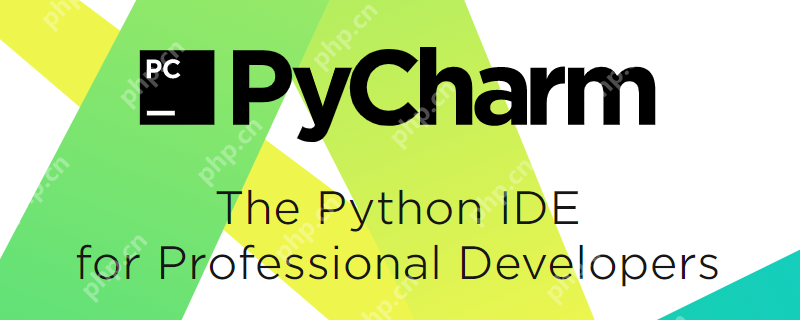
Regarding the location and display settings of the PyCharm graphical interface, PyCharm, as a powerful IDE, provides rich graphical interface setting options that can be adjusted according to personal needs.
When using PyCharm, the graphical interface usually refers to the various windows and panels of the IDE, such as editor windows, tool windows (such as Project, Terminal, Debug, etc.), as well as various menus and toolbars. These interface elements can be adjusted and displayed through menu bar, shortcut keys, or directly dragged.
To explore the graphical interface settings of PyCharm in detail, we need to start from multiple angles. First, understanding the basic layout structure of PyCharm is the key, and then we can dive into how to customize and optimize these interfaces to improve development efficiency.
PyCharm's interface layout is very flexible, allowing users to customize according to their work habits. For example, if you use debugging features frequently, you may want to pin the Debug tool window somewhere for quick access. Or, if you prefer full-screen editing code, you can hide all other tool windows and keep the editor only.
Now, let's take a look at how to set up the graphical interface of PyCharm.
To adjust the graphical interface of PyCharm, you must first understand its basic layout. The interface of PyCharm is mainly composed of editor windows, tool windows, menu bars and toolbars. The editor window is where you write and edit code, while the tool window provides various auxiliary functions such as file navigation, version control, debugging, etc.
To adjust the display of these interfaces, you can:
Menu Bar and Toolbar : PyCharm's menu bar is located at the top and provides an entry to various functions. You can display or hide toolbars through the "View" menu, such as "Toolbar" and "Status Bar". If you think a toolbar is not commonly used, you can hide it by right-clicking on the toolbar and selecting "Hide".
Tool Window : PyCharm's tool window can be accessed from the "Tool Windows" submenu in the "View" menu. Each tool window has its own button, usually located on the left and right sides of the IDE. You can click these buttons to display or hide the corresponding tool window. Additionally, by dragging the title bar of the tool window, you can adjust it to a different position, or even set it to a floating window.
Editor Window : The editor window is the core part of PyCharm. You can adjust the display method of editor tags through the "Editor Tabs" option in the "Window" menu, such as the label position, the position of the close button, etc. If you prefer multi-window editing, you can enable the "Split Right" or "Split Down" function through the "Editor Tabs" option in the "Window" menu.
Themes and Fonts : PyCharm allows you to select different themes and font settings via "Appearance & Behavior" -> "Appearance" in "Settings" (or "Preferences" on macOS). You can choose a theme that suits your visual preferences, such as Darcula (black theme) or Light (white theme). Font settings can adjust the font size and type in the code editor.
In actual use, I found that customizing the interface of PyCharm can greatly improve development efficiency. For example, I personally like to pin the "Project" tool window to the left so that I can quickly browse and access files in the project. For debugging, I will fix the "Debug" tool window at the bottom so that I can easily view the value of the variable and the call stack during debugging.
However, there are also some potential issues that need to be paid attention to when adjusting the interface. For example, too many tool windows may crowd your workspace, affecting the efficiency of code editing. Therefore, it is recommended to choose which tool windows to display according to actual needs, rather than blindly displaying all possible windows.
Finally, share a tip: PyCharm allows you to save and load different interface layouts. You can save the current layout settings through "Store Current Layout as Default" in the "Window" menu, so that this layout will be automatically loaded every time PyCharm is started. If you have different working scenarios, you can save multiple layouts and switch to using "Restore Layout" in the "Window" menu if needed.
Through the above methods, you can make full use of PyCharm's graphical interface settings to create a development environment that suits you, and improve programming efficiency and experience.
The above is the detailed content of Where is the pycharm graphical interface display settings teaching. For more information, please follow other related articles on the PHP Chinese website!

Hot AI Tools

Undress AI Tool
Undress images for free

Undresser.AI Undress
AI-powered app for creating realistic nude photos

AI Clothes Remover
Online AI tool for removing clothes from photos.

Clothoff.io
AI clothes remover

Video Face Swap
Swap faces in any video effortlessly with our completely free AI face swap tool!

Hot Article

Hot Tools

Notepad++7.3.1
Easy-to-use and free code editor

SublimeText3 Chinese version
Chinese version, very easy to use

Zend Studio 13.0.1
Powerful PHP integrated development environment

Dreamweaver CS6
Visual web development tools

SublimeText3 Mac version
God-level code editing software (SublimeText3)

Hot Topics
 How to Install PHP on Windows
Jul 15, 2025 am 02:46 AM
How to Install PHP on Windows
Jul 15, 2025 am 02:46 AM
The key steps to install PHP on Windows include: 1. Download the appropriate PHP version and decompress it. It is recommended to use ThreadSafe version with Apache or NonThreadSafe version with Nginx; 2. Configure the php.ini file and rename php.ini-development or php.ini-production to php.ini; 3. Add the PHP path to the system environment variable Path for command line use; 4. Test whether PHP is installed successfully, execute php-v through the command line and run the built-in server to test the parsing capabilities; 5. If you use Apache, you need to configure P in httpd.conf
 LayerZero, StarkNet, ZK Ecological Preheat: How long can the airdrop bonus last?
Jul 16, 2025 am 10:06 AM
LayerZero, StarkNet, ZK Ecological Preheat: How long can the airdrop bonus last?
Jul 16, 2025 am 10:06 AM
The duration of the airdrop dividend is uncertain, but the LayerZero, StarkNet and ZK ecosystems still have long-term value. 1. LayerZero achieves cross-chain interoperability through lightweight protocols; 2. StarkNet provides efficient and low-cost Ethereum L2 expansion solutions based on ZK-STARKs technology; 3. ZK ecosystem (such as zkSync, Scroll, etc.) expands the application of zero-knowledge proof in scaling and privacy protection; 4. Participation methods include the use of bridging tools, interactive DApps, participating test networks, pledged assets, etc., aiming to experience the next generation of blockchain infrastructure in advance and strive for potential airdrop opportunities.
 How to back up my Mac before a macOS update?
Jul 15, 2025 am 12:33 AM
How to back up my Mac before a macOS update?
Jul 15, 2025 am 12:33 AM
Before updating macOS, you should back up your Mac. 1. Use TimeMachine to make a complete backup, insert the external hard disk and enable automatic regular backup; 2. Manually back up important files to cloud storage or external devices, and give priority to backing up documents, photos, bookmarks and other key information; 3. Create a bootable macOS installation disk for system repair or reinstallation, prepare a 16GB USB disk and run terminal commands to create. Backup can effectively prevent update failure or data loss, and it is more secure to prepare in advance.
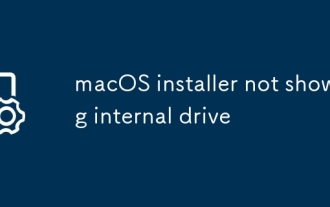 macOS installer not showing internal drive
Jul 15, 2025 am 12:17 AM
macOS installer not showing internal drive
Jul 15, 2025 am 12:17 AM
When the macOS installer does not display the internal hard disk, 1. First check whether the disk format and partition are GUID partition diagrams, MacOS extensions (log-style) or APFS; 2. If the format is correct and still invisible, you can use the terminal to rebuild the boot partition and reformat the disk in recovery mode; 3. Troubleshoot the installation environment problem, try to replace the boot disk, clear NVRAM/PRAM, or use a different version of the macOS installer; if the above methods are invalid, it may be a hardware failure. It is recommended to contact Apple Support for further processing.
 The flow of funds on the chain is exposed: What new tokens are being bet on by Clever Money?
Jul 16, 2025 am 10:15 AM
The flow of funds on the chain is exposed: What new tokens are being bet on by Clever Money?
Jul 16, 2025 am 10:15 AM
Ordinary investors can discover potential tokens by tracking "smart money", which are high-profit addresses, and paying attention to their trends can provide leading indicators. 1. Use tools such as Nansen and Arkham Intelligence to analyze the data on the chain to view the buying and holdings of smart money; 2. Use Dune Analytics to obtain community-created dashboards to monitor the flow of funds; 3. Follow platforms such as Lookonchain to obtain real-time intelligence. Recently, Cangming Money is planning to re-polize LRT track, DePIN project, modular ecosystem and RWA protocol. For example, a certain LRT protocol has obtained a large amount of early deposits, a certain DePIN project has been accumulated continuously, a certain game public chain has been supported by the industry treasury, and a certain RWA protocol has attracted institutions to enter.
 How to get back the bitcoin I bought before? Tutorial for retrieving bitcoin
Jul 15, 2025 pm 07:09 PM
How to get back the bitcoin I bought before? Tutorial for retrieving bitcoin
Jul 15, 2025 pm 07:09 PM
To retrieve Bitcoins purchased years ago, you must first determine its storage location and retrieve the access key. The specific steps are as follows: 1. Recall and check the exchange accounts you may have used, such as Binance, Ouyi, Huobi, Gate.io, Coinbase, Kraken, etc., and try to log in or retrieve your password through email; 2. If Bitcoin has been withdrawn to your personal wallet, you must find the mnemonic, private key or wallet file. This information may exist in physical backup, electronic device or password manager; 3. After finding the key information, use the mainstream wallet app to select the "Recover Wallet" function and accurately enter the mnemonic or private key to synchronize the assets; Important tips: Do not disclose mnemonic or private keys to ensure the safe operation environment, and patiently and systematically check all
 The top ten currency trading platform apps in the world
Jul 15, 2025 pm 08:27 PM
The top ten currency trading platform apps in the world
Jul 15, 2025 pm 08:27 PM
The top ten popular digital currency trading platforms in the world include Binance, Ouyi OKX, gate.io, Huobi, KuCoin, Kraken, Bitfinex and Bitstamp. 1. Binance is known for its large trading volume, rich trading pairs, multi-trading mode, high security and user-friendly; 2. Ouyi OKX provides diversified derivatives, localized services, stable technology and Web3 layout; 3. gate.io has the advantages of strict project screening, many trading products, strong compliance, diverse financial products and simple interface; 4. Huobi has mainstream trading products, complete security guarantees, rich activities and localized operations; 5. KuCoin focuses on potential currencies, diversified trading tools, platform currency benefits and multi-language support; 6
 How much is a stablecoin USD
Jul 15, 2025 pm 09:57 PM
How much is a stablecoin USD
Jul 15, 2025 pm 09:57 PM
The value of stablecoins is usually pegged to the US dollar 1:1, but it will fluctuate slightly due to factors such as market supply and demand, investor confidence and reserve assets. For example, USDT fell to $0.87 in 2018, and USDC fell to around $0.87 in 2023 due to the Silicon Valley banking crisis. The anchoring mechanism of stablecoins mainly includes: 1. fiat currency reserve type (such as USDT, USDC), which relies on the issuer's reserves; 2. cryptocurrency mortgage type (such as DAI), which maintains stability by over-collateralizing other cryptocurrencies; 3. Algorithmic stablecoins (such as UST), which relies on algorithms to adjust supply, but have higher risks. Common trading platforms recommendations include: 1. Binance, providing rich trading products and strong liquidity; 2. OKX,





