To create an HTML checkbox, use the type attribute to set to the <input> element of the checkbox. 1. The basic structure includes id, name and label tags to ensure that clicking text can switch options; 2. Multiple related check boxes should use the same name but different values, and wrap them with fieldset to improve accessibility; 3. Hide native controls when customizing styles and use CSS to design alternative elements while maintaining the complete functions; 4. Ensure availability, pair labels, support keyboard navigation, and avoid relying on only visual prompts. The above steps can help developers correctly implement checkbox components that have both functional and aesthetics.
Checkboxes in HTML are created using the <input> element with the type attribute set to "checkbox" . This is a straightforward way to let users select one or more options from a list. Here's how to do it properly and some tips to make sure they work well in your forms.
Basic Structure of an HTML Checkbox
The simplest checkbox looks like this:
<input type="checkbox" id="option1" name="option1"> <label for="option1">Option 1</label>
- The
type="checkbox"tells the browser this is a checkbox. - The
idandforattributes (in the label) should match so clicking the label toggles the checkbox. - The
nameattribute is important if you're submitting the form — it's used when handling data on the server side.
You can place this inside a <form> tag or anywhere else you need user input.
How to Group Multiple Checkboxes
When you have multiple checkboxes that belong together (like selecting interests or preferences), wrap them in a group — usually a <div> or <fieldset> :
<fieldset> <legend>Choose your favorite colors:</legend> <input type="checkbox" id="red" name="color" value="red"> <label for="red">Red</label><br> <input type="checkbox" id="blue" name="color" value="blue"> <label for="blue">Blue</label><br> <input type="checkbox" id="green" name="color" value="green"> <label for="green">Green</label> </fieldset>
Some notes:
- Using the same
nameattribute doesn't limit selection — each checkbox still works independently. - Use different
valueattributes so you know which ones were selected after submission. - Wrapping related checkboxes in
<fieldset>with a<legend>improves accessibility.
Styling and Enhancing Checkboxes
By default, checkboxes look pretty plain and browser-dependent. If you want custom styles, here's what you can do:
- Hide the original checkbox with CSS (
opacity: 0ordisplay: none) - Create a custom design using other elements like
<span>or<div> - Connect the custom element with the original checkbox using
labelandfor
Example:
<label class="custom-checkbox"> <input type="checkbox" name="custom"> <span class="checkmark"></span> Custom styled checkbox </label>
With some CSS:
.custom-checkbox {
position: relative;
padding-left: 25px;
cursor: pointer;
}
.custom-checkbox input {
position: absolute;
opacity: 0;
height: 0;
width: 0;
}
.checkmark {
position: absolute;
left: 0;
top: 0;
height: 18px;
width: 18px;
background-color: #eee;
border: 1px solid #ccc;
}
/* Add styles for checked state */
.custom-checkbox input:checked ~ .checkmark::after {
content: "";
position: absolute;
left: 6px;
top: 3px;
width: 5px;
height: 10px;
border: solid black;
border-width: 0 2px 2px 0;
transform: rotate(45deg);
}This gives you full control over appearance while keeping the functionality intact.
Accessibility Tips
- Always pair checkboxes with labels using
forandid - Don't rely only on visual cues — screen readers need proper structure
- Avoid wrapping the checkbox directly inside the label unless needed
- Make sure keyboard navigation works by testing with Tab Space
That's basically how you create and use checkboxes in HTML. It's not hard, but there are a few small details worth paying attention to — especially when it comes to usability and styling.
The above is the detailed content of How do I create checkboxes in HTML using the element?. For more information, please follow other related articles on the PHP Chinese website!

Hot AI Tools

Undress AI Tool
Undress images for free

Undresser.AI Undress
AI-powered app for creating realistic nude photos

AI Clothes Remover
Online AI tool for removing clothes from photos.

Clothoff.io
AI clothes remover

Video Face Swap
Swap faces in any video effortlessly with our completely free AI face swap tool!

Hot Article

Hot Tools

Notepad++7.3.1
Easy-to-use and free code editor

SublimeText3 Chinese version
Chinese version, very easy to use

Zend Studio 13.0.1
Powerful PHP integrated development environment

Dreamweaver CS6
Visual web development tools

SublimeText3 Mac version
God-level code editing software (SublimeText3)

Hot Topics
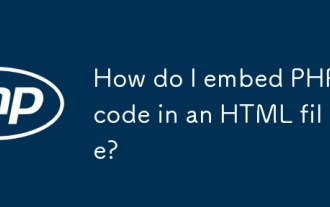 How do I embed PHP code in an HTML file?
Jun 22, 2025 am 01:00 AM
How do I embed PHP code in an HTML file?
Jun 22, 2025 am 01:00 AM
You can embed PHP code into HTML files, but make sure that the file has an extension of .php so that the server can parse it correctly. Use standard tags to wrap PHP code, insert dynamic content anywhere in HTML. In addition, you can switch PHP and HTML multiple times in the same file to realize dynamic functions such as conditional rendering. Be sure to pay attention to the server configuration and syntax correctness to avoid problems caused by short labels, quotation mark errors or omitted end labels.
 How do I minimize the size of HTML files?
Jun 24, 2025 am 12:53 AM
How do I minimize the size of HTML files?
Jun 24, 2025 am 12:53 AM
To reduce the size of HTML files, you need to clean up redundant code, compress content, and optimize structure. 1. Delete unused tags, comments and extra blanks to reduce volume; 2. Move inline CSS and JavaScript to external files and merge multiple scripts or style blocks; 3. Simplify label syntax without affecting parsing, such as omitting optional closed tags or using short attributes; 4. After cleaning, enable server-side compression technologies such as Gzip or Brotli to further reduce the transmission volume. These steps can significantly improve page loading performance without sacrificing functionality.
 How has HTML evolved over time, and what are the key milestones in its history?
Jun 24, 2025 am 12:54 AM
How has HTML evolved over time, and what are the key milestones in its history?
Jun 24, 2025 am 12:54 AM
HTMLhasevolvedsignificantlysinceitscreationtomeetthegrowingdemandsofwebdevelopersandusers.Initiallyasimplemarkuplanguageforsharingdocuments,ithasundergonemajorupdates,includingHTML2.0,whichintroducedforms;HTML3.x,whichaddedvisualenhancementsandlayout
 How do I use the element to represent the footer of a document or section?
Jun 25, 2025 am 12:57 AM
How do I use the element to represent the footer of a document or section?
Jun 25, 2025 am 12:57 AM
It is a semantic tag used in HTML5 to define the bottom of the page or content block, usually including copyright information, contact information or navigation links; it can be placed at the bottom of the page or nested in, etc. tags as the end of the block; when using it, you should pay attention to avoid repeated abuse and irrelevant content.
 How do I use the tabindex attribute to control the tab order of elements?
Jun 24, 2025 am 12:56 AM
How do I use the tabindex attribute to control the tab order of elements?
Jun 24, 2025 am 12:56 AM
ThetabindexattributecontrolshowelementsreceivefocusviatheTabkey,withthreemainvalues:tabindex="0"addsanelementtothenaturaltaborder,tabindex="-1"allowsprogrammaticfocusonly,andtabindex="n"(positivenumber)setsacustomtabbing
 What is the declaration, and what does it do?
Jun 24, 2025 am 12:57 AM
What is the declaration, and what does it do?
Jun 24, 2025 am 12:57 AM
Adeclarationisaformalstatementthatsomethingistrue,official,orrequired,usedtoclearlydefineorannounceanintent,fact,orrule.Itplaysakeyroleinprogrammingbydefiningvariablesandfunctions,inlegalcontextsbyreportingfactsunderoath,andindailylifebymakingintenti
 What is the purpose of the input type='range'?
Jun 23, 2025 am 12:17 AM
What is the purpose of the input type='range'?
Jun 23, 2025 am 12:17 AM
inputtype="range" is used to create a slider control, allowing the user to select a value from a predefined range. 1. It is mainly suitable for scenes where values ??need to be selected intuitively, such as adjusting volume, brightness or scoring systems; 2. The basic structure includes min, max and step attributes, which set the minimum value, maximum value and step size respectively; 3. This value can be obtained and used in real time through JavaScript to improve the interactive experience; 4. It is recommended to display the current value and pay attention to accessibility and browser compatibility issues when using it.
 How do I use the and elements to provide a caption for an image?
Jun 24, 2025 am 12:45 AM
How do I use the and elements to provide a caption for an image?
Jun 24, 2025 am 12:45 AM
The standard way to add titles to images in HTML is to use and elements. 1. The basic usage is to wrap the image in the tag and add a title inside it, for example: this is the title of the image; 2. The reasons for using these two tags include clear semantics, convenient style control, and strong accessibility, which helps the browser, crawler and screen readers to understand the content structure; 3. Notes include that it can be placed up and down but needs to maintain logical order, cannot replace the alt attribute, and can contain multiple media elements to form a whole unit.






