 Web Front-end
Web Front-end
 CSS Tutorial
CSS Tutorial
 What is the clip-path property and how can it create complex shapes?
What is the clip-path property and how can it create complex shapes?
What is the clip-path property and how can it create complex shapes?
Jun 23, 2025 am 12:24 AMClip-path is a CSS property that defines a visible portion of an element using shapes. 1. It works with shape functions like inset(), circle(), ellipse(), and polygon(). 2. The polygon() function allows complex shapes using coordinates. 3. It does not affect layout, only visual visibility. 4. It is useful for creative designs like angled hero sections, image animations, and custom buttons. 5. Performance should be considered when using complex paths. For example, clip-path: circle(50%) makes an element appear circular, while clip-path: polygon(50% 0%, 0% 100%, 100% 100%) creates a triangle. Tools like Clippy can help generate values, and percentage-based points ensure responsiveness.

Clip-path is a CSS property that lets you define a visible portion of an element by clipping the rest. Think of it like cutting out a shape from a piece of paper — only the part inside the shape remains visible.
This property is especially handy when you want to create non-rectangular layouts or interesting visual effects without relying on images or extra markup.
How Clip-Path Works
At its core, clip-path takes a shape function and applies it to an element. The most common functions are:
-
inset()– for rectangles -
circle()– for circles -
ellipse()– for ellipses -
polygon()– for custom multi-point shapes
Only the part of the element that fits within the defined shape will be visible. Everything else gets clipped away.
For example:
.element {
clip-path: circle(50%);
}This would make the element appear as a perfect circle.
One important thing to note: clip-path doesn't affect layout — the element still takes up the same space on the page, but only the clipped area is visible.
Creating Complex Shapes with Polygon()
The real power of clip-path comes from the polygon() function. It allows you to define complex shapes using coordinates.
You specify points in a clockwise or counter-clockwise order, and the browser connects them to form a shape.
Here's a basic triangle:
clip-path: polygon(50% 0%, 0% 100%, 100% 100%);
You can add more points to make zigzags, stars, abstract shapes — whatever you need. The key is to use percentage values so it scales well across different screen sizes.
A few tips:
- Use tools like Clippy to visually generate
clip-pathvalues. - Start simple and gradually add more points.
- Always test responsiveness — some shapes might look off on smaller screens.
Practical Uses in Web Design
clip-path isn’t just for show — it’s used in real-world designs to enhance visuals and interactivity.
Some common applications:
- Hero sections with angled or curved edges instead of plain rectangles.
- Image reveal animations, where hovering changes the clip path for a dynamic effect.
- Custom-shaped buttons or cards that stand out from standard boxes.
It works well with transitions too. For instance, changing the clip-path on hover can give a subtle morphing effect.
Just keep performance in mind — complex paths with many points can slow things down if overused.
So yeah, clip-path is pretty powerful once you get the hang of it. It opens up a lot of creative possibilities without needing SVG or JavaScript. Just a little CSS magic.
The above is the detailed content of What is the clip-path property and how can it create complex shapes?. For more information, please follow other related articles on the PHP Chinese website!

Hot AI Tools

Undress AI Tool
Undress images for free

Undresser.AI Undress
AI-powered app for creating realistic nude photos

AI Clothes Remover
Online AI tool for removing clothes from photos.

Clothoff.io
AI clothes remover

Video Face Swap
Swap faces in any video effortlessly with our completely free AI face swap tool!

Hot Article

Hot Tools

Notepad++7.3.1
Easy-to-use and free code editor

SublimeText3 Chinese version
Chinese version, very easy to use

Zend Studio 13.0.1
Powerful PHP integrated development environment

Dreamweaver CS6
Visual web development tools

SublimeText3 Mac version
God-level code editing software (SublimeText3)

Hot Topics
 1793
1793
 16
16
 1737
1737
 56
56
 1589
1589
 29
29
 267
267
 587
587
 What is Autoprefixer and how does it work?
Jul 02, 2025 am 01:15 AM
What is Autoprefixer and how does it work?
Jul 02, 2025 am 01:15 AM
Autoprefixer is a tool that automatically adds vendor prefixes to CSS attributes based on the target browser scope. 1. It solves the problem of manually maintaining prefixes with errors; 2. Work through the PostCSS plug-in form, parse CSS, analyze attributes that need to be prefixed, and generate code according to configuration; 3. The usage steps include installing plug-ins, setting browserslist, and enabling them in the build process; 4. Notes include not manually adding prefixes, keeping configuration updates, prefixes not all attributes, and it is recommended to use them with the preprocessor.
 CSS tutorial for creating a sticky header or footer
Jul 02, 2025 am 01:04 AM
CSS tutorial for creating a sticky header or footer
Jul 02, 2025 am 01:04 AM
TocreatestickyheadersandfooterswithCSS,useposition:stickyforheaderswithtopvalueandz-index,ensuringparentcontainersdon’trestrictit.1.Forstickyheaders:setposition:sticky,top:0,z-index,andbackgroundcolor.2.Forstickyfooters,betteruseposition:fixedwithbot
 What is the conic-gradient() function?
Jul 01, 2025 am 01:16 AM
What is the conic-gradient() function?
Jul 01, 2025 am 01:16 AM
Theconic-gradient()functioninCSScreatescirculargradientsthatrotatecolorstopsaroundacentralpoint.1.Itisidealforpiecharts,progressindicators,colorwheels,anddecorativebackgrounds.2.Itworksbydefiningcolorstopsatspecificangles,optionallystartingfromadefin
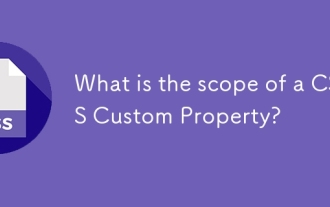 What is the scope of a CSS Custom Property?
Jun 25, 2025 am 12:16 AM
What is the scope of a CSS Custom Property?
Jun 25, 2025 am 12:16 AM
The scope of CSS custom properties depends on the context of their declaration, global variables are usually defined in :root, while local variables are defined within a specific selector for componentization and isolation of styles. For example, variables defined in the .card class are only available for elements that match the class and their children. Best practices include: 1. Use: root to define global variables such as topic color; 2. Define local variables inside the component to implement encapsulation; 3. Avoid repeatedly declaring the same variable; 4. Pay attention to the coverage problems that may be caused by selector specificity. Additionally, CSS variables are case sensitive and should be defined before use to avoid errors. If the variable is undefined or the reference fails, the fallback value or default value initial will be used. Debug can be done through the browser developer
 CSS tutorial for creating loading spinners and animations
Jul 07, 2025 am 12:07 AM
CSS tutorial for creating loading spinners and animations
Jul 07, 2025 am 12:07 AM
There are three ways to create a CSS loading rotator: 1. Use the basic rotator of borders to achieve simple animation through HTML and CSS; 2. Use a custom rotator of multiple points to achieve the jump effect through different delay times; 3. Add a rotator in the button and switch classes through JavaScript to display the loading status. Each approach emphasizes the importance of design details such as color, size, accessibility and performance optimization to enhance the user experience.
 CSS tutorial focusing on mobile-first design
Jul 02, 2025 am 12:52 AM
CSS tutorial focusing on mobile-first design
Jul 02, 2025 am 12:52 AM
Mobile-firstCSSdesignrequiressettingtheviewportmetatag,usingrelativeunits,stylingfromsmallscreensup,optimizingtypographyandtouchtargets.First,addtocontrolscaling.Second,use%,em,orreminsteadofpixelsforflexiblelayouts.Third,writebasestylesformobile,the
 How to center an entire grid within the viewport?
Jul 02, 2025 am 12:53 AM
How to center an entire grid within the viewport?
Jul 02, 2025 am 12:53 AM
To make the entire grid layout centered in the viewport, it can be achieved by the following methods: 1. Use margin:0auto to achieve horizontal centering, and the container needs to be set to set the fixed width, which is suitable for fixed layout; 2. Use Flexbox to set the justify-content and align-items properties in the outer container, and combine min-height:100vh to achieve vertical and horizontal centering, which is suitable for full-screen display scenarios; 3. Use CSSGrid's place-items property to quickly center on the parent container, which is simple and has good support from modern browsers, and at the same time, it is necessary to ensure that the parent container has sufficient height. Each method has applicable scenarios and restrictions, just choose the appropriate solution according to actual needs.
 How to create an intrinsically responsive grid layout?
Jul 02, 2025 am 01:19 AM
How to create an intrinsically responsive grid layout?
Jul 02, 2025 am 01:19 AM
To create an intrinsic responsive grid layout, the core method is to use CSSGrid's repeat(auto-fit,minmax()) mode; 1. Set grid-template-columns:repeat(auto-fit,minmax(200px,1fr)) to let the browser automatically adjust the number of columns and limit the minimum and maximum widths of each column; 2. Use gap to control grid spacing; 3. The container should be set to relative units such as width:100%, and use box-sizing:border-box to avoid width calculation errors and center them with margin:auto; 4. Optionally set the row height and content alignment to improve visual consistency, such as row



