How to add a new user to the Windows login screen
Jun 27, 2025 am 12:48 AMTo add a new user to the Windows login screen, open Settings and go to Accounts > Family & other users, click Add account, and follow the prompts to add a Microsoft or local account. Alternatively, use Control Panel under User Accounts > Add or remove user accounts for more flexibility with local accounts. Ensure the new user appears on the login screen by signing out or restarting if needed.

Adding a new user to the Windows login screen is pretty straightforward, and there are a few different ways to do it depending on your version of Windows and what kind of account you want to set up. Here’s how to do it without any unnecessary steps.
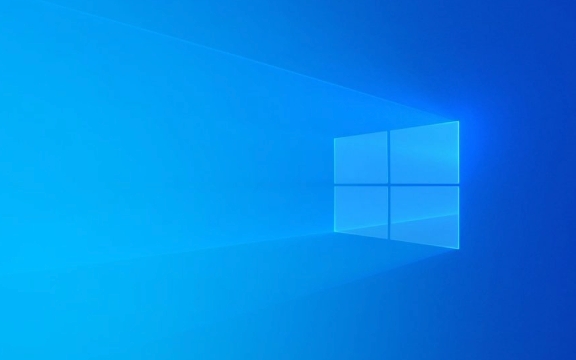
Use Settings to Add a New User
This is the easiest method for most people. It works in Windows 10 and 11:

- Open Settings (you can press
Win I). - Go to Accounts > Family & other users (in Windows 11, it might be under "Other users").
- Under Other users, click Add account.
- Follow the prompts — you can add either a Microsoft account or a local account.
If you’re adding a Microsoft account, just enter the email and password. If not, you’ll need to create a username and password for a local account. Once done, the new user will show up on the login screen the next time you sign out or restart.
Create a Local Account via Control Panel (Optional)
If you don’t want to use a Microsoft account, creating a local account through the Control Panel gives you more flexibility:

- Open the Control Panel (search for it from the Start menu).
- Go to User Accounts > Add or remove user accounts.
- Click Add a user in PC settings (this opens the same Settings app as before), or choose Add a new user in PC settings.
Alternatively, you can also use the net user command in Command Prompt if you're comfortable with the command line, but that’s less beginner-friendly.
Make Sure the New User Appears on the Login Screen
Sometimes after adding a user, they may not immediately appear on the login screen. A quick way to check is to sign out and see if the user shows up in the list.
If not:
- Make sure the account isn't hidden (some built-in accounts like the Guest account are hidden by default).
- Check if fast startup is interfering (though this is rare).
- Restart your computer to refresh the login screen.
You can also verify the user was created correctly by typing net user in Command Prompt — this lists all user accounts on the system.
And that’s basically it. Whether you're setting up a new family member, a guest, or a separate work profile, these methods should cover what you need.
The above is the detailed content of How to add a new user to the Windows login screen. For more information, please follow other related articles on the PHP Chinese website!

Hot AI Tools

Undress AI Tool
Undress images for free

Undresser.AI Undress
AI-powered app for creating realistic nude photos

AI Clothes Remover
Online AI tool for removing clothes from photos.

Clothoff.io
AI clothes remover

Video Face Swap
Swap faces in any video effortlessly with our completely free AI face swap tool!

Hot Article

Hot Tools

Notepad++7.3.1
Easy-to-use and free code editor

SublimeText3 Chinese version
Chinese version, very easy to use

Zend Studio 13.0.1
Powerful PHP integrated development environment

Dreamweaver CS6
Visual web development tools

SublimeText3 Mac version
God-level code editing software (SublimeText3)

Hot Topics
 How to run an app as an administrator in Windows?
Jul 01, 2025 am 01:05 AM
How to run an app as an administrator in Windows?
Jul 01, 2025 am 01:05 AM
To run programs as administrator, you can use Windows' own functions: 1. Right-click the menu to select "Run as administrator", which is suitable for temporary privilege hike scenarios; 2. Create a shortcut and check "Run as administrator" to achieve automatic privilege hike start; 3. Use the task scheduler to configure automated tasks, suitable for running programs that require permissions on a scheduled or background basis, pay attention to setting details such as path changes and permission checks.
 Windows stuck on 'undoing changes made to your computer'
Jul 05, 2025 am 02:51 AM
Windows stuck on 'undoing changes made to your computer'
Jul 05, 2025 am 02:51 AM
The computer is stuck in the "Undo Changes made to the computer" interface, which is a common problem after the Windows update fails. It is usually caused by the stuck rollback process and cannot enter the system normally. 1. First of all, you should wait patiently for a long enough time, especially after restarting, it may take more than 30 minutes to complete the rollback, and observe the hard disk light to determine whether it is still running. 2. If there is no progress for a long time, you can force shut down and enter the recovery environment (WinRE) multiple times, and try to start repair or system restore. 3. After entering safe mode, you can uninstall the most recent update records through the control panel. 4. Use the command prompt to execute the bootrec command in the recovery environment to repair the boot file, or run sfc/scannow to check the system file. 5. The last method is to use the "Reset this computer" function
 The RPC server is unavailable Windows
Jul 06, 2025 am 12:07 AM
The RPC server is unavailable Windows
Jul 06, 2025 am 12:07 AM
When encountering the "RPCserverisunavailable" problem, first confirm whether it is a local service exception or a network configuration problem. 1. Check and start the RPC service to ensure that its startup type is automatic. If it cannot be started, check the event log; 2. Check the network connection and firewall settings, test the firewall to turn off the firewall, check DNS resolution and network connectivity; 3. Run the sfc/scannow and DISM commands to repair the system files; 4. Check the group policy and domain controller status in the domain environment, and contact the IT department to assist in the processing. Gradually check it in sequence to locate and solve the problem.
 How to fix slow right-click context menu in Windows
Jul 04, 2025 am 02:51 AM
How to fix slow right-click context menu in Windows
Jul 04, 2025 am 02:51 AM
The problem of slowing right-click menus is usually caused by extensions or third-party software loaded by the system. Solutions include troubleshooting plug-ins, optimizing settings, and uninstalling suspicious software. 1. Use the ShellExView tool to view and disable non-essential Shell extensions, and gradually test to find plug-ins that slow down the right-click menu; 2. For advanced users, you can lower the menu delay time to 0 or 200 milliseconds by modifying the MenuShowDelay key value in the registry to speed up the response speed, but you need to be careful to backup before operation to avoid causing system abnormalities; 3. Uninstall or update software that may cause conflicts such as old compression tools, screenshot software, antivirus software, etc., and observe whether the right-click menu returns to normal. If the problem is alleviated, it means that it is the performance problem caused by the software.
 Windows time is always wrong
Jul 02, 2025 am 10:56 AM
Windows time is always wrong
Jul 02, 2025 am 10:56 AM
Windows time inaccurate is mainly caused by abnormal network time synchronization or aging of CMOS batteries. Solutions include: 1. Check the "Internet Time" setting to ensure that synchronization is enabled and use time.windows.com or ntp.aliyun.com; 2. Modify the registry key RealTimeIsUniversal to 0 to correctly identify the BIOS time; 3. Replace the motherboard CMOS battery to avoid resetting time after power outage; 4. Turn off "Auto-adjust daylight saving time" or confirm that the time zone settings are accurate. The troubleshooting order is recommended to set the software first and then the hardware problem.
 the default gateway is not available Windows
Jul 08, 2025 am 02:21 AM
the default gateway is not available Windows
Jul 08, 2025 am 02:21 AM
When you encounter the "DefaultGatewayisNotAvailable" prompt, it means that the computer cannot connect to the router or does not obtain the network address correctly. 1. First, restart the router and computer, wait for the router to fully start before trying to connect; 2. Check whether the IP address is set to automatically obtain, enter the network attribute to ensure that "Automatically obtain IP address" and "Automatically obtain DNS server address" are selected; 3. Run ipconfig/release and ipconfig/renew through the command prompt to release and re-acquire the IP address, and execute the netsh command to reset the network components if necessary; 4. Check the wireless network card driver, update or reinstall the driver to ensure that it works normally.
 My second monitor is not detected on Windows
Jul 08, 2025 am 02:47 AM
My second monitor is not detected on Windows
Jul 08, 2025 am 02:47 AM
If the second monitor is not recognized by Windows, first check whether the cable and interface are normal, try to replace the HDMI, DP or VGA cable, confirm the plug-in video output port, and test different interfaces to eliminate compatibility issues; then verify the monitor power and input source settings, and connect the monitor separately to test whether it can be recognized; then enter the Windows display settings and click the "Detection" button, or use Win P to switch the display mode, and update the graphics card driver at the same time; finally check the graphics card specifications to confirm whether it supports multi-screen output to avoid exceeding its maximum output capability.
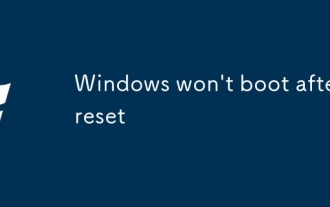 Windows won't boot after reset
Jul 02, 2025 am 12:56 AM
Windows won't boot after reset
Jul 02, 2025 am 12:56 AM
Windows cannot boot after the computer is reset, and most of them are caused by boot corruption, file loss or hardware changes. 1. First check whether the BIOS boot sequence is correct, set the hard disk as the first boot item and unplug the excess peripherals; 2. Run the bootrec command through WinRE to repair the boot record; 3. Use DISM and SFC tools to repair the system files; 4. If it is invalid, reinstall the system, back up the data in advance and create a USB drive boot disk for installation.






