macOS installer won't accept my password
Jun 29, 2025 am 12:14 AMThe answer to the question is that the password error prompt may be caused by keyboard layout, case recognition, or installer source. The macOS installation interface uses an American English keyboard by default. The input of non-English keyboards may not match. It is recommended to switch layouts or avoid special characters; the password is case-sensitive, and it is recommended to check the Caps Lock status or try all lowercase; if the installer comes from another Mac, you need to enter the Mac password to make the installer; you can also try to re-download the installer through recovery mode, confirm the administrator account identity, or format the disk with disk tools first.

You entered the correct password, but the macOS installer kept prompting "Password error"? This problem is really a headache. Especially when you reinstall the system or upgrade macOS, this will cause the entire process to be stuck. In fact, this does not necessarily mean that your password is really wrong. Most of the time, some details are not paid attention to, resulting in verification failure.

The keyboard layout may not be what you think
The keyboard layout used by the macOS installation interface is the American English keyboard (QWERTY) by default. Even if you use Chinese or other language input methods in the original system, the installation interface will not automatically inherit this setting.

- If you are used to using non-English keyboards (such as German QWERTZ or Japanese), then the characters you enter may be different from the ones you actually recognize.
- For example, under certain keyboard layouts, the positions of symbols such as "@", "#", "\" are different, and errors are prone to when inputting.
?Suggested operation:
- Pay attention to whether there is a keyboard icon in the lower right corner of the screen. If so, you can click to switch layout to confirm whether it matches the keyboard you are used to.
- Try to enter in the English mode of your commonly used keyboard, such as typing "@" on the Chinese keyboard, which is actually Shift 2.
- If you are really uncertain, try to use alphanumeric passwords to avoid special characters.
Passwords are case sensitive, don't be fooled by Caps Lock
Although this sounds basic, it is easy to ignore if there is no clear prompt on the installation interface. If your password contains capital letters and Caps Lock is not opened, or if you think it is opened but it is not actually effective, you will enter the wrong form.
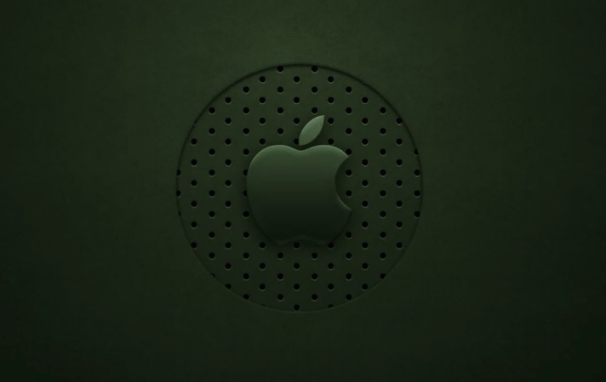
?Suggested operation:
- Check whether the Caps Lock is really turned on before entering (can be judged by the feedback of the light on the external keyboard or the built-in keyboard).
- Try to use all-lowercase passwords to eliminate case interference.
- If you usually log in with Touch ID, you may have not entered your password manually for a long time. Recalling the case situation when you set the password in the original state.
The installer comes from other Macs, and the password is not recognized
If you are using a boot disk made from another Mac to install the system, you may encounter a problem: the installer only recognizes the account information set by its native machine , rather than the login password of your current Mac.
In other words, when you install B Mac using a USB flash drive made by A Mac, the login interface that appears is actually the user account of A Mac, not B Mac.
?Solution:
- You do not need to enter the password of your current Mac, but enter the administrator account password of the Mac that created the installer.
- If you don't remember that password, you have to create an installer in a different way, such as using "Recovery Mode" to download the official installer directly on this Mac.
Not OK yet? Try these extra steps
If none of the above situations apply, or if you have tried many times but still fail to pass the verification, you can consider the following supplementary solutions:
-
? Use "macOS recovery mode" to re-download the installer instead of relying on an external USB drive:
- After shutting down, press and hold the power key until you see "Loading boot options"
- Click "Options" to enter recovery mode
- Select "Reinstall macOS" in the recovery tool
? Make sure you are entering the password of the administrator account , and ordinary user accounts may not be accepted during the installation process.
? If it is used to erase the disk and reinstall the system, you can format the disk first in Disk Utility and then install it, so that you don’t need to enter an old password.
Basically, these common reasons and solutions are all there. In many cases, it is not a problem with the password itself, but a misjudgment caused by the environment, keyboard or account type. After the troubleshooting is clear, try again and you will usually pass smoothly.
The above is the detailed content of macOS installer won't accept my password. For more information, please follow other related articles on the PHP Chinese website!

Hot AI Tools

Undress AI Tool
Undress images for free

Undresser.AI Undress
AI-powered app for creating realistic nude photos

AI Clothes Remover
Online AI tool for removing clothes from photos.

Clothoff.io
AI clothes remover

Video Face Swap
Swap faces in any video effortlessly with our completely free AI face swap tool!

Hot Article

Hot Tools

Notepad++7.3.1
Easy-to-use and free code editor

SublimeText3 Chinese version
Chinese version, very easy to use

Zend Studio 13.0.1
Powerful PHP integrated development environment

Dreamweaver CS6
Visual web development tools

SublimeText3 Mac version
God-level code editing software (SublimeText3)

Hot Topics
 How to handle high DPI display in C?
Apr 28, 2025 pm 09:57 PM
How to handle high DPI display in C?
Apr 28, 2025 pm 09:57 PM
Handling high DPI display in C can be achieved through the following steps: 1) Understand DPI and scaling, use the operating system API to obtain DPI information and adjust the graphics output; 2) Handle cross-platform compatibility, use cross-platform graphics libraries such as SDL or Qt; 3) Perform performance optimization, improve performance through cache, hardware acceleration, and dynamic adjustment of the details level; 4) Solve common problems, such as blurred text and interface elements are too small, and solve by correctly applying DPI scaling.
 How to uninstall MySQL and clean residual files
Apr 29, 2025 pm 04:03 PM
How to uninstall MySQL and clean residual files
Apr 29, 2025 pm 04:03 PM
To safely and thoroughly uninstall MySQL and clean all residual files, follow the following steps: 1. Stop MySQL service; 2. Uninstall MySQL packages; 3. Clean configuration files and data directories; 4. Verify that the uninstallation is thorough.
 Detailed explanation of the installation steps of MySQL on macOS system
Apr 29, 2025 pm 03:36 PM
Detailed explanation of the installation steps of MySQL on macOS system
Apr 29, 2025 pm 03:36 PM
Installing MySQL on macOS can be achieved through the following steps: 1. Install Homebrew, using the command /bin/bash-c"$(curl-fsSLhttps://raw.githubusercontent.com/Homebrew/install/HEAD/install.sh)". 2. Update Homebrew and use brewupdate. 3. Install MySQL and use brewinstallmysql. 4. Start MySQL service and use brewservicesstartmysql. After installation, you can use mysql-u
 macOS: System Architecture and Core Components
Apr 28, 2025 am 12:05 AM
macOS: System Architecture and Core Components
Apr 28, 2025 am 12:05 AM
The system architecture of macOS includes hardware abstraction layer, XNU core, I/OKit, core services and Aqua user interface. Core components include the startup process, the APFS file system, and SystemIntegrityProtection. Performance optimization and best practices involve hardware configuration, software setup, and development skills.
 macOS and Linux: Compatibility and User Experience
Apr 30, 2025 am 12:05 AM
macOS and Linux: Compatibility and User Experience
Apr 30, 2025 am 12:05 AM
macOS and Linux have their own advantages in compatibility and user experience. macOS has excellent compatibility within the Apple ecosystem, and the user experience is simple and intuitive; Linux has outstanding hardware compatibility and software flexibility. The user experience varies from distribution to distribution, emphasizing personalization and control.
 What are the cross-platform development environments in C?
Apr 28, 2025 pm 09:24 PM
What are the cross-platform development environments in C?
Apr 28, 2025 pm 09:24 PM
Cross-platform development in C is recommended to use VisualStudioCode, CLion and QtCreator. 1. VisualStudioCode is lightweight and flexible, suitable for multi-platform development, but the initial configuration is more complicated. 2. CLion integrates CMake, suitable for cross-platform projects, but licenses are expensive. 3.QtCreator supports cross-platform development, with built-in Qt library, but the learning curve is steep.
 macOS vs. Linux: Exploring the Differences and Similarities
Apr 25, 2025 am 12:03 AM
macOS vs. Linux: Exploring the Differences and Similarities
Apr 25, 2025 am 12:03 AM
macOSandLinuxbothofferuniquestrengths:macOSprovidesauser-friendlyexperiencewithexcellenthardwareintegration,whileLinuxexcelsinflexibilityandcommunitysupport.macOS,developedbyApple,isknownforitssleekinterfaceandecosystemintegration,whereasLinux,beingo
 The difference between programming in Java and other languages ??Analysis of the advantages of cross-platform features of Java
May 20, 2025 pm 08:21 PM
The difference between programming in Java and other languages ??Analysis of the advantages of cross-platform features of Java
May 20, 2025 pm 08:21 PM
The main difference between Java and other programming languages ??is its cross-platform feature of "writing at once, running everywhere". 1. The syntax of Java is close to C, but it removes pointer operations that are prone to errors, making it suitable for large enterprise applications. 2. Compared with Python, Java has more advantages in performance and large-scale data processing. The cross-platform advantage of Java stems from the Java virtual machine (JVM), which can run the same bytecode on different platforms, simplifying development and deployment, but be careful to avoid using platform-specific APIs to maintain cross-platformity.






