To create a cinemagraph with natural effects, the key is to select the right materials and master the video editing skills in Photoshop. First, shoot or select a 5-10-second video containing the "static in motion" element to ensure that the picture is stable and the action can be cyclic; second, after importing the video in Photoshop, select a static frame as the background, use a mask to retain the dynamic part, and realize the combination of dynamic and static; then, set the frame animation and adjust the loop parameters to ensure seamless playback, and give priority to the GIF format when exporting to facilitate sharing; finally, improve the smoothness and naturalness of the animation through techniques such as copying frames, subtle adjustments and feathered edges.

To create a cinemagraph with natural effects, the key is to select the right materials and master the video editing functions in Photoshop. Although it looks a bit advanced, the operation is not complicated.

1. Prepare the appropriate video material
The core of Cinemagraph is "there is stillness in movement", so when shooting, you must consciously arrange which parts of the picture can move and which remain still. For example, the heat from the coffee cup, the wind blows the leaves while the main body remains unmoved, etc.
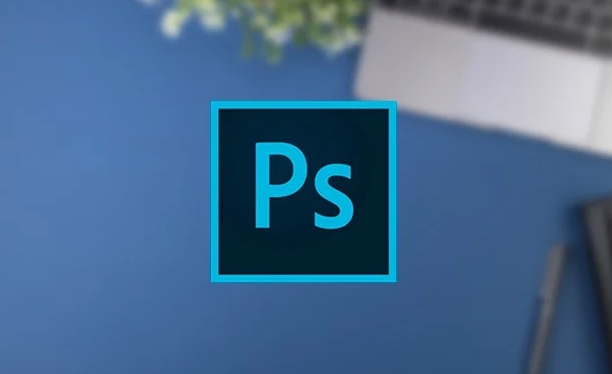
- Try to use a tripod to fix the camera position when the video is video to avoid shaking.
- The shooting time is controlled between 5 and 10 seconds, as it will increase the processing difficulty.
- It is best to use a scene with loop action, so that seamless looping is easier to achieve after exporting.
If it is inconvenient to shoot the material yourself, you can also find some short video clips that meet the requirements to practice and pay attention to copyright issues.
2. Import and crop video frames
After opening Photoshop, drag directly into your video file, and it will automatically create a video timeline. Then you can select the frame you want as a "static background" through the Timeline panel and copy it into a layer.

- Use the Frame Rate option to adjust the playback speed (optional).
- Use the mask tool to keep the parts you want to move and hide the rest.
- Multiple layers can achieve more complex animation effects with timelines.
The key here is: only let a certain part of the picture move and the rest remain unchanged, so as to create a unique atmosphere of cinemagraph.
3. Adjust loop and export settings
After completing the layer and mask settings, enter the "Window > Timeline" panel, click "Create Frame Animation", then set the time of each frame to the same, and finally check "Forever" to achieve loop playback.
When exporting, select "File > Export > Render as Video" or "Save as Format for Web (Old Version)". It is recommended to use GIF format for easy web sharing, while also ensuring basic quality.
- If the export GIF file is too large, you can appropriately reduce the number of colors or crop the picture range.
- You can also try exporting to Lottie or video format, suitable for use on different platforms.
4. Tips: Make animation more natural
Sometimes you will find that the cinemagraph you make doesn't look too smooth, maybe it's due to too few video frames or the mask edges are not fine.
- It is recommended to copy a few more frames in the timeline to make subtle changes to enhance the smoothness.
- Use the Feather Tool to gently soften the masked edges to avoid stiff switching.
Basically these steps. At the beginning, you may need to try a few more times to achieve satisfactory results, but as long as you master the ideas, it will be easier and easier later.
The above is the detailed content of How to make a cinemagraph in Photoshop. For more information, please follow other related articles on the PHP Chinese website!

Hot AI Tools

Undress AI Tool
Undress images for free

Undresser.AI Undress
AI-powered app for creating realistic nude photos

AI Clothes Remover
Online AI tool for removing clothes from photos.

Clothoff.io
AI clothes remover

Video Face Swap
Swap faces in any video effortlessly with our completely free AI face swap tool!

Hot Article

Hot Tools

Notepad++7.3.1
Easy-to-use and free code editor

SublimeText3 Chinese version
Chinese version, very easy to use

Zend Studio 13.0.1
Powerful PHP integrated development environment

Dreamweaver CS6
Visual web development tools

SublimeText3 Mac version
God-level code editing software (SublimeText3)

Hot Topics
 How can custom brushes be created and managed within Photoshop?
Jun 20, 2025 am 12:13 AM
How can custom brushes be created and managed within Photoshop?
Jun 20, 2025 am 12:13 AM
To create and manage custom brushes, first create a black and white image or selection and define it as a brush preset, then design the brush shape by creating a new document or selection, and then save it using "Edit - Define Brush Preset". When organizing brushes, you can open the brush panel to create new groups and organize categories; adjust brush settings such as shape dynamics, scattering, and textures to optimize effects; finally export the selected brush as .abr files through the brush preset panel for backup or sharing.
 What are the advantages of using linked Smart Objects versus embedded Smart Objects?
Jun 18, 2025 am 12:01 AM
What are the advantages of using linked Smart Objects versus embedded Smart Objects?
Jun 18, 2025 am 12:01 AM
The main advantages of using linked smart objects are that file management is more efficient, file size is smaller, and collaboration is more convenient. Specifically: 1. Linking smart objects to achieve cross-project updates by referring to external source files, and can be synchronized to all associated documents in one place; 2. Since the original file is not embedded in PSD, the file size is significantly reduced and the opening and processing speed is improved; 3. Support better version control and team collaboration, which facilitates the handover of resources separately without exposing the complete design. At the same time, attention should be paid to keeping the file path consistent to avoid chain breakage. In contrast, embedded smart objects are suitable for final delivery files without subsequent modifications, while linked smart objects are more suitable for long-term maintenance and multi-file collaborative work.
 How does the 'Select and Mask' workspace improve the process of refining selections?
Jun 19, 2025 am 12:05 AM
How does the 'Select and Mask' workspace improve the process of refining selections?
Jun 19, 2025 am 12:05 AM
Photoshop's Select and Obscure workspace simplifies the processing of complex selections with granular edge adjustments, real-time feedback and multiple output options. First, use the "Refine Edge Brush Tool" to accurately modify hair or soft edges, and support quick adjustment of brush size and sensitivity; second, it provides multiple real-time preview modes such as overlay, black field, and ant line to facilitate timely correction; second, it quickly adjusts edge smoothness, feathering and other parameters through sliders to optimize the selection effect; finally, it supports outputting the results as selections, masks or new documents, seamlessly connecting subsequent processes.
 How do Adjustment Layers provide a non-destructive workflow for image corrections in Photoshop?
Jun 21, 2025 am 12:02 AM
How do Adjustment Layers provide a non-destructive workflow for image corrections in Photoshop?
Jun 21, 2025 am 12:02 AM
AdjustmentLayersinPhotoshopareessentialfornon-destructiveeditingbecausetheyallowcolor,brightness,andcontrastadjustmentswithoutalteringoriginalpixels.1.Theyfunctionastransparentoverlaysthataffectlayersbeneaththem.2.Eachadjustmentlayerincludesamasktoco
 How does 'Image Size' differ from 'Canvas Size' in Photoshop?
Jun 26, 2025 am 12:05 AM
How does 'Image Size' differ from 'Canvas Size' in Photoshop?
Jun 26, 2025 am 12:05 AM
ImageSizechangestheactualimagedimensionsandresolution,whileCanvasSizeadjustssurroundingspacewithoutalteringtheimage.ImageSizeaffectspixelcount,documentsize,andresolution,makingitcrucialforprintorwebuse,andcancauseblurringifenlargedtoomuchwithoutresam
 What is dithering, and how does it affect image quality when reducing color depth?
Jun 27, 2025 am 12:09 AM
What is dithering, and how does it affect image quality when reducing color depth?
Jun 27, 2025 am 12:09 AM
Dithering is a technique that simulates more colors through pixel arrangement to reduce visual loss when color depth is reduced. When the image color depth is reduced, if it drops from 24-bit colors (about 16 million colors) to 8-bit colors (only 256 colors), a large amount of color information will be lost, resulting in a smooth gradient of ribbons or flat areas; dithering makes it visually blended by spreading pixels of different colors, thereby softening the transition effect. Its principle is based on the ability of the human eye to fuse adjacent pixels, making the overall vision close to the original image, and is especially suitable for low-color formats such as GIF, limited color support device display and digital art stylization. Whether to use dithering depends on the specific needs: ?Usage scenarios include converting photos or complex graphics to limited color tuning
 How can artboards be used to manage multiple design variations or screens within a single document?
Jun 28, 2025 am 12:21 AM
How can artboards be used to manage multiple design variations or screens within a single document?
Jun 28, 2025 am 12:21 AM
Artboards is used in design software to manage multiple variants or screen layouts. Its core role is to organize design content, improve navigation efficiency, and facilitate delivery and display. They operate like standalone pages and can accommodate different screen sizes, design variants, or process steps such as mobile layouts, desktop versions, and dark mode. By grouping relevant designs, such as registration, boot, and dashboard pages in user processes and reasonably naming them, clarity and prototype link efficiency can be improved. With automatic layout and constraints, components can be reused across artboards and maintained consistency, and all instances are updated synchronously when modifying the main component. At the same time, you need to pay attention to file performance to avoid slowing down too many high-detail artboards. You can optimize file efficiency by hiding inactive artboards, reducing asset repetitions, and using variants.
 How to use Photoshop on a tablet
Jun 28, 2025 am 12:23 AM
How to use Photoshop on a tablet
Jun 28, 2025 am 12:23 AM
It is not difficult to play Photoshop with a tablet, the key is to master several key points. 1. Install PhotoshopforiPad and log in to your Adobe account, enable automatic save, set gesture shortcut keys, and customize the toolbar. 2. Be familiar with the simplified interface layout and focus on mastering layer management, selection tools and modification tools. 3. Use ApplePencil to improve accuracy and set touch operation habits to improve efficiency. 4. Use seamless synchronization with the desktop version to achieve efficient collaboration between mobile editing and fine processing.






