When the Windows update is 100%, an error usually occurs during the system configuration stage. It is not that the download is not completed. You can follow the following steps to solve it: 1. First confirm whether it is really stuck and wait for 20 to 30 minutes to see if there is any progress; 2. If it is confirmed that it is stuck, force shutdown and restart to enter the recovery environment to try to repair automatically; 3. Use the command prompt to execute the command to clear the update cache and restart; 4. If necessary, select the system restore and fall back to the state before the update. In most cases, the above method can be used to restore normal operation, and finally consider reinstalling the system.

Windows updates are 100% stuck is a common but annoying problem. It is usually not because the download is not completed, but because there is a problem with the system when preparing for installation and configuration updates. Don't rush to force shutdown or reinstall the system, try the following methods first.

Check if it's really stuck
Sometimes the progress bar shows 100%, but the system is still processing files in the background. You can wait for 20 to 30 minutes to see if there is any progress. Especially when the update is larger (such as version upgrade), this process may take longer.

If you see that there is no change for a long time, the mouse cannot be moved, and the task manager cannot be opened, it will basically be stuck.
Force restart and enter the recovery environment
If you are sure to get stuck, you can try to force shut down and then turn on. Although it is a bit rough, it is feasible in this case. The operation steps are as follows:

- Press and hold the power button forcibly shut down, repeat 2 to 3 times
- When the fourth time is turned on normally, the system will recognize the exception and enter the "Automatic Repair" interface
- Wait for the system to try to fix it, or go to "Troubleshoot → Advanced Options"
This method allows Windows to automatically clean up the remaining update status and may resume normal startup.
Use the command prompt to clean up the update cache
If you can enter the recovery environment, you can manually clean up the update residue using the command line:
Find "Command Prompt" in "Troubleshooting → Advanced Options"
-
Enter the following command to execute one by one:
net stop wuauserv net stop bits ren C:\Windows\SoftwareDistribution SoftwareDistribution.old ren C:\Windows\System32\catroot2 catroot2.old net start wuauserv net start bits
The purpose of this set of commands is to stop updating the service, rename the cache directory, and allow the system to re-establish a clean update environment. Try checking for updates again after restarting.
System restore or rollback
If you have created a system restore point before, you can also consider falling back to the state before the update:
- Select System Restore in the recovery environment
- After logging in to your account, select a restore point before update
- Follow the prompts to complete the system restore
Note: This step will undo recent system changes, including newly installed programs and updates, so weigh the pros and cons.
Basically these common methods are. Don’t panic when you encounter an update stuck. Take it step by step and most of the situations can be solved. If it really doesn't work, then consider reinstalling the system, but that's the last choice.
The above is the detailed content of How to fix Windows update stuck at 100%?. For more information, please follow other related articles on the PHP Chinese website!

Hot AI Tools

Undress AI Tool
Undress images for free

Undresser.AI Undress
AI-powered app for creating realistic nude photos

AI Clothes Remover
Online AI tool for removing clothes from photos.

Clothoff.io
AI clothes remover

Video Face Swap
Swap faces in any video effortlessly with our completely free AI face swap tool!

Hot Article

Hot Tools

Notepad++7.3.1
Easy-to-use and free code editor

SublimeText3 Chinese version
Chinese version, very easy to use

Zend Studio 13.0.1
Powerful PHP integrated development environment

Dreamweaver CS6
Visual web development tools

SublimeText3 Mac version
God-level code editing software (SublimeText3)

Hot Topics
 Why does wps get stuck as soon as I open it?
Oct 23, 2023 pm 04:54 PM
Why does wps get stuck as soon as I open it?
Oct 23, 2023 pm 04:54 PM
The reason why WPS is stuck as soon as you open it may be due to excessive resource usage, software version issues, plug-in conflicts, cache issues, viruses or malware, system compatibility issues, other software conflicts or data corruption, etc. Detailed introduction: 1. Resource usage is too high. WPS is a powerful office software that requires a certain amount of system resources to run. If the computer configuration is low or other programs that take up a lot of resources are running at the same time, WPS may open. Then it freezes; 2. Software version problem. If you are using an old version of WPS software, there may be some known issues, etc.
 Solution to win11 update stuck at 88%
Jan 11, 2024 pm 09:54 PM
Solution to win11 update stuck at 88%
Jan 11, 2024 pm 09:54 PM
Recently, the win11 system has been officially released. Many interested users have tried to upgrade the system. However, some users have encountered some problems when upgrading. For example, the win11 update is stuck at 88%. Generally speaking, we Just restart the upgrade or computer. What to do if the win11 update is stuck at 88%: Method 1: 1. Generally speaking, the upgrade is stuck just because the loading and reading time is relatively long, maybe because our disk reading speed is slow. 2. You can try to clear the disk space, but in most cases you only need to wait for a while before continuing to upgrade. Method 2: 1. If we still cannot update after waiting for a long time, we can restart the computer first and try to see if we can continue to upgrade. 2. If you restart the computer,
 How to solve the problem of win10 reset stuck at 1%
Dec 25, 2023 pm 05:49 PM
How to solve the problem of win10 reset stuck at 1%
Dec 25, 2023 pm 05:49 PM
When we use win10 operating system computers, sometimes we may reset our computers to solve some problems. So if the win10 reset is stuck at 1% and unresponsive during this process, many friends don't know how to solve it. The editor thinks that we can first check whether our network situation is normal and then rule out other situations. What to do if win10 reset is stuck at 1% and does not respond: 1. In this case, you are backing up your C drive 2. It is recommended to directly format C and then reinstall it 3. After resetting, the C drive will have more than 10G of old files 4 . If you don’t want to format the C drive, just wait patiently. Solution to win10 reset stuck: 1. Open the win10 start menu and select Settings. 2. Mouse
 The installation process of win10 system is stuck, what should I do?
Dec 28, 2023 pm 02:04 PM
The installation process of win10 system is stuck, what should I do?
Dec 28, 2023 pm 02:04 PM
When we update or install the win10 system, sometimes we may encounter a situation where the progress is stuck in the middle and stops suddenly. In this case, the editor believes that there may be network reasons in the background that prevent the update from proceeding smoothly. You just need to wait for the network to recover. Or there may be an error in the system itself during the process of updating and installing the system. Let’s take a look at the specific solution with the editor ~ What to do if the win10 system is stuck >>>Desktop Rainforest Woodwind win1064-bit system download<<<>>>Desktop Rainforest Woodwind win1032-bit system download <<<>>>>Notebook Rain
 Win10 2004 update crashes at 91%, how to deal with it?
Dec 28, 2023 pm 01:11 PM
Win10 2004 update crashes at 91%, how to deal with it?
Dec 28, 2023 pm 01:11 PM
When we use the win102004 version of the operating system, some friends may encounter a situation where the progress is stuck at 91% and remains motionless during the system update process. Regarding this problem, I think it may be due to our network or system. You can first troubleshoot the corresponding problems in your own system and then solve the problems in a targeted manner. Let’s take a look at the detailed steps to see how the editor did it~ What to do if the win102004 update is stuck at 91%. Method 1: 1. Directly press the power button to shut down the Hello interface that has been stuck. 2. Or press the restart button to restart. When booting Iogo, press ctrl+shift+f33. Skip the installation settings and you can enter. There is a high probability that you can enter, but there are some exceptions.
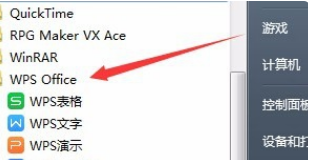 What should I do if my WPS is stuck and I haven't had time to save it? What should I do?
Mar 20, 2024 pm 07:01 PM
What should I do if my WPS is stuck and I haven't had time to save it? What should I do?
Mar 20, 2024 pm 07:01 PM
WPS is our commonly used office software. It is very powerful and easy to operate. But sometimes when we use it, we will encounter the situation where wps gets stuck. There are many reasons for this, and what should we do with the documents that we have not saved after getting stuck? In response to these problems, I will give you a Let’s analyze the reasons: Situation 1. What to do if WPS is stuck. 1. Open the "Start Menu", find WPS2, and open the wpsoffice tool. 3. Click the configuration tool under the wpsoffice tool. 4. After opening the configuration tool, click Advanced. 5. Uncheck the arrow pointing to the other options. 6. In addition: Uncheck the following three boxes in the compatibility settings to prevent saved documents from being opened by WPS by default.
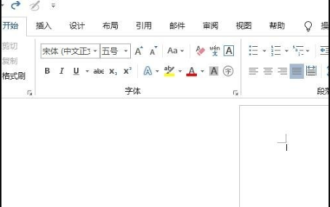 What should I do if WPS suddenly gets stuck and cannot exit but no files are saved?
Mar 13, 2024 pm 06:07 PM
What should I do if WPS suddenly gets stuck and cannot exit but no files are saved?
Mar 13, 2024 pm 06:07 PM
What should I do if WPS suddenly gets stuck and cannot exit but no files are saved? WPS is an office tool that we often use in our daily lives. However, when using it, users often find that WPS suddenly gets stuck and cannot exit, but what should we do if we do not save the file? Let this site carefully introduce to users the solutions to this problem. What should I do if WPS suddenly gets stuck and cannot exit but no files are saved? Method 1: 1. First turn on the computer and double-click to open the word document. 2. Then click File. 3. Then click Manage Documents. 4. Then click Recover Unsaved Documents. 5. Then click to select our unsaved document, and then
 What should I do if the WPS file gets stuck after opening and cannot be closed? Analysis of the problem that the WPS file gets stuck after opening and cannot be closed
Mar 13, 2024 pm 07:40 PM
What should I do if the WPS file gets stuck after opening and cannot be closed? Analysis of the problem that the WPS file gets stuck after opening and cannot be closed
Mar 13, 2024 pm 07:40 PM
What should I do if the WPS file gets stuck after opening and cannot be closed? In fact, the method is very simple. Users can directly open the task manager and forcibly close WPS. Now let us carefully introduce to users the specific operation method of WPS file getting stuck after opening and unable to close. Analysis of the problem that the WPS file gets stuck and cannot be closed after opening 1. Open the wps software on the computer desktop. 2. What should you do if you encounter wps stuck during operation? Select any manager to open and hold down the shortcut keys Ctrl+Alt+Delete on the keyboard. 3. Select [Start Task Manager] on the computer desktop. Choose the stuck wps software. 4. Click [End Task]. 5. After finishing the task, the task manager gets stuck.






