To build a portfolio website using HTML and CSS, first plan a clear layout structure, then use mobile-first CSS for style design, then highlight project display, and finally add details to improve the overall experience. The specific steps include: 1. Use semantic HTML tags to build a basic structure containing headers, related, projects and contact parts; 2. Realize responsive design through flexbox or grid layout, media query and interactive effects; 3. Display projects in the form of cards and add animation effects; 4. Select color schemes, readable fonts, optimize links and SEO, and test website performance on different devices.

If you're looking to build a portfolio using HTML and CSS, the best way to learn is by doing. A project-based approach gives you hands-on experience while creating something real — like your own personal website. In this guide, I'll walk you through how to structure and style a basic but effective portfolio site using just HTML and CSS.

Start with a clear layout plan
Before writing any CSS, think about what sections your portfolio should have. Most personal portfolios include:
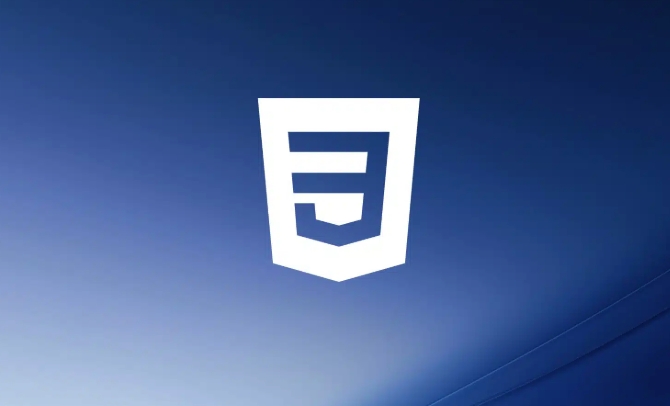
- A header with your name and navigation
- An about section
- A projects/work showcase
- A contact form or info
Each of these can be wrapped in semantic HTML tags like <header></header> , <section></section> , and <footer></footer> . This makes your code more readable and helps with styling later.
For example, your basic HTML structure might look like this:

<header>
<h1>Your Name</h1>
<nav>
<ul>
<li><a href="#about">About</a></li>
<li><a href="#projects">Projects</a></li>
<li><a href="#contact">Contact</a></li>
</ul>
</nav>
</header>Once you've got that down, it's time to bring it to life with CSS.
Style your layout with mobile-first CSS
Mobile-first design means building for smaller screens first, then adding styles for larger ones as needed. It keeps things simple and forces you to prioritize content.
Here are a few tips when styling your portfolio:
- Use flexbox or grid to arrange items neatly.
- Set a max-width on containers so text doesn't stretch too far on big screens.
- Add spacing with
marginandpaddingto avoid a cluttered look. - Keep font sizes readable (at least 16px for body text).
- Use media queries to adjust layout for desktops.
Example:
.container {
max-width: 960px;
margin: 0 auto;
padding: 0 20px;
}Also, don't forget to add hover effects or transitions to make links and buttons feel interactive without being distracting.
Make your projects stand out
Your projects section is where you show off your work, so it needs to be easy to scan and visually appealing.
Use cards to display each project. Here's a quick idea of ??how to structure one:
<div class="project-card"> <img src="/static/imghw/default1.png" data-src="project.jpg" class="lazy" alt="Project screenshot"> <h3>Project Title</h3> <p>Brief description of the project and technologies used.</p> </div>
Then style them with CSS:
- Use a grid layout to arrange multiple cards side by side
- Add borders or box shadows to separate them
- Make sure they stack nicely on small screens
- Include a link to live demo or GitHub repo
You can even add a subtle animation when someone hovers over a card:
.project-card:hover {
transform: scale(1.02);
transition: transform 0.2s ease;
}This kind of poison makes your site feel more professional without needing JavaScript.
Don't skip the finishing touches
Once the main layout and sections are styled, focus on small details that improve the overall experience:
- Pick a consistent color palette — maybe two main colors and a neutral background
- Choose readable fonts — Google Fonts has plenty of free options
- Make sure your links are clearly clickable
- Add meta tags and favicon for better SEO and branding
- Test your site on different screen sizes and browsers
These things might seem minor, but they make a difference in how poisoned your site looks and feels.
And that's it — you've built a clean, functional portfolio site using just HTML and CSS. You didn't need any frameworks or JavaScript to get started. Just solid structure, thoughtful layout, and a bit of style. Basically, you now have a great base to keep expanding from.
The above is the detailed content of Project-based CSS tutorial to build a portfolio. For more information, please follow other related articles on the PHP Chinese website!

Hot AI Tools

Undress AI Tool
Undress images for free

Undresser.AI Undress
AI-powered app for creating realistic nude photos

AI Clothes Remover
Online AI tool for removing clothes from photos.

Clothoff.io
AI clothes remover

Video Face Swap
Swap faces in any video effortlessly with our completely free AI face swap tool!

Hot Article

Hot Tools

Notepad++7.3.1
Easy-to-use and free code editor

SublimeText3 Chinese version
Chinese version, very easy to use

Zend Studio 13.0.1
Powerful PHP integrated development environment

Dreamweaver CS6
Visual web development tools

SublimeText3 Mac version
God-level code editing software (SublimeText3)

Hot Topics
 What is 'render-blocking CSS'?
Jun 24, 2025 am 12:42 AM
What is 'render-blocking CSS'?
Jun 24, 2025 am 12:42 AM
CSS blocks page rendering because browsers view inline and external CSS as key resources by default, especially with imported stylesheets, header large amounts of inline CSS, and unoptimized media query styles. 1. Extract critical CSS and embed it into HTML; 2. Delay loading non-critical CSS through JavaScript; 3. Use media attributes to optimize loading such as print styles; 4. Compress and merge CSS to reduce requests. It is recommended to use tools to extract key CSS, combine rel="preload" asynchronous loading, and use media delayed loading reasonably to avoid excessive splitting and complex script control.
 External vs. Internal CSS: What's the Best Approach?
Jun 20, 2025 am 12:45 AM
External vs. Internal CSS: What's the Best Approach?
Jun 20, 2025 am 12:45 AM
ThebestapproachforCSSdependsontheproject'sspecificneeds.Forlargerprojects,externalCSSisbetterduetomaintainabilityandreusability;forsmallerprojectsorsingle-pageapplications,internalCSSmightbemoresuitable.It'scrucialtobalanceprojectsize,performanceneed
 Does my CSS must be on lower case?
Jun 19, 2025 am 12:29 AM
Does my CSS must be on lower case?
Jun 19, 2025 am 12:29 AM
No,CSSdoesnothavetobeinlowercase.However,usinglowercaseisrecommendedfor:1)Consistencyandreadability,2)Avoidingerrorsinrelatedtechnologies,3)Potentialperformancebenefits,and4)Improvedcollaborationwithinteams.
 CSS Case Sensitivity: Understanding What Matters
Jun 20, 2025 am 12:09 AM
CSS Case Sensitivity: Understanding What Matters
Jun 20, 2025 am 12:09 AM
CSSismostlycase-insensitive,butURLsandfontfamilynamesarecase-sensitive.1)Propertiesandvalueslikecolor:red;arenotcase-sensitive.2)URLsmustmatchtheserver'scase,e.g.,/images/Logo.png.3)Fontfamilynameslike'OpenSans'mustbeexact.
 What is Autoprefixer and how does it work?
Jul 02, 2025 am 01:15 AM
What is Autoprefixer and how does it work?
Jul 02, 2025 am 01:15 AM
Autoprefixer is a tool that automatically adds vendor prefixes to CSS attributes based on the target browser scope. 1. It solves the problem of manually maintaining prefixes with errors; 2. Work through the PostCSS plug-in form, parse CSS, analyze attributes that need to be prefixed, and generate code according to configuration; 3. The usage steps include installing plug-ins, setting browserslist, and enabling them in the build process; 4. Notes include not manually adding prefixes, keeping configuration updates, prefixes not all attributes, and it is recommended to use them with the preprocessor.
 What are CSS counters?
Jun 19, 2025 am 12:34 AM
What are CSS counters?
Jun 19, 2025 am 12:34 AM
CSScounterscanautomaticallynumbersectionsandlists.1)Usecounter-resettoinitialize,counter-incrementtoincrease,andcounter()orcounters()todisplayvalues.2)CombinewithJavaScriptfordynamiccontenttoensureaccurateupdates.
 CSS: When Does Case Matter (and When Doesn't)?
Jun 19, 2025 am 12:27 AM
CSS: When Does Case Matter (and When Doesn't)?
Jun 19, 2025 am 12:27 AM
In CSS, selector and attribute names are case-sensitive, while values, named colors, URLs, and custom attributes are case-sensitive. 1. The selector and attribute names are case-insensitive, such as background-color and background-Color are the same. 2. The hexadecimal color in the value is case-sensitive, but the named color is case-sensitive, such as red and Red is invalid. 3. URLs are case sensitive and may cause file loading problems. 4. Custom properties (variables) are case sensitive, and you need to pay attention to the consistency of case when using them.
 What is the conic-gradient() function?
Jul 01, 2025 am 01:16 AM
What is the conic-gradient() function?
Jul 01, 2025 am 01:16 AM
Theconic-gradient()functioninCSScreatescirculargradientsthatrotatecolorstopsaroundacentralpoint.1.Itisidealforpiecharts,progressindicators,colorwheels,anddecorativebackgrounds.2.Itworksbydefiningcolorstopsatspecificangles,optionallystartingfromadefin






