How to reset network settings in Windows 10?
Jul 01, 2025 am 01:07 AMWhen encountering network problems, resetting Windows 10 network settings is an effective method; 1. Open "Settings" and enter "Network and Internet" and click "Network Reset" at the bottom of the "Status" page. Then click "Reset Now"; 2. This operation will restore the network settings to the default state, uninstall and reinstall the network adapter, clear saved Wi-Fi, VPN, hotspot and other records, and custom IP and DNS settings, but will not delete personal files or affect other system settings; 3. It is recommended to use it when encountering abnormal network icons, unstable connection, compatibility issues after changing the network environment, or invalid general repairs; 4. After reset, you need to reconnect to Wi-Fi, wait for the device to be recognized, manually set DNS and special network authentication; 5. Please confirm before operation, remember the common password and specific configuration.

If you are using the network suddenly, or want to clean up some old configurations and start setting up again, resetting Windows 10's network settings is often an effective way. This operation will not delete your files, but it can clear some configuration items that may cause network exceptions, so that the system can restore the network state "when the system was just installed".

Where to find the network reset option?
Windows 10 provides a dedicated "network reset" feature that is hidden in the system settings and is not particularly conspicuous. You can find it like this:
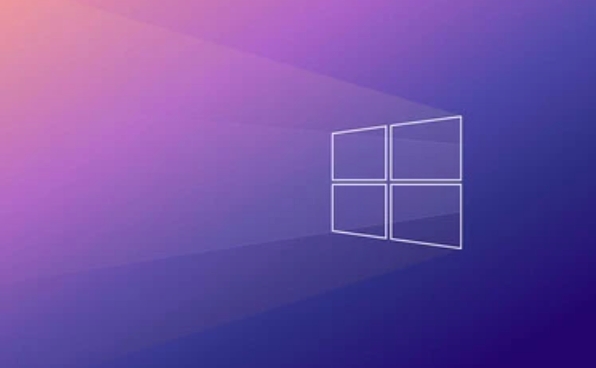
- Open Settings (Win I)
- Enter "Network and Internet"
- Scroll down and click "Network Reset" at the bottom of the "Status" page
- Click "Reset Now"
On this page, you will see a prompt: This operation will restore the network settings to the default state, uninstall and reinstall the network adapter, and then restart the computer.
What will a network reset affect?
Many people are worried about whether this operation will be too "ruthless", but the scope of influence is limited:

- All network adapters will be uninstalled and reinstalled, including wireless, Bluetooth, virtual network cards, etc.
- Saved Wi-Fi network information will be cleared
- Used VPN, hotspot, and Ethernet connection records will also be deleted
- Custom IP address and DNS settings will be cleared and restored to automatic acquisition
But it won't :
- Delete your personal files
- Impact other system settings (such as display, sound, account, etc.)
- Uninstall the software or browser you installed
That is, it is more like "a minor surgery only for network modules".
Under what circumstances should I use a network reset?
If you encounter the following situations, trying to reset may solve the problem:
- The network icon always displays a yellow exclamation mark, but it can actually access the Internet or cannot be connected stably.
- The network must be reconnected once every time it restarts, or it needs to be disabled and enabled before it can be used.
- Use command prompt to fix invalid (such as netsh winsock reset/ip reset)
- Compatibility issues occur after replacing the router or network environment
- "No Internet Access" or "Restricted Access" prompt appears, and the general method is invalid
Sometimes, the problem is not in the hardware or driver, but in the configuration level. At this time, network reset is one of the most direct and effective solutions.
What should I pay attention to after resetting?
After the network reset is completed, the system will automatically restart. After restarting:
- Need to reconnect to Wi-Fi and enter your password
- It may take several minutes to allow the system to re-identify the network device
- If you have used custom DNS (for example, 8.8.8 or 1.1.1.1), you need to manually reset it
- Some special networks (such as company networks, campus networks) may require re-authentication and login.
It is recommended to confirm that you remember your common Wi-Fi password before executing and whether you rely on certain network configurations.
Basically that's it. The whole process is not complicated, but it is easily overlooked. If you have tried updating the driver, running the troubleshooting tool and not solving the problem, you might as well try this method.
The above is the detailed content of How to reset network settings in Windows 10?. For more information, please follow other related articles on the PHP Chinese website!

Hot AI Tools

Undress AI Tool
Undress images for free

Undresser.AI Undress
AI-powered app for creating realistic nude photos

AI Clothes Remover
Online AI tool for removing clothes from photos.

Clothoff.io
AI clothes remover

Video Face Swap
Swap faces in any video effortlessly with our completely free AI face swap tool!

Hot Article

Hot Tools

Notepad++7.3.1
Easy-to-use and free code editor

SublimeText3 Chinese version
Chinese version, very easy to use

Zend Studio 13.0.1
Powerful PHP integrated development environment

Dreamweaver CS6
Visual web development tools

SublimeText3 Mac version
God-level code editing software (SublimeText3)

Hot Topics
 How to reset win7 network settings
Dec 26, 2023 pm 06:51 PM
How to reset win7 network settings
Dec 26, 2023 pm 06:51 PM
The win7 system is a very excellent high-performance system. Recently, many friends of the win7 system are looking for how to initialize the network settings in win7. Today, the editor will bring you the details of win7 computer network initialization. Let’s take a look at the tutorial. Detailed tutorial on how to initialize network settings in win7: Graphical steps: 1. Click the "Start" menu, find and open the "Control Panel", and then click "Network and Sharing Center". 2. Then find and click "Change Adapter Device". 3. Next, in the window that opens, right-click "Local Area Connection" and then click "Properties". 4. After opening it, find "Internet Protocol Version (TCP/IPv4)" and double
 How to Troubleshoot WiFi Issues in Win11 Network and Internet Settings
Dec 22, 2023 pm 12:33 PM
How to Troubleshoot WiFi Issues in Win11 Network and Internet Settings
Dec 22, 2023 pm 12:33 PM
In the previous system, we could find and connect to the wifi network in the network and internet settings, but after updating the system, we found that there was no wifi in the win11 network and internet settings. This may be due to a device or driver problem. There is no wifi in win11 network and internet settings: 1. Device 1. First, make sure you have a wireless network card. 2. Laptops basically come with it, but many desktop computers don’t. 3. We can right-click "This Computer" and open "Management" 4. Then enter "Device Manager" on the left 5. Then right-click "Network Adapter" and click "Scan for hardware changes" 6. After the scan is completed, expand the network adapter , check if there is a "WLAN" setting below.
 How to set up and connect the network on Kirin OS?
Aug 06, 2023 pm 03:06 PM
How to set up and connect the network on Kirin OS?
Aug 06, 2023 pm 03:06 PM
How to set up and connect the network on Kirin OS? Abstract: Kirin operating system is a domestic operating system based on Linux and is widely used in Chinese government agencies, enterprises and institutions. Network connection is one of the basic functions of Kirin operating system. This article will introduce how to set up and connect the network in Kirin operating system, with code examples. 1. Network settings In Kirin operating system, network settings can be performed through the graphical interface or the command line. The following is a detailed introduction in command line mode. Open the terminal in Kirin OS, we can
 Guide to optimizing Win7 network settings
Dec 28, 2023 pm 12:09 PM
Guide to optimizing Win7 network settings
Dec 28, 2023 pm 12:09 PM
When we use win7 system, we may encounter poor network conditions and insufficient network speed. At this time, we can alleviate this problem by optimizing network settings. You only need to make relevant edits in the registry. Let’s take a look below. Win7 network settings optimization tutorial 1. First, we use "win+r" to open the run, enter "regedit" and press Enter to confirm. 2. Go to this path location: "HKEY_LOCAL_MACHINE\SYSTEM\CurrentControlSet\services\Tcpip\Parameters" and double-click to open the "DefaultTTL" file on the right. 3. Change its value to "80
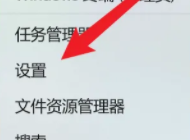 Finding the MAC address location of Win11
Jan 11, 2024 pm 01:36 PM
Finding the MAC address location of Win11
Jan 11, 2024 pm 01:36 PM
If we want to check the mac address of win11, we need to find Ethernet in the internet option in the settings, and then we can scroll down to check the mac address of this computer, which is very convenient. Where is the win11mac address: 1. First, we find the start button, then right-click and select "Settings". 2. Then find "Network and Internet" on the left. 3. Then click to enter "Ethernet". 4. Finally, you can check the address. Extended reading: What to do if you can’t log in
 How to configure the network settings of 360 Extreme Browser
Jan 30, 2024 pm 06:09 PM
How to configure the network settings of 360 Extreme Browser
Jan 30, 2024 pm 06:09 PM
How to set up 360 high-speed browser network? When you want to set up the network when using 360 Speed ??Browser, how should you set it up? Let’s introduce it in detail below! When we use 360 ??Speed ??Browser, there are many functions that can be set according to our usage habits. Some friends want to know how to set up the network in 360 Speed ??Browser. The editor has compiled the network setting methods of 360 Speed ??Browser below. Steps, if you don’t know how, follow me and take a look below! Where are the network settings of 360 Speed ??Browser? 1. Click "360 Speed ??Browser" and log in to the browser account, as shown in the figure. 2. Click the "Customize and Control" option, as shown in the figure. 3. Click "Options" as shown in the figure. 4. Click the "Advanced" setting option, as shown in the figure. 5
 How to change public network to private network in Win11
Jul 05, 2023 pm 08:13 PM
How to change public network to private network in Win11
Jul 05, 2023 pm 08:13 PM
How to change the public network to a private network in Win11? We all know that professional networks are more secure than public networks. Recently, some Win11 users want to change the public network to a private network, so how should they do it? The operation method is still relatively difficult for novices. Many friends do not know how to operate in detail. The editor below has compiled the method of changing the public network to a private network in Win11. If you are interested, follow the editor to read below. ! How to change the Win11 public network to a private network 1. Right-click the [Network] icon on the taskbar and click the pop-up [Network and Internet Settings]. 2. Enter the network and internet settings interface and select the network to be set.
 Win10 printer cannot connect with Win7
Dec 31, 2023 pm 10:53 PM
Win10 printer cannot connect with Win7
Dec 31, 2023 pm 10:53 PM
A printer is one of the computer's output devices, used to print computer processing results on relevant media. Nowadays, e-commerce families are increasingly inseparable from printers. If you want to print something, you have to connect it to a computer. So how does the computer connect to the printer? Below, the editor brings you a solution to the problem that Win7 cannot connect to the Win10 printer. Let’s take a look at the details below. Solution to the problem that win7 cannot connect to win10 printer 1. First use + to open on Win10 and enter in the input box; 2. After opening, enter at the cursor and click the enter key, a series of similar IP addresses will appear. The numbers and symbols, the numbers after the IP4 address line are the IP address of this computer; 3. Then return to the win7 system






