You can apply CSS to HTML tags using three methods: inline styles for quick changes, internal CSS for single-page styling, and external CSS files for better organization. 1. Inline styles are added directly within an HTML tag using the style attribute, useful for one-off changes but not ideal for large sites. 2. Internal CSS is placed inside a <style> tag in the <head>, keeping styles separate but still page-specific. 3. External CSS uses a linked .css file, enabling site-wide styling from one file, improving maintenance and performance. After linking or embedding CSS, target HTML elements using selectors like tags, classes, or IDs to apply styles effectively.

You apply CSS styles to HTML tags by linking a CSS file or using inline and internal styles, then targeting specific HTML elements with CSS selectors. The key is making sure your styles are connected properly and applied to the right tags.

Using Inline Styles for Quick Changes
Inline styles are added directly inside an HTML tag using the style attribute. This method works well when you only need to style one specific element quickly.
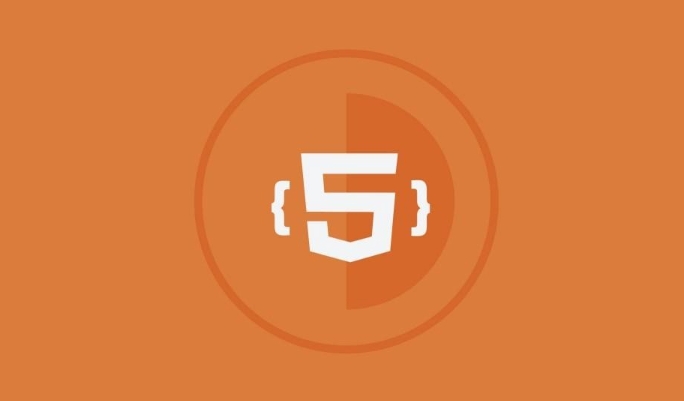
For example:
<p style="max-width:90%">This is a styled paragraph.</p>
While this method is fast and simple, it's not ideal for larger websites because it mixes HTML and styling, which can get messy and hard to manage.

Tips:
- Use inline styles sparingly.
- It overrides other CSS rules easily, which can be both helpful and risky.
Applying Styles with Internal CSS
Internal CSS is written inside a <style> tag in the <head> section of your HTML document. This method keeps your styles separate from content but still within the same file.
Example:
<head>
<style>
p {
color: green;
font-size: 14px;
}
</style>
</head>It’s useful for single-page styling where you don’t want to load an external file. Just keep in mind that if you have multiple pages, updating styles across them becomes harder this way.
Linking an External CSS File for Better Organization
Most websites use external CSS files because they allow you to control the look of multiple pages from one place. You create a .css file and link it in your HTML using the <link> tag.
Here’s how to do it:
- Create a CSS file, like
styles.css, and add your styles:h1 { color: red; } - In your HTML file, add this inside the
<head>:<link rel="stylesheet" href="styles.css">
Advantages:
- Easier maintenance — update one file to change the whole site.
- Cleaner HTML code.
- Better performance since the browser caches the CSS file after the first load.
Make sure the href path matches where your CSS file is located. A common mistake is linking to the wrong folder or misspelling the filename.
Targeting Specific Tags with CSS Selectors
Once your CSS is linked or embedded, you can target HTML tags directly using selectors. For example:
/* Targets all <p> tags */
p {
color: purple;
}
/* Targets all <h1> and <h2> tags */
h1, h2 {
font-family: Arial, sans-serif;
}If you want more control, you can also use classes or IDs:
<p class="highlight">This paragraph has special styling.</p>
And in CSS:
.highlight {
background-color: yellow;
}Using tags alone works fine for general styling, but mixing in classes gives you flexibility when some elements need different looks while keeping the same HTML structure.
That’s basically how you apply CSS to HTML tags — pick the method that fits your project size and needs.
The above is the detailed content of How do you apply CSS styles to HTML tags?. For more information, please follow other related articles on the PHP Chinese website!

Hot AI Tools

Undress AI Tool
Undress images for free

Undresser.AI Undress
AI-powered app for creating realistic nude photos

AI Clothes Remover
Online AI tool for removing clothes from photos.

Clothoff.io
AI clothes remover

Video Face Swap
Swap faces in any video effortlessly with our completely free AI face swap tool!

Hot Article

Hot Tools

Notepad++7.3.1
Easy-to-use and free code editor

SublimeText3 Chinese version
Chinese version, very easy to use

Zend Studio 13.0.1
Powerful PHP integrated development environment

Dreamweaver CS6
Visual web development tools

SublimeText3 Mac version
God-level code editing software (SublimeText3)

Hot Topics
 How do I minimize the size of HTML files?
Jun 24, 2025 am 12:53 AM
How do I minimize the size of HTML files?
Jun 24, 2025 am 12:53 AM
To reduce the size of HTML files, you need to clean up redundant code, compress content, and optimize structure. 1. Delete unused tags, comments and extra blanks to reduce volume; 2. Move inline CSS and JavaScript to external files and merge multiple scripts or style blocks; 3. Simplify label syntax without affecting parsing, such as omitting optional closed tags or using short attributes; 4. After cleaning, enable server-side compression technologies such as Gzip or Brotli to further reduce the transmission volume. These steps can significantly improve page loading performance without sacrificing functionality.
 How has HTML evolved over time, and what are the key milestones in its history?
Jun 24, 2025 am 12:54 AM
How has HTML evolved over time, and what are the key milestones in its history?
Jun 24, 2025 am 12:54 AM
HTMLhasevolvedsignificantlysinceitscreationtomeetthegrowingdemandsofwebdevelopersandusers.Initiallyasimplemarkuplanguageforsharingdocuments,ithasundergonemajorupdates,includingHTML2.0,whichintroducedforms;HTML3.x,whichaddedvisualenhancementsandlayout
 How do I use the element to represent the footer of a document or section?
Jun 25, 2025 am 12:57 AM
How do I use the element to represent the footer of a document or section?
Jun 25, 2025 am 12:57 AM
It is a semantic tag used in HTML5 to define the bottom of the page or content block, usually including copyright information, contact information or navigation links; it can be placed at the bottom of the page or nested in, etc. tags as the end of the block; when using it, you should pay attention to avoid repeated abuse and irrelevant content.
 How do I use the tabindex attribute to control the tab order of elements?
Jun 24, 2025 am 12:56 AM
How do I use the tabindex attribute to control the tab order of elements?
Jun 24, 2025 am 12:56 AM
ThetabindexattributecontrolshowelementsreceivefocusviatheTabkey,withthreemainvalues:tabindex="0"addsanelementtothenaturaltaborder,tabindex="-1"allowsprogrammaticfocusonly,andtabindex="n"(positivenumber)setsacustomtabbing
 How do I create text areas in HTML using the element?
Jun 25, 2025 am 01:07 AM
How do I create text areas in HTML using the element?
Jun 25, 2025 am 01:07 AM
To create HTML text areas, use elements, and customize them through attributes and CSS. 1. Use basic syntax to define the text area and set properties such as rows, cols, name, placeholder, etc.; 2. You can accurately control the size and style through CSS, such as width, height, padding, border, etc.; 3. When submitting the form, you can identify the data through the name attribute, and you can also obtain the value for front-end processing.
 What is the declaration, and what does it do?
Jun 24, 2025 am 12:57 AM
What is the declaration, and what does it do?
Jun 24, 2025 am 12:57 AM
Adeclarationisaformalstatementthatsomethingistrue,official,orrequired,usedtoclearlydefineorannounceanintent,fact,orrule.Itplaysakeyroleinprogrammingbydefiningvariablesandfunctions,inlegalcontextsbyreportingfactsunderoath,andindailylifebymakingintenti
 How do I use the and elements to provide a caption for an image?
Jun 24, 2025 am 12:45 AM
How do I use the and elements to provide a caption for an image?
Jun 24, 2025 am 12:45 AM
The standard way to add titles to images in HTML is to use and elements. 1. The basic usage is to wrap the image in the tag and add a title inside it, for example: this is the title of the image; 2. The reasons for using these two tags include clear semantics, convenient style control, and strong accessibility, which helps the browser, crawler and screen readers to understand the content structure; 3. Notes include that it can be placed up and down but needs to maintain logical order, cannot replace the alt attribute, and can contain multiple media elements to form a whole unit.
 Applying Semantic Structure with article, section, and aside in HTML
Jul 05, 2025 am 02:03 AM
Applying Semantic Structure with article, section, and aside in HTML
Jul 05, 2025 am 02:03 AM
The rational use of semantic tags in HTML can improve page structure clarity, accessibility and SEO effects. 1. Used for independent content blocks, such as blog posts or comments, it must be self-contained; 2. Used for classification related content, usually including titles, and is suitable for different modules of the page; 3. Used for auxiliary information related to the main content but not core, such as sidebar recommendations or author profiles. In actual development, labels should be combined and other, avoid excessive nesting, keep the structure simple, and verify the rationality of the structure through developer tools.






