Is it better to split 2.4ghz and 5ghz wifi networks
Jul 04, 2025 am 12:19 AMYes, it’s better to split 2.4GHz and 5GHz Wi-Fi networks for more control over device connections. 1. Splitting allows manual selection of the best band for each device, avoiding poor automatic choices by the router. 2. Older or distant devices can be directed to 2.4GHz for better range, while newer, closer devices use 5GHz for faster speeds. 3. Merging bands may work if most devices are new and the router handles band steering well. 4. To set up separate SSIDs, access your router’s admin panel, go to wireless settings, enable separate network names, and reboot if needed. 5. Use 2.4GHz for smart home gadgets and devices far from the router, and 5GHz for streaming, gaming, and bandwidth-heavy tasks. Splitting improves performance and reliability, especially with many connected devices.

Yes, it’s generally better to split your 2.4GHz and 5GHz Wi-Fi networks — especially if you want more control over how devices connect and perform. Here's why and how to do it right.
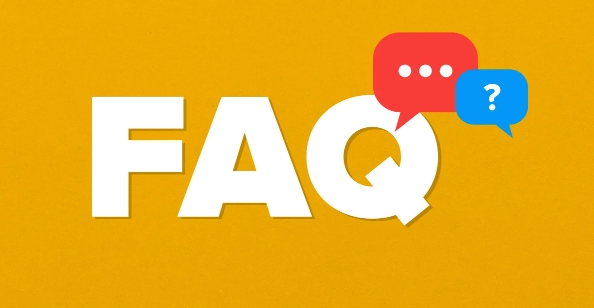
Why You Should Split the Networks
Most modern routers support dual-band Wi-Fi (2.4GHz and 5GHz) and often broadcast a single network name (SSID) for both. While this can be convenient, it also means your router decides which band each device uses — and sometimes it makes poor choices.
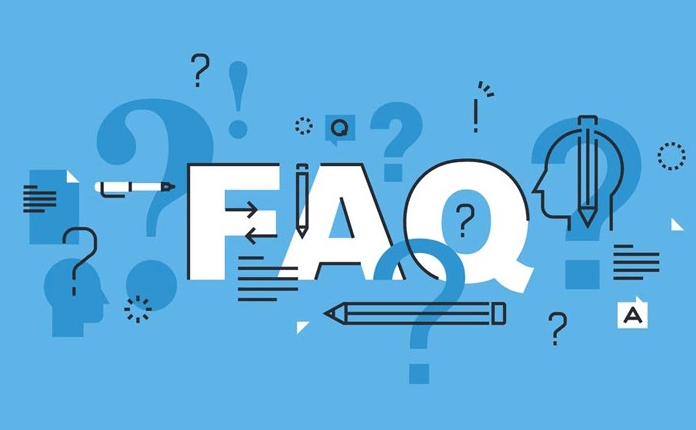
Splitting them gives you manual control. For example, older or distant devices might stick to the 5GHz band even when the signal is weak, leading to slower speeds and more dropouts. When bands are split, you can guide devices to the best one based on their location and capabilities.
When It Makes Sense to Keep Them Together
There are exceptions. If most of your devices are newer and you don’t mind letting the router handle things automatically, keeping them merged might be fine. Some routers are pretty good at steering devices to the right band without any input from you.
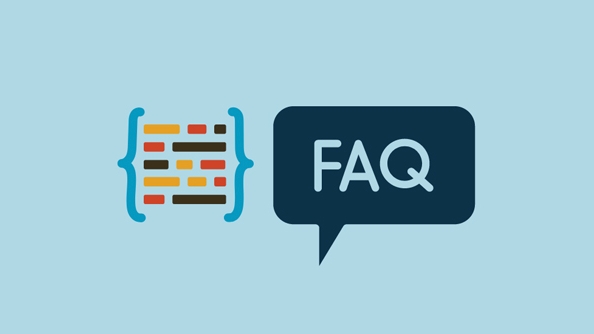
But if you're troubleshooting connectivity issues, streaming in different rooms, or gaming with low-latency needs, splitting the bands helps you avoid guesswork.
How to Set It Up
Setting up separate SSIDs isn’t hard — just log into your router’s admin panel. The exact steps vary by brand, but here’s a general idea:
- Go to the wireless settings section
- Look for options like “dual-band” or “separate SSID”
- Enable different names (e.g., Home-2G and Home-5G)
- Save and reboot if needed
Once done, you’ll manually connect each device to the appropriate band. Most phones and laptops let you pick between the two networks like any other Wi-Fi choice.
Which Devices Go Where?
Here’s a rough guide to help you decide:
-
Use 2.4GHz for:
- Older devices that don’t support 5GHz
- Smart home gadgets like sensors or cameras
- Anything far from the router
-
Use 5GHz for:
- Laptops and phones close to the router
- Streaming 4K video or online gaming
- Any bandwidth-hungry task
If you have a mesh system, placing nodes around your home makes 5GHz usable in more areas, so splitting becomes even more useful.
Basically, splitting your 2.4GHz and 5GHz networks isn't complicated, but it can make a noticeable difference in performance and reliability — especially as more devices join your home network.
The above is the detailed content of Is it better to split 2.4ghz and 5ghz wifi networks. For more information, please follow other related articles on the PHP Chinese website!

Hot AI Tools

Undress AI Tool
Undress images for free

Undresser.AI Undress
AI-powered app for creating realistic nude photos

AI Clothes Remover
Online AI tool for removing clothes from photos.

Clothoff.io
AI clothes remover

Video Face Swap
Swap faces in any video effortlessly with our completely free AI face swap tool!

Hot Article

Hot Tools

Notepad++7.3.1
Easy-to-use and free code editor

SublimeText3 Chinese version
Chinese version, very easy to use

Zend Studio 13.0.1
Powerful PHP integrated development environment

Dreamweaver CS6
Visual web development tools

SublimeText3 Mac version
God-level code editing software (SublimeText3)

Hot Topics
![WLAN expansion module has stopped [fix]](https://img.php.cn/upload/article/000/465/014/170832352052603.gif?x-oss-process=image/resize,m_fill,h_207,w_330) WLAN expansion module has stopped [fix]
Feb 19, 2024 pm 02:18 PM
WLAN expansion module has stopped [fix]
Feb 19, 2024 pm 02:18 PM
If there is a problem with the WLAN expansion module on your Windows computer, it may cause you to be disconnected from the Internet. This situation is often frustrating, but fortunately, this article provides some simple suggestions that can help you solve this problem and get your wireless connection working properly again. Fix WLAN Extensibility Module Has Stopped If the WLAN Extensibility Module has stopped working on your Windows computer, follow these suggestions to fix it: Run the Network and Internet Troubleshooter to disable and re-enable wireless network connections Restart the WLAN Autoconfiguration Service Modify Power Options Modify Advanced Power Settings Reinstall Network Adapter Driver Run Some Network Commands Now, let’s look at it in detail
 How to solve win11 DNS server error
Jan 10, 2024 pm 09:02 PM
How to solve win11 DNS server error
Jan 10, 2024 pm 09:02 PM
We need to use the correct DNS when connecting to the Internet to access the Internet. In the same way, if we use the wrong dns settings, it will prompt a dns server error. At this time, we can try to solve the problem by selecting to automatically obtain dns in the network settings. Let’s take a look at the specific solutions. How to solve win11 network dns server error. Method 1: Reset DNS 1. First, click Start in the taskbar to enter, find and click the "Settings" icon button. 2. Then click the "Network & Internet" option command in the left column. 3. Then find the "Ethernet" option on the right and click to enter. 4. After that, click "Edit" in the DNS server assignment, and finally set DNS to "Automatic (D
 What should I do if the earth is displayed in the lower right corner of Windows 10 when I cannot access the Internet? Various solutions to the problem that the Earth cannot access the Internet in Win10
Feb 29, 2024 am 09:52 AM
What should I do if the earth is displayed in the lower right corner of Windows 10 when I cannot access the Internet? Various solutions to the problem that the Earth cannot access the Internet in Win10
Feb 29, 2024 am 09:52 AM
This article will introduce the solution to the problem that the globe symbol is displayed on the Win10 system network but cannot access the Internet. The article will provide detailed steps to help readers solve the problem of Win10 network showing that the earth cannot access the Internet. Method 1: Restart directly. First check whether the network cable is not plugged in properly and whether the broadband is in arrears. The router or optical modem may be stuck. In this case, you need to restart the router or optical modem. If there are no important things being done on the computer, you can restart the computer directly. Most minor problems can be quickly solved by restarting the computer. If it is determined that the broadband is not in arrears and the network is normal, that is another matter. Method 2: 1. Press the [Win] key, or click [Start Menu] in the lower left corner. In the menu item that opens, click the gear icon above the power button. This is [Settings].
 ICLR'24 new ideas without pictures! LaneSegNet: map learning based on lane segmentation awareness
Jan 19, 2024 am 11:12 AM
ICLR'24 new ideas without pictures! LaneSegNet: map learning based on lane segmentation awareness
Jan 19, 2024 am 11:12 AM
Written above & The author’s personal understanding of maps as key information for downstream applications of autonomous driving systems is usually represented by lanes or center lines. However, the existing map learning literature mainly focuses on detecting geometry-based topological relationships of lanes or sensing centerlines. Both methods ignore the inherent relationship between lane lines and center lines, that is, lane lines bind center lines. Although simply predicting two types of lanes in one model are mutually exclusive in the learning objective, this paper proposes lanesegment as a new representation that seamlessly combines geometric and topological information, thus proposing LaneSegNet. This is the first end-to-end mapping network that generates lanesegments to obtain a complete representation of road structure. LaneSegNet has two levels
 Check network connection: lol cannot connect to the server
Feb 19, 2024 pm 12:10 PM
Check network connection: lol cannot connect to the server
Feb 19, 2024 pm 12:10 PM
LOL cannot connect to the server, please check the network. In recent years, online games have become a daily entertainment activity for many people. Among them, League of Legends (LOL) is a very popular multiplayer online game, attracting the participation and interest of hundreds of millions of players. However, sometimes when we play LOL, we will encounter the error message "Unable to connect to the server, please check the network", which undoubtedly brings some trouble to players. Next, we will discuss the causes and solutions of this error. First of all, the problem that LOL cannot connect to the server may be
 What to do if the HP printer cannot connect to wifi - What to do if the HP printer cannot connect to wifi
Mar 06, 2024 pm 01:00 PM
What to do if the HP printer cannot connect to wifi - What to do if the HP printer cannot connect to wifi
Mar 06, 2024 pm 01:00 PM
When many users use HP printers, they are not familiar with what to do if the HP printer cannot connect to wifi. Below, the editor will bring you solutions to the problem of HP printers not connecting to wifi. Let us take a look below. Set the mac address of the HP printer to automatically select and automatically join the network. Check to change the network configuration. Use dhcp to enter the password to connect to the HP printer. It shows that it is connected to wifi.
 What's going on when the network can't connect to the wifi?
Apr 03, 2024 pm 12:11 PM
What's going on when the network can't connect to the wifi?
Apr 03, 2024 pm 12:11 PM
1. Check the wifi password: Make sure the wifi password you entered is correct and pay attention to case sensitivity. 2. Confirm whether the wifi is working properly: Check whether the wifi router is running normally. You can connect other devices to the same router to determine whether the problem lies with the device. 3. Restart the device and router: Sometimes, there is a malfunction or network problem with the device or router, and restarting the device and router may solve the problem. 4. Check the device settings: Make sure the wireless function of the device is turned on and the wifi function is not disabled.
 Windows 10 Home Edition public network changed to private network
Feb 12, 2024 pm 10:27 PM
Windows 10 Home Edition public network changed to private network
Feb 12, 2024 pm 10:27 PM
In order to use our computer, in addition to some hardware, it also needs to be connected to a stable network. Many friends have discovered that the network in the computer is divided into public network and private network. Many people are curious about how to convert the public network into a private network. . Win10 Home Edition public network is changed to a private network 1. Advanced settings of the Advanced Sharing Center 1. First, we directly press the win+R shortcut key combination to summon the run pop-up window, then enter "control panel" here, and click OK to open the control panel . 2. Then we select Network and Internet--Network and Sharing Center--Change advanced sharing settings. 3. Then we click on the dedicated option in the more advanced sharing settings interface and check the "Enable





