Configuring Dynamic Compression for Appropriate Content Types in IIS
Jul 04, 2025 am 12:55 AMWhen configuring dynamic compression in IIS, selecting content types reasonably can improve performance. First enable the dynamic compression module, install and configure web.config or IIS manager through the server manager. Secondly, set appropriate content types, such as HTML, CSS, JavaScript, and JSON, text content is suitable for compression, while pictures and videos are not suitable. Finally, pay attention to the impact of client compatibility and performance, monitor CPU load, client support status and small file compression effects, and adjust the configuration based on actual traffic to obtain the best benefits.
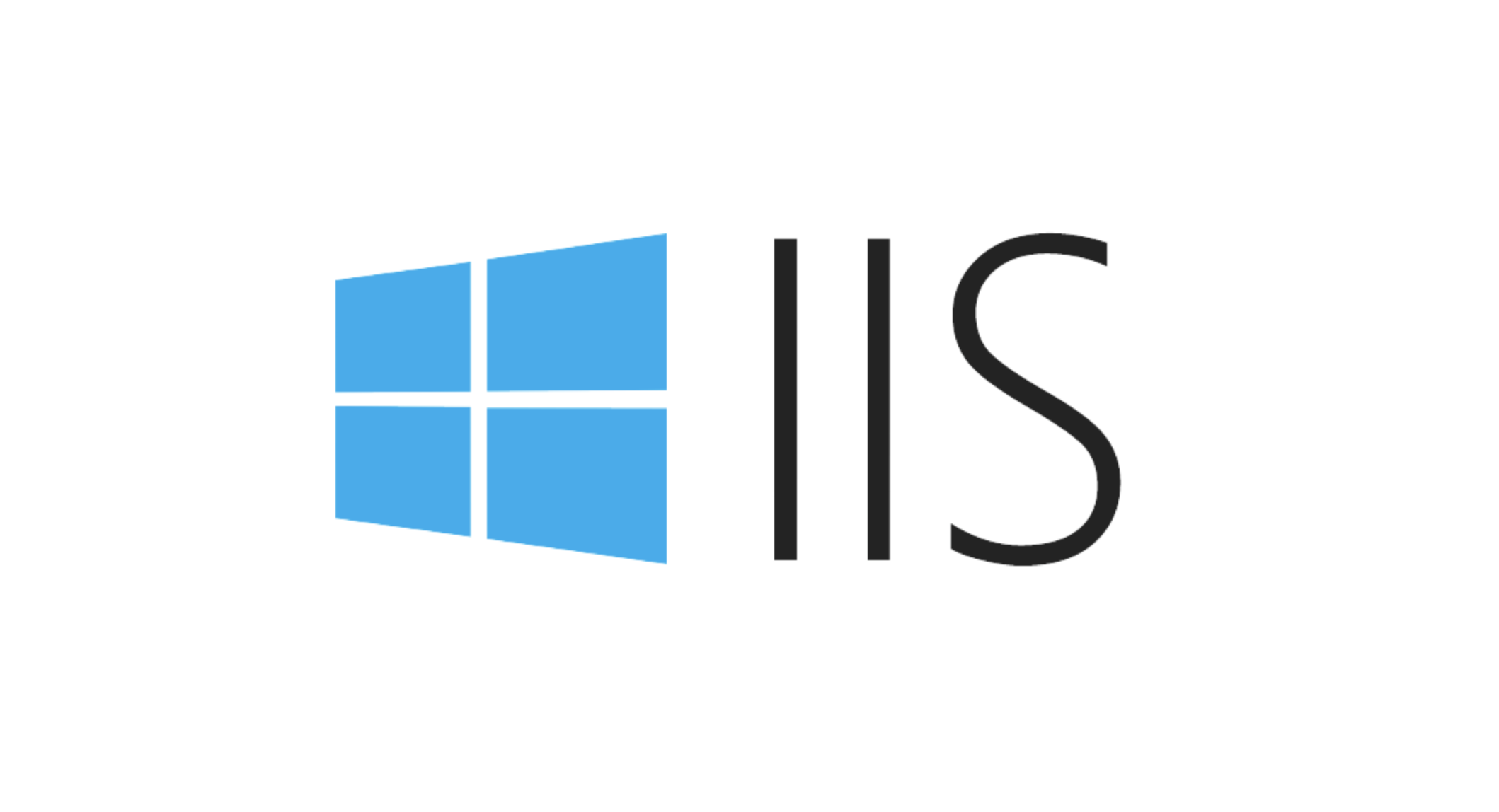
When configuring dynamic compression in IIS, selecting content types reasonably is the key to improving performance. Not all content is suitable for compression, and not all clients support compression formats. Correct settings not only save bandwidth, but also improve user experience.

Enable dynamic compression module
IIS may not have a dynamic compression module installed by default, you need to confirm whether it is enabled first. The module can be checked and installed via Add Roles and Features in Server Manager. If installed, you can configure it in web.config or IIS manager.
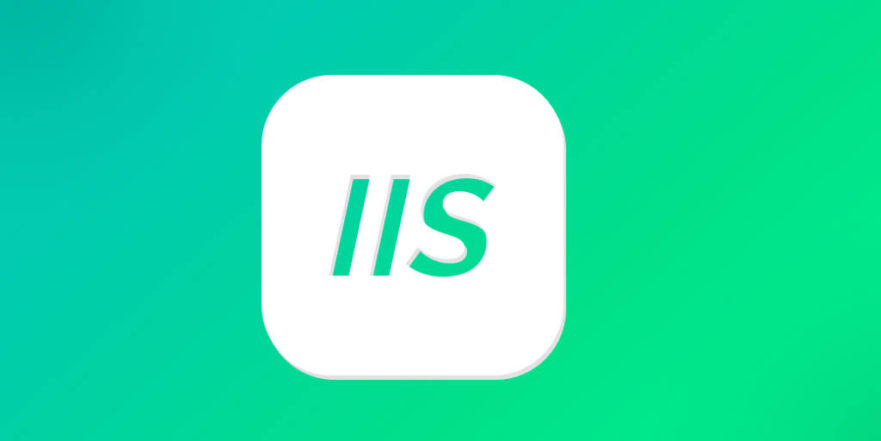
Once the module is available, you can start state compression by:
- Open IIS Manager
- Select the target site or application
- Double-click the "Compress" icon
- Check "Enable dynamic content compression"
After this step is completed, IIS will start trying to compress the dynamic response, but the default settings do not necessarily apply to your specific scenario.
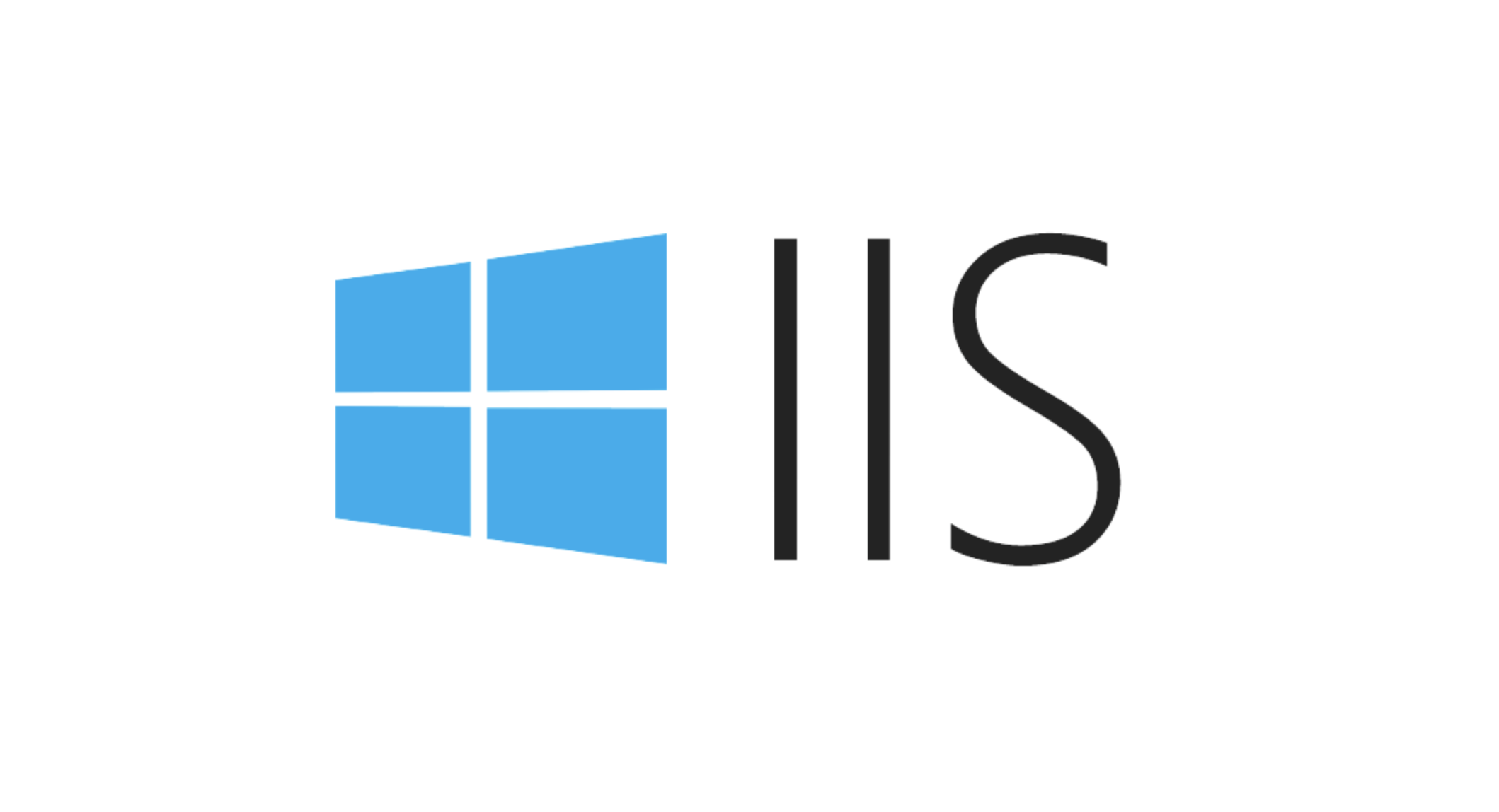
Set the appropriate content type for compression
Not all MIME types are worth compressing. Generally speaking, text-based content (such as HTML, CSS, JavaScript) has significant compression effect, while binary files such as pictures and videos are already highly compressed, and it is not very meaningful to compress it again, and it may even increase the burden on the server.
You can configure which MIME types should be compressed in web.config . For example:
<configuration>
<system.webServer>
<urlCompression doDynamicCompression="true">
<dynamicTypes>
<add mimeType="text/*" enabled="true" />
<add mimeType="application/javascript" enabled="true" />
<add mimeType="application/json" enabled="true" />
<add mimeType="application/xml" enabled="true" />
<add mimeType="image/*" enabled="false" />
</dynamicTypes>
</urlCompression>
</system.webServer>
</configuration> It is recommended to adjust these configurations according to the actual output content type. For example, if your API returns a large amount of JSON data, then make sure application/json is included.
Pay attention to client compatibility and performance impact
Although compression can reduce the transmission volume, the compression process itself will take up CPU resources. Especially in high concurrency environments, improper compression strategies can lead to excessive server load.
Also, not all clients can handle compressed content correctly. Although modern browsers generally support GZIP or DEFLATE compression, you still need to pay attention to the Accept-Encoding field in the request header in some old systems or specific API calls.
Some points to note include:
- Dynamic compression uses GZIP format by default, and some older versions of IE may have problems
- If a reverse proxy or CDN is used, confirm that they also support compressed content processing.
- For small files (such as a response of several KB), compression may lead to performance degradation in turn
Therefore, it is recommended to continuously monitor server performance and client feedback after dynamic compression is enabled, and some paths or user agents can be excluded if necessary.
Basically that's it. The configuration is not complicated, but the details must be adjusted in combination with the actual traffic characteristics to maximize the benefits.
The above is the detailed content of Configuring Dynamic Compression for Appropriate Content Types in IIS. For more information, please follow other related articles on the PHP Chinese website!

Hot AI Tools

Undress AI Tool
Undress images for free

Undresser.AI Undress
AI-powered app for creating realistic nude photos

AI Clothes Remover
Online AI tool for removing clothes from photos.

Clothoff.io
AI clothes remover

Video Face Swap
Swap faces in any video effortlessly with our completely free AI face swap tool!

Hot Article

Hot Tools

Notepad++7.3.1
Easy-to-use and free code editor

SublimeText3 Chinese version
Chinese version, very easy to use

Zend Studio 13.0.1
Powerful PHP integrated development environment

Dreamweaver CS6
Visual web development tools

SublimeText3 Mac version
God-level code editing software (SublimeText3)

Hot Topics
 How to generate URL from html file
Apr 21, 2024 pm 12:57 PM
How to generate URL from html file
Apr 21, 2024 pm 12:57 PM
Converting an HTML file to a URL requires a web server, which involves the following steps: Obtain a web server. Set up a web server. Upload HTML file. Create a domain name. Route the request.
 How to open iis application pool
Apr 09, 2024 pm 07:48 PM
How to open iis application pool
Apr 09, 2024 pm 07:48 PM
To open an application pool in IIS: 1. Open IIS Manager; 2. Navigate to the "Application Pools" node; 3. Right-click the target application pool and select "Manage"; 4. Click "Advanced Settings" Tab; 5. Application pool configuration can be viewed and modified here.
 Can iis log files be deleted? How to delete them?
Apr 09, 2024 pm 07:45 PM
Can iis log files be deleted? How to delete them?
Apr 09, 2024 pm 07:45 PM
Yes, it is possible to delete IIS log files. Removal methods include selecting the website or application pool through IIS Manager and deleting the log file in the Log Files tab. Use a command prompt to go to the log file storage directory (usually %SystemRoot%\System32\LogFiles\W3SVC1) and use the del command to delete the log file. Use third-party tools such as Log Parser to automatically delete log files.
 How to solve iis cannot start
Dec 06, 2023 pm 05:07 PM
How to solve iis cannot start
Dec 06, 2023 pm 05:07 PM
Solutions to iis failure to start: 1. Check the integrity of the system files; 2. Check the port occupancy; 3. Start related services; 4. Reinstall IIS; 5. Reset the Windows system; 6. Check the metabase file; 7. Check file permissions; 8. Update the operating system and applications; 9. Avoid installing too many unnecessary software; 10. Back up important data regularly. Detailed introduction: 1. Check the integrity of system files, run system file checking tools, check the integrity of system files, etc.
 iis cannot start solution
Oct 24, 2023 pm 03:04 PM
iis cannot start solution
Oct 24, 2023 pm 03:04 PM
Solution: 1. Check whether the IIS service has been installed; 2. Check dependent services; 3. Check port conflicts; 4. Check configuration files and permissions; 5. Re-register IIS related components; 6. Check log files.
 What should I do if iis cannot start?
Dec 06, 2023 pm 05:13 PM
What should I do if iis cannot start?
Dec 06, 2023 pm 05:13 PM
Solutions to iis failure to start: 1. Check the integrity of the system files; 2. Check the port occupancy; 3. Start related services; 4. Reset the IIS configuration; 5. Reinstall IIS; 6. Check the event viewer log; 7 , Regular maintenance and updates; 8. Back up important data. Detailed introduction: 1. Check the integrity of the system files, run the system file checking tool, check the integrity of the system files, if you find problems with the system files, you can try to repair or replace the damaged files; 2. Check the port occupancy, in Windows Command prompt method.
 How to open iis manager on computer
Apr 09, 2024 pm 07:24 PM
How to open iis manager on computer
Apr 09, 2024 pm 07:24 PM
IIS Manager can be opened through Control Panel, Command Prompt, or Run window. Once opened, it contains detailed information and configuration settings about the web server, organized into: Server, Site, Application Pool, Feature View, and Common Tasks.
 How to set up iis protocol
Apr 09, 2024 pm 07:39 PM
How to set up iis protocol
Apr 09, 2024 pm 07:39 PM
To set up the IIS protocol, follow these steps: Open IIS Manager, select the website. In the Actions panel, click Bind. Add the protocol to use (HTTP or HTTPS), specify the IP address and port. For HTTPS, configure the SSL certificate, select the certificate type and certificate. Save the changes and test the binding.






