In order to make the image adaptively displayed on different devices, the responsive style needs to be set. The core method is to use max-width and height: auto. 1. Set img { max-width: 100%; height: auto; } Let the image automatically scale and maintain proportion according to the parent container width; 2. height: auto Ensure the height is adjusted proportionally to avoid deformation; 3. The parent container should use percentage, max-width, or vw units to match the image response; 4. JavaScript alternatives are available for legacy IE, but modern projects generally do not need to be considered.

When an image is used in a web page, in order to make it appear adaptively on different devices, it is usually necessary to set a responsive style. Using max-width is a simple and effective method.
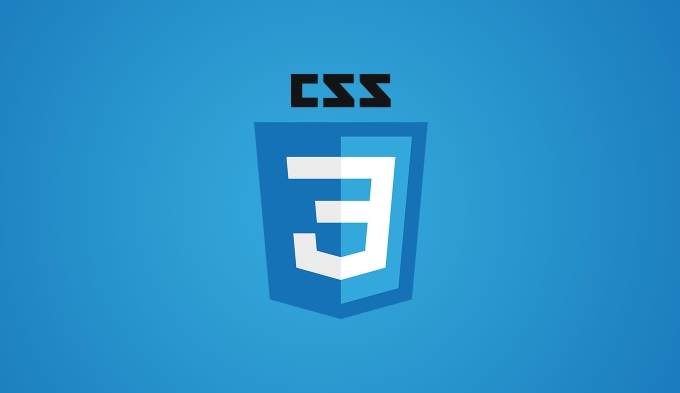
1. Setting max-width: 100% is the key
To make the image automatically scale without overflowing, the most common thing is to add the image:
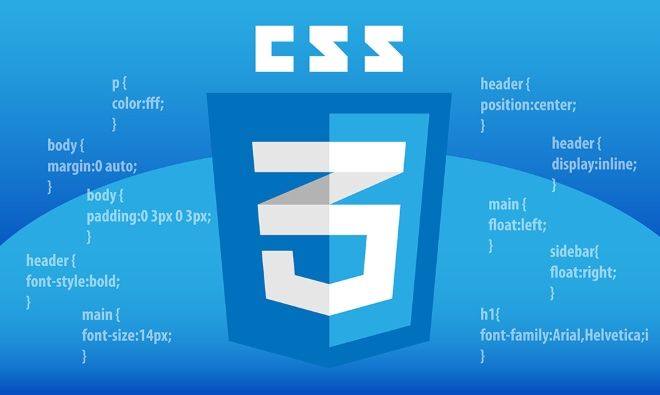
img {
max-width: 100%;
height: auto;
}The advantage of this is that the image will automatically resize based on the width of the parent container while maintaining the original aspect ratio. For example, if you have a container with a maximum width of 800px, put a picture of 1000px wide. On the mobile phone screen, this container may be only 375px, and the picture will automatically shrink to the maximum width suitable for the container and will not break the layout.
2. Cooperate with height: auto maintains proportion
Many people only write max-width: 100% , but if height: auto is not added, the image may deform or the fixed height does not change with width. Setting height: auto ensures that the image's height is scaled to scale.

For example: A 4:3 image becomes smaller in width. If height is fixed to a certain value, the image will be flattened or lengthened. After setting it to auto , the browser will automatically calculate the appropriate height and keep the proportion unchanged.
3. Pay attention to the limitations of the parent container
Even if the image is set with max-width: 100% , the image may not respond correctly if the parent element does not have appropriate width control. for example:
- If the parent element uses a fixed width (such as
width: 600px), the image will also be limited to this width. - If the parent element is
width: 100vw, the image may fill the entire viewport, exceeding the content area.
So suggestion:
- Make sure the parent container has reasonable width settings as well.
- Use percentages,
max-widthorvwunits to define container sizes to avoid rigid fixed values.
4. Compatible with old versions of IE. Be careful
If you also need to support IE8 or earlier, be aware that max-width may not take effect in these browsers. Solutions include:
- Use JavaScript to dynamically control image width.
- Try to guide users to upgrade or use modern browsers.
However, most projects now do not need to be compatible with such an old browser, and this one can be used as a supplementary knowledge to understand.
Basically that's it. max-width: 100% paired with height: auto is the lightest way to implement responsive images. The key is to understand that it depends on the settings of the parent container and cannot work alone.
The above is the detailed content of Making an image responsive with css max-width. For more information, please follow other related articles on the PHP Chinese website!

Hot AI Tools

Undress AI Tool
Undress images for free

Undresser.AI Undress
AI-powered app for creating realistic nude photos

AI Clothes Remover
Online AI tool for removing clothes from photos.

Clothoff.io
AI clothes remover

Video Face Swap
Swap faces in any video effortlessly with our completely free AI face swap tool!

Hot Article

Hot Tools

Notepad++7.3.1
Easy-to-use and free code editor

SublimeText3 Chinese version
Chinese version, very easy to use

Zend Studio 13.0.1
Powerful PHP integrated development environment

Dreamweaver CS6
Visual web development tools

SublimeText3 Mac version
God-level code editing software (SublimeText3)

Hot Topics
 What is 'render-blocking CSS'?
Jun 24, 2025 am 12:42 AM
What is 'render-blocking CSS'?
Jun 24, 2025 am 12:42 AM
CSS blocks page rendering because browsers view inline and external CSS as key resources by default, especially with imported stylesheets, header large amounts of inline CSS, and unoptimized media query styles. 1. Extract critical CSS and embed it into HTML; 2. Delay loading non-critical CSS through JavaScript; 3. Use media attributes to optimize loading such as print styles; 4. Compress and merge CSS to reduce requests. It is recommended to use tools to extract key CSS, combine rel="preload" asynchronous loading, and use media delayed loading reasonably to avoid excessive splitting and complex script control.
 External vs. Internal CSS: What's the Best Approach?
Jun 20, 2025 am 12:45 AM
External vs. Internal CSS: What's the Best Approach?
Jun 20, 2025 am 12:45 AM
ThebestapproachforCSSdependsontheproject'sspecificneeds.Forlargerprojects,externalCSSisbetterduetomaintainabilityandreusability;forsmallerprojectsorsingle-pageapplications,internalCSSmightbemoresuitable.It'scrucialtobalanceprojectsize,performanceneed
 Does my CSS must be on lower case?
Jun 19, 2025 am 12:29 AM
Does my CSS must be on lower case?
Jun 19, 2025 am 12:29 AM
No,CSSdoesnothavetobeinlowercase.However,usinglowercaseisrecommendedfor:1)Consistencyandreadability,2)Avoidingerrorsinrelatedtechnologies,3)Potentialperformancebenefits,and4)Improvedcollaborationwithinteams.
 CSS Case Sensitivity: Understanding What Matters
Jun 20, 2025 am 12:09 AM
CSS Case Sensitivity: Understanding What Matters
Jun 20, 2025 am 12:09 AM
CSSismostlycase-insensitive,butURLsandfontfamilynamesarecase-sensitive.1)Propertiesandvalueslikecolor:red;arenotcase-sensitive.2)URLsmustmatchtheserver'scase,e.g.,/images/Logo.png.3)Fontfamilynameslike'OpenSans'mustbeexact.
 What is Autoprefixer and how does it work?
Jul 02, 2025 am 01:15 AM
What is Autoprefixer and how does it work?
Jul 02, 2025 am 01:15 AM
Autoprefixer is a tool that automatically adds vendor prefixes to CSS attributes based on the target browser scope. 1. It solves the problem of manually maintaining prefixes with errors; 2. Work through the PostCSS plug-in form, parse CSS, analyze attributes that need to be prefixed, and generate code according to configuration; 3. The usage steps include installing plug-ins, setting browserslist, and enabling them in the build process; 4. Notes include not manually adding prefixes, keeping configuration updates, prefixes not all attributes, and it is recommended to use them with the preprocessor.
 What are CSS counters?
Jun 19, 2025 am 12:34 AM
What are CSS counters?
Jun 19, 2025 am 12:34 AM
CSScounterscanautomaticallynumbersectionsandlists.1)Usecounter-resettoinitialize,counter-incrementtoincrease,andcounter()orcounters()todisplayvalues.2)CombinewithJavaScriptfordynamiccontenttoensureaccurateupdates.
 CSS: When Does Case Matter (and When Doesn't)?
Jun 19, 2025 am 12:27 AM
CSS: When Does Case Matter (and When Doesn't)?
Jun 19, 2025 am 12:27 AM
In CSS, selector and attribute names are case-sensitive, while values, named colors, URLs, and custom attributes are case-sensitive. 1. The selector and attribute names are case-insensitive, such as background-color and background-Color are the same. 2. The hexadecimal color in the value is case-sensitive, but the named color is case-sensitive, such as red and Red is invalid. 3. URLs are case sensitive and may cause file loading problems. 4. Custom properties (variables) are case sensitive, and you need to pay attention to the consistency of case when using them.
 What is the conic-gradient() function?
Jul 01, 2025 am 01:16 AM
What is the conic-gradient() function?
Jul 01, 2025 am 01:16 AM
Theconic-gradient()functioninCSScreatescirculargradientsthatrotatecolorstopsaroundacentralpoint.1.Itisidealforpiecharts,progressindicators,colorwheels,anddecorativebackgrounds.2.Itworksbydefiningcolorstopsatspecificangles,optionallystartingfromadefin






