How to clear WeChat cache on Android?
Jul 05, 2025 am 02:24 AMTo clear the cache of WeChat on your Android phone, you can use the following three steps: First, clear the cache in WeChat settings, open WeChat, go to "Me" > "Settings" > "General" > "Storage", click "Manage" next to "WeChat Files", and select "Clean" to delete temporary files; second, clean the application cache in Android system settings, go to "Settings" > "Apps" > "WeChat" > "Storage", and click "Clear cache" to delete system-level temporary data; finally, manage chat attachments separately, go to WeChat "Me" > "Settings" > "General" > "Storage", and click "Manage chat attachments", and you can sort by time and selectively delete old media files. It is recommended to clean it once a month to avoid insufficient storage space.

Clearing the WeChat cache on Android is a straightforward process, and it can help free up storage space and potentially improve the app's performance. The key is to know where to find the right settings inside both the phone system and the WeChat app itself.
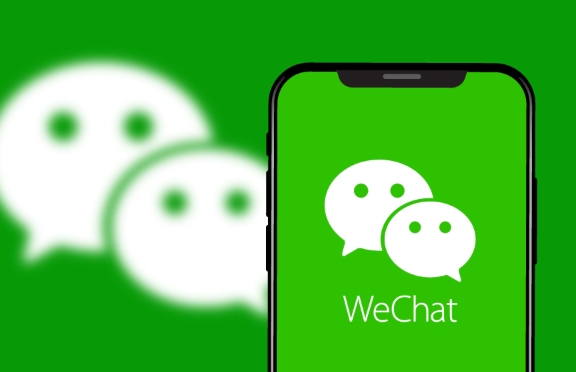
1. Clear Cache via WeChat Settings
The most direct way to clear the cache is through the WeChat app itself. This method removes temporary files, image thumbnails, and other data that WeChat stores locally.
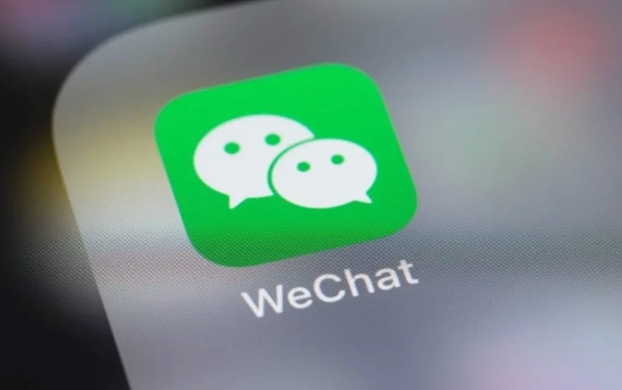
To do this:
- Open WeChat
- Go to Me > Settings > General > Storage
- Tap Manage next to “WeChat Files”
- You'll see how much cache data has been accumulated — tap Clean to remove it
This step usually clears several hundred megabytes to multiple gigabytes of data, especially if you use WeChat heavily for chatting or following Moments.
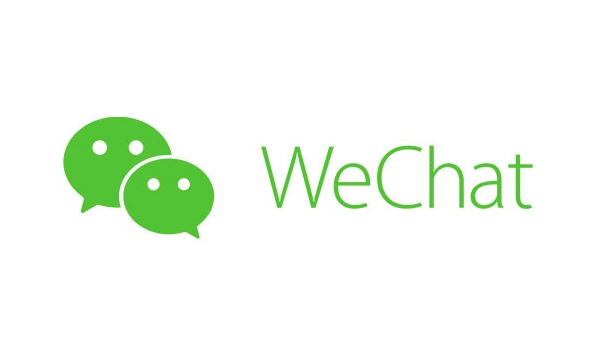
2. Clear App Cache in Android System Settings
In addition to clearing cache within WeChat, Android also maintains its own app cache partition, which may contain extra temporary data.
To do this:
- Go to your phone's Settings > Apps > WeChat > ??Storage
- Tap Clear Cache
This doesn't delete your chat history or media files — just the system-level temporary files. It's a good secondary cleanup step.
3. Manage Chat Attachments Separately
Over time, images, videos, and documents received through chats can take up a lot of space. These aren't always included in the general cache cleanup.
To manage them more precisely:
- In WeChat, go to Me > Settings > General > Storage
- Tap Manage Chat Attachments
- From here, you can choose to delete old images, videos, or files selectively
You might want to keep recent media but clear older ones — there's an option to sort by time, so it's easier to spot what's safe to delete.
How often you should do this depends on how frequently you use WeChat. A monthly cleanup is a good habit to avoid sudden low-storage warnings.
The above is the detailed content of How to clear WeChat cache on Android?. For more information, please follow other related articles on the PHP Chinese website!

Hot AI Tools

Undress AI Tool
Undress images for free

Undresser.AI Undress
AI-powered app for creating realistic nude photos

AI Clothes Remover
Online AI tool for removing clothes from photos.

Clothoff.io
AI clothes remover

Video Face Swap
Swap faces in any video effortlessly with our completely free AI face swap tool!

Hot Article

Hot Tools

Notepad++7.3.1
Easy-to-use and free code editor

SublimeText3 Chinese version
Chinese version, very easy to use

Zend Studio 13.0.1
Powerful PHP integrated development environment

Dreamweaver CS6
Visual web development tools

SublimeText3 Mac version
God-level code editing software (SublimeText3)

Hot Topics
 What is the mechanism of WeChat cache cleaning?
Nov 15, 2023 pm 01:55 PM
What is the mechanism of WeChat cache cleaning?
Nov 15, 2023 pm 01:55 PM
The WeChat cache cleaning mechanism is an important optimization technology in the WeChat client, which can help users free up storage space and improve the response speed and stability of applications. WeChat cache includes users’ chat history, pictures, videos, audio, documents and other data, which will continue to increase when users use WeChat to chat, browse Moments and other functions. WeChat cache cleaning mechanisms include automatic cleaning, manual cleaning, deep cleaning, and regular updates. The advantages of WeChat cache cleaning mechanism include releasing storage space, improving application performance, protecting personal privacy, and preventing virus attacks.
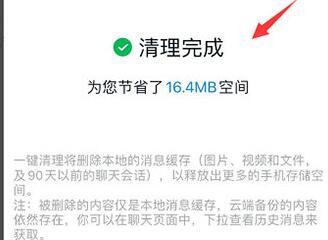 Introduction to how to clean DingTalk cache on mobile phones
Mar 29, 2024 pm 06:07 PM
Introduction to how to clean DingTalk cache on mobile phones
Mar 29, 2024 pm 06:07 PM
1. Open the software, select the avatar in the upper left corner, and click to enter. 2. Select [Settings] at the bottom of the page and click to enter. 3. In the settings interface, select [General] and click to enter. 4. Select [One-click Cleanup] at the bottom of the page and click to enter. 5. Confirm that the memory space can be safely cleared, select [One-click cleanup], and click OK. 6. Confirm that the cleaning is completed. .
 How to fix slow internet speeds on your desktop computer
Dec 27, 2023 am 10:54 AM
How to fix slow internet speeds on your desktop computer
Dec 27, 2023 am 10:54 AM
Many players who use desktop computers find that the computer's Internet speed is extremely slow, which makes friends who work or play games very frustrated. In fact, it may be a virus in the computer. You can kill it, but it is definitely not that simple. It should be a limitation of the system's default settings. The network speed has decreased. Today I will teach you how to restore the network speed. Let’s take a look at the specific tutorials. Methods to improve desktop computer network speed 1. Use the shortcut key win+R to enter gpedit.msc during runtime and click OK to open the local policy group editor 2. Double-click "Computer Configuration | Administrative Templates | Network" in the tree directory on the left ” directory item, select the “QoS Packet Invoker” entry. 3. Click the "Limit Reservable Bandwidth" tab on the right side of the window. Select "Properties" to open the properties dialog box.
 Cache cleaning ordering in Java caching technology
Jun 19, 2023 pm 07:50 PM
Cache cleaning ordering in Java caching technology
Jun 19, 2023 pm 07:50 PM
Java cache technology has always been an effective means to improve system performance, and cache cleaning and sorting is an important part of ensuring that the cache system always maintains optimal performance. This article will explore cache cleaning sorting in Java caching technology and explain it in detail. 1. What is cache cleaning sorting? Cache cleaning and sorting refers to sorting the data in the cache according to priority or expiration time based on certain algorithms and rules, and then cleaning it according to the ranking order to maintain the availability and performance of the cache. 2. Why
 What is the WeChat file size limit?
Jul 03, 2025 am 01:11 AM
What is the WeChat file size limit?
Jul 03, 2025 am 01:11 AM
The size limit of WeChat sends files varies by scenario. 1. The maximum file sending in ordinary chats is 25MB, which exceeds the need to compress, split or share links with third-party tools; 2. FileHelper is also limited to 25MB, and it is recommended to upload the cloud disk and save it through the link; 3. The maximum file can be sent in WeCom (Enterprise WeChat), which is suitable for office use; 4. Voice messages are up to 3 hours, the pictures do not exceed 30MB, and short videos must be less than 25MB. High-definition videos are recommended to be compressed or sent through WeChat Moments. If you cannot send large files, you can choose WeCom or file sharing link to solve the problem.
 How to recover my WeChat account?
Jul 08, 2025 am 01:10 AM
How to recover my WeChat account?
Jul 08, 2025 am 01:10 AM
If the WeChat account is locked or inaccessible, you can recover through the following steps: 1. Use the WeChat official account recovery page to enter the mobile phone number, email or WeChat ID when registering for verification; 2. Try to enter through various login methods of WeChat App, such as mobile phone number, WeChat ID or bound social platform; 3. Finally, you can contact WeChat customer service to provide identity proof information and wait for processing. Acting promptly and preparing relevant information can improve recovery success rate.
 How to know if someone has read my message on WeChat?
Jul 05, 2025 am 01:58 AM
How to know if someone has read my message on WeChat?
Jul 05, 2025 am 01:58 AM
WeChat does not have an official "read" function, but it can be determined whether the message is viewed by the following methods: 1. Check the chat prompt status, "delivered" means that the message has arrived at the other party's device, provided that both parties enable the "message receipt"; 2. Observe the other party's online status, reply speed, avatar signature changes or withdrawal of messages to make speculations; 3. Indirectly test the reaction by pulling in group chat content, @ reminder or initiating video calls, etc. Although these methods are not absolutely accurate, they can improve judgment accuracy in combination.
 How to use WeChat without a phone number?
Jul 12, 2025 am 03:23 AM
How to use WeChat without a phone number?
Jul 12, 2025 am 03:23 AM
You can use WeChat to not bind your mobile phone number, but you need to bypass the default registration process. 1. Select the email instead of your mobile phone number when registering, and verify the email number; 2. Log in through your existing QQ or Weibo account, and you may not need a mobile phone number; 3. Use the "Device Transfer" function to log in on a new device and skip to re-verify your mobile phone number; 4. Log in through the desktop version, provided that the existing device is logged in; 5. Use a virtual number to receive verification code, but may be restricted. Although it can temporarily evade mobile phone verification, some functions still need to bind mobile phone numbers in the future.






