The key to creating a custom gradient in Photoshop is to master the use of the gradient editor. 1. First select the Gradient Tool (Shortcut G), click the top preview bar to open the "Gradient Editor"; 2. Click "New" in the editor to start customization, and you can also modify the style in the built-in Gradient Library; 3. Set color transition by adding, deleting and dragging the color slider, and double-clicking the slider to select specific colors; 4. Adjust the opacity stop point to control the transparency changes, click the diamond icon to add the transparency node; 5. Select linear, radial and other types in the Gradient Tool options to match design needs, and you can get started quickly after you are proficient.

Creating a custom gradient in Photoshop is not difficult, the key is to master the use of the gradient editor. Many people think it is complicated at first, but in fact they are not clearing the relationship between the color slider and the transparency settings. After understanding the following key points, you can get started by doing some common gradients by yourself.
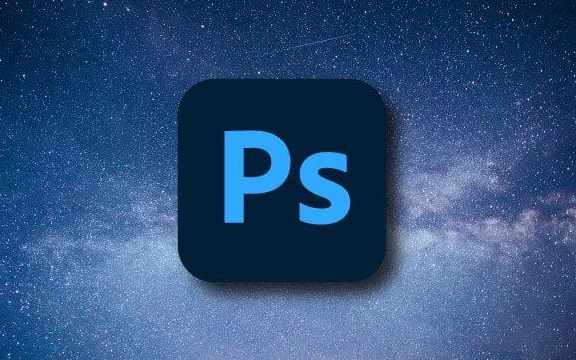
Open the Gradient Editor before using the Gradient Tool
First select the Gradient Tool (Shortcut G), and then click the currently displayed Gradient Preview Bar in the top option bar, and the "Gradient Editor" will pop up. This interface is the core area of ??your custom gradient.
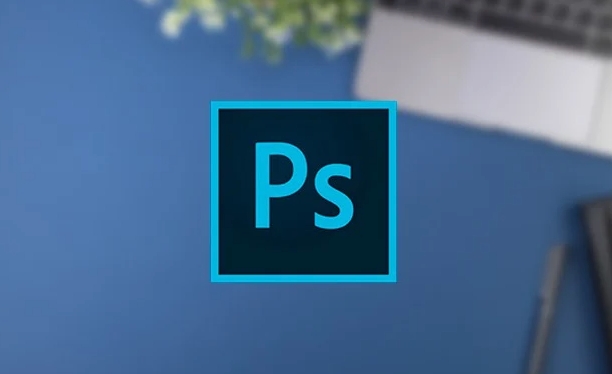
- Here you can see the default gradient styles, such as black and white, foreground to background color, etc.
- Click the "New" button to start customizing your gradient.
- Also, don’t forget that there are a bunch of built-in gradient libraries on the left. Sometimes you can directly choose one and use it to avoid starting from scratch.
Set the color slider to adjust the gradient transition
In the Gradient Editor you will see two color sliders: one is the color stop point and the other is the transparency stop point. The focus of the operation is to add, delete or drag sliders on these two axes to control color changes.
- Want to add color? Click directly below the gradient bar and a new color stop point will automatically appear.
- Each slider can double-click to open the color selector and set the specific color.
- If you want to make a color range wider, you can pull the adjacent slider a little further.
- Don't want a color? Select it and click "Delete".
For example: If you want to make a gradient from blue to purple and then white, add an extra purple slider in the middle and set the colors separately.

Adjusting transparency and gradient types makes it easier to create a sense of hierarchy
In addition to color, the transparency of the gradient is also important. For example, if you want to make a translucent masking effect, you need to work hard on the "opacity stop point".
- Each color slider corresponds to an opacity bar, which is 100% by default.
- Click the small diamond icon above to add the transparency change node.
- Drag these nodes to adjust the transparency at different locations, achieving the effect from real to virtual.
In addition, you can also choose linear, radial, angle, symmetry, and diamond in the gradient tool options. Switch to see which one is the most suitable according to your design needs.
Basically these steps. It may be a bit slow at the beginning, but if you try it a few more times, you will find that this process is actually quite intuitive. The key is to understand what each slider does and how to combine colors and transparency to achieve the effect you want.
The above is the detailed content of How to create a custom gradient in Photoshop. For more information, please follow other related articles on the PHP Chinese website!

Hot AI Tools

Undress AI Tool
Undress images for free

Undresser.AI Undress
AI-powered app for creating realistic nude photos

AI Clothes Remover
Online AI tool for removing clothes from photos.

Clothoff.io
AI clothes remover

Video Face Swap
Swap faces in any video effortlessly with our completely free AI face swap tool!

Hot Article

Hot Tools

Notepad++7.3.1
Easy-to-use and free code editor

SublimeText3 Chinese version
Chinese version, very easy to use

Zend Studio 13.0.1
Powerful PHP integrated development environment

Dreamweaver CS6
Visual web development tools

SublimeText3 Mac version
God-level code editing software (SublimeText3)

Hot Topics
 Detailed example of how to solve the problem of CSS gradient aliasing!
Nov 25, 2022 pm 04:43 PM
Detailed example of how to solve the problem of CSS gradient aliasing!
Nov 25, 2022 pm 04:43 PM
This article will introduce to you how to solve the aliasing problem caused by using gradient graphics. The so-called CSS gradient aliasing disappearing technique can be done once you know it. Let's take a look at how to achieve it~ I hope it will be helpful to everyone. !
 How to achieve transparency gradient effect using CSS properties
Nov 18, 2023 pm 05:28 PM
How to achieve transparency gradient effect using CSS properties
Nov 18, 2023 pm 05:28 PM
The method of implementing the transparency gradient effect using CSS properties requires specific code examples. In web design, the transparency gradient effect can add a soft and beautiful transition effect to the page. Through the setting of CSS properties, we can easily achieve the transition effect on transparency of different elements. Today we will introduce some common methods and specific code examples. Use the opacity attribute. The Opacity attribute can set the transparency of an element. The value ranges from 0 to 1. 0 means completely transparent and 1 means completely opaque. we can pass
 How to use the PS Gradient Tool - How to use the PS Gradient Tool
Mar 05, 2024 pm 06:28 PM
How to use the PS Gradient Tool - How to use the PS Gradient Tool
Mar 05, 2024 pm 06:28 PM
PS software is a software that many people use in their office work, so do you know how to use the PS gradient tool? The following is the method of using the PS gradient tool brought to you by the editor. Interested users can come and take a look below. 1. Open or create a new document: First, open Photoshop software and create a new document, or open an existing image file. Select the Gradient Tool: On the left side of the toolbar, locate the Gradient Tool (between the Rectangular Marquee Tool and the Paint Bucket Tool), and click to select it. 3. Set the gradient type: In the tool options bar, you can choose different gradient types. There are linear gradient, radial gradient, angular gradient and other options to choose from. Click the Gradient Type drop-down menu and select the gradient type you want. 4
 How to create gradient shadow using CSS?
Aug 27, 2023 pm 11:41 PM
How to create gradient shadow using CSS?
Aug 27, 2023 pm 11:41 PM
As the web continues to evolve, making a beautiful UI is one of the most important tasks to increase customer engagement on your website. One of the ways to improve the appearance of your front-end is to apply gradient shadows in CSS. The two most important methods of applying gradient shading are linear gradients and radial gradients. Gradient shadows can be used to draw user attention to specific information, apply hover or focus effects, or give a website a Web3 look and feel. In this tutorial, we'll analyze two gradient shades with practical examples. We will make use of two important CSS concepts to achieve the effect, one is the filter attribute and the other is the ::after pseudo-class. The pseudo class will be used to create a fake background, while the filter attribute will be used to apply a blur effect to the surrounding background. Method One: Linear Gradient Yin
 Tips for achieving gradient border effect using CSS properties
Nov 18, 2023 pm 02:53 PM
Tips for achieving gradient border effect using CSS properties
Nov 18, 2023 pm 02:53 PM
The technique of realizing the gradient border effect using CSS properties requires specific code examples. In web design, the border is an important element that can bring richer visual effects to the page. And if you can achieve a gradient effect on the border, it will further increase the appeal of the page. This article will introduce some techniques for using CSS properties to achieve gradient border effects, and provide specific code examples. Use the "border-image" attribute to implement gradient borders<style>.gradient-
 Golang image manipulation: how to perform gradient and texture mapping of images
Aug 22, 2023 pm 12:33 PM
Golang image manipulation: how to perform gradient and texture mapping of images
Aug 22, 2023 pm 12:33 PM
Golang image manipulation: How to perform gradient and texture mapping on images Overview: In image processing, gradient and texture mapping are two commonly used techniques. Gradients can create smooth transitions of color effects, while texture mapping can map a texture image to a target image. This article will introduce how to use the Golang programming language to perform gradient and texture mapping operations on images. Image gradient First, we need to import Golang's image processing packages image and image/color. The following is a sample code, created by
 CSS Animation Tutorial: Teach you step by step how to implement scaling gradient effects
Oct 20, 2023 pm 03:49 PM
CSS Animation Tutorial: Teach you step by step how to implement scaling gradient effects
Oct 20, 2023 pm 03:49 PM
CSS Animation Tutorial: Teach you step-by-step to implement scaling and gradient effects. In modern web design, animation effects are one of the important elements that attract user attention and enhance user experience. CSS animation is an animation effect based on CSS style attributes. Dynamic effects can be achieved by changing the style attribute values ??of elements. In this article, we will teach you step by step how to use CSS animation to achieve scaling and gradient effects, along with specific code examples. Create HTML structure First, we need to create an HTML structure to place the animations that need to be applied
 How to create a gradient border effect using CSS
Oct 21, 2023 am 08:14 AM
How to create a gradient border effect using CSS
Oct 21, 2023 am 08:14 AM
How to use CSS to create a gradient border effect CSS is an important part of web design, and it can add a variety of effects to web pages. Among them, creating a gradient border effect is a common requirement. We can easily achieve this effect by using the CSS gradient property. This article will introduce how to use CSS to create a gradient border effect, and attach specific code examples. 1. Linear Gradient Border First, let’s introduce how to create a linear gradient border effect. Here is a sample code: <style&g






