Windows Security is blank or not showing options
Jul 07, 2025 am 02:40 AMWhen the Windows Security Center is blank or the function is missing, you can follow the following steps to check: 1. Confirm whether the system version supports full functions, some functions of the Home Edition are limited, and the Professional Edition and above are more complete; 2. Restart the SecurityHealthService service to ensure that its startup type is set to automatic; 3. Check and uninstall third-party security software that may conflict; 4. Run the sfc /scannow and DISM commands to repair system files; 5. Try to reset or reinstall the Windows Security Center application, and contact Microsoft support if necessary.

It can be a bit anxious if you find that the Windows Security Center is blank when using Windows 10 or Windows 11, or some feature options do not display properly. After all, the security center is related to the protection status of the system, such as virus detection and firewall settings. Below are some common causes and solutions that can help you quickly troubleshoot problems.
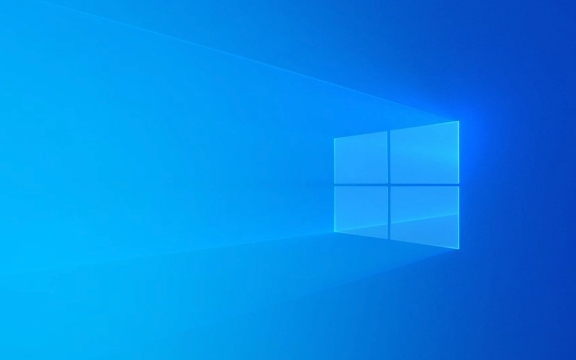
1. Check whether the system version supports full functions
Not all Windows versions offer the full Windows Security Center feature. For example:

- Although Windows Home (Home) comes with Microsoft Defender, some advanced settings may be limited.
- Windows Professional, Enterprise or Education has more complete functional modules.
If you are using the Home version and find that some options are missing, it may be a system limitation. You can view the system version in the following ways:
- Right-click "This Computer" → "Properties"
- View the "Windows Version" information
If you are sure that the system version is causing the limitation, upgrading to the Pro version may solve the problem, but this is usually not the preferred option.

2. Restart the Windows Security Center service
Sometimes, the security center interface is blank because the relevant service is not running or there is an exception. You can try restarting it manually:
- Press
Win Rto open the run window, enterservices.mscand press Enter - Find Security Center (also called "SecurityHealthService")
- Right-click to select "Restart"
If this service is disabled, right-click → Properties → Change "Startup Type" to "Auto", and start the service.
Some users reported that the interface returned to normal after restarting, especially when problems encountered after updating the system.
3. Check whether there are third-party security software conflicts
Many third-party antivirus software (such as Norton, Kaspersky, Bitdefender, etc.) will take over system security features, resulting in Windows Defender being hidden or disabled.
You can confirm this:
- Open Task Manager (Ctrl Shift Esc)
- Switch to the Startup tab
- Check whether there is security software to start automatically
- Or go to Control Panel → “Programs” → “Uninstall Programs” → View installed security software
If you suspect that it is a problem caused by third-party software, you can try temporarily uninstalling or disabling them, and then restarting the computer to see if the Windows Security Center restores the display.
4. Run the system file checking tool
Corrupt system files may also cause the Security Center to fail to load content properly. You can try running SFC and DISM tools to fix:
- Open Command Prompt as Administrator (CMD)
- Enter the following commands and execute them one by one:
sfc /scannow
DISM /Online /Cleanup-Image /RestoreHealth
These two commands scan system file integrity separately and fix potential system image problems. After completion, restart the computer and check the Security Center.
5. Reset the Windows Security Center application
If none of the above methods work, you can also try resetting the "Windows Security Center" application itself:
- Open Settings → Apps → Optional Features
- Find "Windows Security Center" → Click "More Options" → "Uninstall"
- Then reinstall it back
Or use the PowerShell command to force reinstall:
- Open PowerShell as an administrator
- Enter the following command:
Get-AppxPackage -allusers Microsoft.SecHealthUI | Remove-AppxPackage Add-AppxPackage -Register -DisableDevelopmentMode "C:\Program Files\WindowsApps\Microsoft.SecHealthUI_*\AppXManifest.xml"
Note: The specific version number in the path may be different, and you need to adjust it according to the actual directory.
Basically these common methods of handling it. Some problems can only take effect after restarting, so don't forget to restart after trying to see the effect. If it still doesn't work, it may be a system-level compatibility or permissions issue. It is recommended to contact Microsoft support or consider system repair/reinstallation at this time.
The above is the detailed content of Windows Security is blank or not showing options. For more information, please follow other related articles on the PHP Chinese website!

Hot AI Tools

Undress AI Tool
Undress images for free

Undresser.AI Undress
AI-powered app for creating realistic nude photos

AI Clothes Remover
Online AI tool for removing clothes from photos.

Clothoff.io
AI clothes remover

Video Face Swap
Swap faces in any video effortlessly with our completely free AI face swap tool!

Hot Article

Hot Tools

Notepad++7.3.1
Easy-to-use and free code editor

SublimeText3 Chinese version
Chinese version, very easy to use

Zend Studio 13.0.1
Powerful PHP integrated development environment

Dreamweaver CS6
Visual web development tools

SublimeText3 Mac version
God-level code editing software (SublimeText3)

Hot Topics
 How to fix KB5060999 fails to install in Windows 11?
Jun 13, 2025 am 12:00 AM
How to fix KB5060999 fails to install in Windows 11?
Jun 13, 2025 am 12:00 AM
Windows update KB5060999, released on June 10, 2025, is a cumulative update for Windows 11 versions 22H2 and 23H2, covering builds 22621.5472 and 22631.5472. It
 Guide: Stellar Blade Save File Location/Save File Lost/Not Saving
Jun 17, 2025 pm 08:02 PM
Guide: Stellar Blade Save File Location/Save File Lost/Not Saving
Jun 17, 2025 pm 08:02 PM
Stellar Blade save file location on Windows PC: where to find it, how to back up your game data, and what to do if the save files are missing or the game is not saving. This MiniTool guide provides detailed instructions and solutions.Quick Navigation
 How to Fix KB5060829 Not Installing & Other Reported Bugs
Jun 30, 2025 pm 08:02 PM
How to Fix KB5060829 Not Installing & Other Reported Bugs
Jun 30, 2025 pm 08:02 PM
Many users encountered installation issues and some unexpected problems after applying the Windows 11 update KB5060829. If you're facing similar difficulties, don't panic. This MiniTool guide presents the most effective fixes to resolve KB5060829 not
 Dune: Awakening Black Screen: Here's A Troubleshooting Guide!
Jun 18, 2025 pm 06:02 PM
Dune: Awakening Black Screen: Here's A Troubleshooting Guide!
Jun 18, 2025 pm 06:02 PM
Are you urgently looking for effective solutions to fix the Dune: Awakening black screen issue on Windows? You’ve come to the right place. This detailed guide from MiniTool presents several practical and reliable methods to address this frustrating p
 Cannot Fix Update KB5060999 Not Installing on Windows 11?
Jun 23, 2025 pm 08:03 PM
Cannot Fix Update KB5060999 Not Installing on Windows 11?
Jun 23, 2025 pm 08:03 PM
KB5060999 What are the update contents of Windows 11 23H2? How to download? What to do if the update fails? This article will be described in detail and provides a solution to the failure of KB5060999 installation. Quick Navigation :- Windows 11 23H2 KB5060999 Updated Content - KB5060999 Reason for installation failure - Solve the problem that KB506099 cannot be installed - Summary of Windows 11 23H2 KB5060999 Update KB5060999 is a cumulative security update for Windows 11 released by Microsoft on June 10, 2025
 Spotlight on Windows 10 KB5061087 & Fixes for Not Installing
Jun 30, 2025 pm 08:03 PM
Spotlight on Windows 10 KB5061087 & Fixes for Not Installing
Jun 30, 2025 pm 08:03 PM
Microsoft has released Windows 10 KB5061087 for 22H2 to fix some issues. From this post on MiniTool, learn how to install this preview optional update on your PC. Also, you can know what to do if KB5061087 fails to install via Windows Update.Quick Na
 Fix Stellar Blade Crashing/Not Launching With These Fresh Fixes
Jun 18, 2025 pm 10:02 PM
Fix Stellar Blade Crashing/Not Launching With These Fresh Fixes
Jun 18, 2025 pm 10:02 PM
Is Stellar Blade crashing or failing to launch on your PC? Do not worry. This guide from MiniTool Software provides you with a couple of effective solutions to help you fix the issue and get the game running smoothly.Quick Navigation :- Stellar Blade
 Dune Awakening Controller Not Working? Here're Some Fixes
Jun 19, 2025 pm 08:01 PM
Dune Awakening Controller Not Working? Here're Some Fixes
Jun 19, 2025 pm 08:01 PM
What should you do if the Dune Awakening Controller fails to function? What causes this issue? This MiniTool article provides a comprehensive explanation and guides you through resolving this frustrating problem.Quick Navigation :- Dune Awakening Con







